You are here
YouTube
This shows the detail elements required for setting up YouTube for use with live streaming in Theatre Manager.
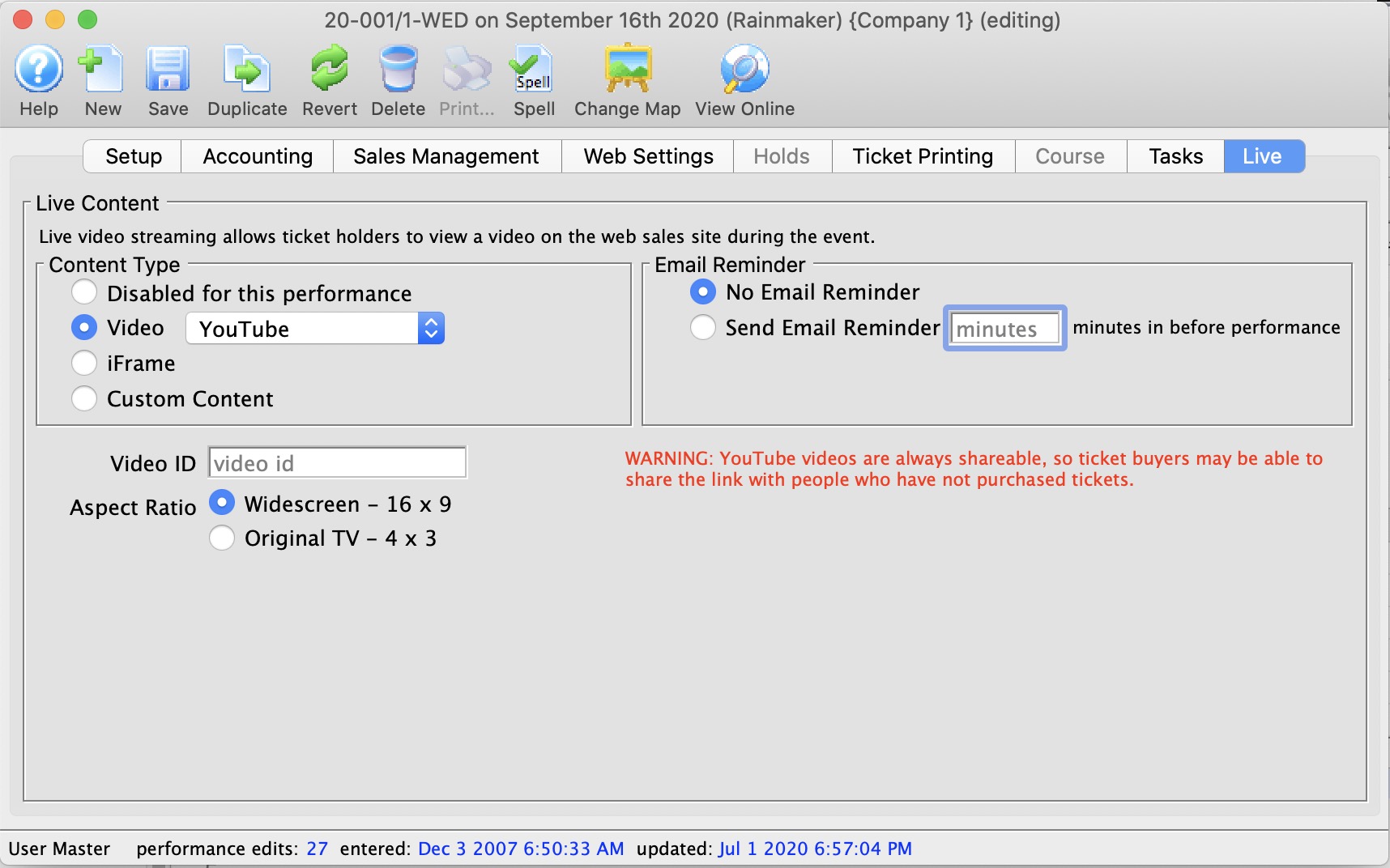
YouTube (Video Provider) | |
| Video ID |
The unique YouTube video ID. The ID is a mix of case-sensitive characters and numbers, like M7lc1UVf-VE. If the YouTube URL looks like https://www.youtube.com/watch?v=M7lc1UVf-VE then the YouTube Video ID is the part after the v=: M7lc1UVf-VE
|
| Aspect Ratio | The aspect ratio of the video that will be played. The aspect ratio is the ratio of height to width of the video. Most modern content is in the Widescreen 16x9 format. |
YouTube
YouTube is a very popular video streaming service. The service itself is free, but videos are always accessible from the YouTube page. It can be a good choice for events that are free to access -- where it's not a problem that the video is accessible from youtube.com. It's not possible to restrict access to only your ticketing website with YouTube.
Setting up YouTube in Theatre Manager
- Determine your video's YouTube Video ID.
- A case sensitive mix of characters and numbers, like
M7lc1UVf-VE. If the YouTube URL looks like https://www.youtube.com/watch?v=M7lc1UVf-VE then the YouTube Video ID is the part after thev=:M7lc1UVf-VE
- A case sensitive mix of characters and numbers, like
- Determine the video's Aspect Ratio
- Widescreen (16x9)
- Original TV (4x3)
- Open Theatre Manager
- Locate the Event that contains the Live Performance
- Locate the performance on the Events & Dates window
- Edit the performance
- Click the Live tab
- Select YouTube from the Video Service drop-down menu
- Enter the YouTube Video ID
- Select the video's Aspect Ratio
