You are here
Maps Tab
The Map tab allows you to view the current map, with the specific holds being used, for the performance. When you click on a performance on the left, the map for that particular pereformance is displayed on the right.
From this tab, you can
- View the current house dressing for a reserved seating event.
- add and release holds for the selected performance.
- create a different return to hold map for each performance if you want tickets returned to hold when they are refunded in a different way that the venue default.
- Print the map with the holds right before the performance - for the front of house staff.
- see the Hold and Sold count and their effect on online sales based on the reporting capacity settings.
- etc
 |
To help manage online sales based on reporting capacity, a table below the map window shows current physical capacity, reporting capacity, sold, held (and social distance held) totals.
The remaining seats indicated how many more seats can still be sold online. When it is negative, online sales are prevented because you have reached reporting capacity, even if there are seats left that can be sold to the performance. |
Parts of the Maps Tab
Performance Information |
|
| Performance # | Unique performance number generated by Theatre Manager. |
| Performance Code | A quick reference for the performance. |
| Performance Date | Date of the performance. |
| Performance Time | Time of the performance. |
| # Sold | Number of seats currently sold for the performance. |
| # Held | Number of seats currently held for the performance. |
| Sales Method | Type of seating used for the performance, typically either Festival or Reserved. |
| Play # | Sequence number of the event. |
Additional Buttons |
|
 |
Shows the current map as it appears in the Ticket Selection process.
|
 |
Shows the default holds map for the venue as set in Theatre Maps. |
| Checked in Seats Map | Shows the seats that have been purchased and:
|
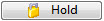 |
Allows a seat to be held by a letter code for the selected performance. |
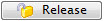 |
Allows a seat to be released for sale for the selected performance. |
 |
Prints a graphical version of the "House Dressing" for the selected performance. Click here for more information on printing the Graphic Map by Performance. |
 |
If you add holds in the theatre map for a performance that has already been set up, you will need to go into each performance in the event:
|
Seat Availability Calculations (bottom of Map)
|
|||
| Physical Seats | The number of seats that are physically placed on the pricing map that could be sold, held or available to be sold. | ||
| Reporting Capacity | The number of seats that is considered the maximum that could be sold. Most often, it is the same as the Physical seats in the venue. However, you can alter it to be a lower or higher number at any time.
Making it lower has some ramifications:
|
||
| Sold | The number of seats sold to that performance. This should be the same number as the attendance count for that performance. You should be able to see that number of tickets assigned to patrons. | ||
| Total Held Seats | Indicates the number of 'held' seats for this performance. These are all the lower case letters of ALL types, regardless of purpose (usher, social distance, light board holds, artist holds, subscription holds - they are all counted in this number) | ||
| (incl) Social Distance |
This number represents the count of tickets marked a social distance using the social distance hold letter specified in system preferences.
Note: The total hplds - social distance holds = the number of holds assigned for some other purpose. This number just breaks those out for clarity. |
||
| Remain |
The number of tickets remaining represents the count remaining that can be sold online.
|
||
| Red Message |
If you see a red message, Theatre Manager is interpreting the numbers for you.
| ||
Diataxis:
