You are here
Deleting a Play / Event
Deleting a play may only be necessary if the play was entered into the database incorrectly, inadvertently, or has been canceled. You can delete a play if all tickets sold have been refunded or exchanged out of the performance and the End of Day Wizard has been completed.
Rules for Deleting a Play:
You can delete only if:
- You have Delete user privileges the Play information under the data tab of Employee Setup.
- All general ledger detail records have been archived that are associated with this play.
- There are no Daily Sales Summary information associated with this play.
- The play is not a Control House for any Season Subscription Package.
- There are no Volunteer History records assigned to this play.
- All necessary ticket based analysis reports have been been printed for this play.
- Open the Play List Window.
Click here for more information on opening the Play list window.
- Open the Play to delete.
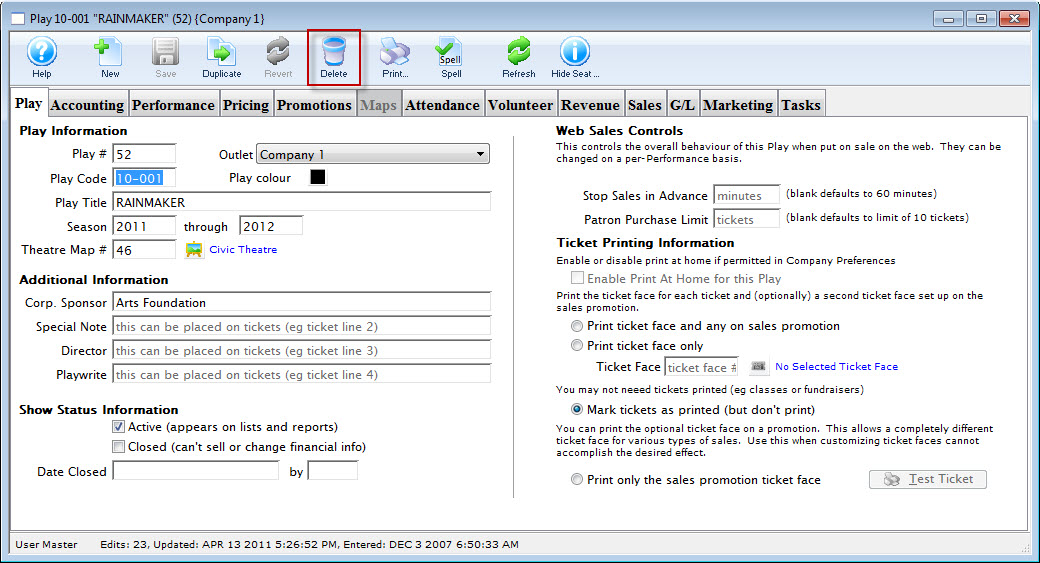
- Click the Delete
 Button in the Plays window.
Button in the Plays window.
After you click the delete button the Delete Play dialog opens.
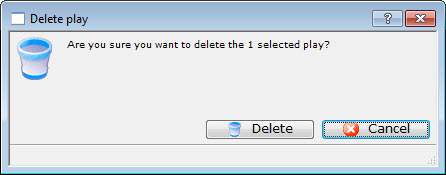
- Click Delete
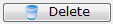 to delete the performance.
to delete the performance.
Clicking the Cancel
 button cancels the deletion.
button cancels the deletion.If the Sales Method is Reserved Seating, then all tickets that were previously created for this series will also be deleted.
To delete a Play / Event, you perform the following steps:
