You are here
Performance Tab
The Performance Tab is used to create and manage some aspects of the performances that make up an event. Performance information cannot be added (and the tab will not be made available) until the:
have both been entered and saved. If a play has already been set up you can access the Performance Tab at any time.
 |
NOTE: the upper part of the window is only active if some performances are selected in the list. When performances are selected, clicking the buttons in the upper half of the window will change the settings in each selected performance. |
For example:
- Select 3 performances
- Select (or de-select) allow to sell internet or another option
- Those 3 performances will (or will not) be able to be sold online. The change is immediate.
My Outlet - Sale Settings |
|
| Selling at the Box Office | Checking this box allows you to sell the performance at the Box Office. |
| Selling via the Internet | Checking this box allows you to sell the performance on the Internet. |
| Patrons Can view if not for sale | If checked, then the event can be set to show online as coming up, even if not yet for sale. It allows pre-announcing events without enabling for sale. |
Subscriptions |
|
| Season Control House | Checking this box allows the performance to be used in a Control House for subscribers. |
Festival Seating Sales |
|
| Prevent Overselling | Checking this box prevents the performance from being oversold. |
Other Outlet - Sale Settings |
|
| Selling at ALL Other Outlets | Checking this box allows you to sell the performance at other outlets. If you allow a performance to be sold at another outlet, you can now specify which outlets have the capability so that each performance can be sold by different people. |
Access |
|
| Sell | Allows you to control what user access groups have the ability to sell this performance at the box office. |
| Report | Allows you to control what user access groups have the ability to run reports containing this performance. |
Performance Email Reminder | |
| Send Reminder | You can indicate if you want an email reminder sent to patrons who purchase to a performance. This email can be customized to each event or performance by duplicating and editing a web page, or you can use a default one. |
| Reminder in Advance Time |
If you do want an email reminder sent for any performance, then you can indicate how far in advance of the performance it should be sent. This value is typed in weeks, days, hours, and minutes format. Example values are:
Any ticket to the event bought closer to the performance than the email reminder time will receive an immediate reminder. |
Single Seat Rules for Reserved Seating Maps | |
| Single Seats not allowed | Means that a patron selecting tickets online will not be able to make a seat selection anywhere in the map that would leave a single ticket. This option is designed to maximize revenue and is the recommended/default option. |
| Single seat checking disabled/relaxed |
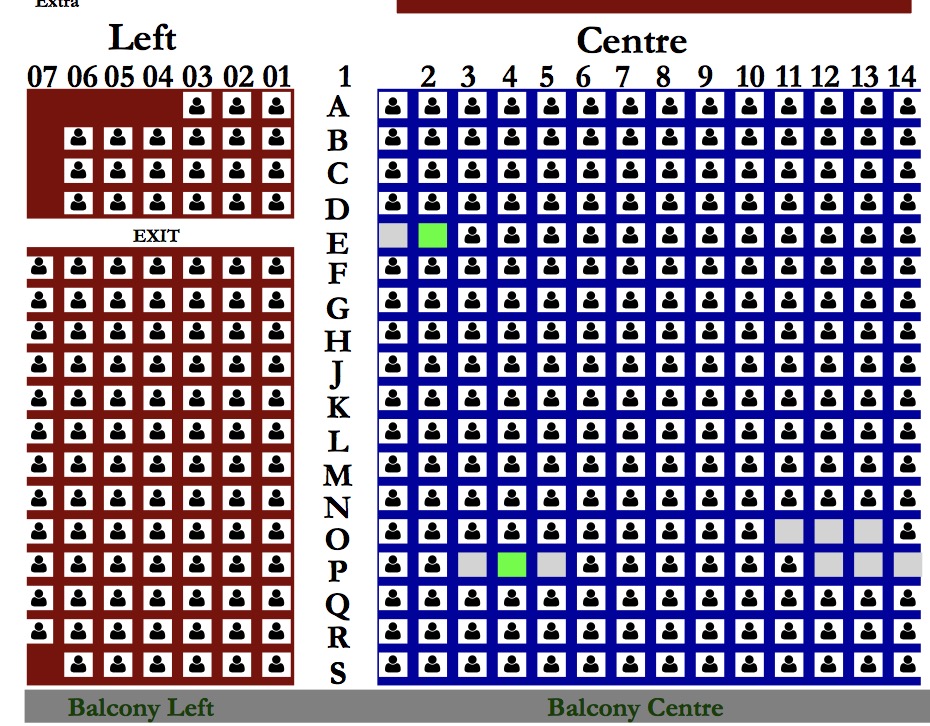 Means that a patron can pick any seat they want and leave single seats on the map. This maximizes patron choice, so the patron could:
Means that a patron can pick any seat they want and leave single seats on the map. This maximizes patron choice, so the patron could:
|
List of Performances and Corresponding Settings
The lower half of the window shows each performance and the settings that are enabled for it.
Performance Information in the list |
|
| Status | The list of icons indicating the primary status of each Performance (refer to the legend at the bottom of the list) |
| Perf # | Unique performance number generated by Theatre Manager. |
| Sales Method | Type of seating used for the performance, typically either Festival or Reserved. |
| Date | Date of the performance. |
| Time | Time of the performance. |
| Event/Play | A quick reference for the Event/Play Code. |
| # Sold | Number of seats sold for this performance. | # Available | Number of seats currently available for purchase for this performance. |
| # Report | Number of seats currently used for reporting. |
| Perf Type | This is a versitile, customizable code table field you can use to flag specific performances. You can use it for display on the web and it can also be used like the Genre flag for TicketTrove. It can also be used for reports to narrow down searching for specific performances. Click here for more information on Pef Type. |
| Box Office? | Whether the performance is available for sale at the Box Office. |
| Web? | Whether the performance is available for sale on the Internet. |
| Outlet? | Whether the performance is available for sale at an outlet. |
| Subscription? | Whether the performance is available for sale via a subscription. |
| Oversell? | Whether overselling is allowed for this performance. |
| Play # | The Play number that this performance is part of. |
Additional Buttons |
There are additional columns of information that can be displayed in this window. Right click on the column header to check/uncheck desired columns. |
 |
Creates a new performance and opens the Performance Setup Window. Click here for more information. |
 |
Opens one or more Performance Setup Window(s) for the selected performances. |
 |
Deletes the selected performance. Click here for more information. |
 |
Shows all transactions for the selected performance. |
 |
Verifies all seats for the selected performance. It is best to do this when no other users are logged in. |
| Convert Earned to Deferred |
The feature is described in more detail on the |
Diataxis:
