You are here
Deleting a Performance
If you chose not to put on a performance for a play, you can delete the performance. However, if you have sold tickets to the performance, you will be unable to delete it -- but you can make it effectively go away by hiding it.
Hiding a Performance
Normally you want to delete a performance completely (see next section), but if you cant, then:
- Find the performance as per below and try delete it, as per the instructions below
- if it won't delete, then target="_blank">double click the performance to edit it. Change:
- The performance date to be the first day of the run
- The performance code to be something like 'DONTUSE'
- Set it so that it can't be on sale at the box office or online
- for added safety, put an on-sale date in that is AFTER the date of the performance for both online and box office - that way if anybody ever changes the onsale flags, it will prevent the performance from showing up
Rules for Deleting a Performance:
You can only truly delete a performance if:
- You have "Delete" user privileges the Play information under the data tab of Employee Setup.
- The play must not be archived.
- No tickets have been sold to the performance.
- No transactions created for this performance.
To start, you perform the following steps:
- Open the Play List Window.
Click here for more information on opening the Play list window.
- Open the Play you want to remove the performance from.
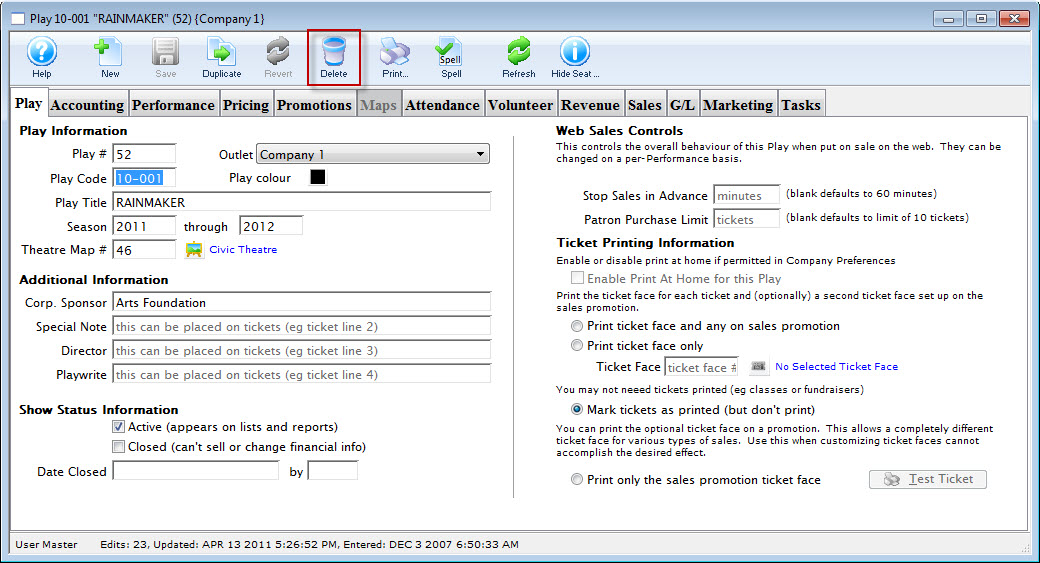
- Review the Performance Tab to ensure that no ticket have been sold to the performance.
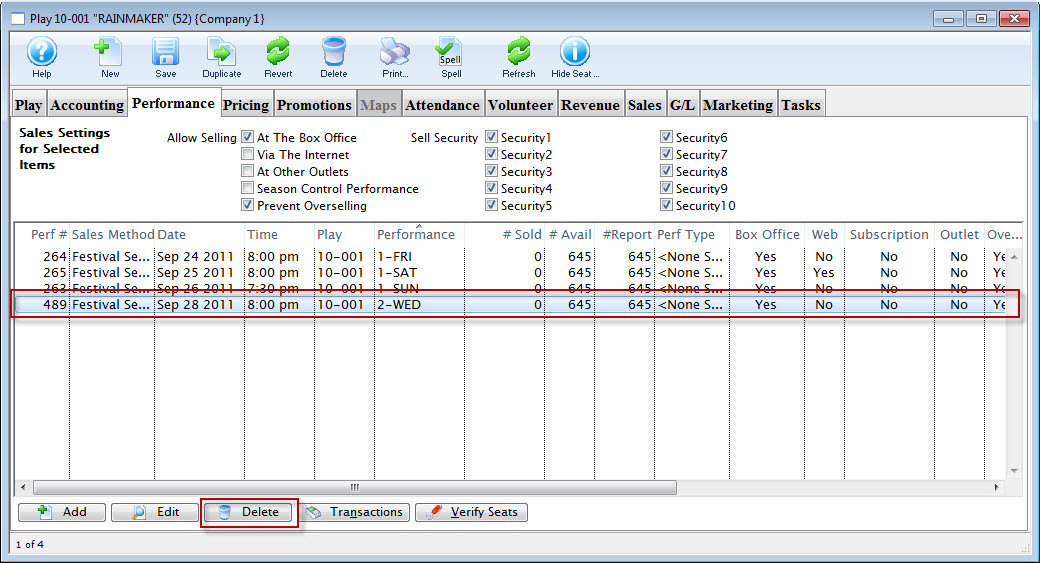
- Click the Delete
 button.
button.
The Delete Performance dialog opens.
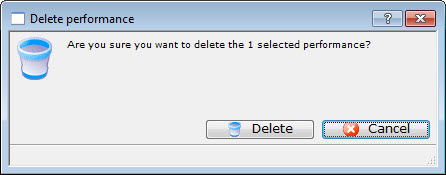
- Click the Delete
 Button to delete the performance.
Button to delete the performance.
 |
Note the # SOLD column in the performance list. Quantity must be zero for each performance in the list. |
