You are here
Campaign Detail Window
All the details of a campaign can be entered, edited and kept track of in the Campaign Detail window. This page explains the details of the window and its tabs.
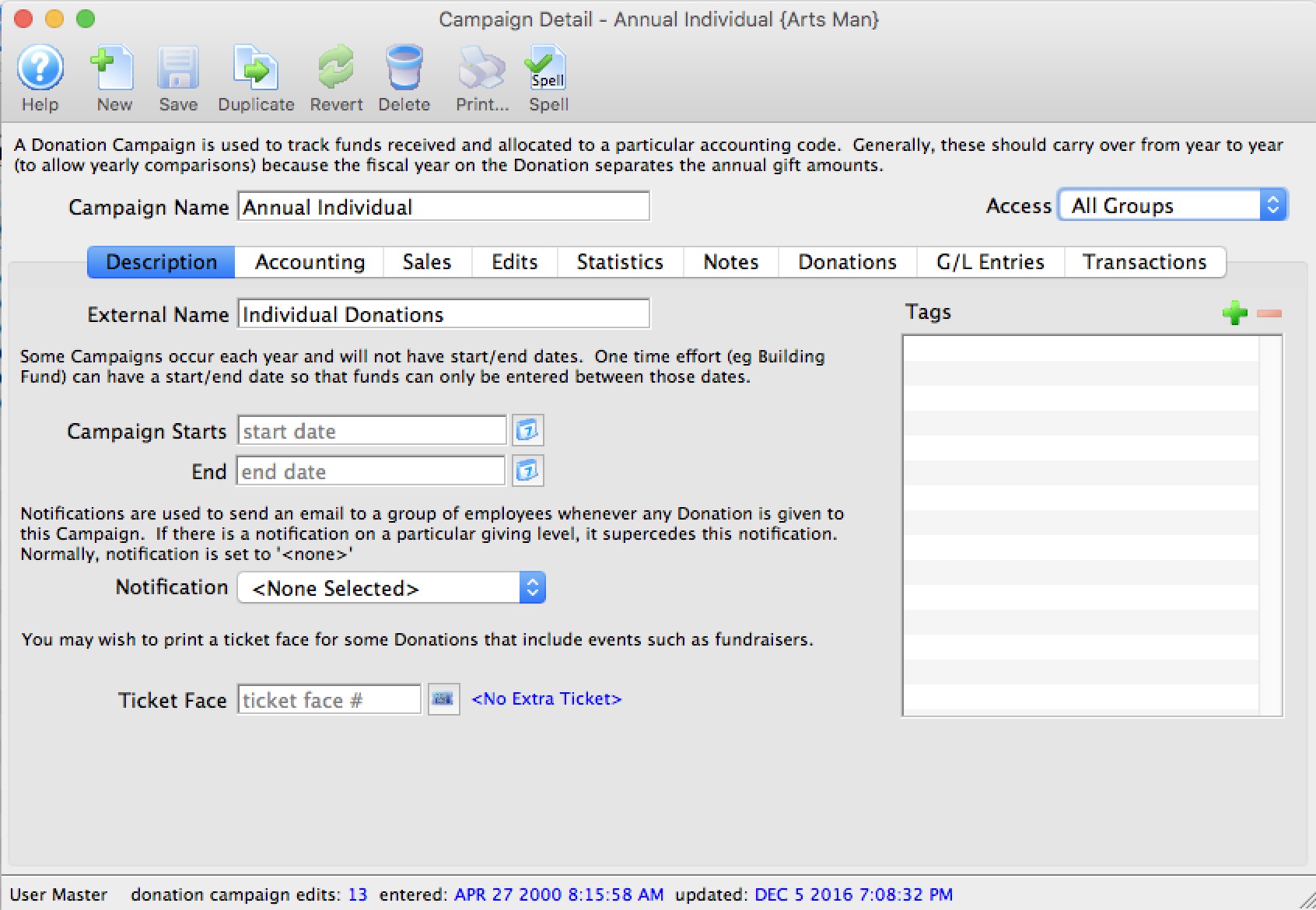
Parts of The Campaign Detail Window
 |
Opens a new Campaign Detail window to enter a new campaign. |
 |
Saves the currently open campaign. |
 |
Creates a duplicate of the currently open campaign. |
 |
Can be clicked while editing to revert back to the last time the open campaign was saved. |
 |
Deletes the Campaign currently open. |
 |
Checks the spelling in the appropriate fields. |
| Campaign Name | Enter the internal name for the campaign. |
| Outlet | Allows you to chose between any outlets avaialbe for your organization. |
| Access Groups | Specify which groups of people can access the data |
 |
The Description tab is where you enter the descriptive information about the Campaign. It is described on this page. |
 |
The Accounting tab is where you enter the Account information for the Campaign. Click here for more information about the Accounting tab. |
 |
The Edits tab is where you define where donations to the campaign can be accepted and the Giving Level Matrix. Click here for more information about the Edits tab. |
 |
The Statistics tab shows all the total donations for the selected campaign. Click here for more information about the Statistics tab. |
 |
The Notes tab lets you enter text notes for the campaign. Click here for more information about the Notes tab. |
 |
The Donations tab shows you the list of donations to the campaign. From here, you can open, delete, make payments and print the selected donation. Click here for more information about the Donations tab. |
 |
The G/L Entries tab shows you the list of G/L Entries to the campaign. From here, you can add, open and delete, G/L entries. Click here for more information about the G/L Entries tab. |
 |
The Transactions tab shows you the list of Transactions related to the campaign. From here, you can add, open and delete, Transactions. Click here for more information about the Transactions tab. |
Diataxis:
