You are here
Patrons Tab
The Patrons tab shows you the Patrons associated with the selected Pass G/C and Membership.
Parts of the Patrons tab
| Status | The status of their Pass G/C. | ||
| Order # | The Order number of the Pass G/C. | ||
| Year - Fiscal | The fiscal year the pass g/c was purchased. | ||
| First Last and Company Name | The patron who purchased the pass g/c. | ||
| Control # | A Control Number is a number associated with a membership that Theatre Manager uses to identify and track the specific membership within the system. A control number must be assigned with each membership, and is defined in the EDITS tab of the Membership Setup. | ||
| Purchase $ | The amount (in dollars) of the pass g/c purchased in the order. | ||
| Issued Pass Amount | The amount (in dollars) of the value of the pass g/c. | ||
| Issued Qty. | The number of admissions in the purchased pass. | ||
| Remain $ | The amount (in dollars) remaining on the pass g/c. | ||
| Remain Qty. | The remaining number of admissions left on the pass/g.c. | ||
| Date Renewed | The date the pass was renewed or purchased. | ||
| Expiry Date | The date the pass/g.c. is no longer valid. | ||
 |
Opens the Detail window for the selected Pass G/C for editing. Click here for more information on editing Memberships, Passes and Gift Certificates | ||
 |
Deleted the selected pass g/c, membership from the list and places a refund on the order. | ||
 |
Opens the payment window for the order the pass g/c, membership is attched to.. | ||
| Write Off | If you select a number of the passes in the list and use the write off function against the passes, then any with a remaining balance or quantity will be written off and GL entries created to move the unused portion to unearned income. | ||
| Extend |
If you need to extend the expiry date for a number of passes at one time due to some unforeseen reason, you can:
|
||
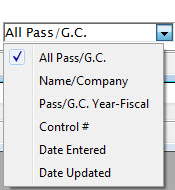 |
To refine your search for the correct pass g/c, membership, you can choose from the top down list, enter text and click the Search  button. button. |
Diataxis:

