You are here
Creating a Membership, Pass, Gift Certificate
|
|
"Membership" is a broad term meaning "Gift Certificates," "Flex Passes," "Vouchers," "Other Income" or a variety of other forms. Since the name of the field is customizable, some organizations may retain the term "Membership," while others change it to reflect their own terminology such as "GC/Pass," "Gift Certs." or even "Other Income." The nomenclature in your database may be different than "memberships." |
Memberships are often seen as a payment method, as in a Gift Certificate or Flex Pass. They are used to exchange value from the membership to a ticket purchase. For example, a Gift Certificate can be purchased, and exchanged at a later date (used as a payment method) for tickets or other items for sale. Similarly, a Flex Pass is purchased, and exchanged for tickets at a later date.
Memberships can also denote affiliation with a group, such as a Symphony League, Actors Club.
And finally, Memberships can also be a methodology for getting payments for non-ticket/non-donation items into Theatre Manager such as rental income, playbill advertising, and concession income.
For more information on determining the membership type that best suits your needs click here.
To Create a new Pass, Gift Certificate or Membership, you perform the following steps:
- Go to the Setup Menu >> System Tables >> Pass G/C Types (remember, yours may be called "Pass," "GC/Pass," "Gift Certificates" or some other name).
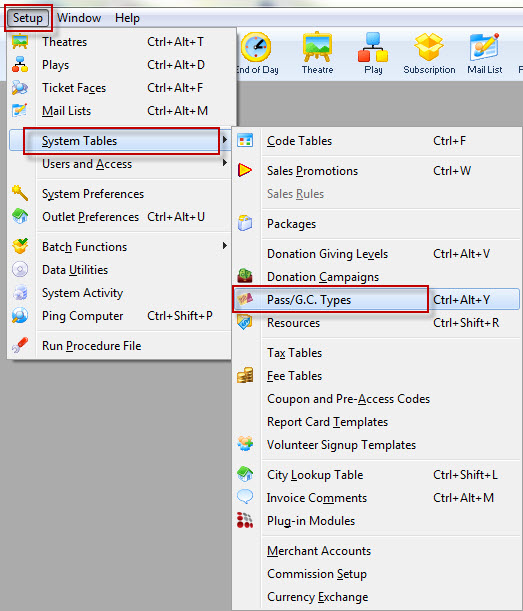
The Pass G/C Types window opens.
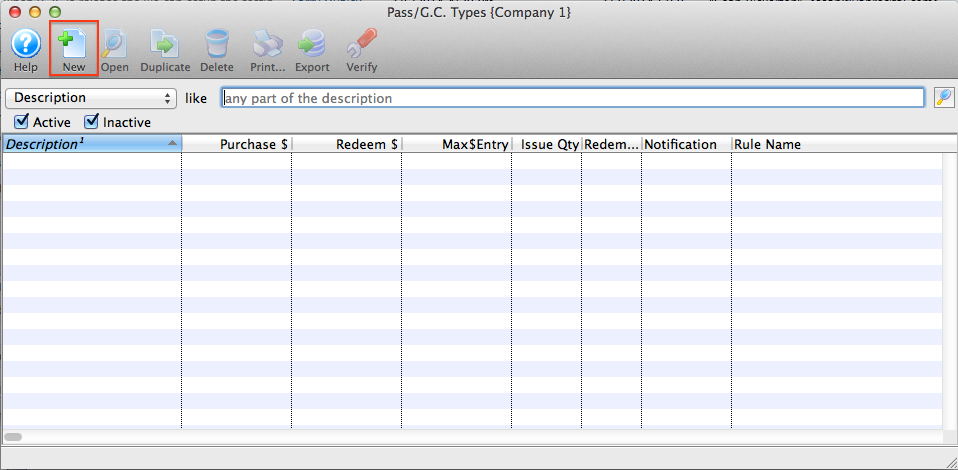
- Click the New
 button.
button.
The Pass G/C Detail window opens for entry.
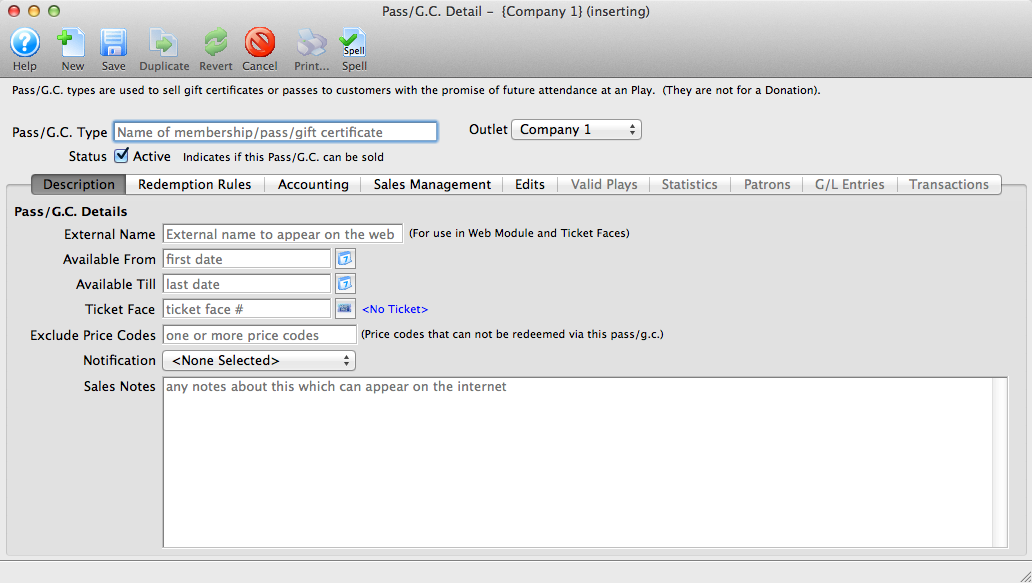
- Give the Membership an INTERNAL name that you will know the membership by within your organization.
You will have an opportunity to change the EXTERNAL name (the name by which your patrons will know this membership) on the Description tab.
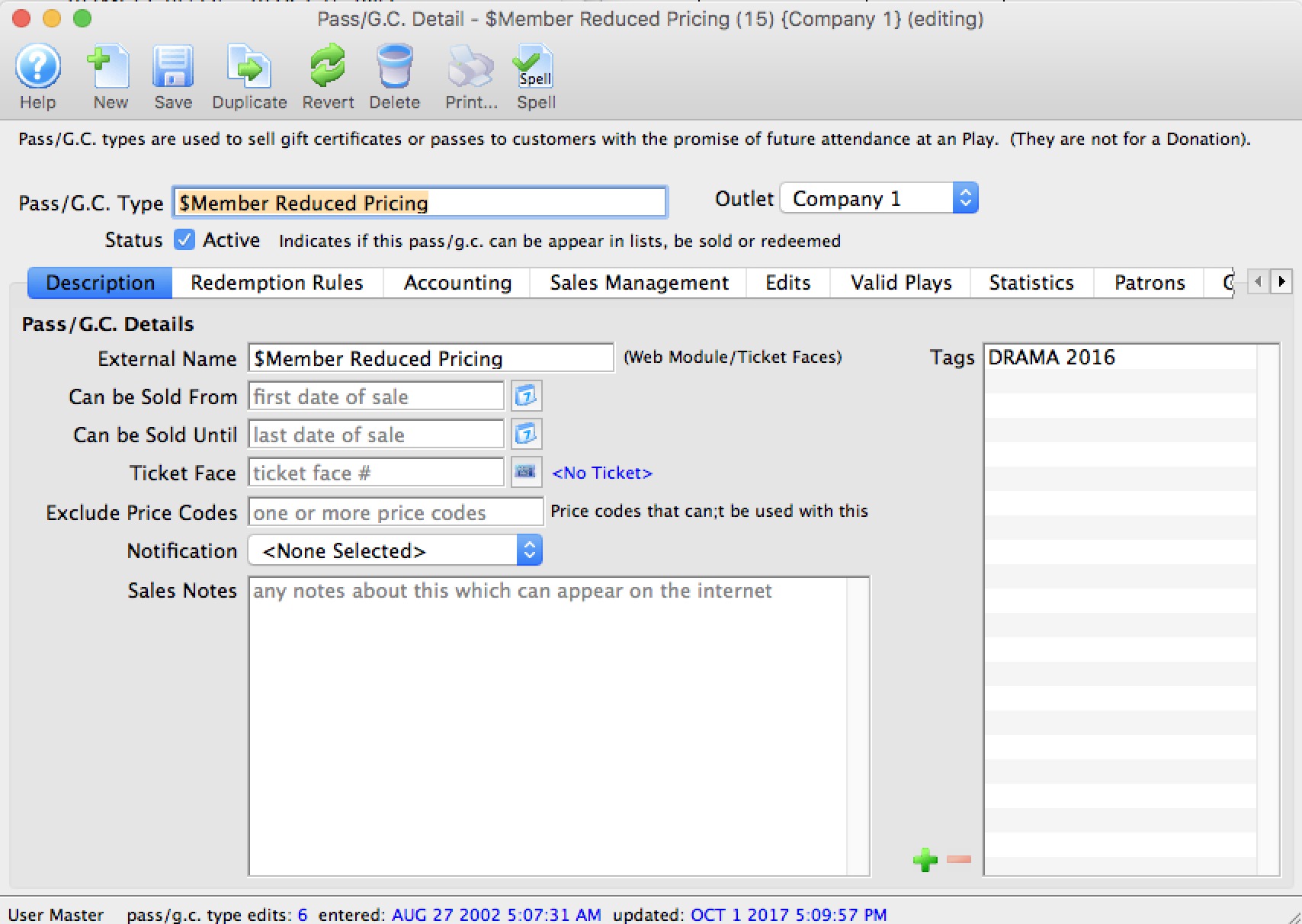
- Proceed to each tab in the Membership Setup.
Diataxis:

