You are here
Accounting Tab
The Accounting tab allows changes to the company's accounting formats. Adjustments to the fiscal year and accounting format can be made here.
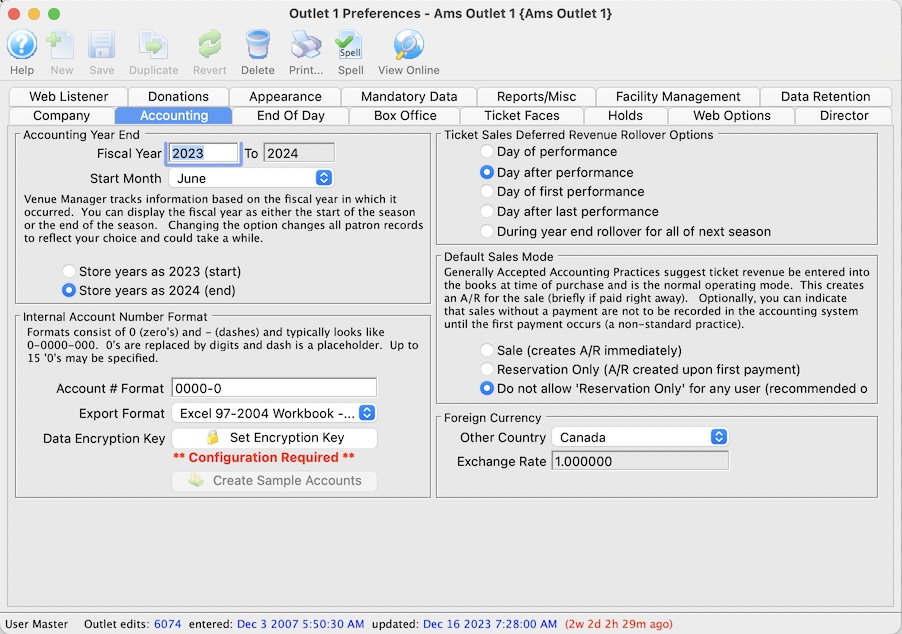
General Accounting Information |
|||
| Fiscal Year | This is the fiscal year that the company is currently in. This can be altered by clicking in the field and retyping the year if it is wrong.
If you are ending one fiscal year and beginning another, you must use Year End Rollover (instead of changing the fiscal year. |
||
| Month Start | This is the month that the company's new fiscal year starts in. This can be altered by clicking in the field and retyping the month. If the fiscal start month is changed after sales information has been posted to the General Ledger accounts, it may be necessary to Recalculate General Ledger Totals.
|
||
| Store Years As - Start |
If selected: the year stored in the GL will be the year at
the beginning of the fiscal year. i.e. 2015/2016 fiscal year dates
will be stored as 2015. This also applies to the data in the supporting records.
For example a donation with fiscal year of 2016 means that the donation will be for the 2016-2017 season. You would search for donations in 2016 to find them. |
||
| Store Years As - End | If selected: the year stored in the GL will be the year at the end of the fiscal year. i.e. 2015/2016 fiscal year dates will be stored as 2016.
For example, a gift certificate in the 2013-2014 year will be marked as 2014 (the end of the fiscal year). You would search for gift certificates for year 2014 to find them) |
||
Internal Account Number Format |
|
| Account # Format | Allows the account number to be up to 15 digits, excluding dashes, in any combination of numbers and dashes. |
| Export Format |
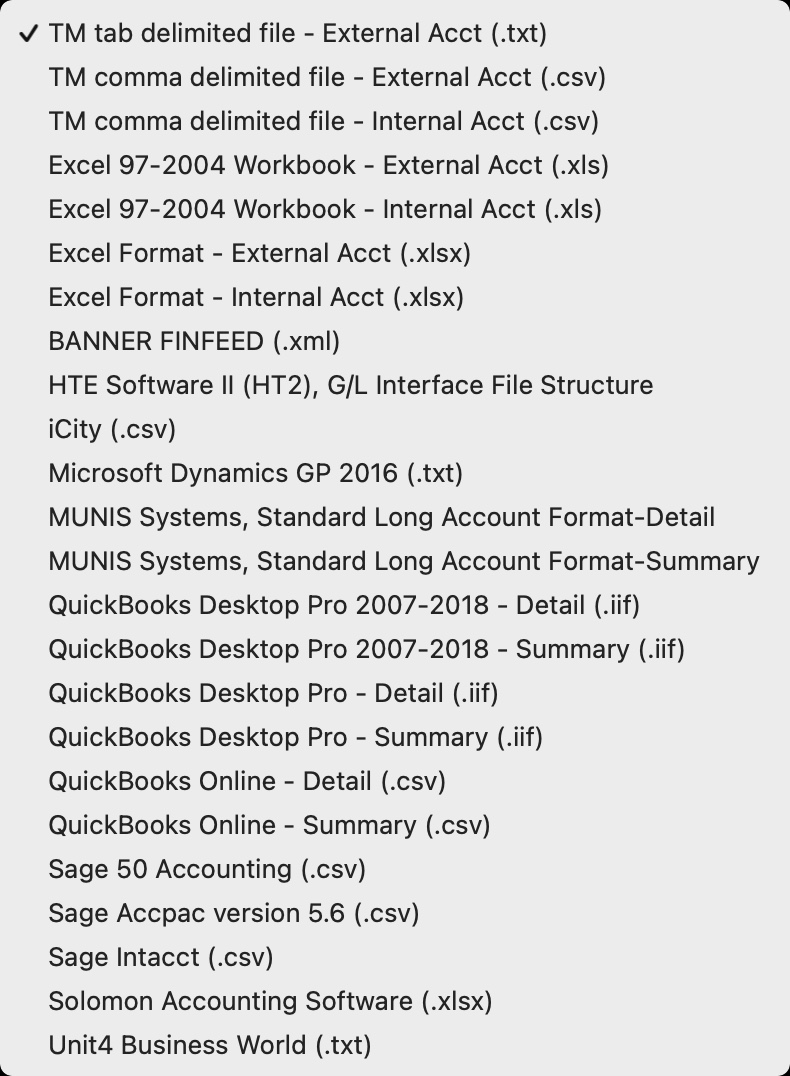 Select the Export Format to use for exporting GL entries that is most compatible with your accounting software. Options include:
Select the Export Format to use for exporting GL entries that is most compatible with your accounting software. Options include:
|
 |
This button will create a set of sample accounts if no accounts have been setup under Accounting >> G/L Accounts. |
 |
This button will edit the Data Encryption Key used for Data Encryption Proocesses. |
Ticket Sales Deferred Revenue Rollover Options |
|
| Day of Performance | Moves money for the performance from Deferred to Sales on the day of the performance. |
| Day after Performance | Moves money for the performance from Deferred to Sales on the day after the performance. |
| Day of First Performance | Moves money for the play from Deferred to Sales on the day of the first performance. |
| Day after Last Performance | Moves money for the play from Deferred to Sales on the day after the last performance date. |
| During year end rollover for next season | Moves money for the play from Deferred to Sales on the during the year end rollover. |
Default Sales Mode |
|||
| Sale | Adds transactions to the Accounts Receivable ledger immediately. | ||
| Reservation Only |
Financial transactions are not created in the general ledger until the order has one or more of the following events happen to it:
If you allow this feature, you may wish to set a preference for each employee for their default during order creation.
|
||
| Do not allow 'Reservation Only' | Will prevent the 'Reservation Only' option from appearing at checkout. This is the PREFERRED option | ||
Foreign Currency |
|
| Other Country | This is where an optional country can be selected for accepted foreign currency when selling tickets. If the organization does not accept foreign currency, set the country to the "home" country. |
| Exchange Rate | This is where the exchange rate for converting from the local currency to the currency of the foreign country is entered. If the organization does not accept foreign currency, set the exchange rate to 1.000000. |
Diataxis:

