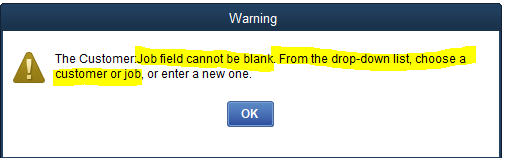You are here
QuickBooks Desktop
 |
Quickbooks Online has a different IIF format than Quickbooks Desktop. Please refer the help page for the version of Quickbooks that you are using.
Neither version accepts the format of the other. |
 |
For step by step instructions on importing IIF files into QuickBooks, visit the QuickBooks Community at Learning how to import Intuit Interchange Format (.IIF) files into QuickBooks. |
QuickBooks Desktop Pro - Detail
The QuickBooks - Detail export exports each detail line within the G/L Entry. Each deposit and sales posting are exported as their own separate entries within the export file. This allows an exact match of each GL entry to crossover into QuickBooks (line for line).
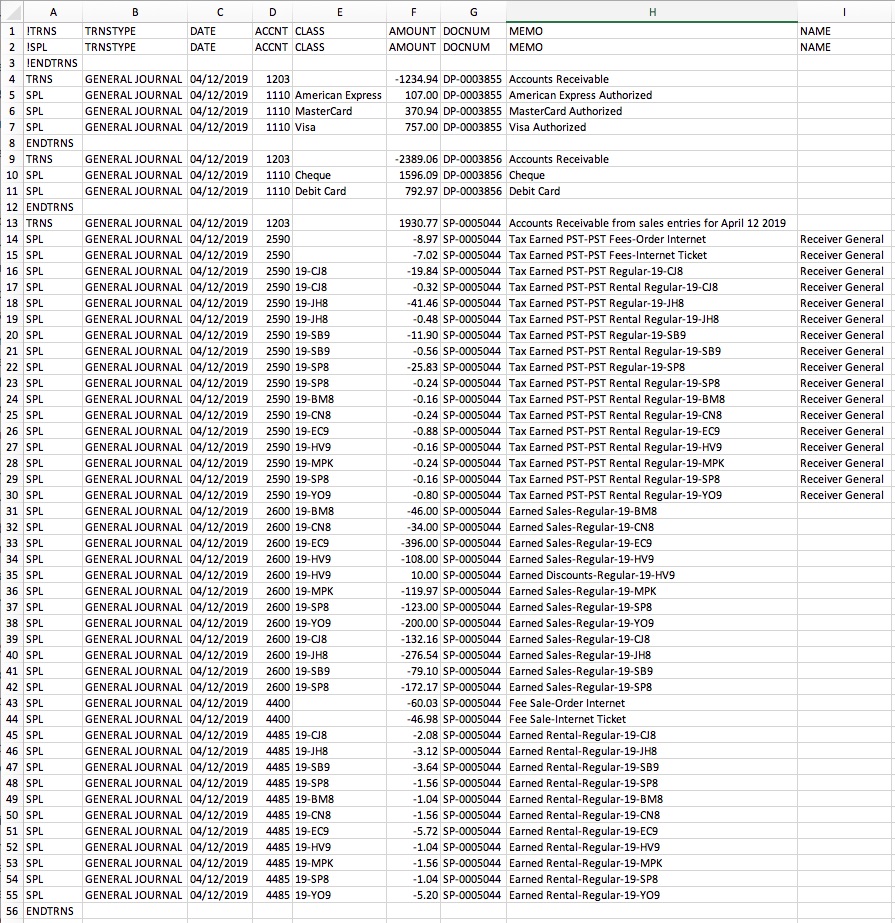
QuickBooks Desktop Pro - Summary
The QuickBooks - Summary export creates a summarized version of the deposit and sales postings for each posting date. The deposit and sales postings lines are summarized into a single entry for each posting date within the export file.
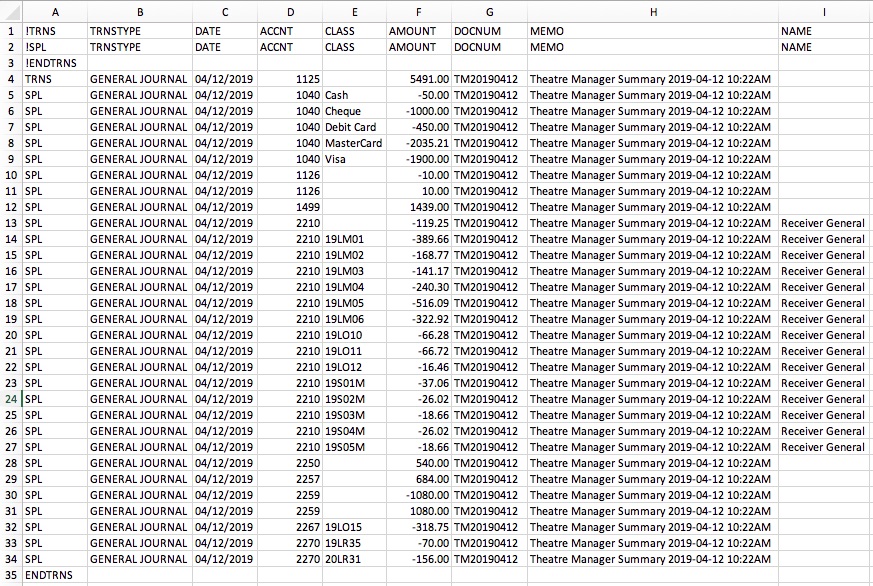
Parts of the QuickBooks Export File
| TRNS | The keyword for a transaction.
|
||||
| TRNSTYPE | A keyword that identifies the type of transaction.
|
||||
| DATE |
|
||||
| ACCNT | The name or account number of the QuickBook's account. Theatre Manager's External Account value (name or number) will be used to create the export file.
|
||||
| CLASS | The name of the class that applies to the transaction.
|
||||
| AMOUNT | The amount of the transaction. Debit amounts are always positive, credit amounts are always negative. | ||||
| DOCNUM | Journal Entry Reference Number.
|
||||
| MEMO | The memo text associated with the transaction.
|
||||
| NAME | The name of the Agency Vendor.
|
Vendor is a Sales Tax Agency
In QuickBooks, you may have set a Vendor as a Sales Tax Agency for your tax account(s).
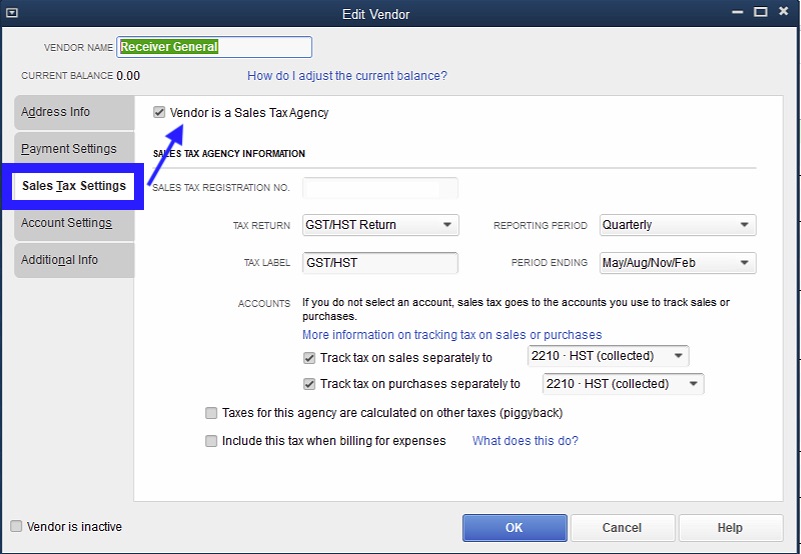
If QuickBooks is set up in this manner, the following example illustrates how to set up the External Account description. It must be set as [AccountNameOrNumber]\[VendorName] where a backslash (\) separates the 2 fields.
 |
During the export process, the External Account field will be automatically parsed into the 2 separate values for ACCNT and NAME when a backslash (\) is within the External Account field. |
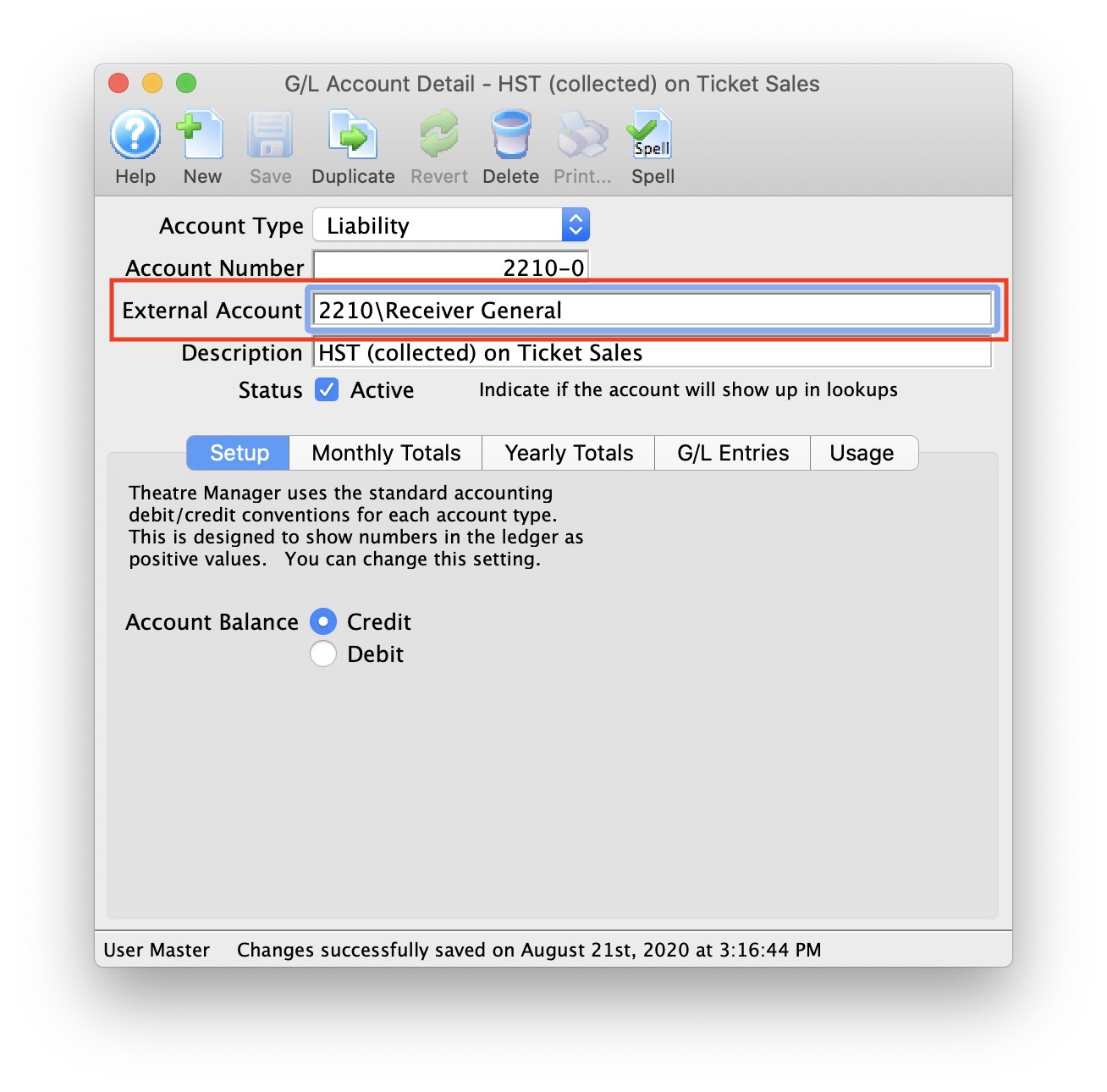
Common Questions
 |
QB IIF: TRNSTYPE error - if you receive this error during the QuickBook's import process, it means you have set Theatre Manager to use the incorrect QuickBook's version that you are using. The TRNSTYPE, is a keyword that identifies the type of transaction.
|
 |
QuickBooks has a requirement that a valid Customer/Vendor is included when posting to the built-in Accounts Receivable or Accounts Payment accounts. QuickBooks can not assign a receivable or a payable to 'nobody', it requires a Customer/Vender that is previously set up within QuickBooks.
The solution is as simple as avoiding any postings directly to the QuickBooks account types of Accounts Receivable and Accounts Payable. Rather, create a separate standard (non A/R) asset account and call it (for example) "A/R for Theatre Manager" and separate liability account and call it (for example) "A/P for Theatre Manager" and reference those account numbers in Theatre Manager's External Account value (name or number) used to create the export file. This way, there is no need to maintain Customers/Payees/Vendors in the export file as these accounts are just standard Asset / Liability and not linked to a special account type. This way when you import the amount into QuickBooks, it will go against the standard asset account and not against the built-in accounts receivable account in QuickBooks. When you want to see the details that make up the "A/R for Theatre Manager" or the "A/P for Theatre Manager" account, go directly to Theatre Manager for the details, rather than QuickBooks. To recap, create a standard Asset & and a standard Liability account to use to post to in QuickBooks. |