You are here
Reserved Seating Ticket Sales
To set Reserved Seating, you perform the following steps:
- Create a list of Performances in which to purchase tickets to.
Click here to learn how to create a list of Performances.
- Click the Seat Selection tab in the
Orders window.
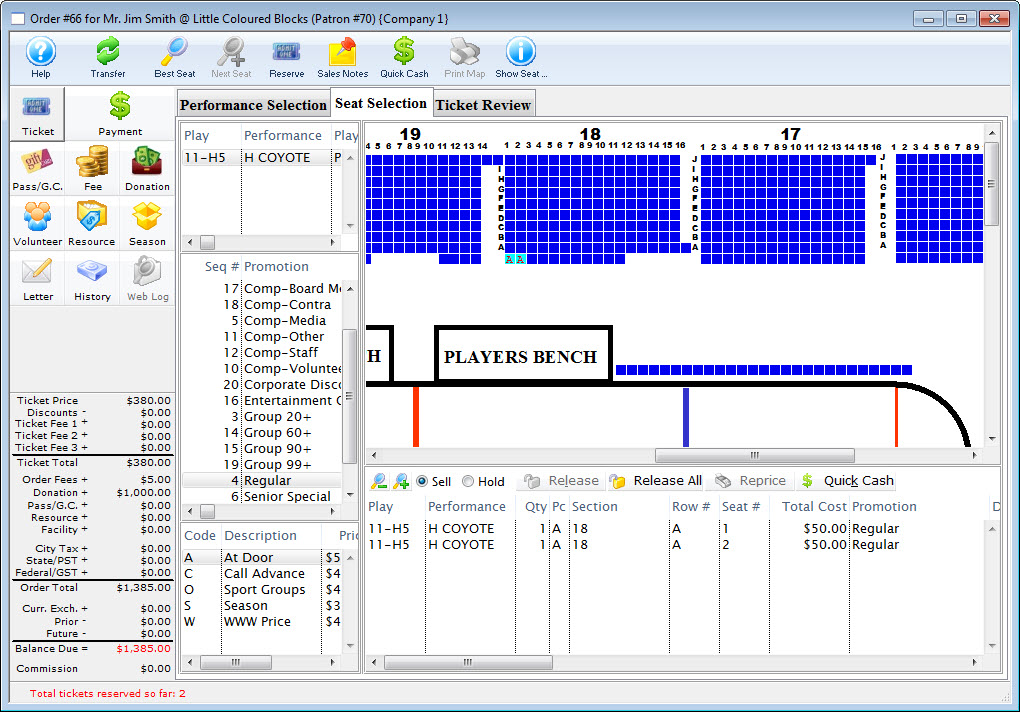

Notice that there is no access to the Quantity to Sell field used for festival seat sales. All seats are reserved using the theatre map.
- Select the Sales Promotion for which the tickets will be sold to.
- Select the Price Code for which the tickets will be sold to.
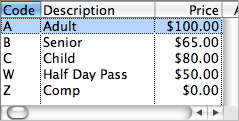
- Select the Available Seats to be sold.
This can be done either manually or automatically via the Best Seats feature. Click here for more information.
To select a single seat single click on it. To select several seats; click and drag the pointer of your cursor with the mouse across the seats of your choice. Reserved seats are highlighted with the price code that it was sold with. The letter which is displayed in the theatre map will be either the price code or promotion. This data is setup in the Box Office Tab of the System Preferences. Click here for more information.

All reserved seats are displayed in the purchase list on the lower portion of the window. When the user selects a second event to reserve seats into, the seats reserved for the first event remain in the list of reserved seats.

- Click the Payment
 button.
button.
Click here to learn how to accept payments for tickets.
Ticket Sales Window |
|
 |
Transfers the ticket sale to the correct patron at the reserve seats window or after the tickets have been sold. Click here to learn how to transfer tickets to another patron. |
 |
Opens the Best Seat Available search function. This feature is unavailable in Festival Seating. |
 |
Find the next Best Seat Available using the previous search criteria. This feature is unavailable in Festival Seating. |
 |
Reserves the current number of tickets selected. |
 |
Allows the user to view the Sales Notes that apply to the play. |
 |
Accepts a cash payment for the exact amount owed and prints the tickets for the patron. The user is returned to the previous window. |
 |
Prints the current seating chart with the current "house dressing." This feature is unavailable in Festival Seating. |
 |
Turns on/off the tooltip showing the user the status of a seat on the Graphic Map. This feature is unavailable in Festival Seating. |
 |
The Ticket processing window. This is the window that the user is currently in. |
 |
The Fee processing window. Click here for more information. |
 |
The Donation processing window. Click here for more information. |
 |
The Membership processing window. Click here for more information. |
 |
The Season processing window. Click here for more information. |
 |
The Payment Processing window. Click here for more information. |
 |
A record of the transaction. Click here for more information. |
| Play | The section at the top of the window displays all of the performances that tickets are being booked for. |
| Promotion | Select the sales promotion if applicable. The sales promotions determine if there is a discount or markup on the ticket(s) being sold. Click here for more information on setting up sales promotions. |
| Code | Displays all the price codes applicable to the performance. Click here for more information on pricing. |
| Quantity to Sell | The current quantity of tickets to be sold to the patron for the specified performance. This field is only available when selling Festival Seats. For reserved seating it is always set at one and the search must be used to reserve seats. |
| Create Tickets As | Select the type of ticket that will be printed. i.e. one ticket for each ticket sold or one ticket that will admit the total number of patrons. |
| Click to Confirm | Reserves the number of tickets that have been entered above. |
 |
Allows the user to switch between Sell and Hold modes. This feature is unavailable in Festival Seating. |
| Releases the selected ticket(s). Click here for more information. | |
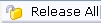 |
Releases all tickets that are currently reserved in the order. |
 |
Changes the pricing for the selected ticket(s). Click here for more information. |
| Tickets Selection | The bottom of the window displays the tickets booked for the current performance(s) highlighted in the performance section. |
