You are here
Selling a Ticket
 |
This section describes the ticket sales/ management processes in detail. Click if you would like to see the general features of the order window.
|
To sell a ticket to a patron, you perform the following steps:
- Click the Patron Button
 from the main Theatre Manager toolbar / ribbon bar.
from the main Theatre Manager toolbar / ribbon bar.
The Contact List window opens.
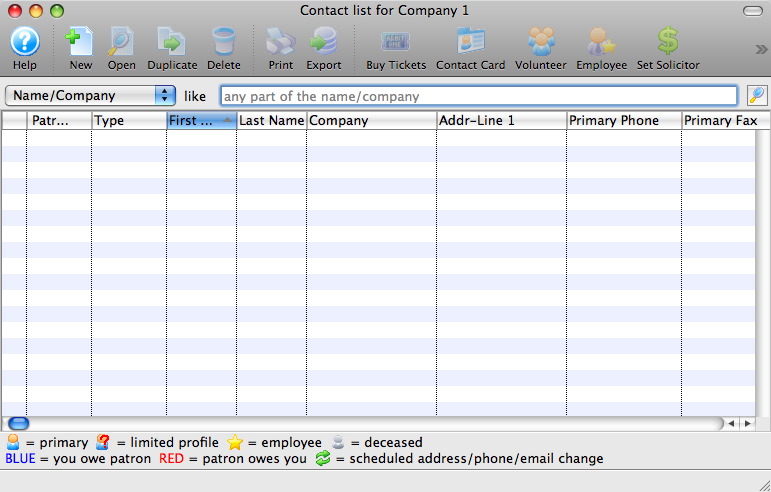
- Find the patron buying tickets in the contact list.
Single Click on the patron in the list to highlight. For more information on finding patrons click here.
- Click the Buy Tickets
 button
double click to open the patron window and click the Tickets
button
double click to open the patron window and click the Tickets  button at the bottom of the Patron window.
button at the bottom of the Patron window.
The Order Window opens.
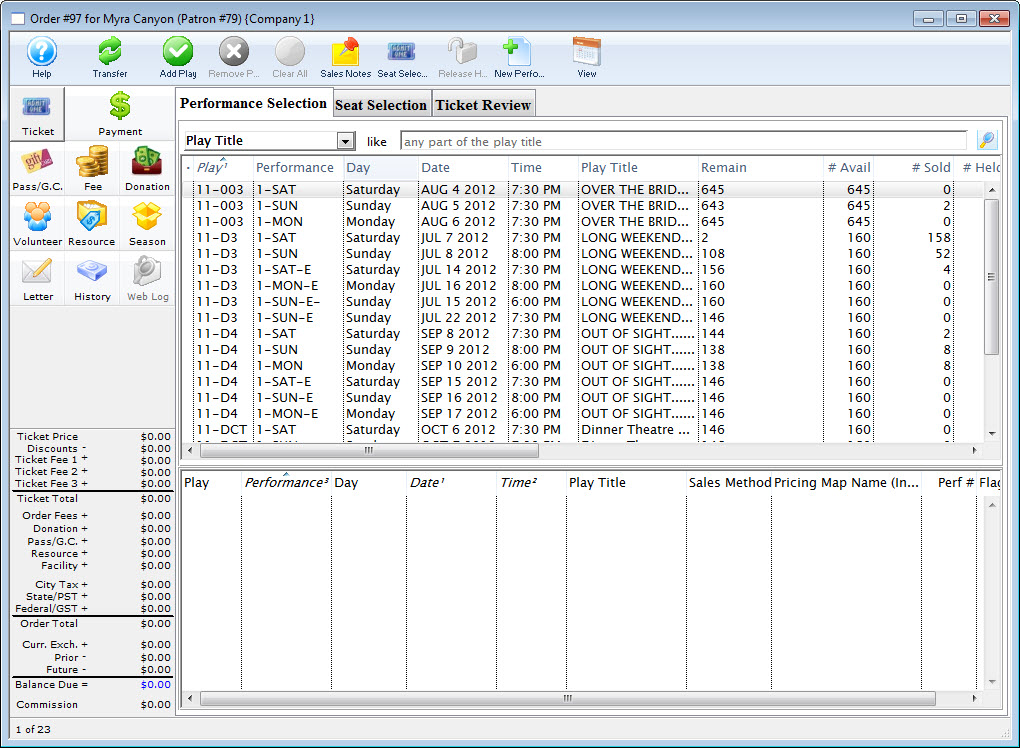
- Select the performance(s) the patron would like to buy tickets for.
Click here to learn how to search for performances.
- To select a single performance double click on it.
- For Mac users, to select several performances, hold down the <OPTION> key and single click on the desired performances.
- For Windows users, to select several performances, hold down the <CTRL> key and single click on the desired performances.
- To select several performances located together on the list, click on the first performance and while pressing down the <SHIFT> key, click on the last performance to be selected. All the performances between the first and last performance will be selected.
- Drag the selected performances to the bottom portion of the window, or on top of the Add button to include them to the selected performances.
- Click the Seat Selection
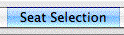 tab.
tab.
The Seat Selection window opens.
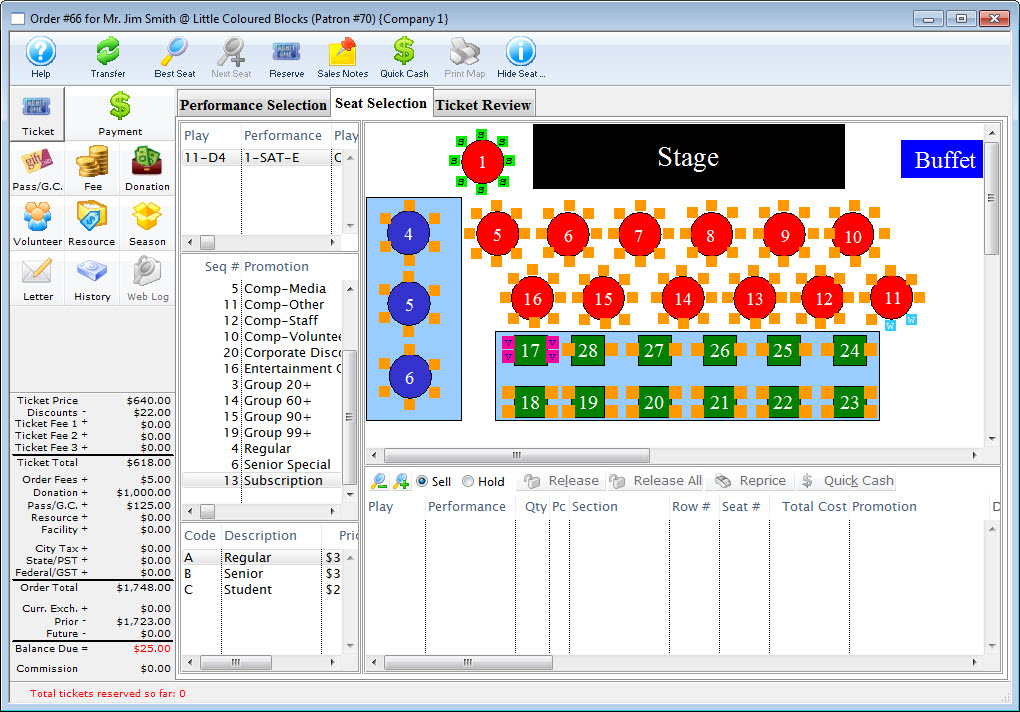
For more information on selecting tickets in a Graphic Maps click here or for Festival Seating click here.
- Select desired seats for each event.
- Click the Payment
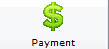 button.
button.
To learn more about receiving payments click here.
| The following quick reference information is available for selling a Ticket |
Reference Guide (pdf) |
Cheatsheet (pdf) |
Flash ScreenCast |
MP4 ScreenCast |
Diataxis:




