You are here
Searching for Performances ( The Order Window )
 |
To minimize mistakes, searching for performances to sell only shows future performances.
search by Performance Date, using a prior date if you really want to sell to a past performance. |
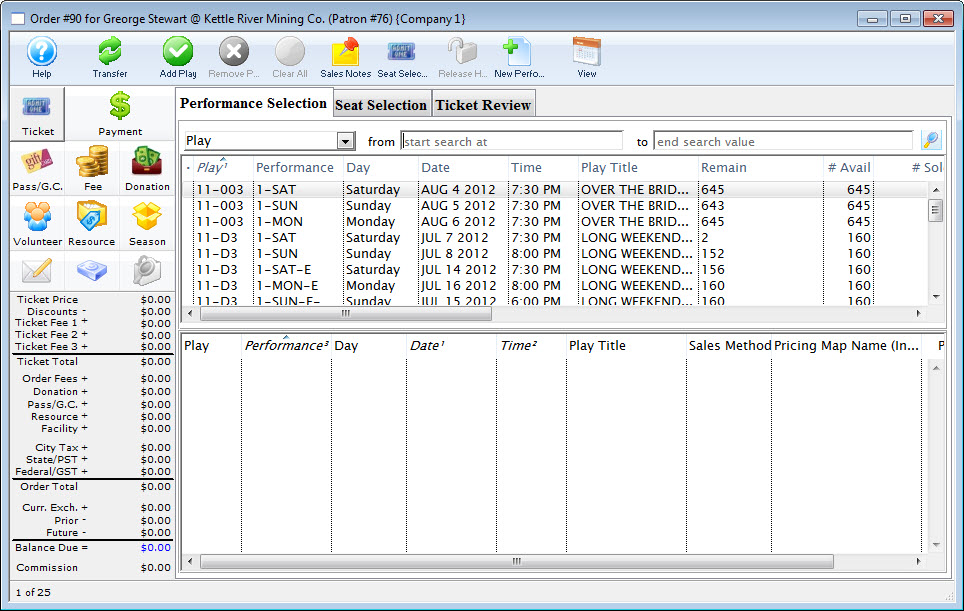
-
Select the field to search by from the look-up field on the left.
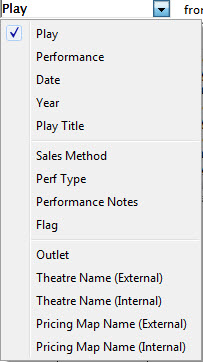
There are twelve options to search from.
Play / Event Code Performance Code Search by the Performance Code from the setup of Play/Event. eg. 1-SAT Date Search by the date of the performance. Useful for accessing past performances. Year Search by the Year the event took place. Play/Event Title Search by the Name of the Play/Event. Sales Method Search by the type of sales method set for the Play/Event. eg. Reserved, Festival, Course. Perf Type Search by Performance Type option set on each performance of an Play/Event. Click here for more information Performance Notes Search by the performance notes entered on the Play/Event. Flag Search by performance flag for plug in or web usage from the detail of a performance.
Outlet Search by the Outlet for the Performance. Theatre Name (External) Search by the External Theatre Name of the performance. Theatre Name (Internal) Search by the Theatre Name for the performance. Pricing Map Name (External) Search by the External Pricing Map Name of the performance. Pricing Map Name (Internal) Search by the Internal Pricing Map Name for the performance. - Enter the search criteria in the From and To fields.
In the example we have used a performance date criteria, this will allow a user with proper privileges to find past performances. For more information on user privileges click here.
- Click the Search
 button.
button.
Theatre Manager searches for available performances for sale based on the supplied criteria. They appear in the upper display area of the Select Plays window. Click here to refer to the section Play and Dates for more information on play and series codes.
Example Searches
- Finding All Current Performances - you can be on most search options and if the search term is blank, just hit enter (or click the spyglass). Example, if searching by event code, make sure its is blank.
- Finding Play Titles - change the search to title and enter part of the event title
- Finding Past Performances to sell tickets to. Sometimes you need to sell tickets to an event in the past - either to correct a past mistake, or after doing a box office manually on the weekend and need to manually enter the tickets sold at door on a Monday following. To sell tickets to a past event, search by date and enter a date in the past that will find the performance of interest. As long as it is not closed, you will be able to sell a ticket.
- Select Play/Event Title from the Criteria List.
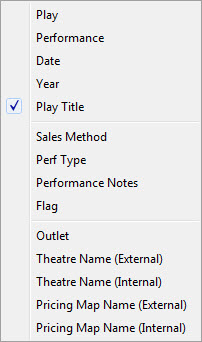
- Enter the play title if known or use a range to return a short list.

Click Search the
 button.
button.All matching plays will be returned in the main window.

For details on selecting events click here.
