You are here
Creating a Payment
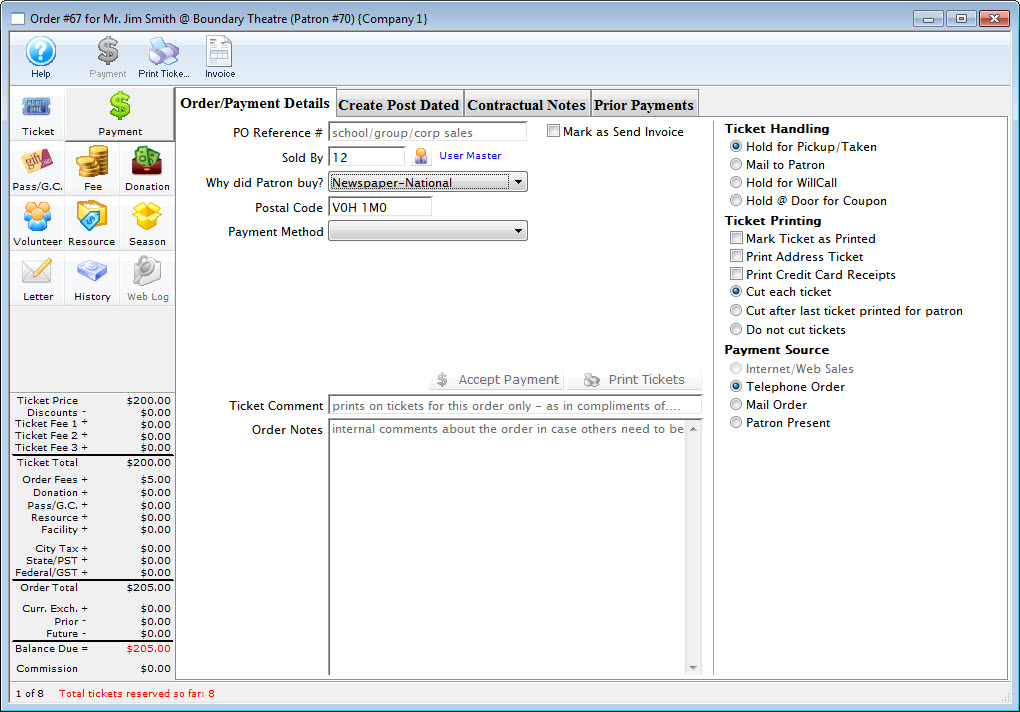
- Selecting the Payment
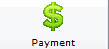 button in the Order window.
button in the Order window.
The order window can be accessed through the:
- Orders Tab or
- by Purchasing Tickets.
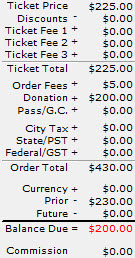 Click for a detailed description of the Order Window and it's functions.
Click for a detailed description of the Order Window and it's functions.
-
Verify the overall value of the order.
There is a summary of the value of items contained in the order to the lower left of the order window (example to the right). If you wish, you can add, change or remove items from the order by:
- Clicking on the Fees button.
- Passes, Gift Certificates and Memberships items can be changed by clicking on the Memberships button.
- Donations can be added by clicking on the Donation button.
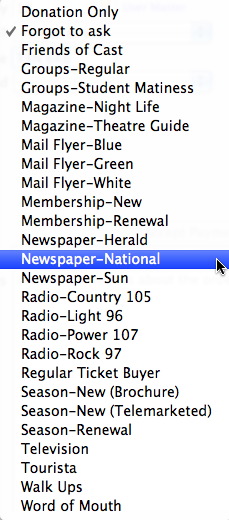 Select the Reason The Patron Bought
Select the Reason The Patron Bought
"Why did the Patron buy?" is used to record how the patron heard about the performances and why they are purchasing tickets.
This field is useful for analyzing customer purchase behavior. Refer to
- Mandatory Data to make this field mandatory or optional.
- The Reason to Buy section of the Code Tables for defining the reasons and setting default values.
Type the first letter of an item in the list, or scroll to select it. For example, if you type the letter N, the value in the field changes to "Newspapers". Entering a letter will make the first matching value from the list appear. If more than one value matches your entry, you can type enough letters to find the required value.
-
Select the payment or refund method.
Ticket orders may be fully paid, partially paid, or not paid at all. Click in the Payment Method field. A list payment methods opens. Each payment option causes applicable data entry fields to be displayed. 
Refer to the Payment Method Variation help topic to see how each payment method affects the central part of the payment window. 
Payment Types can be changed in the Payment Code Tables. 
On Account means no payment received at this time. You will need to pay for the order later. - Enter any specific notes about this order
There are 3 comments that you can enter. These are:
- Ticket Comment which is intended to be printed on hard ticket stock. It might be used for things like 'birthday party for ...' if the patron is celebrating something special or 'tickets compliments of
' if the person buying many tickets is intending on giving them away to others and would like a little recognition - Order Notes (internal) which are for anything you want to note about the order for future reference
- Order Notes (external) which can be printed on reports and displayed the web and are purely for customer reference. Customers who enter notes when buying online cause this to be filled in as well.
- Ticket Comment which is intended to be printed on hard ticket stock. It might be used for things like 'birthday party for ...' if the patron is celebrating something special or 'tickets compliments of
- Select Send Invoice, if an invoice is requested to be sent.

- Click Print Tickets
 button to print tickets and receipts or click the Accept
Payment
button to print tickets and receipts or click the Accept
Payment  button to accept the payment without printing tickets.
button to accept the payment without printing tickets.
