You are here
Printing a Payment Receipt
Printing a receipt is used to provide patrons with a record of their payment. Receipts can be printed for credit card transactions at the time of sale. Receipts for most payment types can also be printed after the sale or reprinted if needed. The ticket face and default setting for printing a receipt can be found in the Ticket Face tab of the Company Preferences.
To print a receipt at the time of sale, you perform the following steps:
- Click the Payments
 button in the Order window.
button in the Order window.
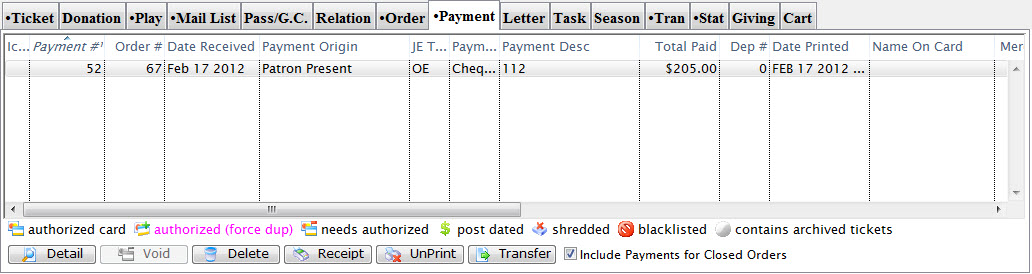
Click Here for a detailed Description of this window and it's functions.
- Select the credit card payment method for which a receipt should be printed.
- Click the Print Tickets
 button.
button.
If a ticket face has been setup the receipt will print with the tickets. If the Accept Payment
 button is
clicked the receipt will print without tickets. The ticket face and default setting for printing a receipt can be found in the Ticket Face tab of the Company Preferences for more details on receipt setup.
button is
clicked the receipt will print without tickets. The ticket face and default setting for printing a receipt can be found in the Ticket Face tab of the Company Preferences for more details on receipt setup.
Re-Printing a Receipt
- Open the Payment
 tab in the Patron window.
tab in the Patron window.
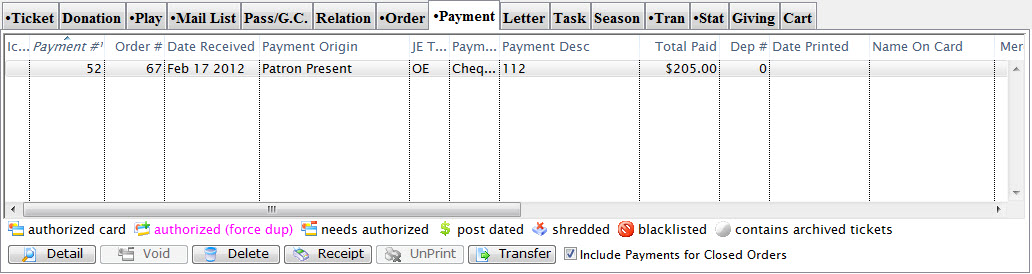
Click Here for a detailed Description of this window and it's functions.
- Select the payment for which a receipt should be printed.
Single clicking the payment to select it.
- Click the Receipt
 button.
button.
The reprint receipt(s) dialog opens.
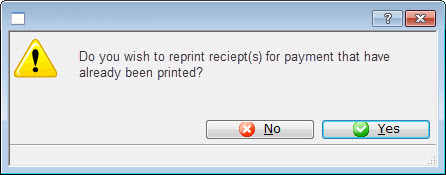
- Click the Yes
 button.
button.
The receipt is re-printed.
