You are here
Printing an Invoice and Adding the Comments
To print an invoice, you perform the following steps:
- In the Patron Window, click the Order
 tab.
tab.
For more information on opening Patron records, click here.
For more information on the Order tab, click here.
- Highlight the Order you want to print the invoice for, and click the Invoice
 button.
button.
The Print Invoice Criteria window opens.
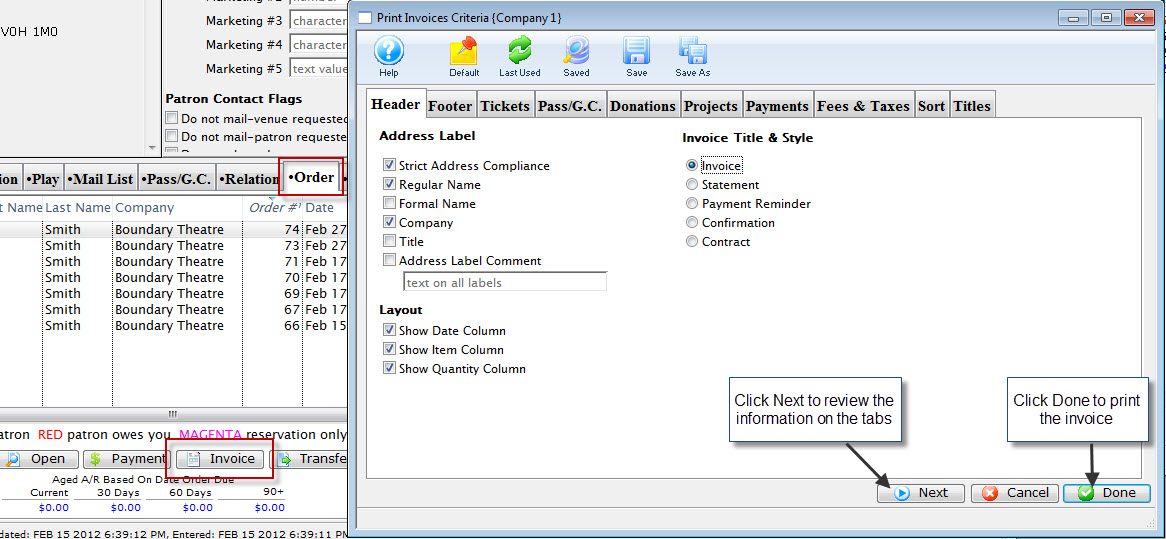
You have the option to page through the criteria using the tabs, or the Next
 button.
button. - To add the Invoice Comments, Click the Next
 button to navigate to the Footer
button to navigate to the Footer  tab.
tab.
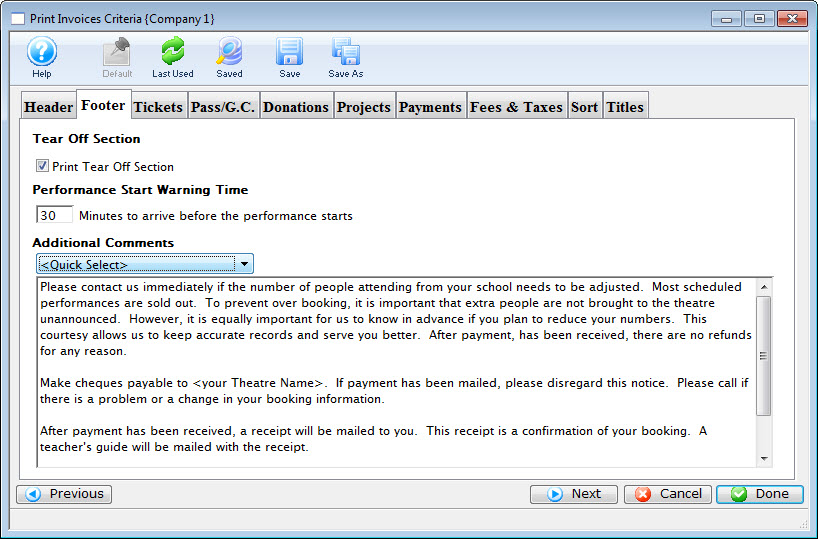
- To have the comments print, enable the Print tear off section check box.
- Enter a Performance Start warning time, if applicable.
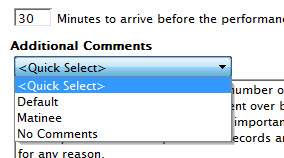
- From the Additional Comments drop down list, choose the comment you want to have printed on the invoice.
- When you have determined all the criteria for your invoice is correct, click the Done
 button.
button.
Your invoice prints.
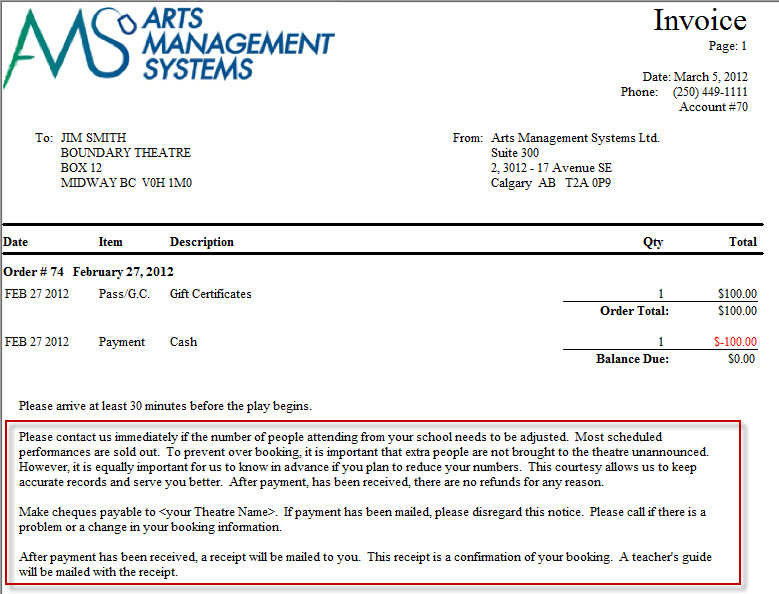
|
The Invoice comments print on the bottom of the invoice. |
Diataxis:

