| Credit Card (manually entered or USB Swipe) |
- Select the Credit Card type from the Payment Method drop down.
Refer to the Payment Methods section of the Code Tables for defining the credit card types.
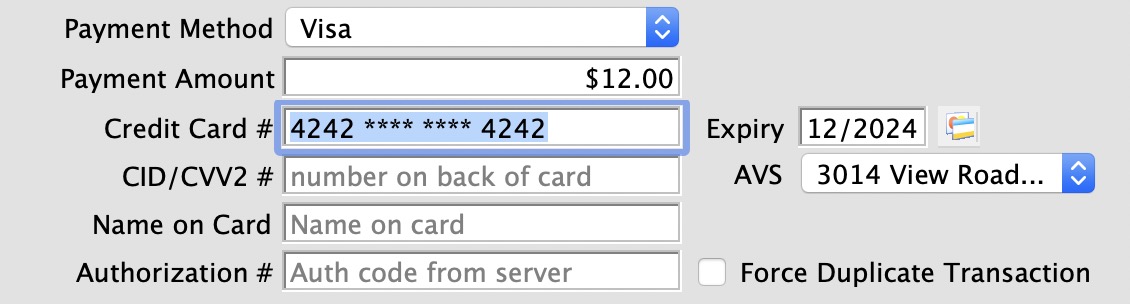
- Verify the Payment Amount.
- If this will be a PARTIAL PAYMENT, change the payment amount.
- If this is a REFUND, then type the payment as a negative number
- The Payment Amount will reflect the new amount due.
- Enter the credit card number.
Theatre Manager checks the credit card number entered to ensure it is a valid sequence of numbers. This helps prevents card
numbers from being typed in wrong.
 |
If your Workstation is equipped with a credit card swipe device,
swipe the card and Theatre Manager will insert the number, card type
and expiry date automatically. In addition if the card swipe is setup
to read "track 2" of the card the name of the card owner
will be placed in the order notes section of the Payment Window.
|
- Enter the credit card expiry date in the mm/yy format.
Example: 321, 0321, and 03/21 all mean March 2021. You can enter any format you wish and Theatre Manager will convert it to display 03/21
- Enter the CID/CVV2 number.
This is the number on he back of the card and is generally required for all purchases.
- Select the Address Verification System (AVS) address
If the patron has multiple addresses, the field AVS will appear with all addresses known to the patron. You may need to select the patrons credit card billing address from the popup. If this field is not present and the card is declined because of address verification, you can add the credit card address to the patrons record and then redo the payment.

- Click the Accept Payment button
Theatre Manager will send the card data to the Merchant provider to be authorized.
- If accepted, you will see the authorization number in a popup window
- If rejected, you will see a message about the rejection. Contact your merchant provider about the rejection if you have any questions about it. Theatre Manager does not approve a credit card charge - it just conveys the information to the bank. Only the merchant provider can accept a card
- (Optional and Rare) Enter the credit card authorization number.
Normally, you NEVER enter the authorization number as that is collected by Theatre Manager automatically when the charge is approved.
In rare cases, after pressing the accept payment button when attempting to authorize a credit card charge, you might get a message like 'call centre'. That means - you need to contact the merchant provider pertaining to this use of this card.
- Depending on what they say on the phone, you might get given a manual authorization number over the phone that you would type in this field.
- The authorization number becomes a one-time code to accept this card this time only
|