You are here
Add A Relationship
The Relationships tab allows you to define a a connection, association, or involvement between two patrons. For example, two co-workers who purchase tickets sepatrately, but often go to events together and like to sit together. Or one patron has authorized another to pick up tickets for them.
These relationships are customizable through the Relationships code table, click here to see more information about the Relationships table.
As relationships are defined between patrons, both patrons in the relationship will be shown in each other's Relationship tab in the Patron Record.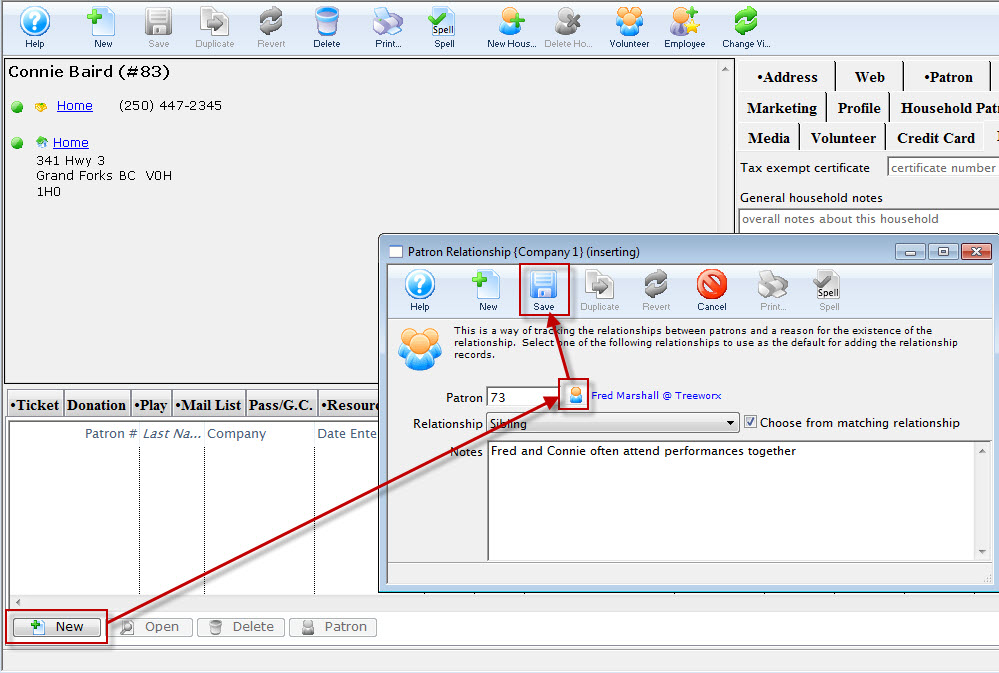
For details on how to access the Patron window click here.
- Click the Relationship
 tab.
tab.
- Click the Add
 button.
button.
The Patron Relationship window opens.
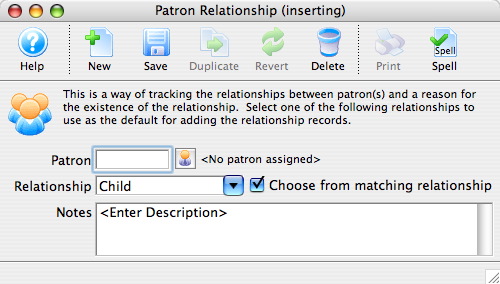
- Click the Patron
 button.
button.
The Contact List opens.
- Search for the other patron in the relationship.
For more information on searching for patrons click here.
- Click the Select
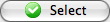 button.
button.
- Choose a Relationship from the drop down.
The drop-down is populated from the Patron Relationships Code Table. For more information about how to set those values, click here. When setting up the code tables, you can define the Relationship type and the inverse name for the relationship. For example, Parent/Child
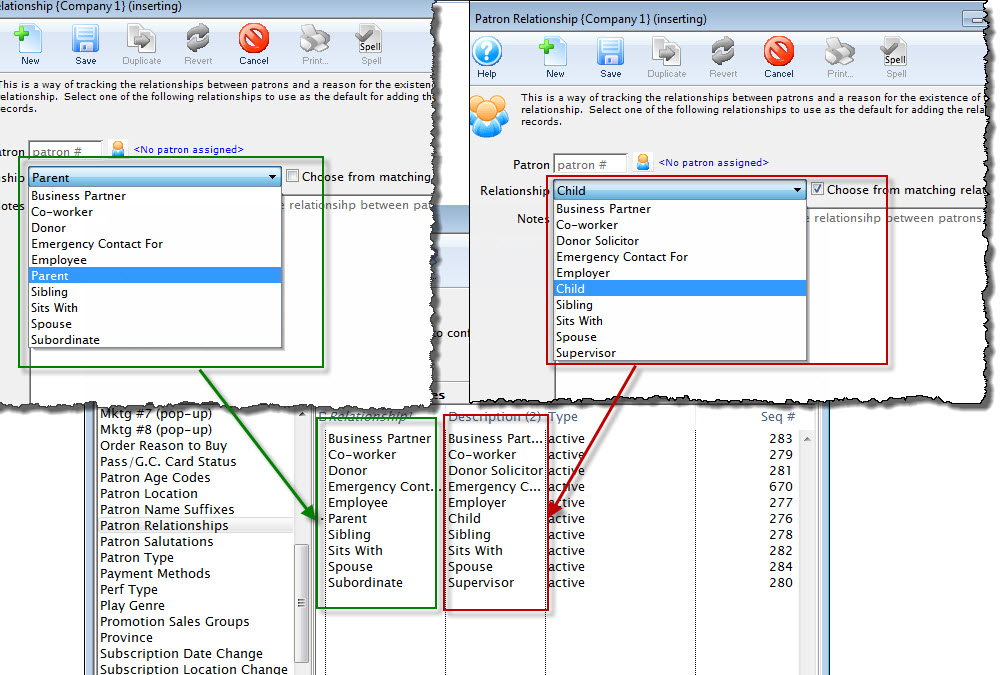
When you un-check the check box in adding a relationship in the Patron, you are presented with only the the Relationship Type and not the inverse. For more information on the Patron Relationship code table, click here.
- Enter any applicable notes.
- Click the Save
 button.
button.
- Close the Patron Relationship window.
The new relationship now appears in the Relationships tab of both patrons.
