You are here
Sales Rule - Promotion Mappings
The meaning of the icons on the bottom of the window are:
| Inactive Sales Rule | This means that the sales rule detail line has been marked inactive. It will never be used during a sale (unless made active in the future) |
| Inactive Promotion | The 'TO' promotion is currently inactive. so, even if the 'From' promotion is selected during the sales process, and in active 'TO' promotion will render this particular sales rule unusable at the current time. |
| No Uses Left | The Sales Rule Detail has a limit on the number of uses and it appears to have been reached. If so, then this sales rule detail cannot be applied. |
| Applies to already discounted tix | Normally, a sales rule only apply to full price tickets. This indicates that the sales rule, when applied, is allowed to discount a ticket that has already been discounted (in a plug in) |
| Price Code Excluded | This can reflect one of two conditions that might cause the sales rule not to be used
|
| Promotion Date Range Not Current | This is not an error, per se. However, if the available date range on the 'TO' sales promotion is specified, and the current date is not within it, then this sales rule detail cannot be applied. |
Inserting a sales rule
Click  from the bottom left to open and add a new Sales Rule Promotion Conversion.
from the bottom left to open and add a new Sales Rule Promotion Conversion.
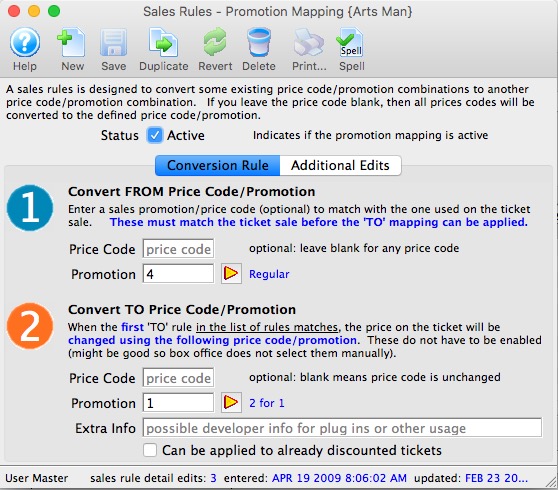
 |
Specify the price code sale promotion combination in the FROM section that, if used to sell a ticket, will be converted to the price code and promotion in the TO section.
NOTE: The FIRST price code/combo that is found in the TO section will be matched with the ticket sale. Any subsequent rules with the same price code/promtion will be ignored. NOTE: The price will change to the TO promotion regardless whether the it is enabled for the performance or not. This way, you can leave it disabled so that it can't be picked accidentally. |
Use the  to access your sales promotion list and select the promotion.
to access your sales promotion list and select the promotion.
- You must have a different promotion on both the FROM and TO. Eg you can have a mapping from:
- Online Promotion 1 to subscription promotion 2 (which means translate anything online to a subscription - useful if the pass is a subscription pass
- but not from Promotion 1 to Promotion 1 (This ensures that you have good traceability in the revenues by promotion type of reports.)
- Price codes can be left blank if all prices codes are to be converted. However, you can limit which price codes are acceptable if you want. Example:
- If you specify from Price Code A to Price Code B, then only tickets with price code A will be accepted, and the price code will become 'B'
- If you specify from Price code A and leave Price code B as blank, it will not change the price code
- If you leave the from price code blank, and the to price code blank, then no attempt is made to change the price code
- Maximum Uses can be left blank if the rule is not restricted. However, you can limit the number of uses. Example:
- Enter 2 for the Maximum uses for a 2 for 1 conversion for a buy one get one promotion.
 to save the sale rule - promotion conversion.
to save the sale rule - promotion conversion.
You can now apply the sales rule to a Coupon Code or Membership/Pass
