You are here
Reordering Sales rules en masse
Sales rule are applied in the order that you specify. This allows you to bias the order which which you want Theatre Manager to look at things.
For example, you may have a rule:
- that limits conversion from regular price in section 'A' to a very special discount, limited to the first x people.
- After that, you may want a rule that converts the rest of the ticket from regular price in section 'A' to a different price
In this case, the order of the promotion mapping is clearly required to be in the same order as above. if they are not in that order, then use the mechanism below to reorder them.
Reordering the Sales Rules Mappings
- Select the sales rules you want renumbered and use the context menu to select Renumber selected sales rules
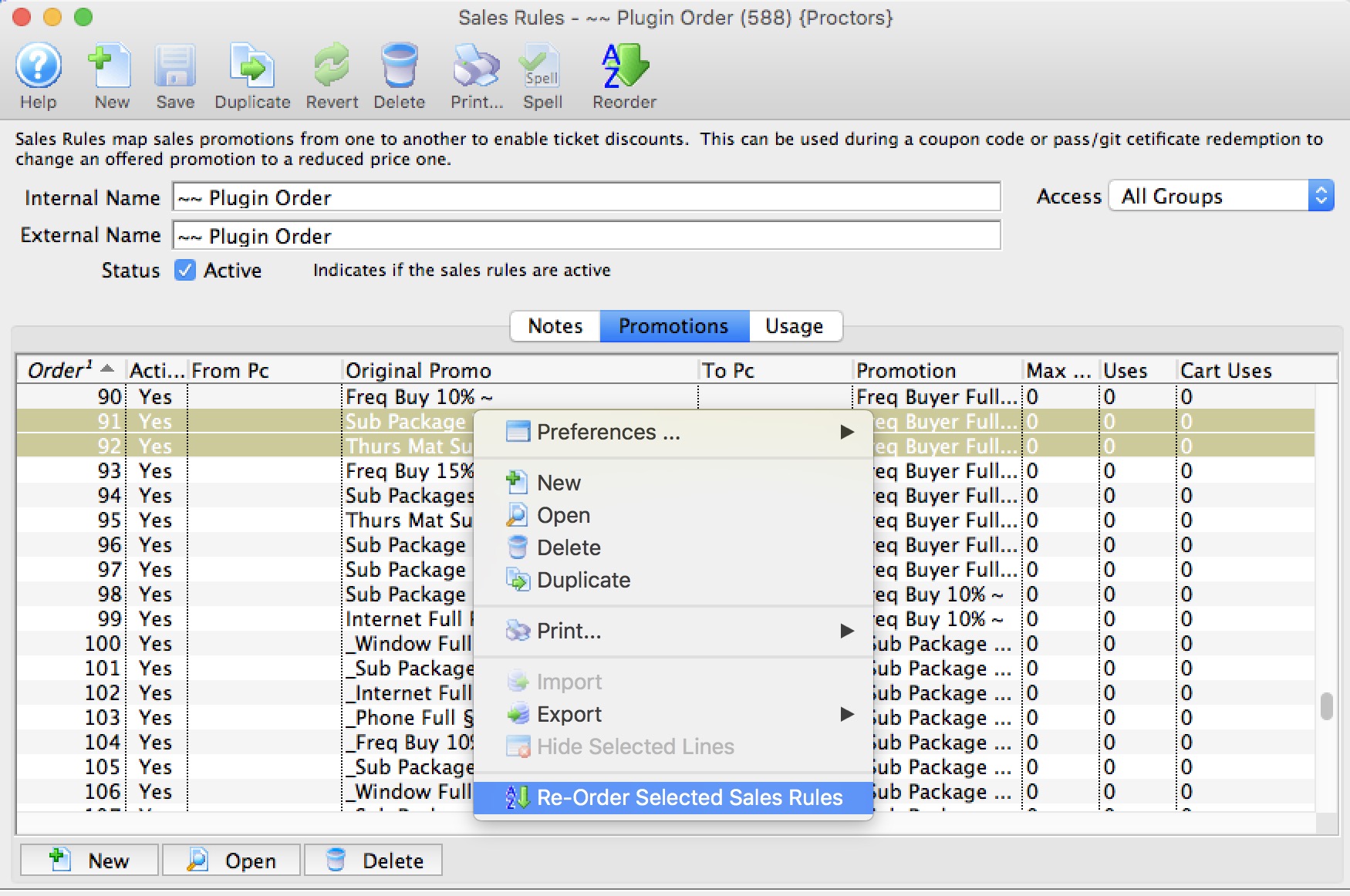
- You will be asked to provider a number to start the reordering process at. Change this number to get the sales rules numbered in the approximate area you want them.
Theatre Manager will change the Sort Order of the sales rules that are selected.
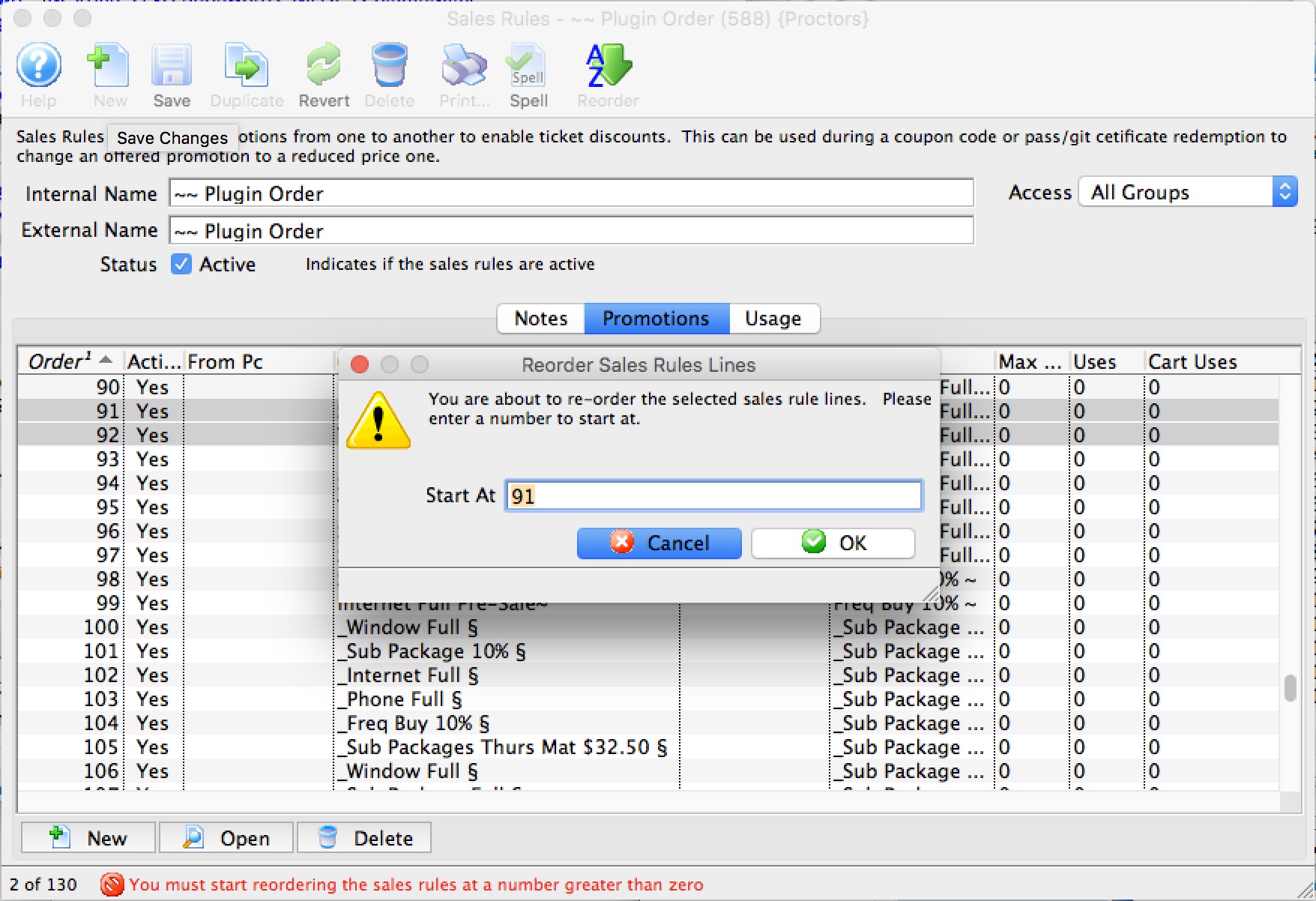
- After you have renumbered a group, you can select other sales rules mappings and renumber them with a different starting number
- Repeat this process (iteratively) as often as needed to get the sales rules into the order you want them applied.
