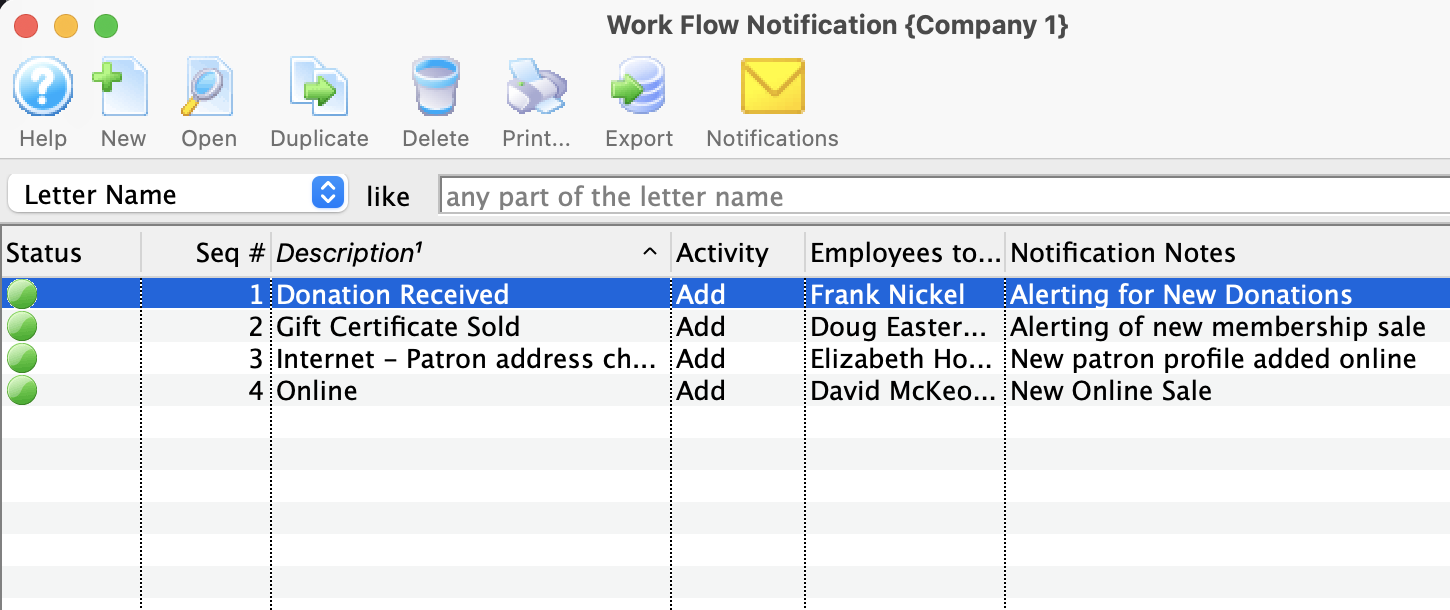You are here
Work Flow Notification - Introduction
|
You must have purchased the Web Sales Module in order to use Work Flow Notifications. |
Work Flow Notifications enable you to take common situations and have messages emailed to you.
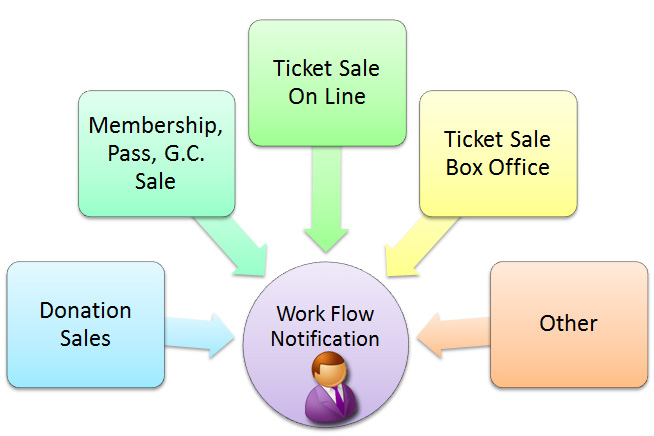
Common notifications, such as, donation sales or membership sales, can be assigned on a per campaign or membership basis. They are assigned in the setup of each:
 |
Notifications are only created/sent when the actual transaction record is created.
Note: Notifications from web sales are deferred. They will actually be sent:
|
There are four steps to creating a workflow notification:
- Step 1 - Write the form letter.
For example - New Donation Notification using the Donation Data for a Patron Data.
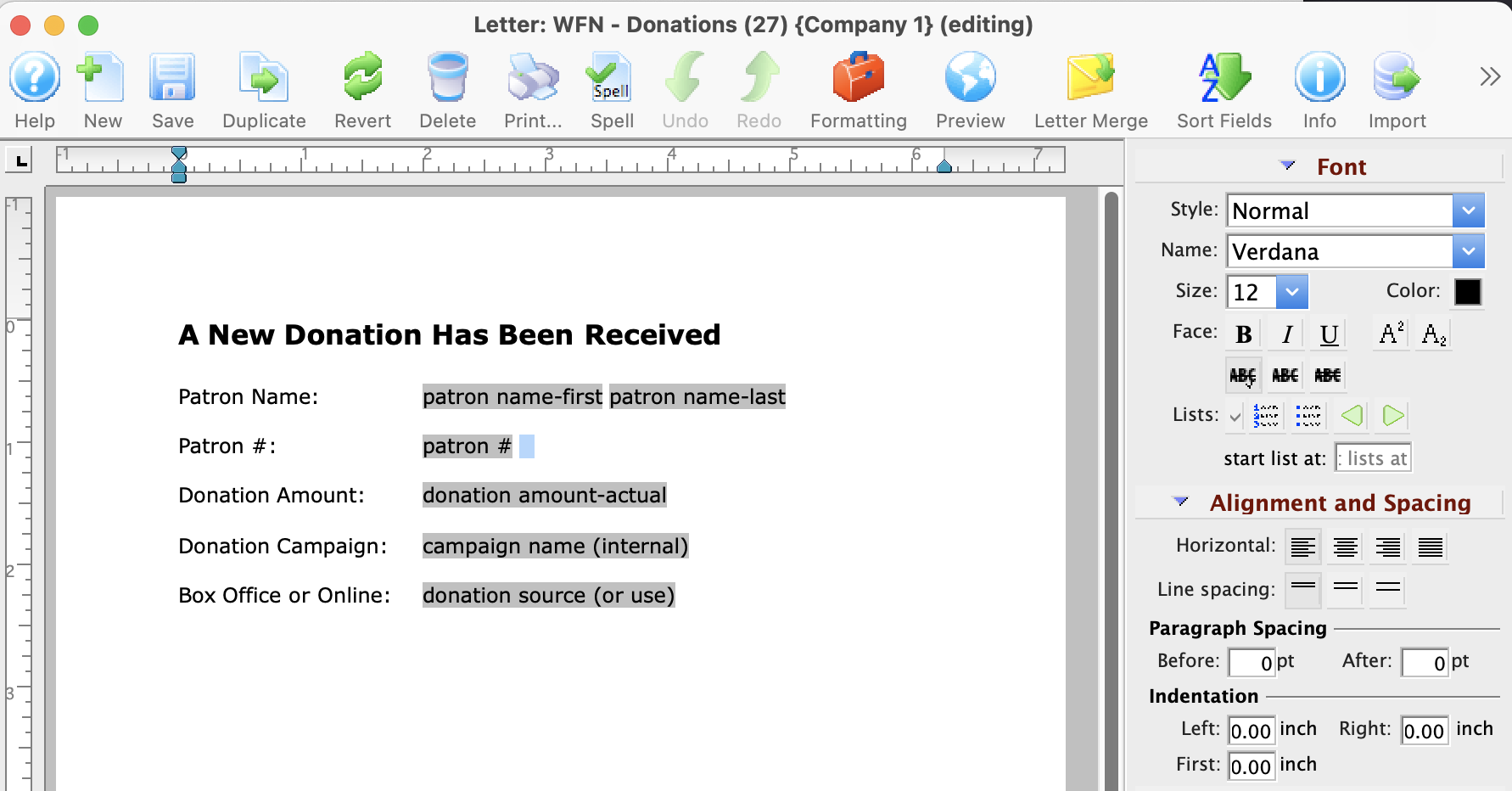
- Click here to follow the steps on creating a form letter.
- Step 2 - Set up the Code table for that workflow notification.
For example - Donation Received.
- Check your Workflow Notifications code table to ensure the type of notification you are creating is there.
The code table entry should reflect the same types of categories available for selection as you choose for Data when you create your form letter.
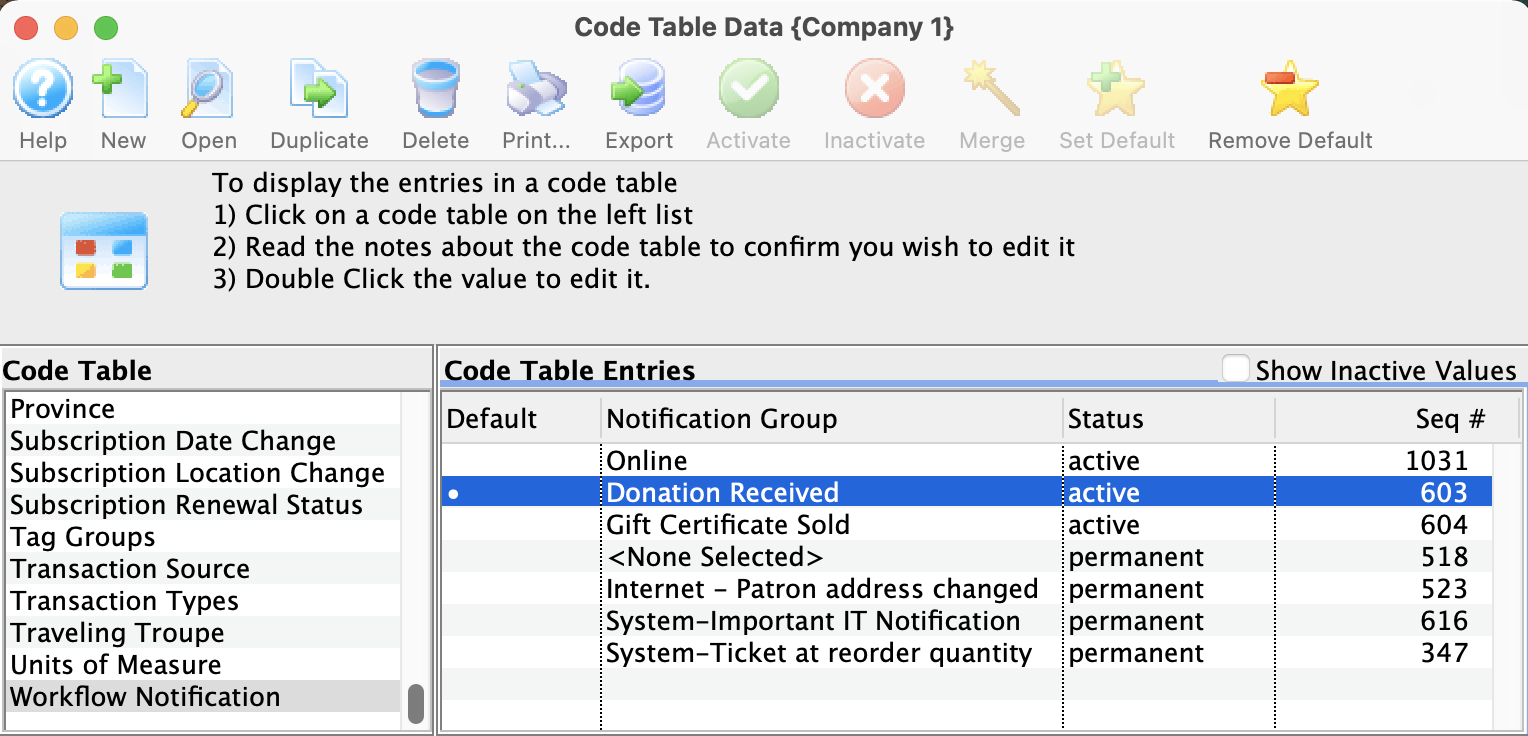
- Check your Workflow Notifications code table to ensure the type of notification you are creating is there.
- Step 3 - Create the Workflow Notification & Assign Recipients.
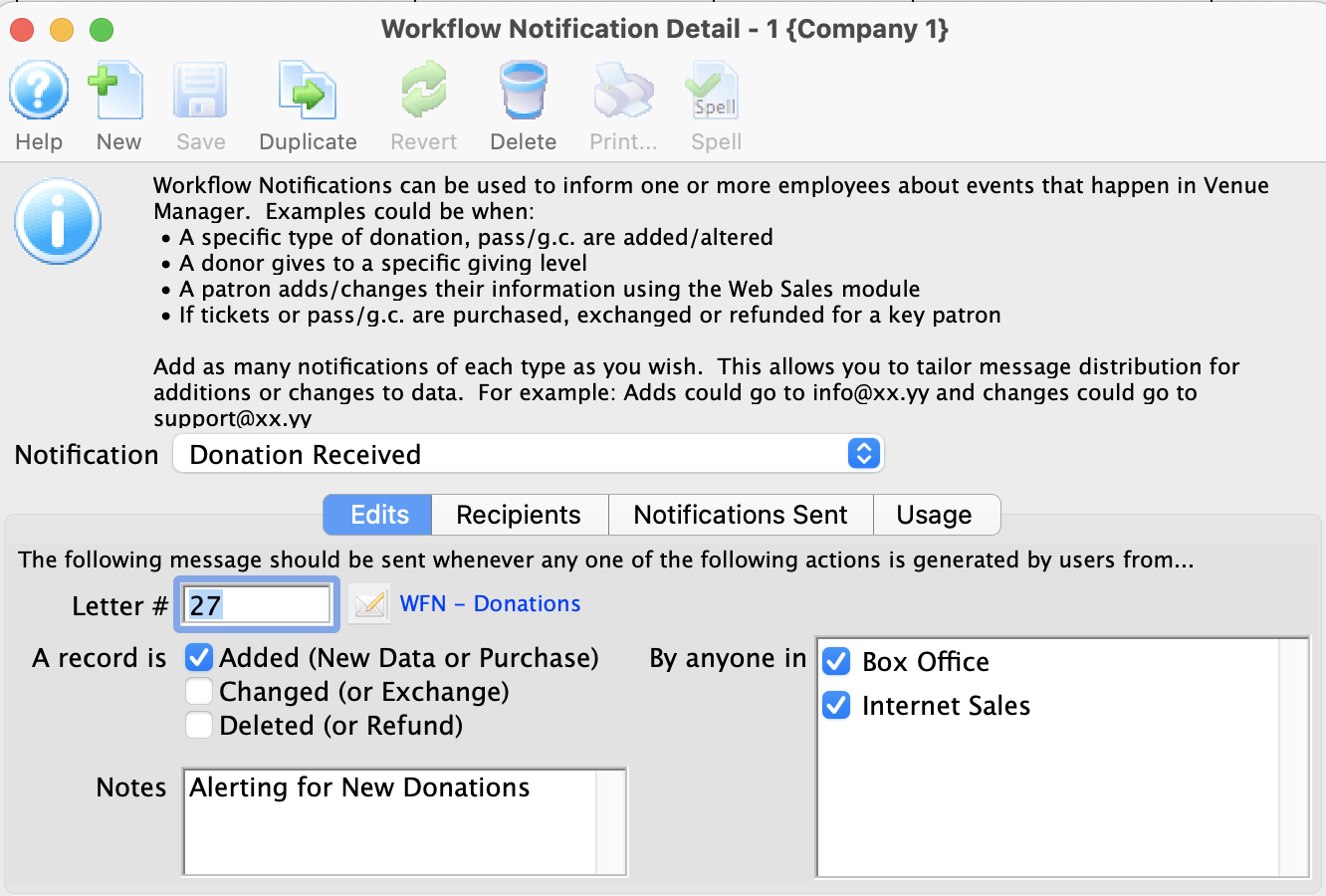
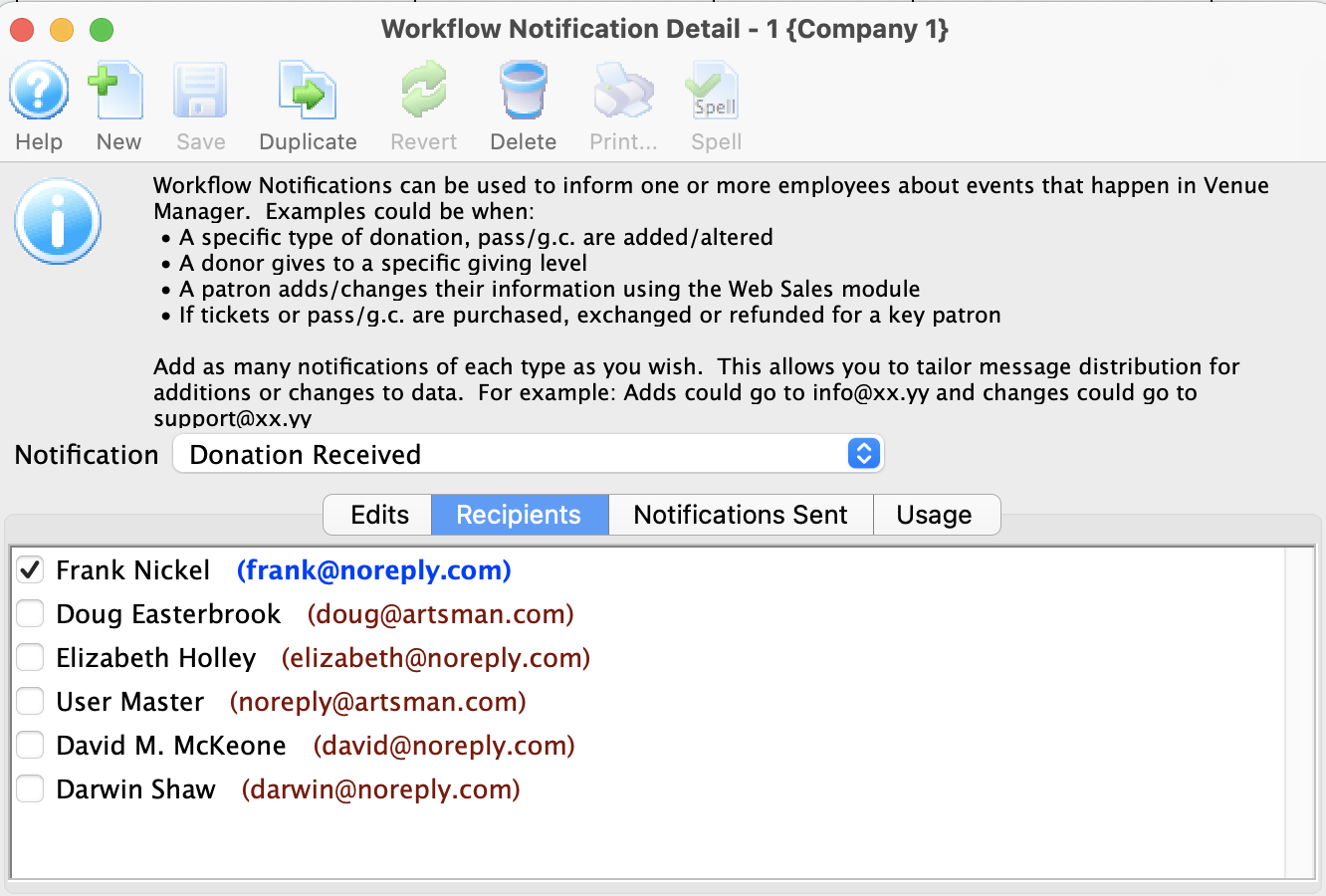
- Click here for the steps on creating a workflow notification.
- Step 4 - The transaction that triggers the notification.
For example - a patron makes a donation. The workflow notification will be sent to the email addresses selected in Step 3.
Work Flow notifications are accessed by clicking Setup >> Users and Access >> Work Flow Notification.
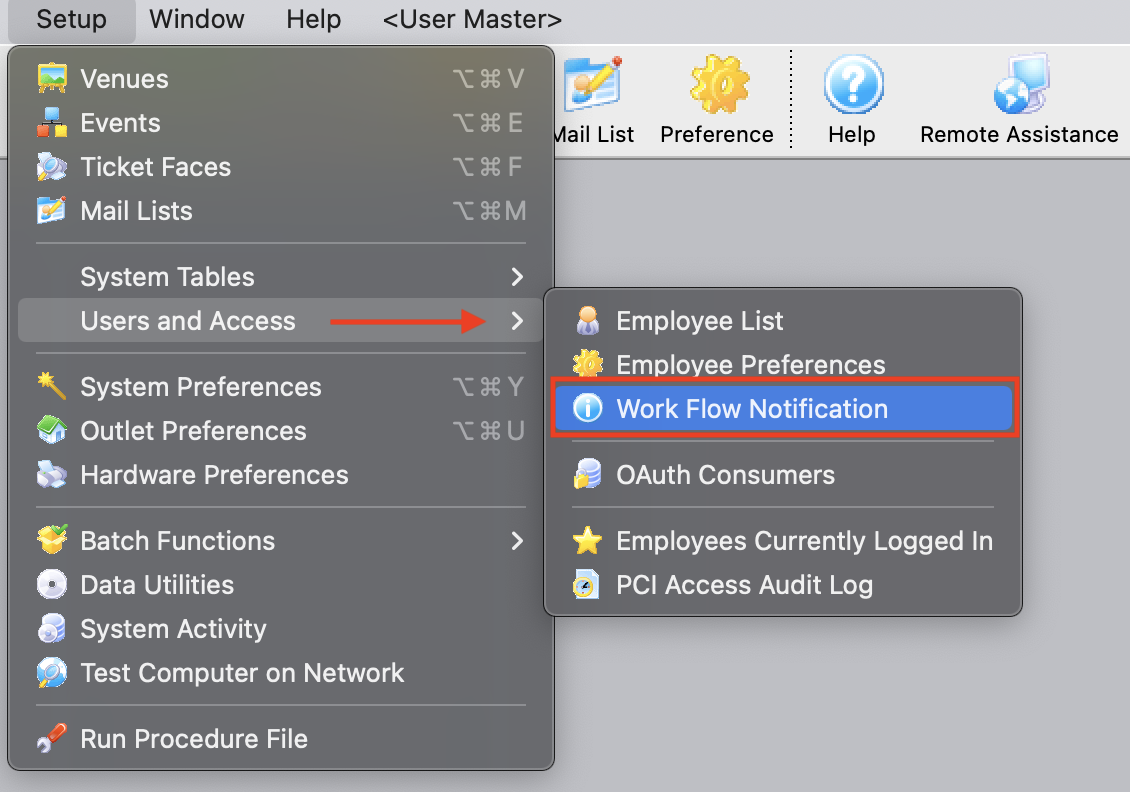
The Work Flow Notification list window opens.