You are here
Employee Preferences Window
The Employee Preferences Window is used to set defaults for an individual user. Employee preferences may be accessed by clicking the Preferences button on the Access Tab of Employee Setup. Preferences can also be accessed through Setup >> Users and Access >> Employee Preferences. Accessing Employee preferences through the Setup menu will only show the preferences for the currently logged on employee. Changing the preferences changes the
preferences for that employee no matter where they log on to Theatre Manager.
Parts of the Employee Preferences Window
 |
Opens the Theatre Manager online help. |
 |
This button is not accessible because new employees must be added through the Patron Window. It is on the window for consistency. For more information on adding employees click here. |
 |
Saves changes made to the employee preferences. |
 |
This button is not accessible because new employees must be added through the Patron Window. It is on the window for consistency. For more information on adding employees click here. |
 |
Reverts changes made to the employee preference back to the last saved point. |
 |
This button is not accessible because employees cannot be deleted. For more information on removing employees click here. |
 |
Generates a report of the employee detail and access to the screen or default print location. |
 |
Spell checks any fields that can by typed in. |
 |
Opens the Password Window. For more information on the setting employee's passwords, click here. |
 |
Ticketing and membership default search criteria. For more information on the patron tab click here. |
 |
Sales defaults for the employee. For more information on the box office tab click here. |
 |
Reporting preferences for the employee. For more information on the reports tab click here. |
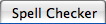 |
Spell check default settings. For more information on the spell checker tab click here. |
 |
Status bar location. For more information on the windows tab click here. |
 |
Email setup for the employee. For more information on the Email tab click here. |
 |
Facilities setup for the employee. For more information on the Facilities tab click here. |
Diataxis:
