You are here
Deleting Promotions
If a promotion has been setup incorrectly or expired you can delete it. You cannot delete a promotion which is being used on current tickets or transactions.
To delete a promotion, you perfrom the following steps:
- Open the Sales Promotions window by clickinging Setup>>System Tables>>Sales Promotions.
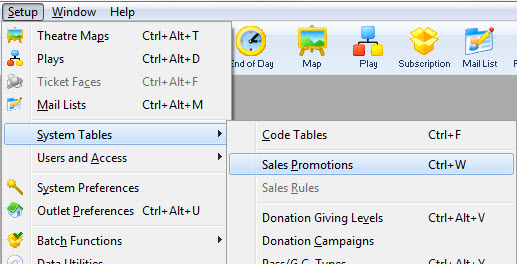
The Sales Promotions list window opens. Enter any search parameters and click the Search button to display a list of promotions that match your criteria.
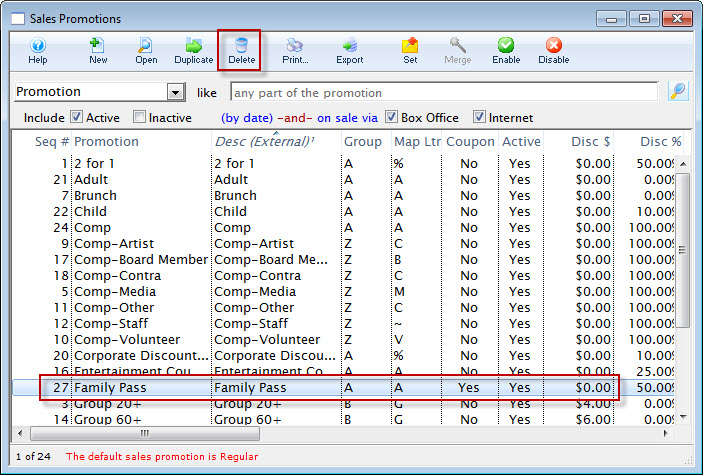
- Click on the promotion you want to delete.
- Click the Delete
 button.
button.
Clicking the delete button opens one of the two following dialogue boxes:

- This dialogue box opens when you try to delete a promotion code that has been used to sell tickets for an event that has not been archived, or patron transactions have not been archived.
- To delete a promotion, all events that have tickets sold with that promotion must be archived. For further information about Archiving an Event click here.
- Click OK to close the dialogue box. The promotion will remain in the database.
- This Dialogue box opens when you are deleting a promotion that has never been used or no longer has tickets or transactions referenced to it.
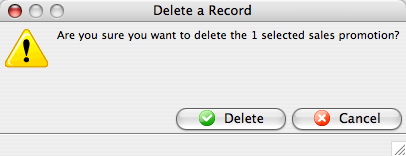
- Click the delete
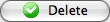 button.
button.
The promotion will then be deleted and removed from the Sales Promotions Window.
To cancel the deletion of the selected promotion, click the Cancel
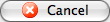 button.
button.
Diataxis:
