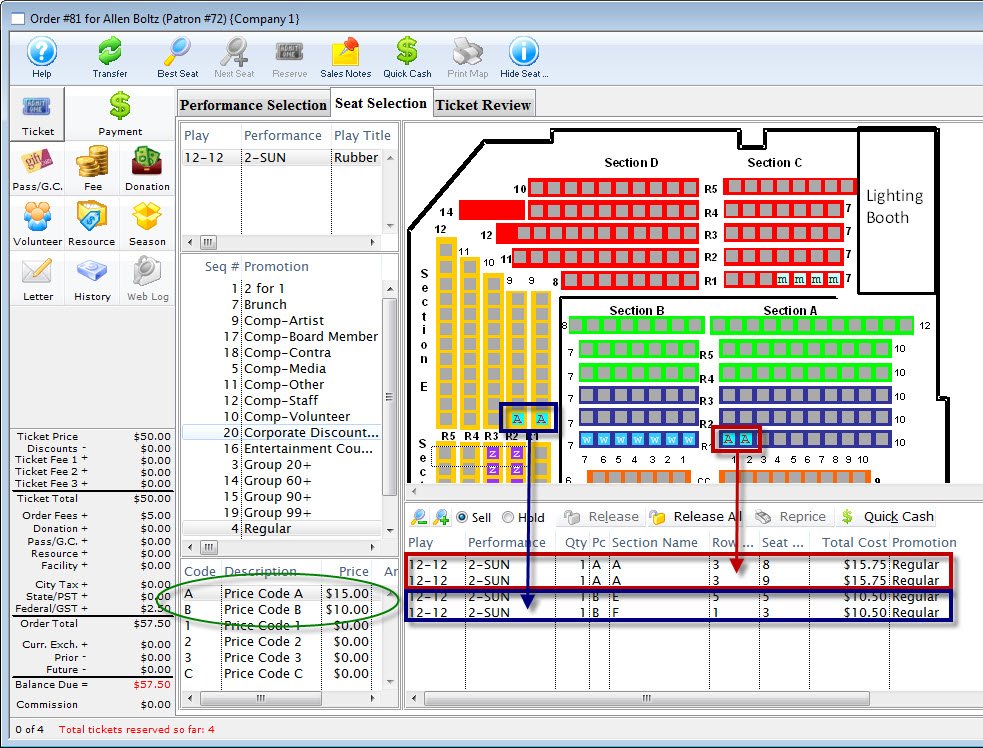You are here
Change The Map For Specific Performances
Your venue is running a special event. Perhaps, one evening performance is to only have two Price Codes. All the seats on the main floor of the theatre are to be sold at the Adult Price only (your price code A) and all the raised seats are to be sold at a different Price Code, Price Code B. Or you want to implement Demand Pricing for the event where you can change the price codes for a range of seats.
You have created a new map for your venue. Click here for more information on creating the new map. Once the map is created, you can now go on and change the map for the specified performance.
 |
To move from one map to another the maps must be within the same venue. They should contain the same number of seats and have identical seat codes. The maps will should probably contain the same Price Codes, however the new map may have more or less Price Codes than the original.
If there are new price codes in the new venue, you must view event and click on price tab to receive a message to add price codes. Only then can new base price codes be added to a performance. |
- Click the Play/Event
 button.
button.

The Play list opens.
- Find the specified event and click the Open
 button.
button.
The Play / Event window opens.
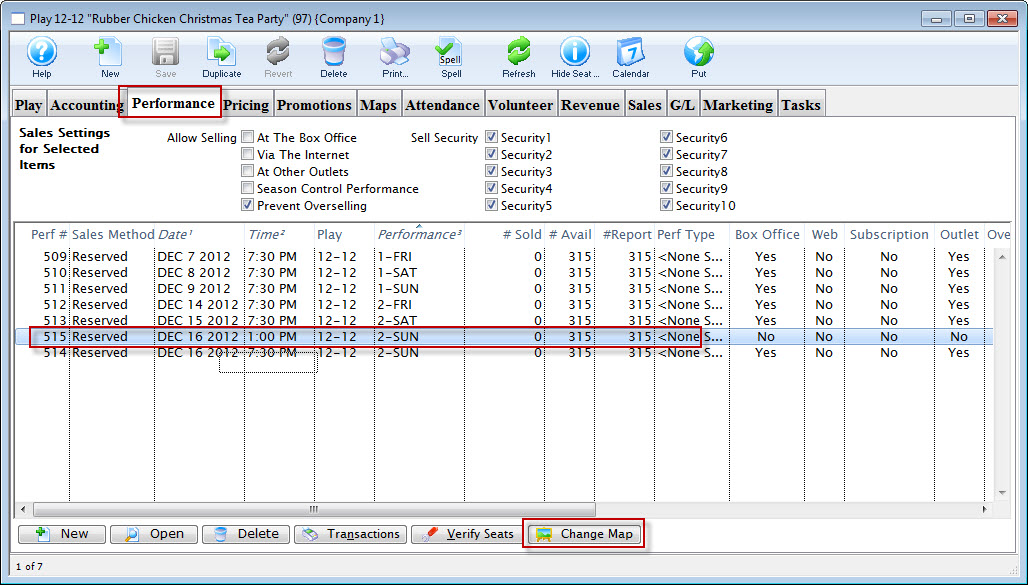
- Click the Performance tab. Highlight the specific performance and click the Change Map
 button.
button.
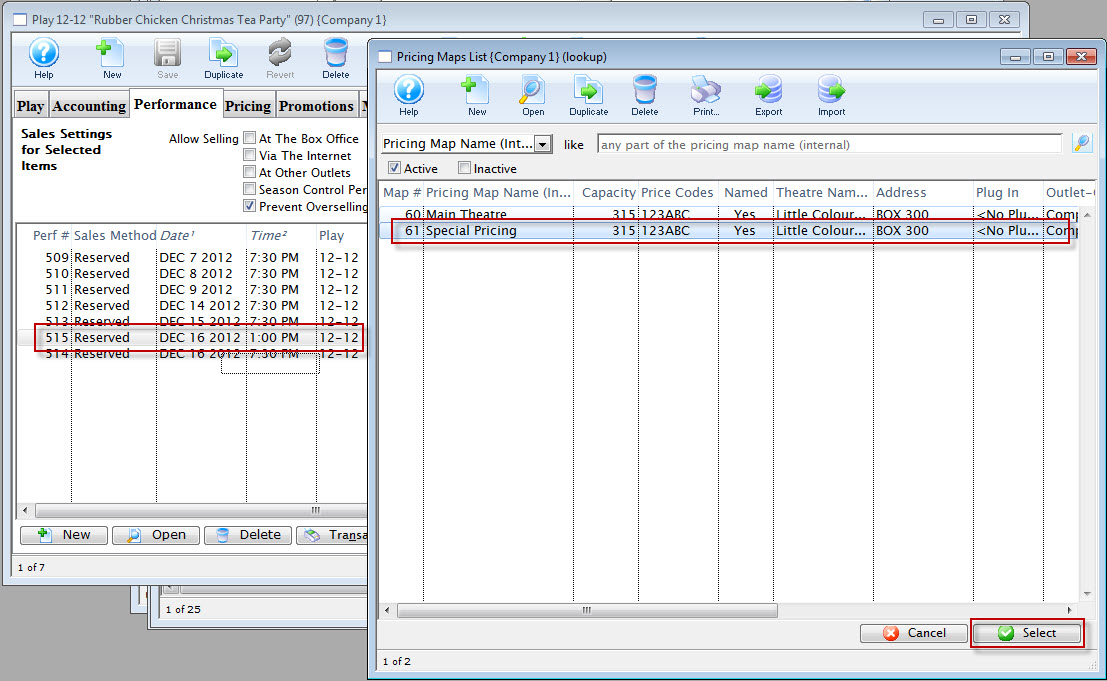
The Pricing Map list for the selected venue opens.
- Choose the map you require.
- Click the Select
 button.
button.
A confirmation dialog opens.
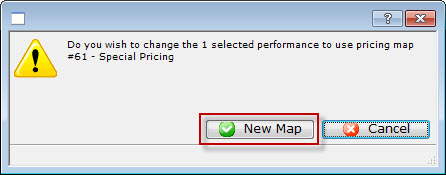
- To complete the change of the map for the selected event / play, click the New Map
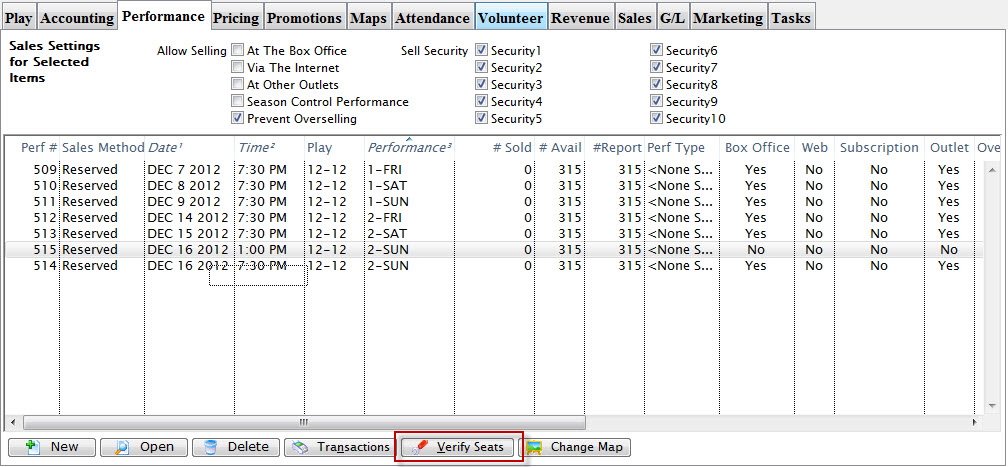
You are returned to the Performance tab.
- Click the Verify Seats
 button.
button.
The Verify Seats confirmation dialog opens.
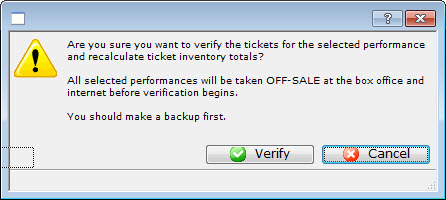
- Click the Verify
 button.
button.
You are returned to the Performance tab.
- Open the performance and review all tabs to ensure all the information is correct.
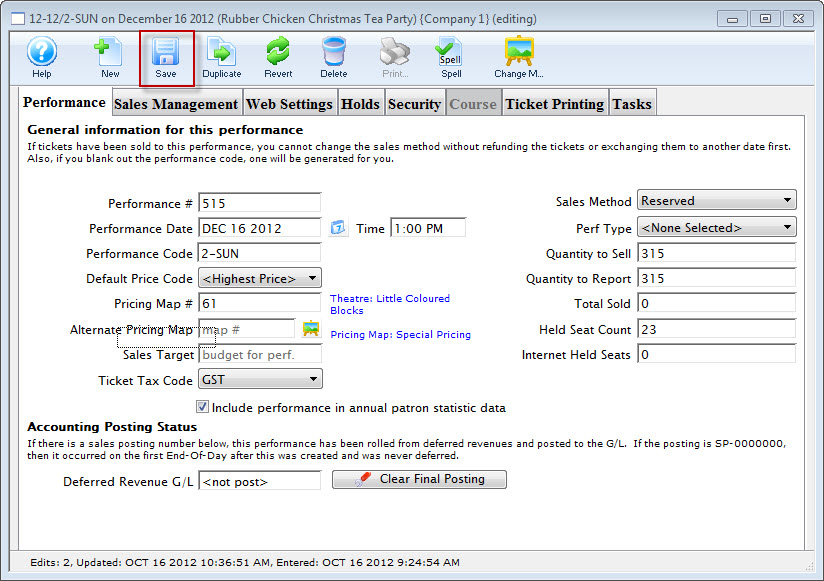
If you have made any changes, make sure you click the Save
 button.
button.
You can now select seats for the special event from the special map.