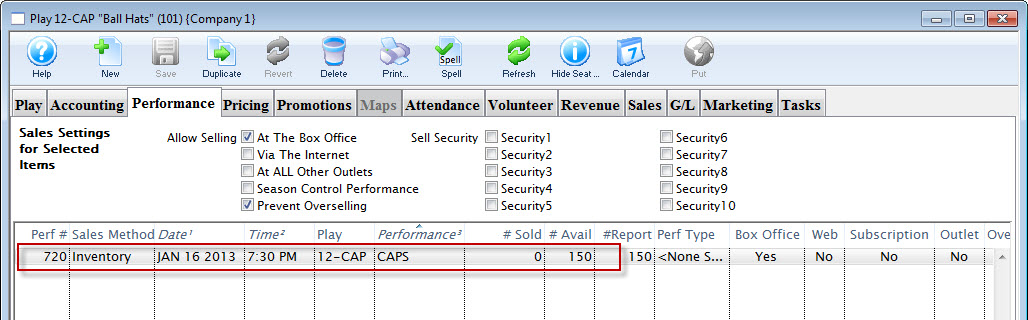You are here
Creating an Inventory Item
There are a number of different methods to add inventory items to your Theatre Manager Database. In this method, you will see how to add items as Events/Plays.
To add an item to the database, you perform the following steps:
- Open the Event / Play list and click the New
 button.
button.
Click here for more information New Events / Plays.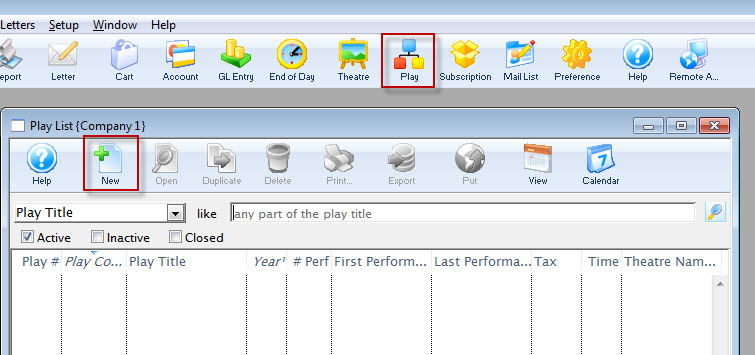
- Enter the basic Event / Play information, replacing it with your item to be added to inventory.
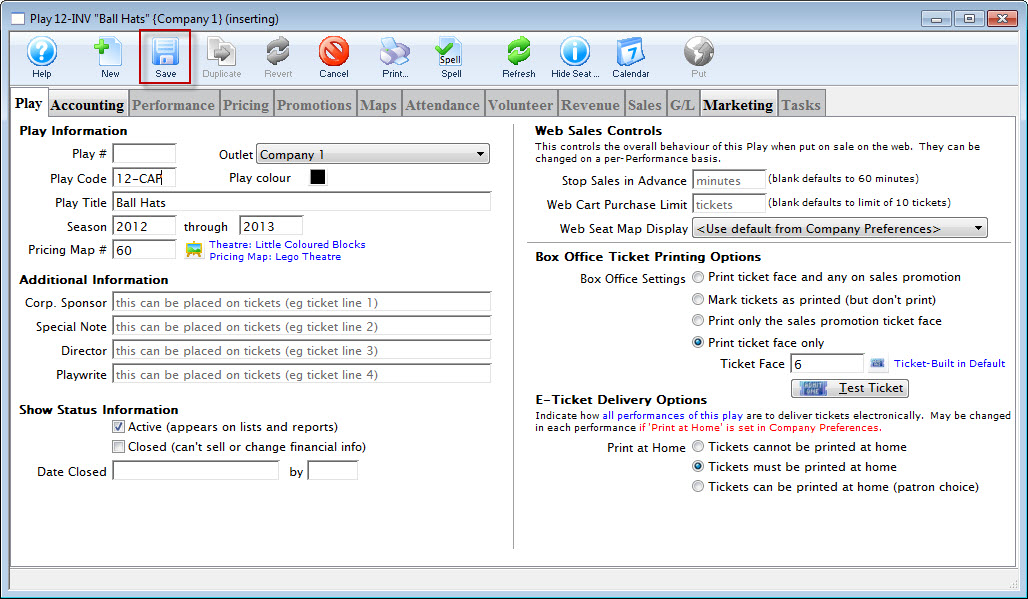
You will need to enter a map.
- Once you have completed entering the basic information, click the Save
 button.
button.
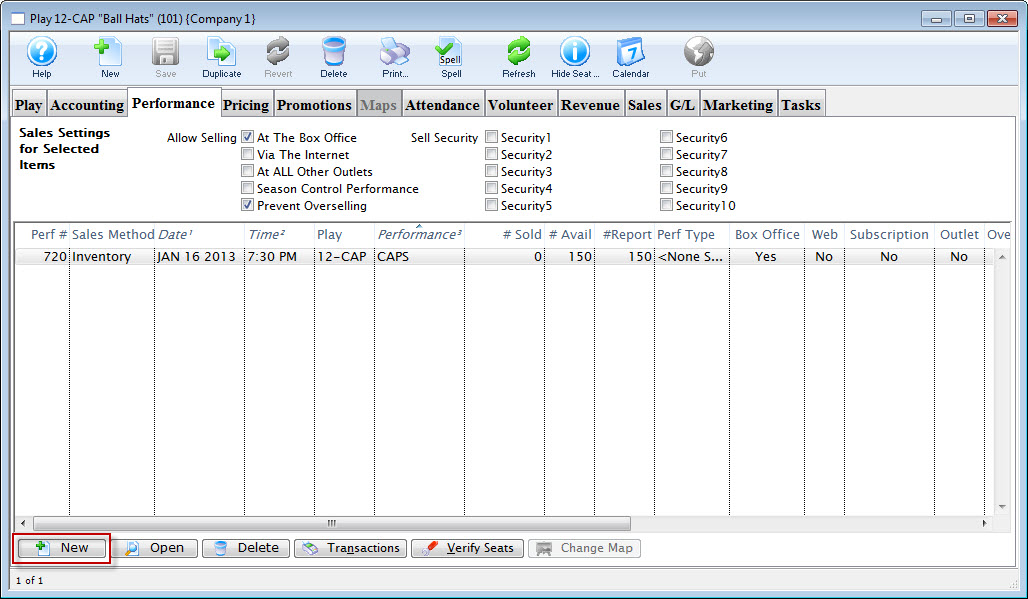
- Open the Performance Tab and click the New
 button.
button.
The Adding Performance Wizard dialog opens.
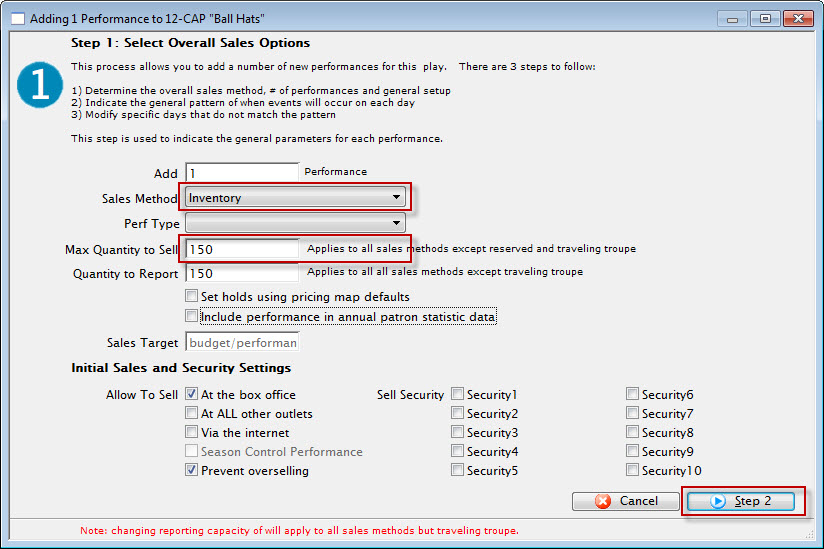
- Enter the Sales Method as Inventory and Enter the Quanity to Sell.
- Click the Step 2 button.
The Pattern of Days dialog opens.
- Click the Step 3 button.
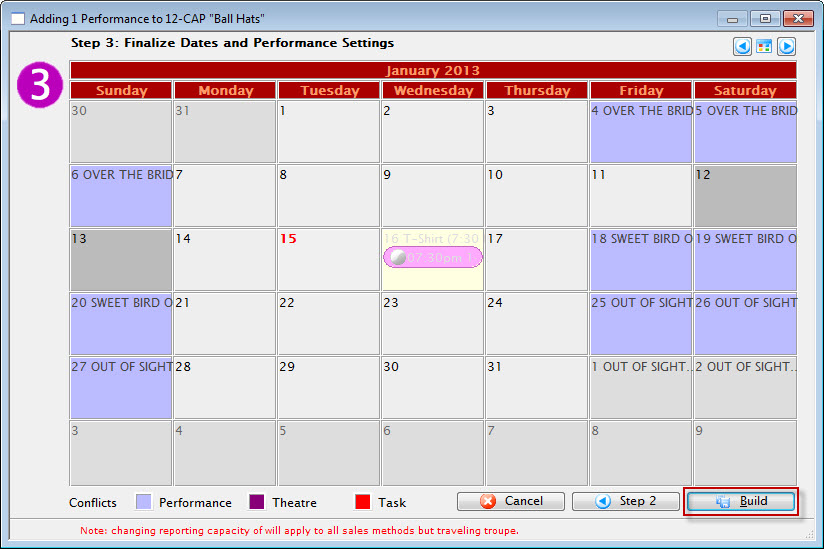
- Click the Build button.
The Confirmation dialog opens.
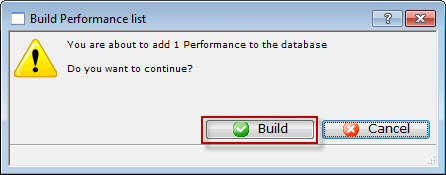
- Click the Build
 button.
button.
You are returned to the Performance tab.
- Click the Pricing tab. Highlight the Price Code to edit and click the Edit Price button.
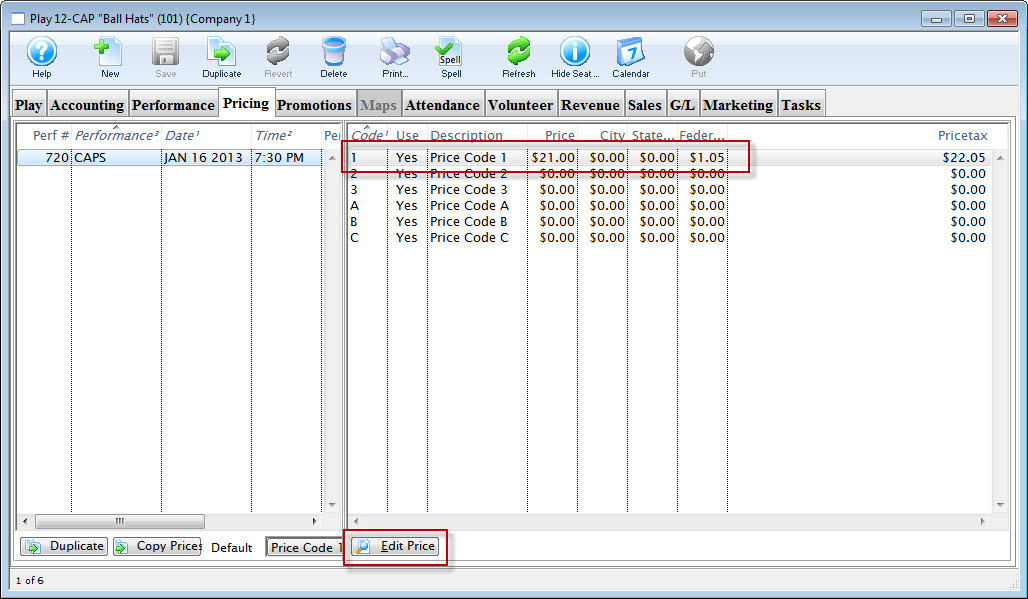
The price code details window opens.
- Make the required edits and click the Save
 button.
button.
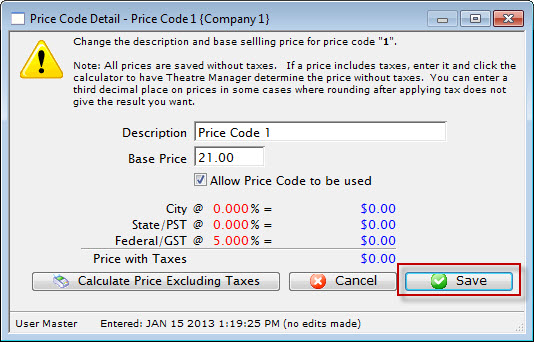
- In the Performance tab, double-click to opent the performance details.
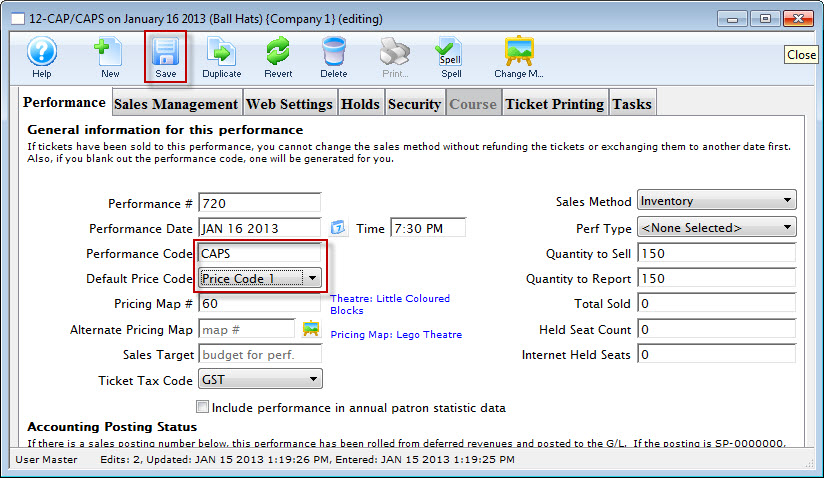
Review and makde changes as necessary. For example, you may want to change the Performance code to one that is more descriptive for an inventory item. In this example, CAPS.
- When you have completed the entery of the the details for your inventory item, click the Save
 button.
button.
Your inventory item is now available for sale.
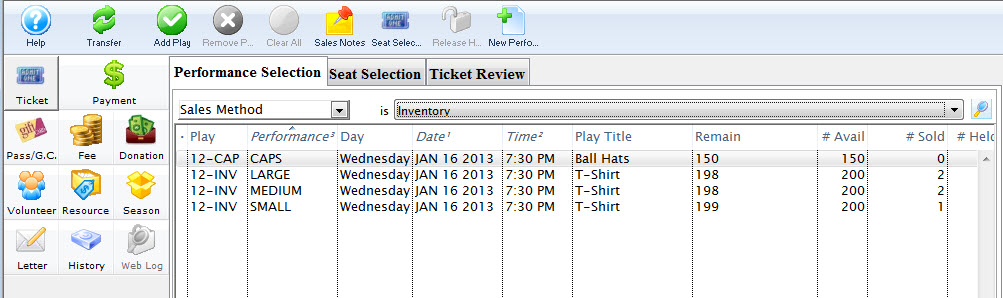
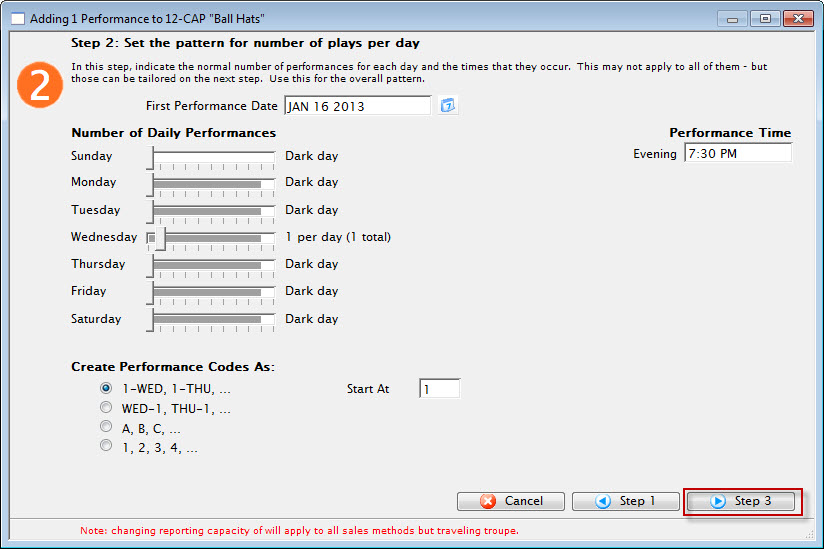
As you are entering an inventory item to be sold, you need to select only one day.