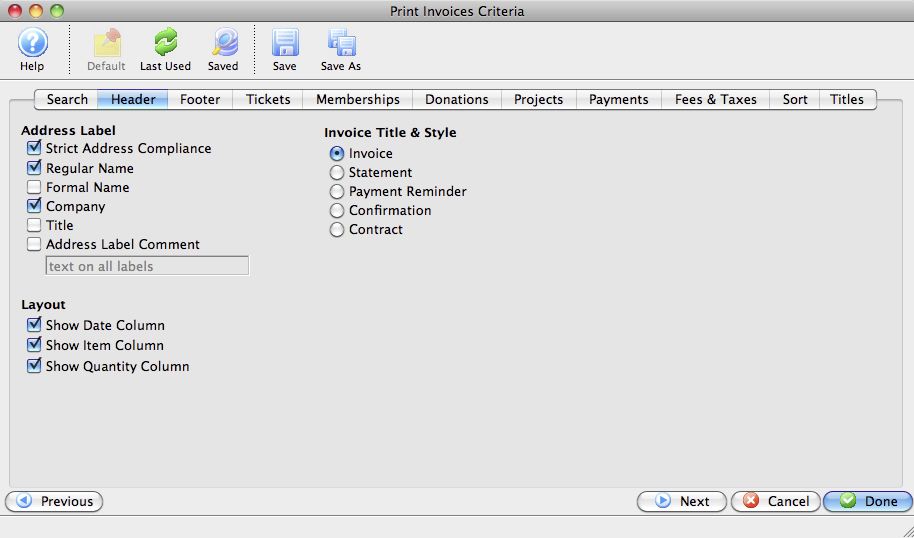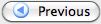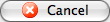The Header tab allows you to choose options regarding layout of the address portion, the columns included and the overall look of the Invoice.
Address Label |
Allows you to select how the address portion of the Invoice will appear.
- Strict Address Compliance. Forces the address to appear according to official postal guidelines. These include all caps, and specific abbreviations for Road (RD), Street (ST), Boulevard (BLVD), etc.
- Regular Name. The first and last name of the patron.
- Formal Name. The full formal name of the patron: Mr. John Q. Public, Jr.
- Company. The company name (if applicable).
- Title. Patron title (e.g. President, Manager, Principal).
- Address Comment. An opportunity for you to add a comment line to the address field.
|
Layout |
Allows you to select which columns will appear on the Invoice.
- Show Date Column. Includes a column for date of service.
- Regular Name. The first and last name of the patron.
- Show Item Column. Includes the item name.
- Show Quantity Column. Includes the quantity of the the item.
|
Invoice Title & Style |
Allows you to select the style of the invoice.
- Invoice. Used when no payment has been received on an order. For an example of an Invoice, click here.
- Statement. Used when a payment has been received on an order, and you are sending a statement of the current financial status of the order. For an example of a Statement, click here.
- Payment Reminder. Used as a reminder for an upcoming payment. For an example of a Payment Reminder, click here.
- Confirmation. Used as a confirmation for an order. For an example of a Confirmation, click here.
- Contract. Used as a "sign and return" contract for the sale of an order. For an example of a Contract, click here.
|
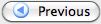
|
Returns to the previous tab in the Print Invoices Criteria.
|

|
Proceeds to the next tab in the Print Invoices Criteria.
|
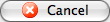
|
Cancels the adding of criteria and clears the window.
|

|
Completes the addition of criteria and the sorting of data, and
begins to generate the invoice.
|