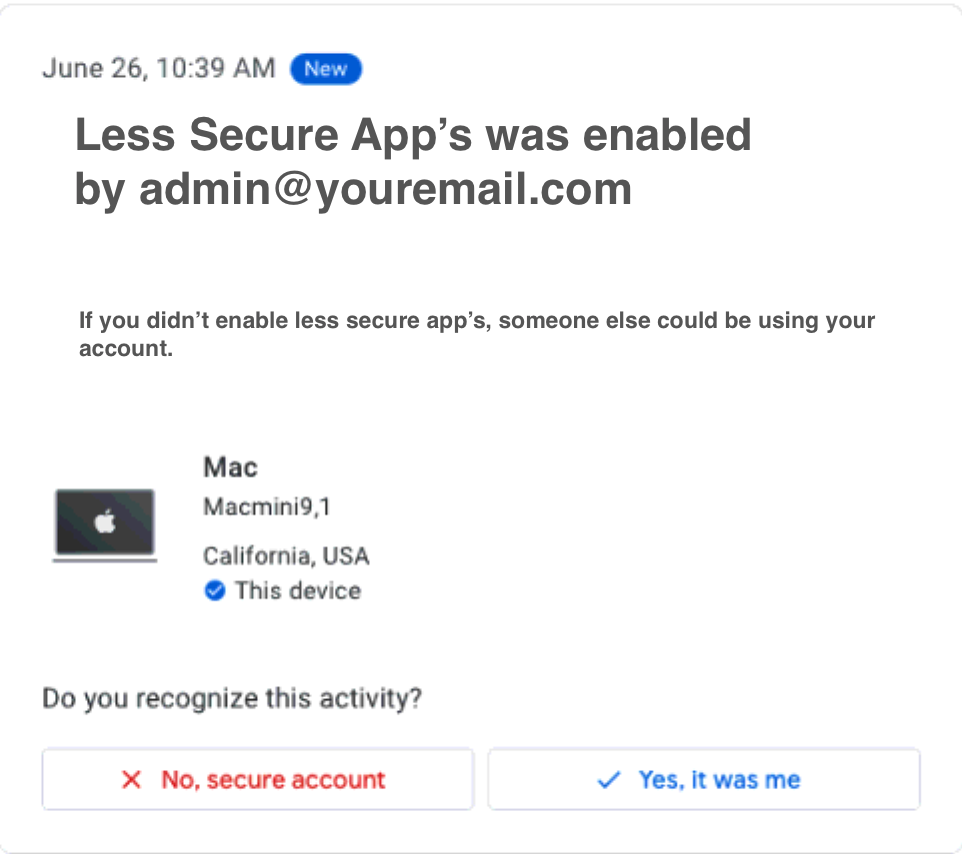You are here
Gmail wont send due to Bad Password with Gmail SMTP Settings
Gmail has instituted new security measures for sending emails via Printer, Fax or third party Applications. This setting can prevent emails from being sent through Theatre Manager even when the SMTP server settings are added correctly. Any clients using Gmail for sending outgoing email should be aware of these settings.
It seems any application that is not a Google product is deemed a less secure app when using Gmail SMTP servers. This does not mean the application, in this case Theatre Manager, poses a security risk. It simple means Google is attempting to protect itself should the SMTP details be used in an incorrect manner. For more information on how Google perceives other applications please see the details in the article.
How to Recognize the Error
When using Gmail as an outgoing SMTP provider suddenly emails stop sending. The Pending/Unsent emails list indicates the Password is wrong. When checking the Web Server settings in Company Preferences the password has been typed correctly but the emails still fail with a "Bad Password" error.
How to Fix the Error
- Login to the email account used for authenticating the outgoing email.
- Locate the email from Gmail regarding security and this email address. The email content will look like the image below:
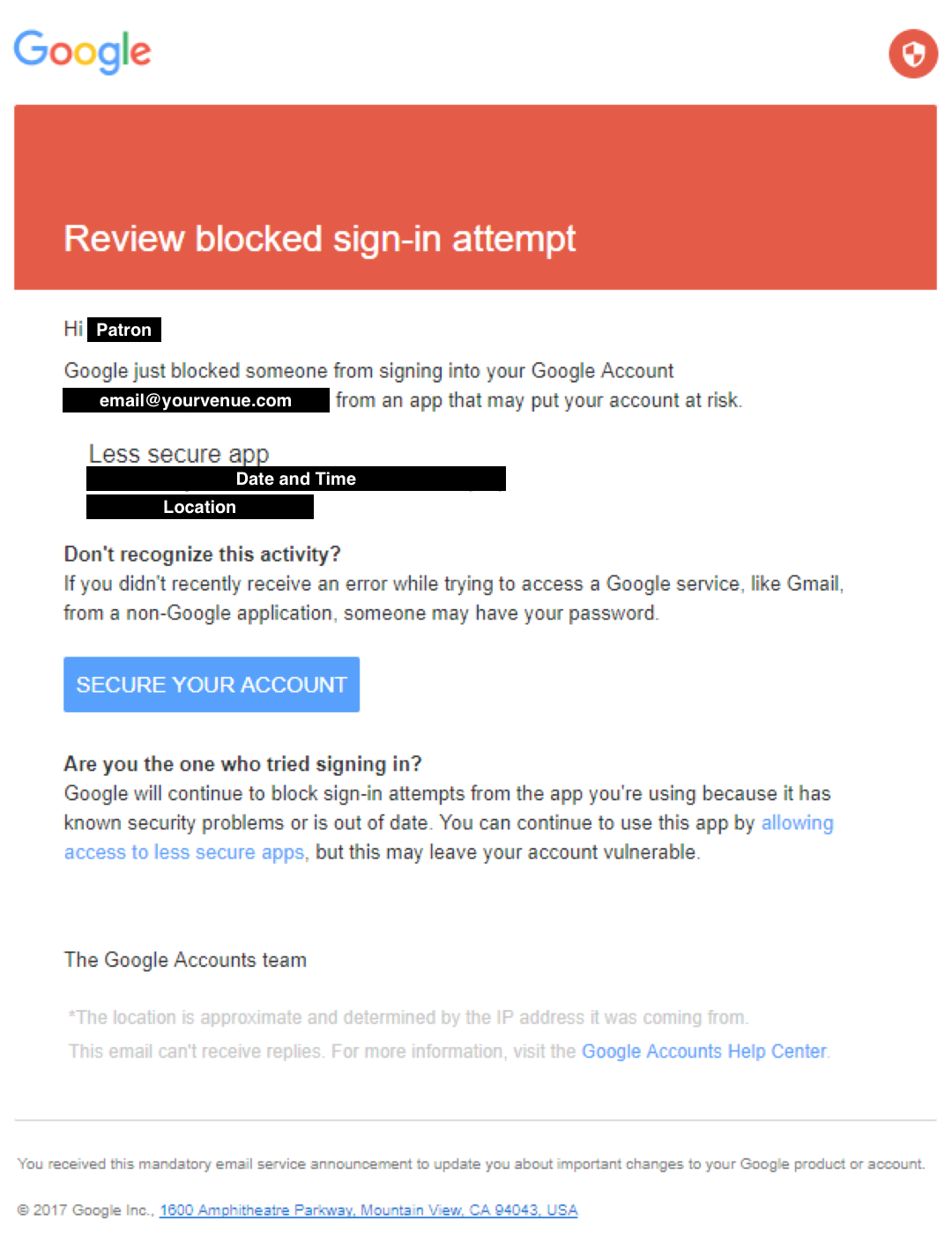
- Click the link for allowing access to less secure apps. The following page should appear:
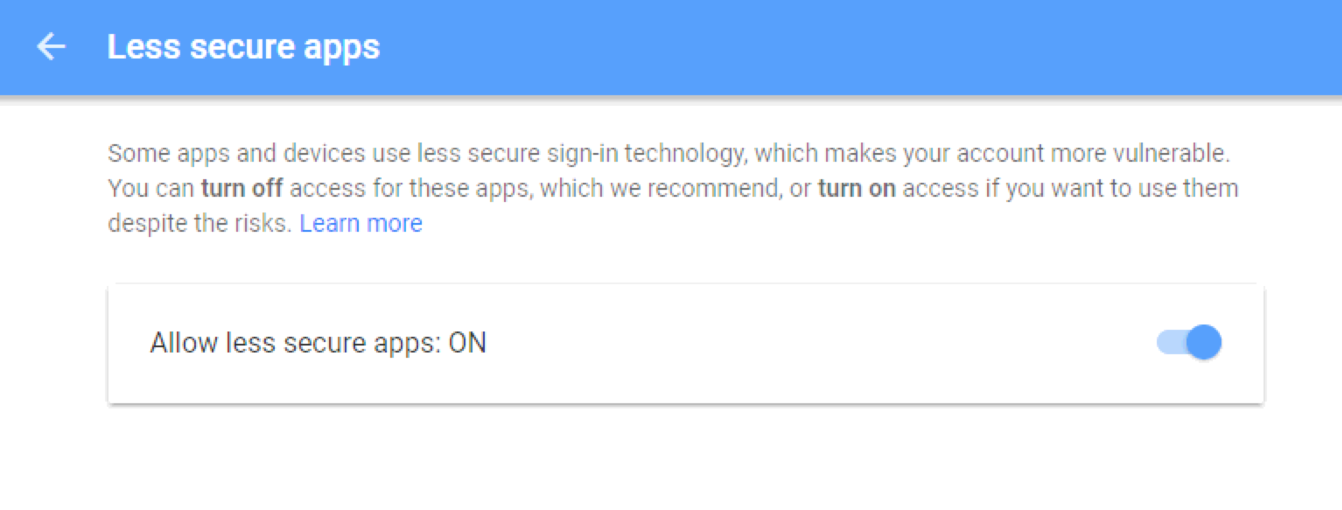
- Move the slider from it's default of Off to On.
By altering the setting you should now be able to send outgoing email using Gmail again.
Changing Setting In Advance
- Login to the email account used for authenticating the outgoing email.
- Click My Account >> Sign-In & Security >> Apps With Account Access.
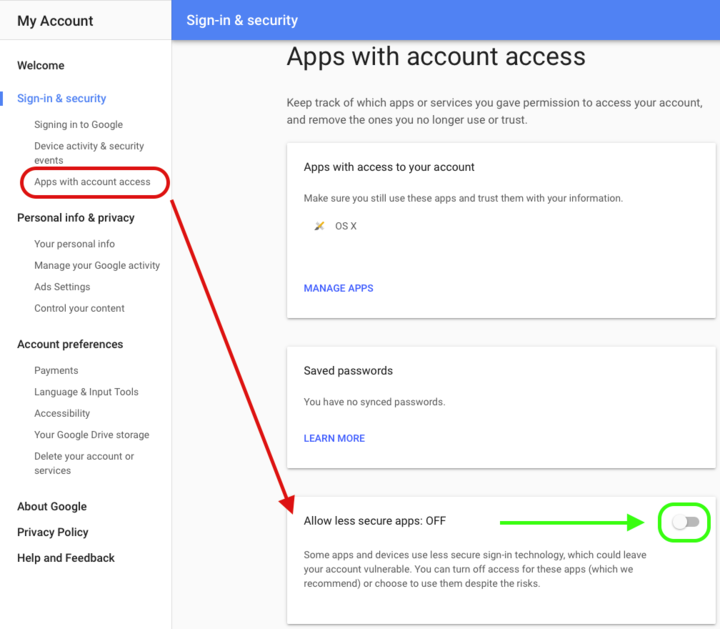
- Move the slider from it's default of Off to On.
Gmail will send an email indicating the setting has been changed. This email suggests changing the setting may lead to security issues. This is the only way to ensure outgoing email will not be blocked when using Gmail SMTP settings.
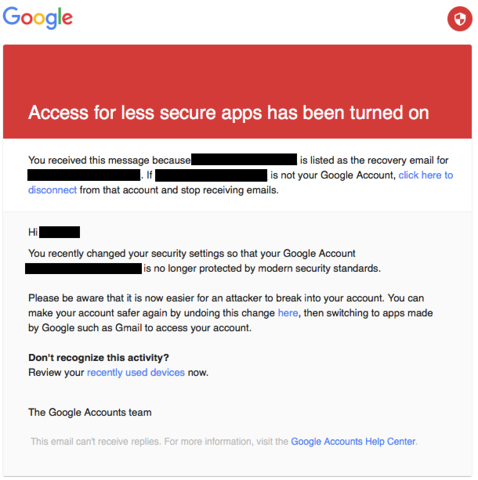
- On the My Account page click the Secure Account link.

- Review the Security Checkup list and locate the option for Third-Party access. Click the drop down arrow to expand the option and view the details.
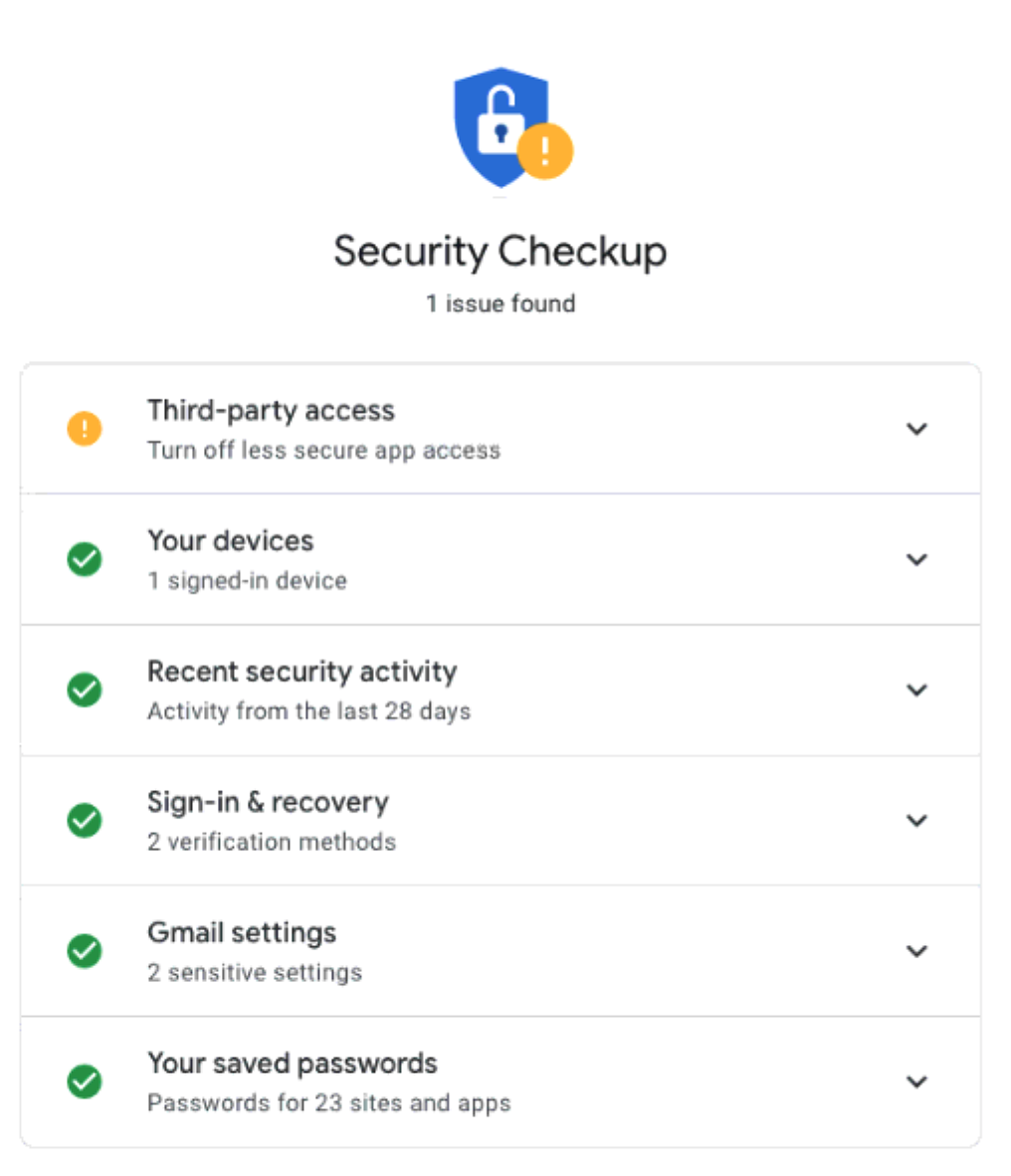
- Click Yes, it was me to approve the change and allow third party app access.