You are here
Post Authorization of Credit Cards
You use Post Authorization when an error "!CALL" comes back from the credit card server software. This error means you must call your credit card service provider as the merchant provider is questioning the charge to the patron's credit card and wants clarification. When talking to your credit card service provider, they will likely provide you an authorization number for the credit card charge you wish to make. After receiving the authorization number, you will need to create a Post Authorize payment in order to enter it into Theatre Manger and your credit card software.
When creating a Post Authorization payment, it creates the payment in Theatre Manager and in the credit card server software. It does not dial out to your merchant provider for an authorization because your credit card service provider has already created the transaction for you and will have provided you with a voice authorization.
- Open the Patron Order Window.
Click the Order Tab on the Patron Window.
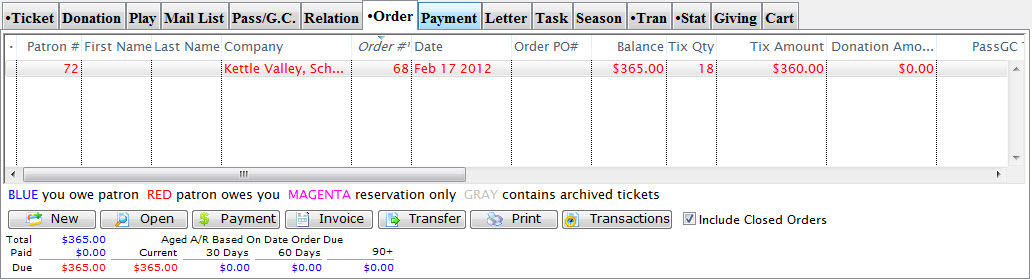
- Highlight the order associated with the payment. Note there is a balance due.
- Click the
 button.
button.
The Payment window opens.
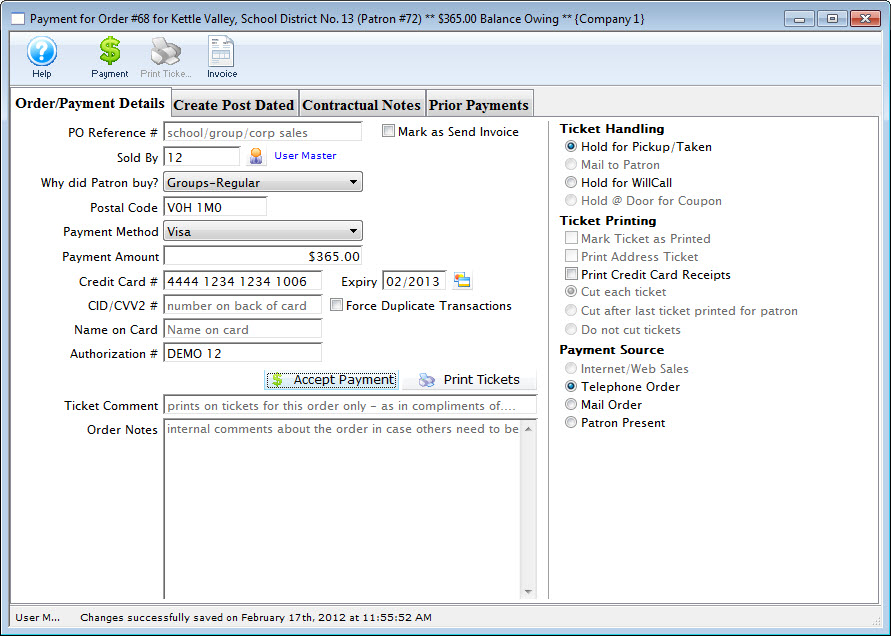
- Enter the credit card information on the payment window
including the authorization number provided by you credit card
service provider.
This authorization number must be entered exactly as shown on the original authorization. Replace DEMO 12 with your authorization number.
A Warning Dialog opens.
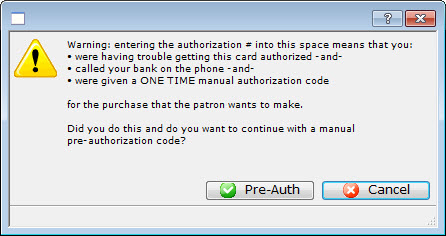
- Click the Pre-Authorization
 button.
button.
You are returned to the Payments Window.
- Click the Accept Payment
 button.
button.
