You are here
Employee Access Window
The Employee window can be accessed in two different areas of Theatre Manager. It can be accessed through
- the Employee List at Setup >> Users & Access >> Employee List by selecting an employee and clicking the Open
 button. For more information on the Employee List click here.
button. For more information on the Employee List click here. - Alternatively, the Employee window can be accessed through the Patron List or Window. It can be accessed through
- the Patron List by searching for and highlighting the employee and then clicking the Employee
 button -or-
button -or- - through opening the employee's Patron record and clicking the Employee
 button.
button.
- the Patron List by searching for and highlighting the employee and then clicking the Employee
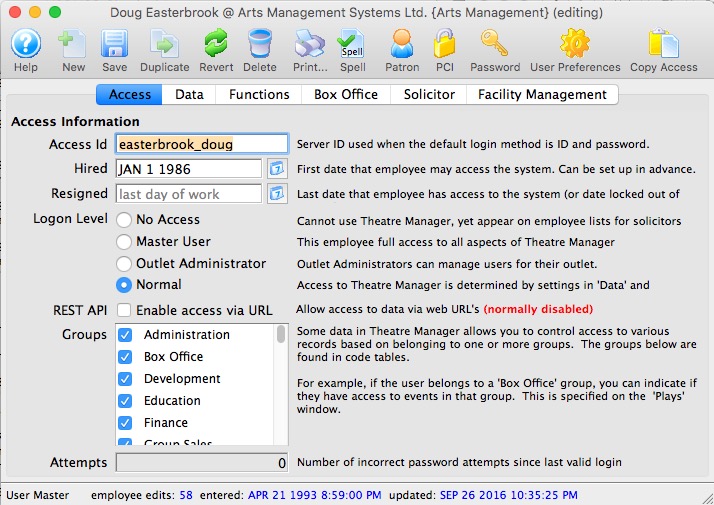
Parts of the Employee Window
 |
Opens the Theatre Manager online help. |
 |
This button is not accessible because new employees must be added through the Patron Window. It is on the window for consistency. For more information on adding employees click here. |
 |
Saves any edits made to the Employee Window. For more information on editing employee access click here. |
 |
This button is not accessible because new employees must be added through the Patron Window. It is on the window for consistency. For more information on adding employees click here. |
 |
Reverts changes made to the employee preference back to the last saved point. |
 |
This button is not accessible because employees cannot be deleted. For more information on removing employees click here. |
 |
Generates a report of the employee detail and access to the screen or default print location. |
 |
Spell checks any fields that can by typed in. |
 |
Opens the Patron Window. For more information on the Patron window, click here. |
 |
Opens the Password Window. For more information on the setting employee's passwords, click here. |
 |
Open the selected Employee Preferences for the selected employee. For more information on Employee Preferences, click here. |
 |
Allows access to be copied form one employee to another. For more information on copying employee access click here. |
 |
For more information on the Access tab click here. |
 |
For more information on the Data tab click here. |
 |
For more information on the Functions tab click here. |
 |
For more information on the Box Office tab click here. |
 |
For more information on the Solicitor tab click here. |
 |
For more information on the Facility Management tab click here. |
