You are here
Parts of the Pricing Map Window
The Pricing Map window contains all the information about the selected map.
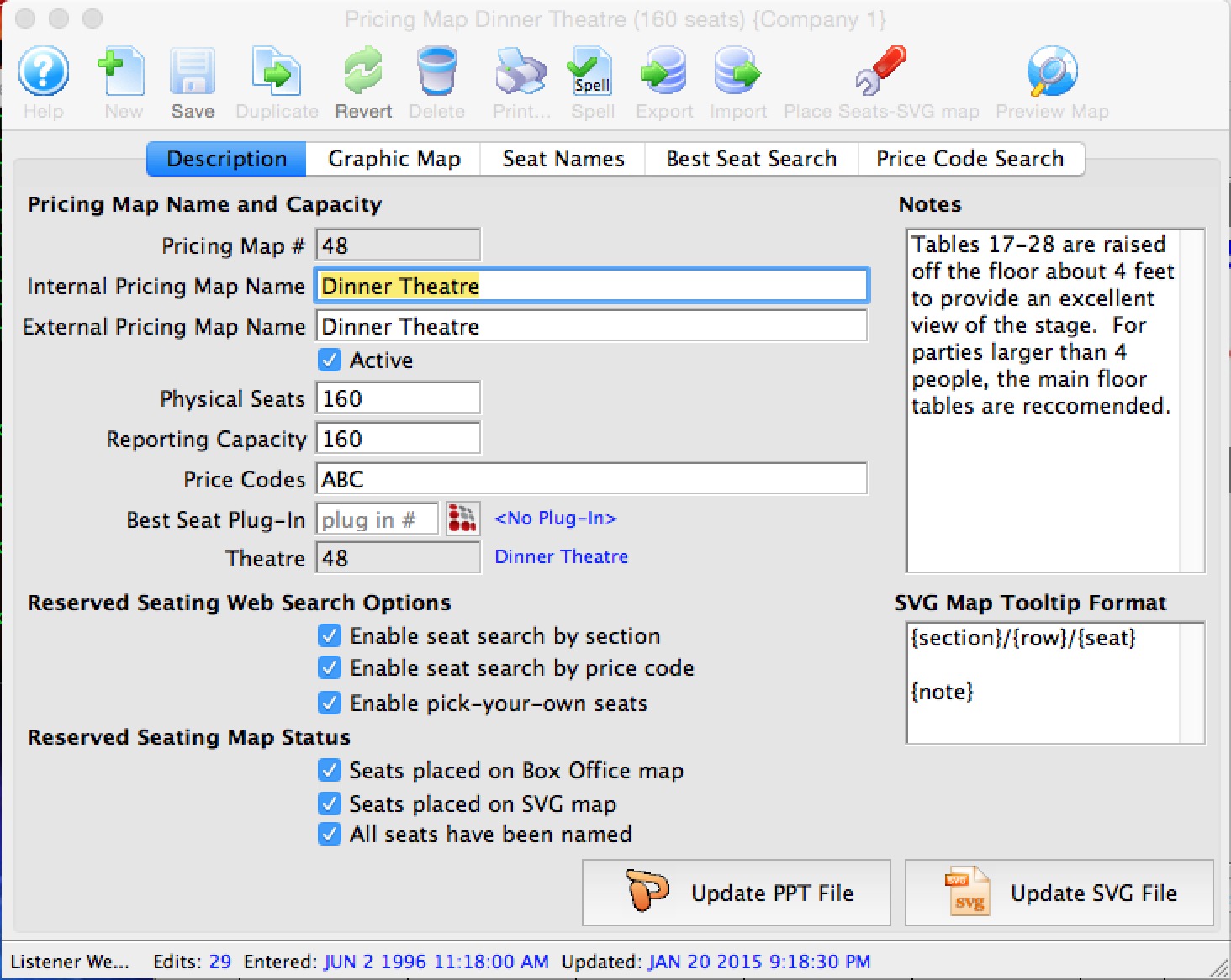
Parts of the Window
| Description |
The Description Tab - here you enter or look at:
Click here for more information on the Description tab. |
 |
Shows the graphic image for the map and places each of the seats. On
this window you can:
|
 |
Seat Names Tab - determines the name of each seat within the venue.
Click here for more information on the Seat Names Tab |
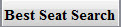 |
Best Seat Search Tab - Here you can create a list of sections for patron's to choose from on your website.
Click here for more information on the Best Seats Tab. |
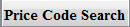 |
Price Code Search Tab - Here you can create a list of sections for patron's to choose from on your website.
Click here for more information on the Best Seats Tab. |
Diataxis:
