You are here
Season Roll Over
 |
Only the following subscription statuses can be rolled over (even if never sold):
|
To Roll Over your Season, you perform the following steps:
- Look at last years subscription packages and verify that people have the correct subscription status and seat count. That means
- Look for patrons that are marked renewed that actually cancelled mid season - change the status to cancelled mid season.
- Find people who have subscription seats, but have no package (you could use a mail list to find them). This means someone did not set up the favourite seats during the sale and the season's events were booked manually. If they should be a subscriber, create their favourite seats and mark their package New-Subscription completed
- Look for subscriptions where the number of seats do not match the requested count (the icons are different on the manage favourite seats window), and see if they should be subscribers by adding or taking away seats and marking them completed.
- The key is that any subscriptions that are in new or renewed status will be rolled over. Any that are:
, - Notice printed, or
- Cancelled
- Click Patron Sales -> Season Reservations-> Setup Season Packages.
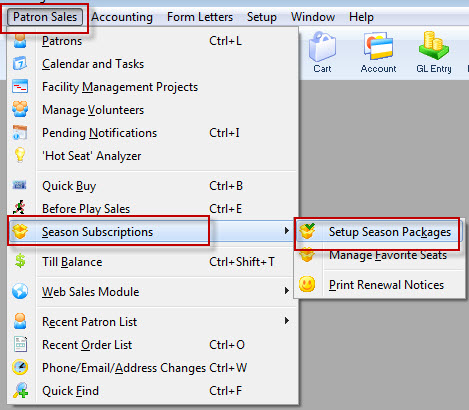
The Season Package List window opens.
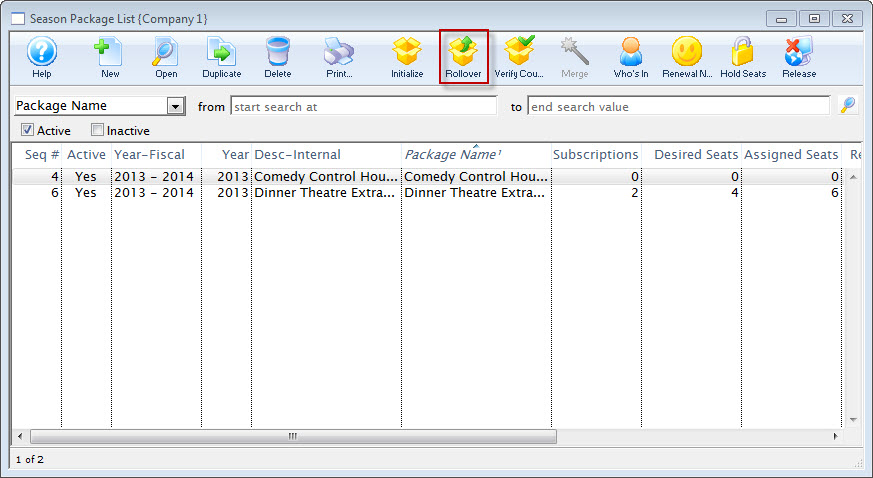
For more information on the Season Package List window, click here.
- Single click on last year's season package to select it.
- Click the Rollover
 button.
button.
The Season Package Rollover window opens.
For more information on the Seat Matching During Rollover options click here.
- Enter the Control House number in the Next Year's Event to Use as the Control House field.

The Control House needs to be created before the season package can be rolled over. The Event Lookup
 icon can be used to locate the Control House. The Control House can not be an
event from the previous year. It must be an event specific to the season package.
icon can be used to locate the Control House. The Control House can not be an
event from the previous year. It must be an event specific to the season package. If necessary, Check off the Include Seat Preferences Marked As Primary For Next Year box.
- Choose the desired Seat Matching During Rollover.

The vailable options will be based on the map used in last years control house compared with this years control house.
- Click the Next
 button.
button.
The Season Package Rollover Match window opens.
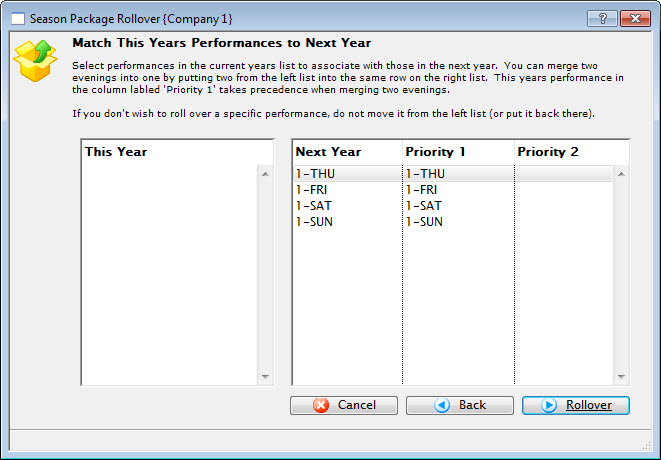

This window is designed to match Performance Series Codes for individual performances. It's possible the codes used last year may be different from the coming season. If so they opens in the column on the left.
Additionally a performance from last year may no longer be taking place this year. This may require
- moving subscribers into a new Series for the coming season. In this case, the old series code will be matched with a different series code that corresponds to the same night. Example: if your last year series codes A, B and C and they now match to 1-FRI, 1-SAT and 1-SUN, then the mappings for 'Next Year' and 'Priority 1' columns will be:
- 1-FRI will be filled with people from 'A'
- 1-SAT will be filled with people from 'B'
- 1-SUN will be filled with people from 'C'
-or-
- combining two of last years series into one performance in the coming year. The Performance Series Code that you are cancelling can be placed in the Priority 2 column and the subscriptions managed after the rollover to accommodate patrons with no seating. For example, suppose you are combining 2-FRI and 3-FRI into a single performance called X-FRI, then the columns will be:
- Next year will be called 'X-FRI'
- Priority 1 will be 2-FRI. These people will be guaranteed to get their seats in X-FRI
- Priority 2 will be 3-FRI. These people will be given seats in X-FRI if they are not taken. If they are taken already by a 2-FRI subscriber, they will not be assigned seats
- moving subscribers into a new Series for the coming season. In this case, the old series code will be matched with a different series code that corresponds to the same night. Example: if your last year series codes A, B and C and they now match to 1-FRI, 1-SAT and 1-SUN, then the mappings for 'Next Year' and 'Priority 1' columns will be:
- Drag the Performance Codes from the This Year column and drop them in the Priority 1 or Priority 2 column.
- Click the Rollover
 button.
button.
The Rollover Confirmation dialog opens.
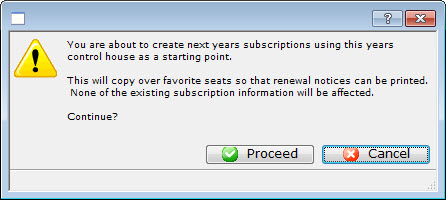
- Click the Proceed
 button.
button.
The Season Package Rollover status window opens.

This window can take several minutes. This process should not be interrupted.
The Season Package Rollover Completed window opens.
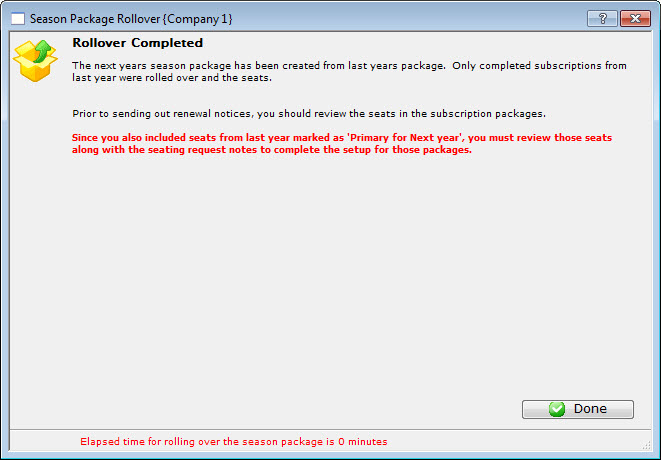
- Click the Done
 button.
button.
The Rollover process is now complete. The season year has been updated. Next Year's Events can now be added to the Season Package and the Sales Settings can be set.
