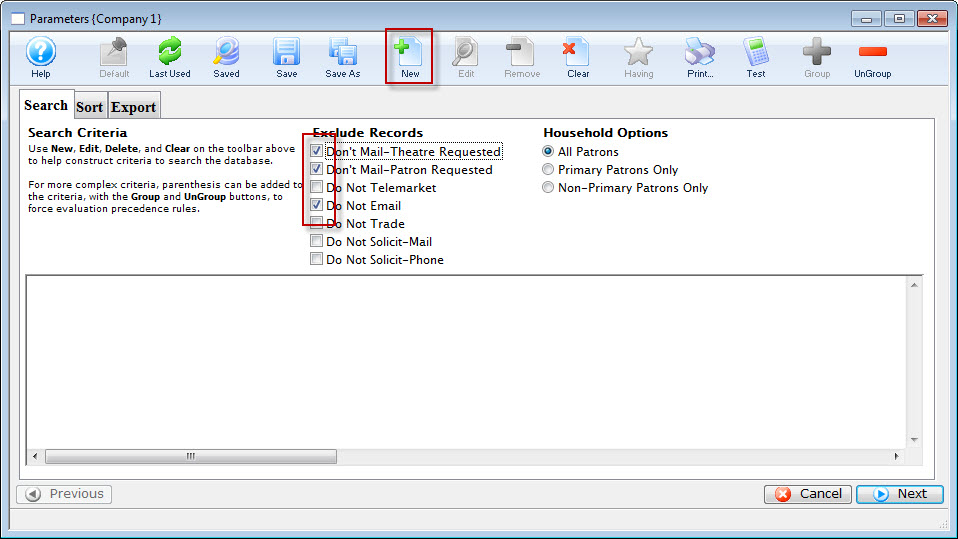You are here
Exporting Season Ticket Data for Off Site Printing
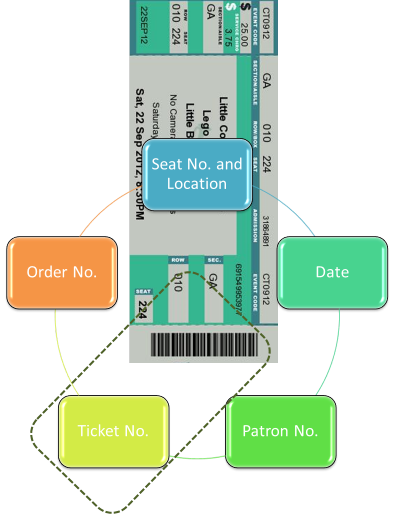
First you need to consider if you are printing the whole house for each show ahead of time (before selling them)
or, are you having the already sold subscription tickets printed.
If you are having an outside agency print the whole house, ahead of selling, then you will need to contact us for our help in getting the data export for the print house. We ask that you speak with us for the details and we will require remote access to the database server.
If you are printing already sold tickets, then that unique ticket number on each ticket is already keyed to the seat information in the Theatre Manager database. The barcode needs to be based on the ticket number.
You can export patron information, show information, seat location, etc. to print on the ticket face, then have the barcode set to just be the ticket number.
Then, when you scan the bar code, it will reference the ticket number in the Theatre Manager database, which is a unique number and references all of the other data tied together in the system.
The best way to get the data for the tickets, is to use the Reports, Form Letters, Labels, Exporting Record Counts category, Export Data function. It can also be found under File >> Import/Export >> Export Data.To export data in a .txt format, you perform the following steps:
- Open the Reports window by clicking on the Reports
 button.
button.
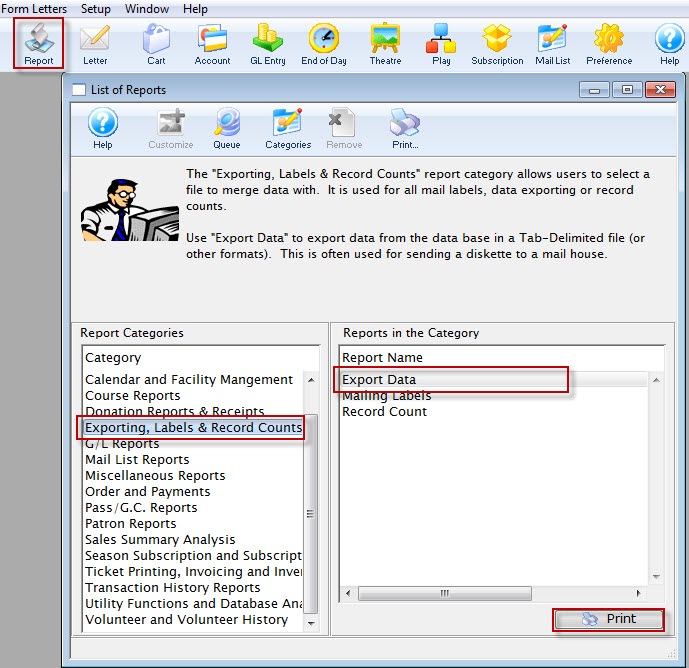
Click here for more information on the Reports window.
- Click on the Form Letters, Labels, Exporting & Record Counts category on the left hand side, and then double click on the Export Data category on the right hand side.
The Export Data dialog opens.
- Use the drop down menu to select Ticket Data Per Performance as the parent files to use.
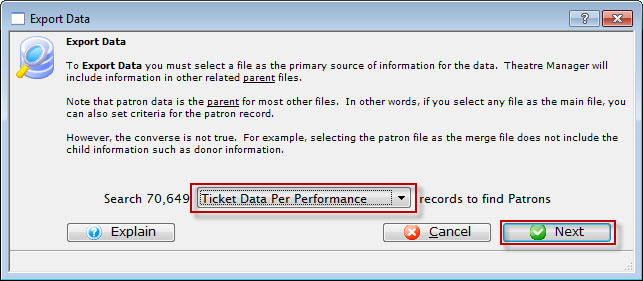
Remember that in Theatre Manager, data is contained in different areas so make sure the information being exported does not cross two different sets of parent files.
- Click the Next
 button.
button.
The Parameters window opens with default criteria in the Search tab.
Click here for more information on the Parameters window.
- Remove the Marketing Flags.
- Click the New
 button.
button.
Click here for more information on adding criteria.
- Set the criteria to:
Event # is one of (highlight all appropriate Season events)
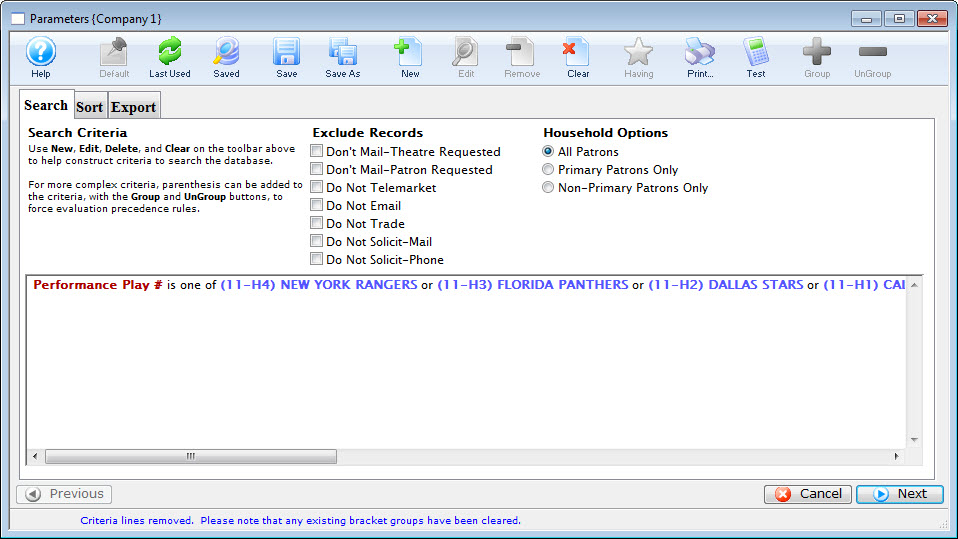
- Under the Sort Tab, you could choose Patron last Name, Patron First Name.
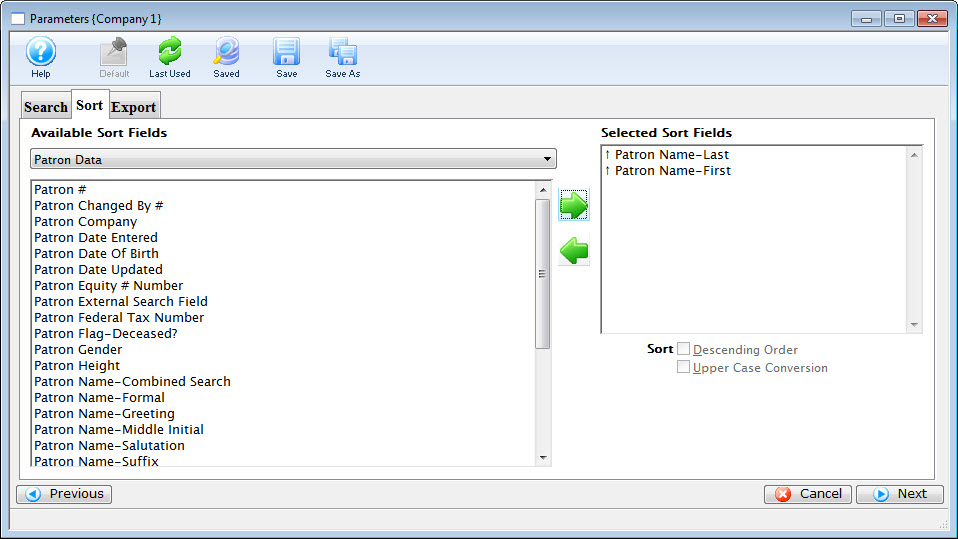
- On the Export Tab, choose Patron Data from the Available Export Fields.
Select: Patron Name - Last, Patron Name - First, Patron Company.
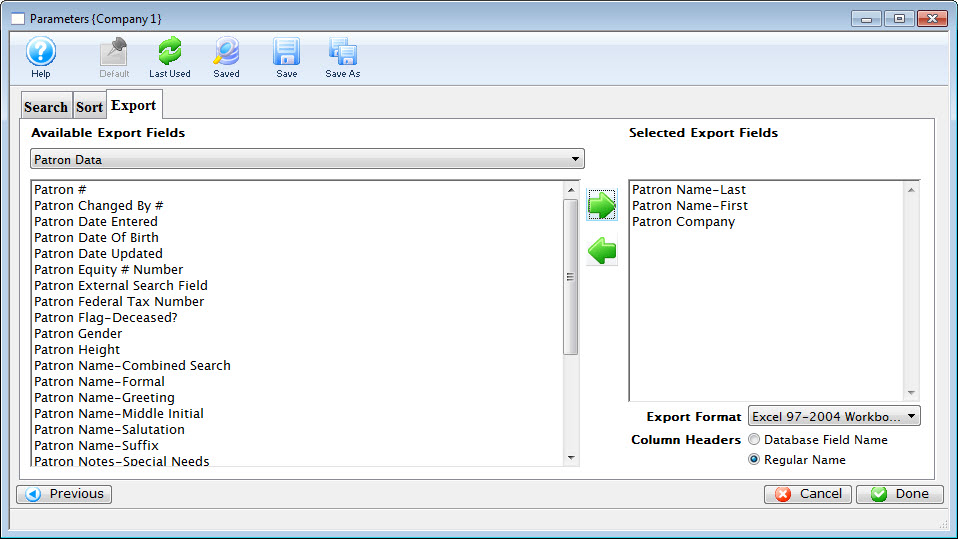
- Choose Pricing Map Section/Row/Seat Descriptions from the Available Export Fields.
Select: Map Seats Section, Row Number, Seat Number.
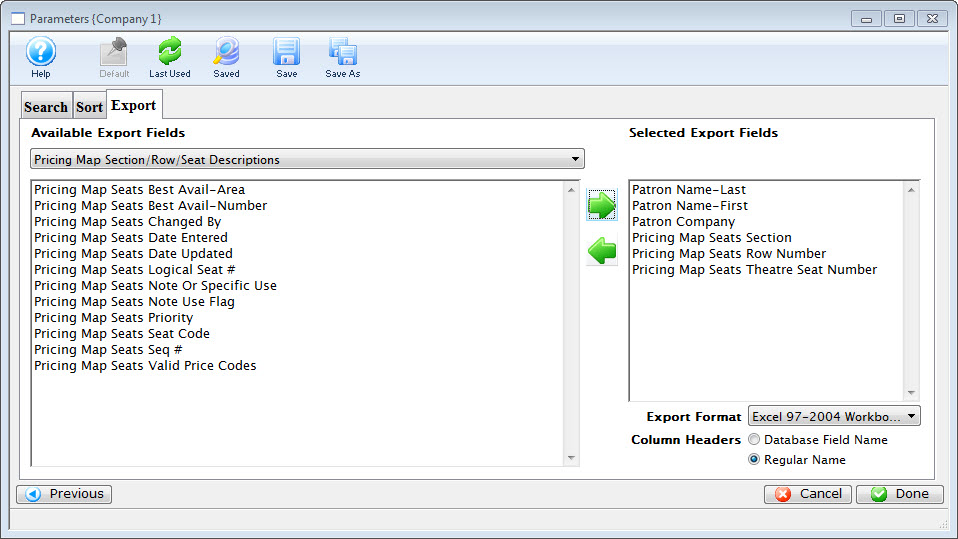
- Choose Ticket Data Per Performance from the Available Export Fields.
Select: Ticket #.
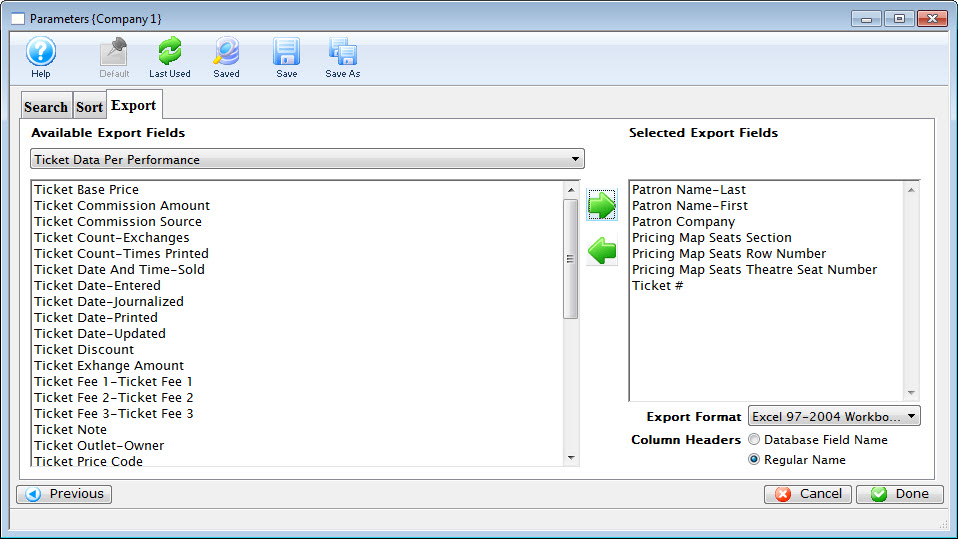
- Choose Performance (Play/Event/Game)Information from the Available Export Fields.
Select: Performance (Play/Event/Game) Code, Performance (Play/Event/Game) Name.
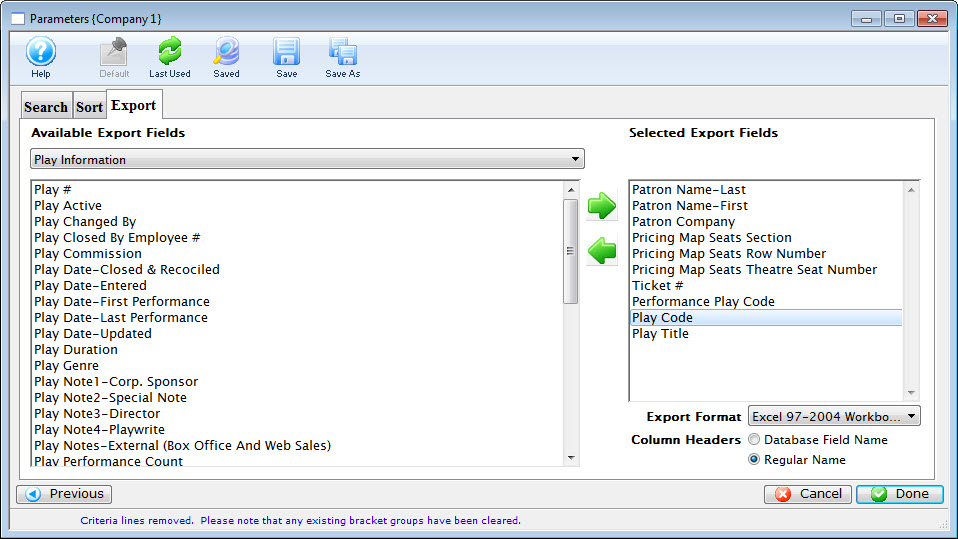
- Choose the format from the drop down list and click the Done
 button.
button.

The above fields for selection are guidelines only. Assess which information you want to appear on your ticket. The important field for the bar code is the Ticket Number.