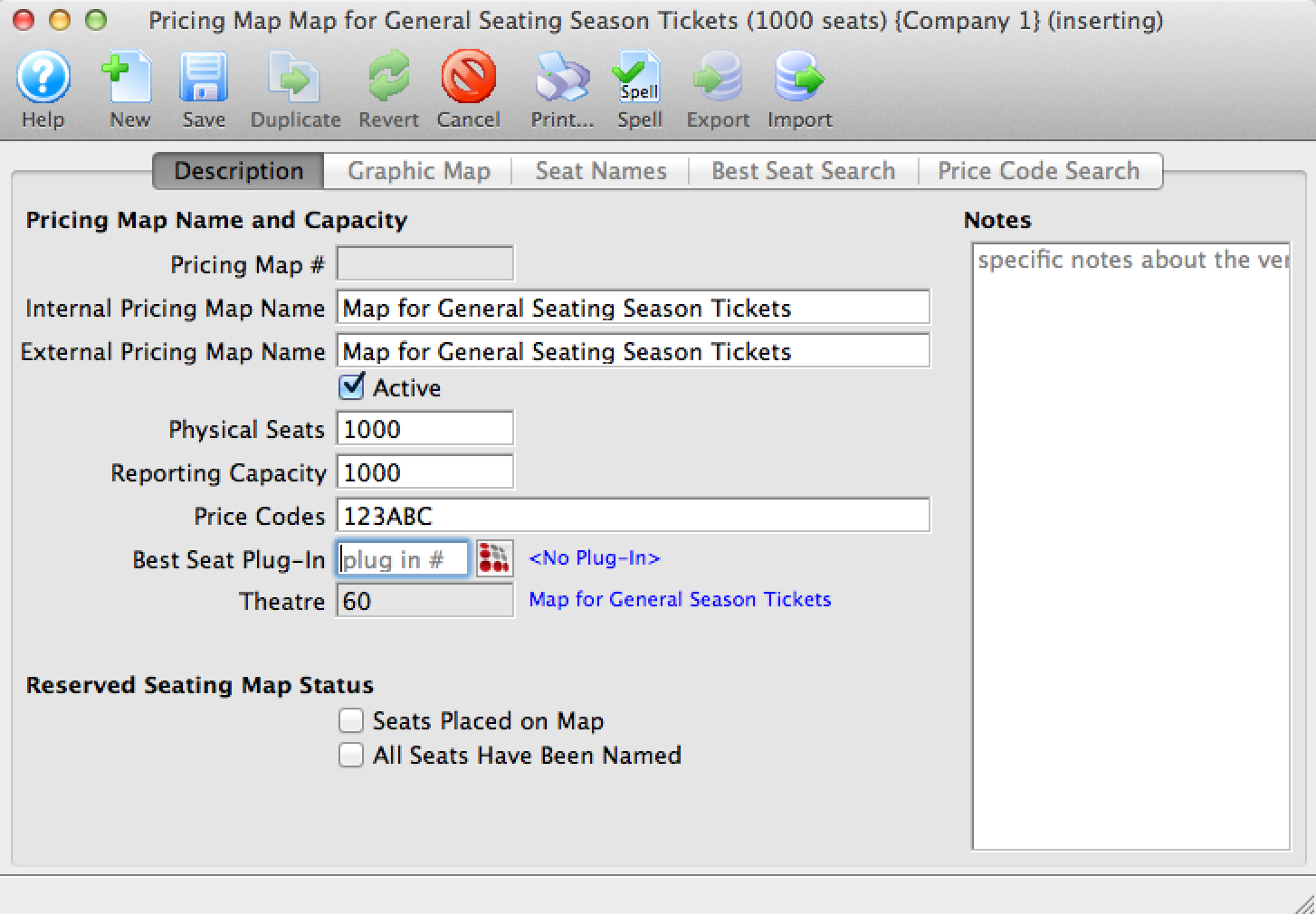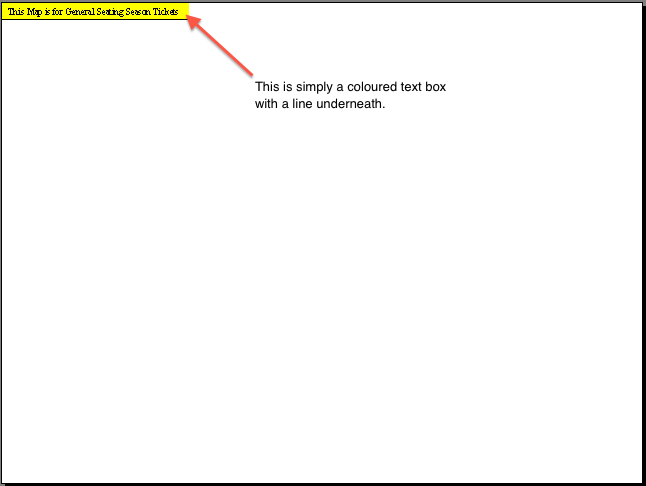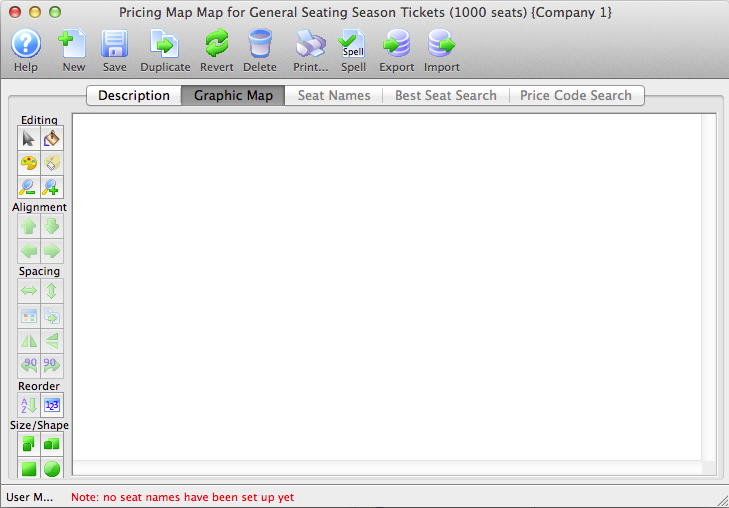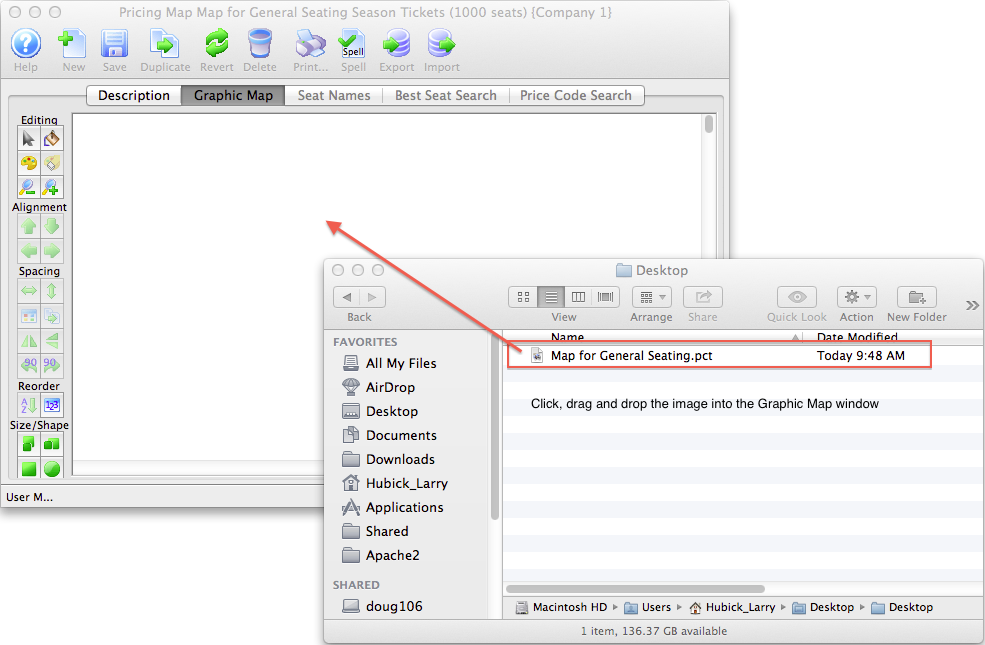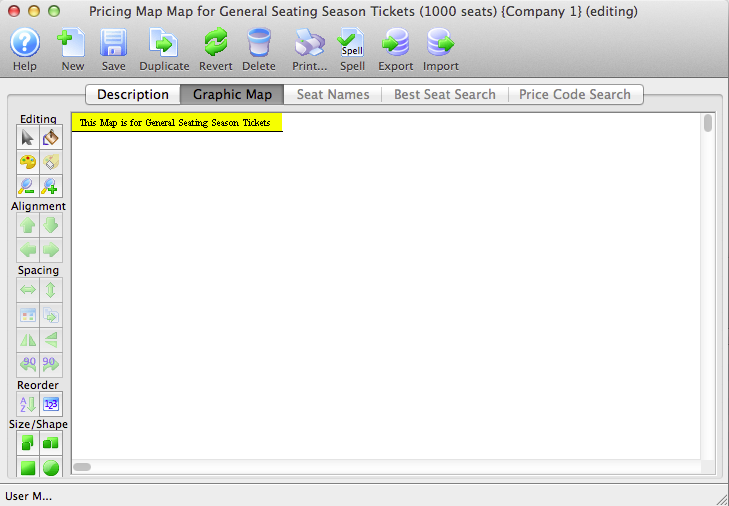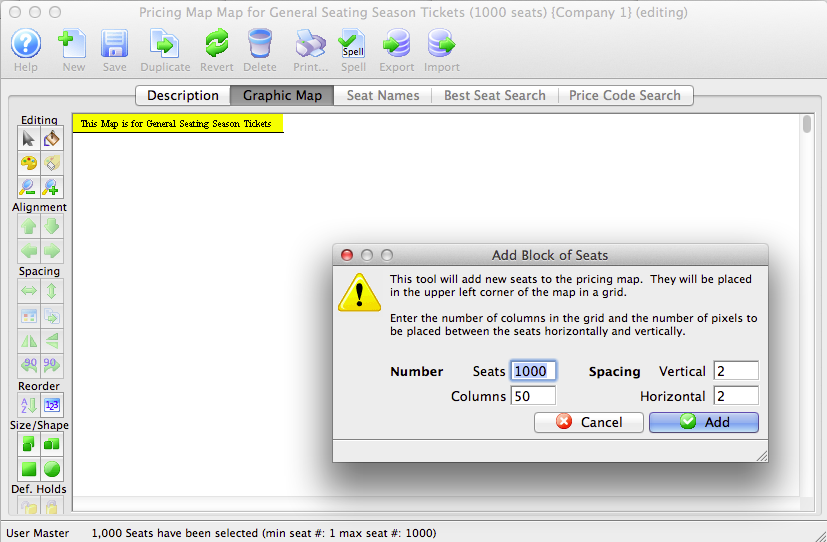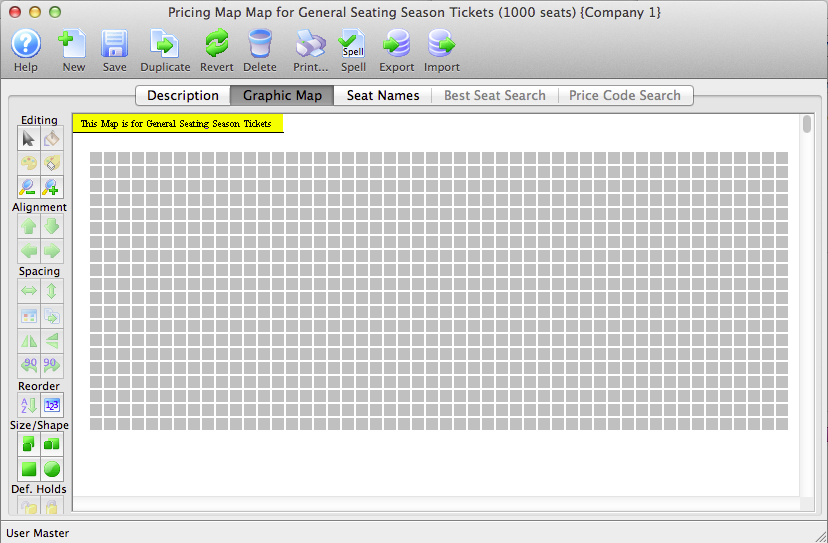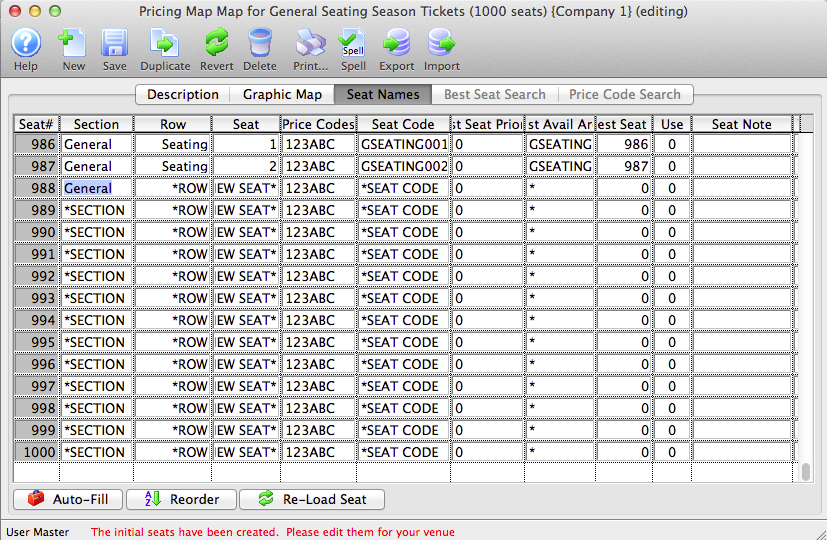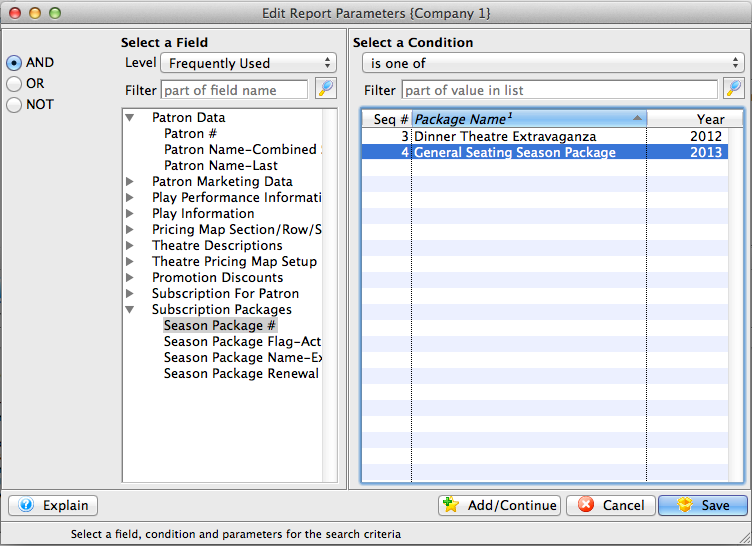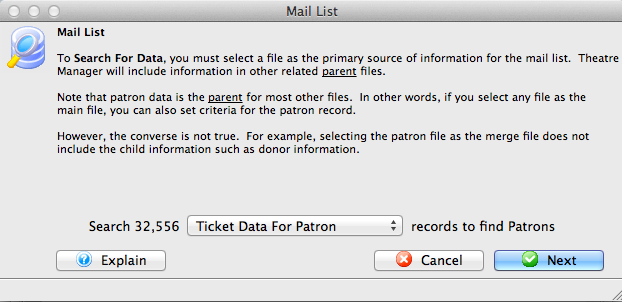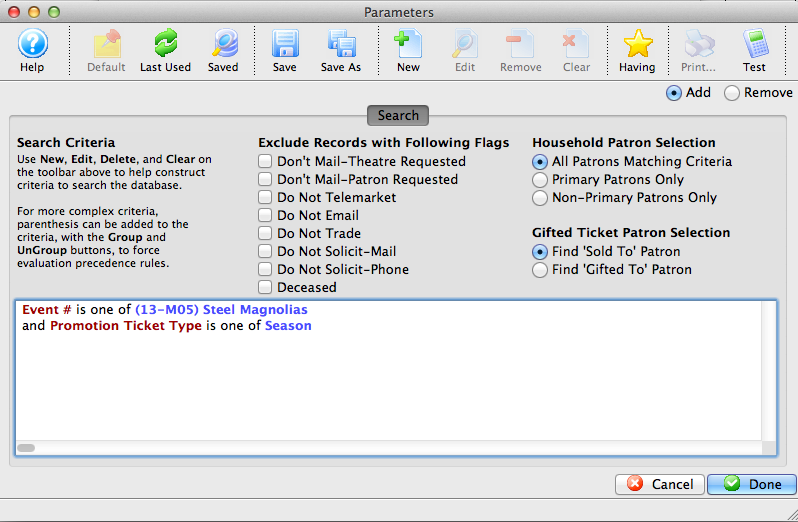You are here
Season Packages for General Seating
These instructions outline the process of creating a General Admission season ticket package - sometimes referred to Festival Seating.
Assumption: that you have never sold general seating season ticket through the Season Subscription Module in the past.
Step #1: Build a New Map
This step is essential as the Season Renewal Process is based on three fundamentals: Same Venue, Same night and Same Seats. Even though this if for general admission you must treat is as if it was reserved seating to use the Season Module for season tickets.
- Click the Theatre button
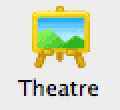 at the top of the window
at the top of the window - Click the New button

- Enter the mandatory data for the map
- Click Save from the tool bar at the top
- Click the New button
 to create a new pricing map
to create a new pricing map - The Capacity should be the total number of subscription available for sale in the General Admission package
- Enter the same Price Code letters as would be available in the standard General Admission map
- Open Powerpoint and draw a big box
- Save the Powerpoint ans use open office to convert it to SVG
- Drag and drop the image into the Graphic Map tab
- Add the total number of seats to the map
- Select the Seat Names tab
- Enter the General in the Section field, Admission in the Row field and the number 1 in the Seat field (Note: If your package has a specific name you may choose to enter these details in the Section and Row fields. e.i. Section field = Flex and the Row field = Pass)
- Click and hold the Tab key on the keyboard to fill in the remaining seat names
(Note: Placing and design are only for box office esthetics and are at your desecration)Click here for information on creating your graphic map.
Step #2: Determine Last Years Subscribers
Option 1: Using Reports
- Open Reports

- Run the Season Subscription and Subscription Packages >> Favorite Seats report
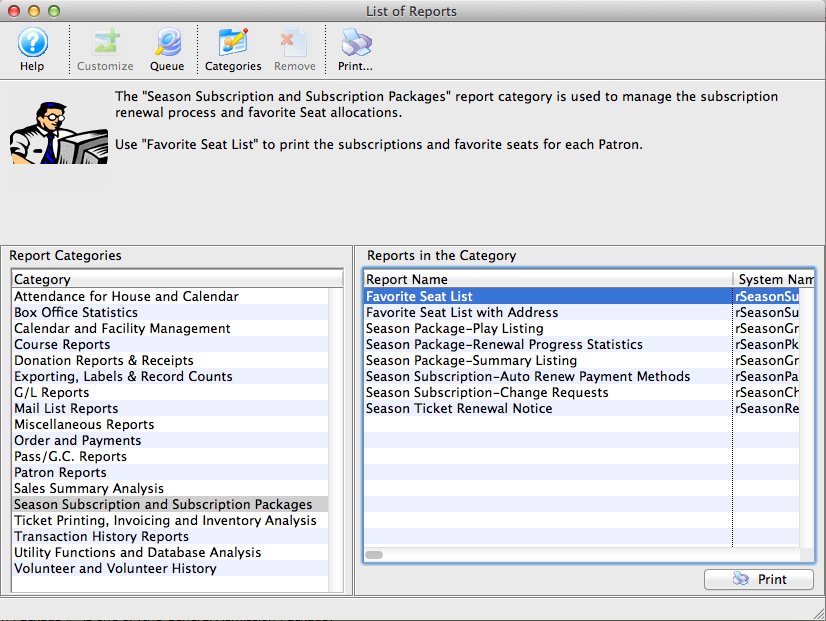
- The Criteria should be similar to: Season Package # is one of (the General Admission Package)
Options 2: Create a Mail List
If you don't have a former season package then determine your last years subscribers by creating a mail list.- Open Mail List

- Click New
 to create a new mail list
to create a new mail list - Define the mail list by name and description
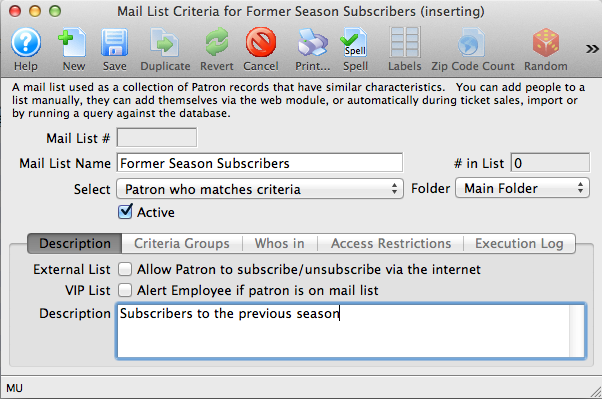
- The Criteria should be similar to: Using Ticket Data for a Patron as the file
- Click Done

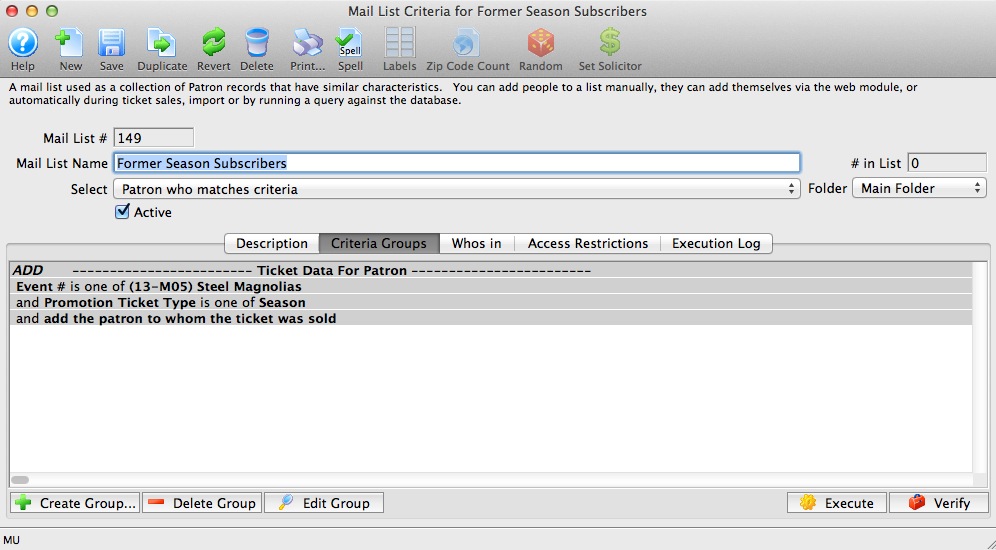
- Click Execute
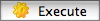
Criteria to use: Event # is one of [pick an event from your current season]
and Promotion Ticket Type is one of [Season]
Step #3: Build a Control House
- Build a new Event using the Map created in Step 1. Click
 to create a new event
to create a new event - Enter the details similar to the following, defining the event as a control house
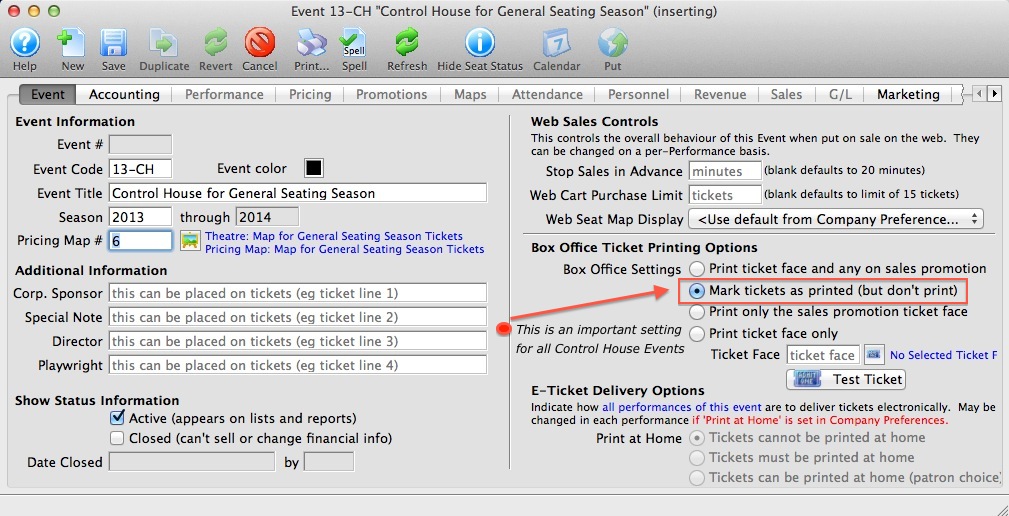
- Mark Tickets as printed as a physical ticket will not be needed for this Event
•This is very important as you don't want tickets to print out for any control house event - The G/L accounts should be the same as a traditional Control House
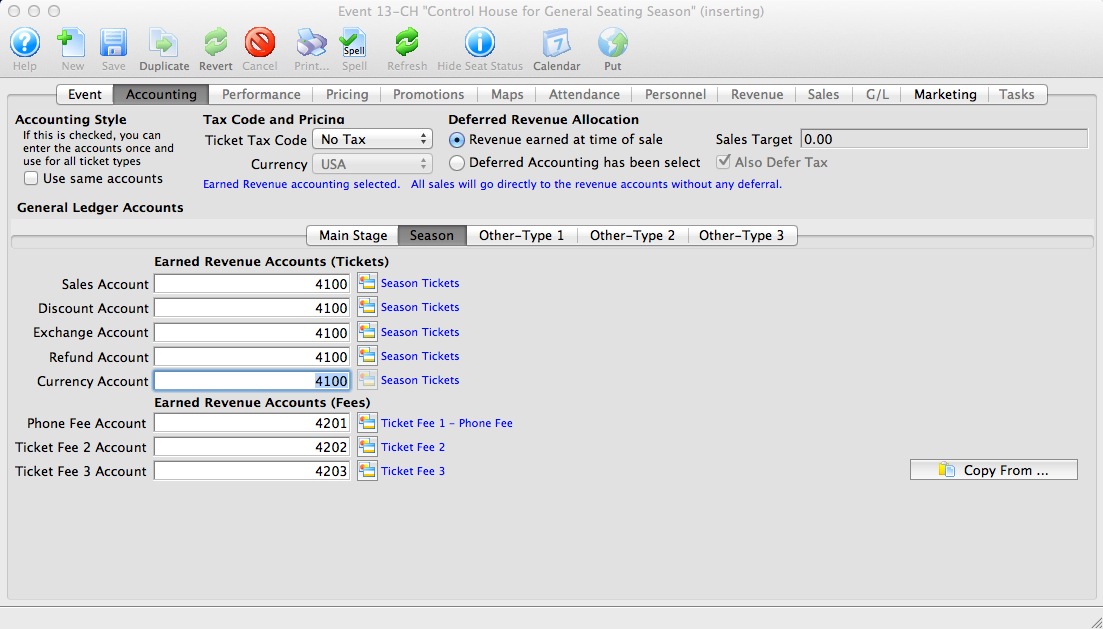
- The Performances will be Reserved Seating
- Ensure the check box Use As A Control House is checked
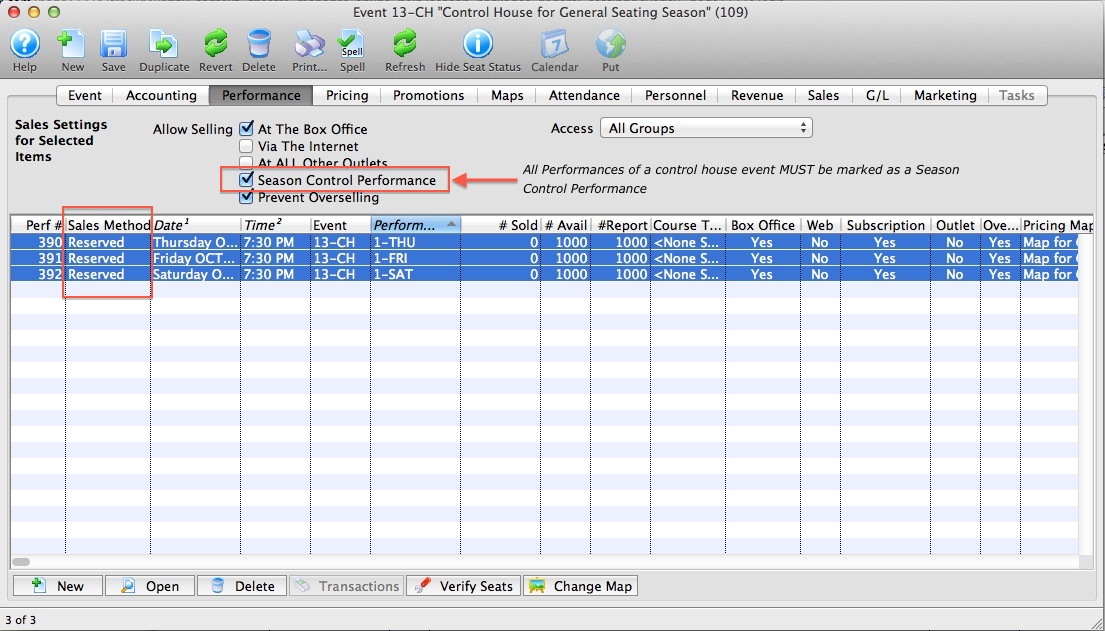
- Name Price Codes to reflect the season and disable those not needed
- All Price Codes should be $0.00
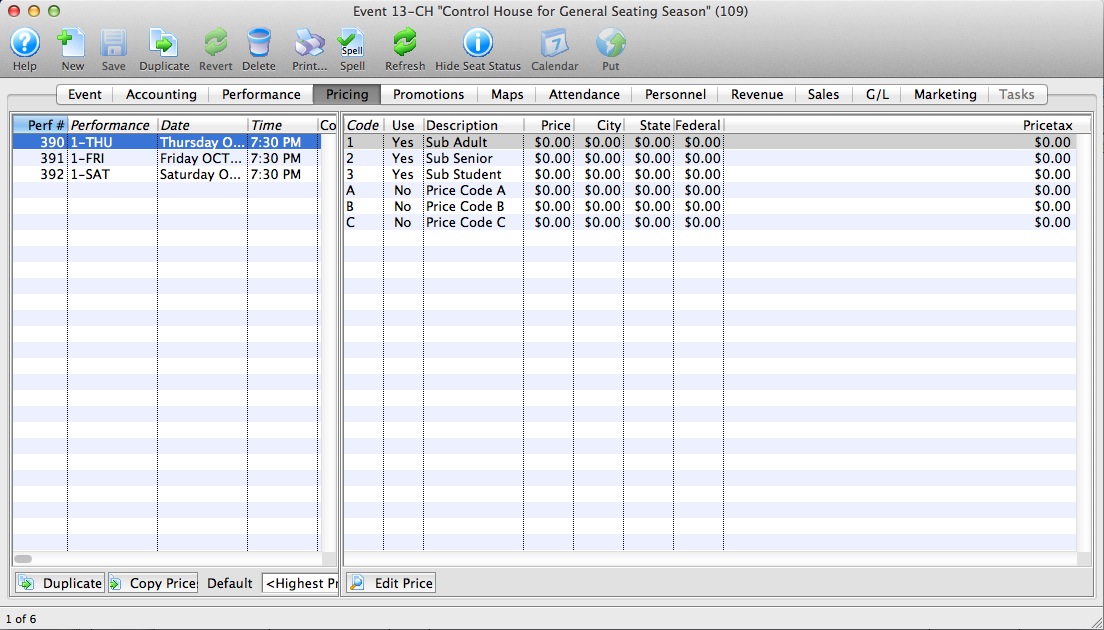
- Disable all non Subscription Promotions
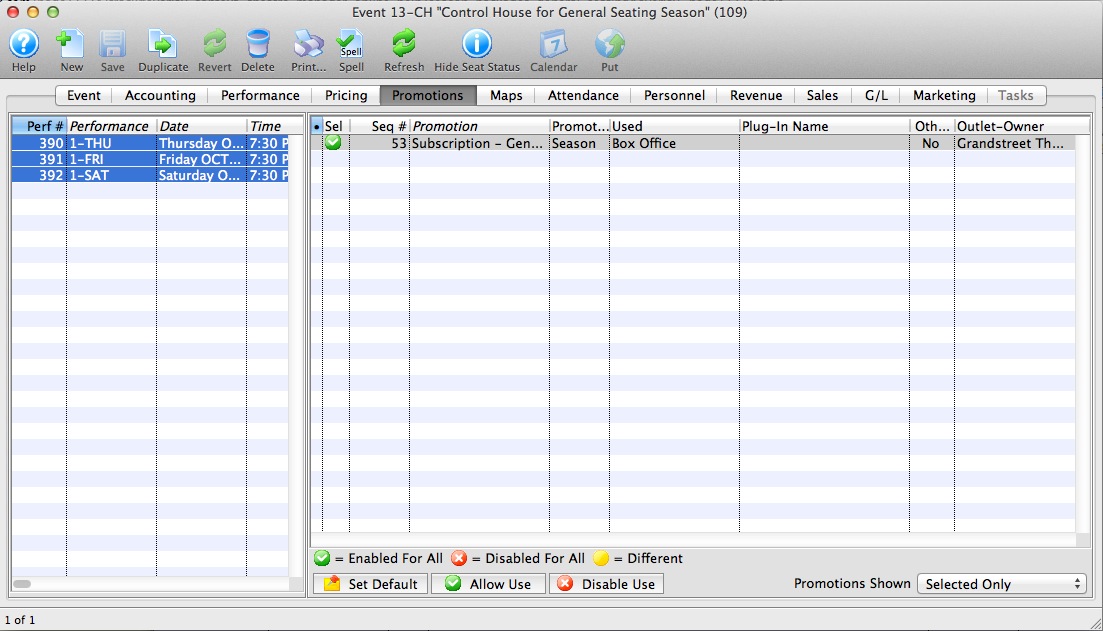
Step #4: Build Next Years Events As Reserved Seating
- Build next years Events using the Map created Step 1. Click
 to create a new event
to create a new event - Ensure the Season year reflects next years season
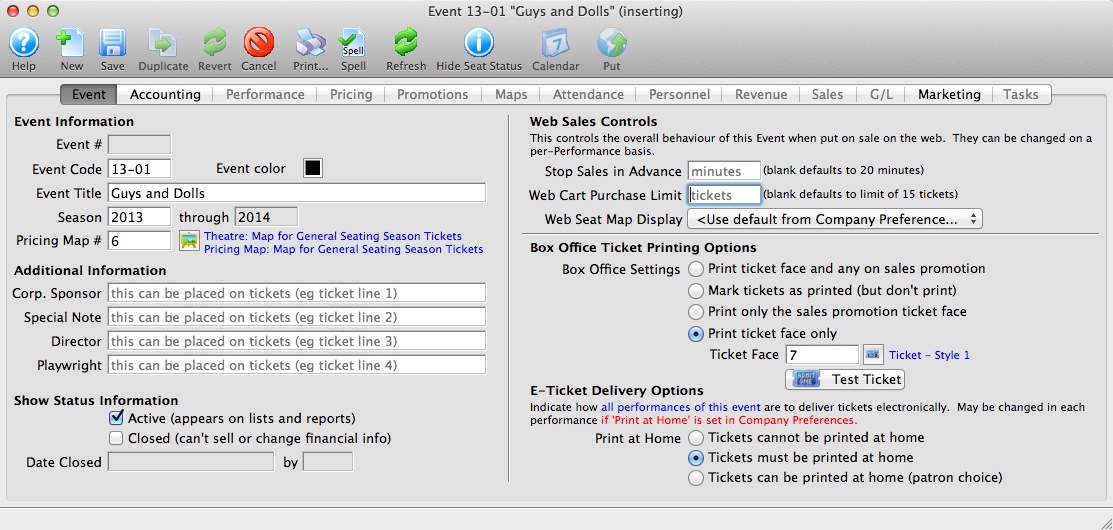
- The G/L accounts should be the same as the traditional season event setup
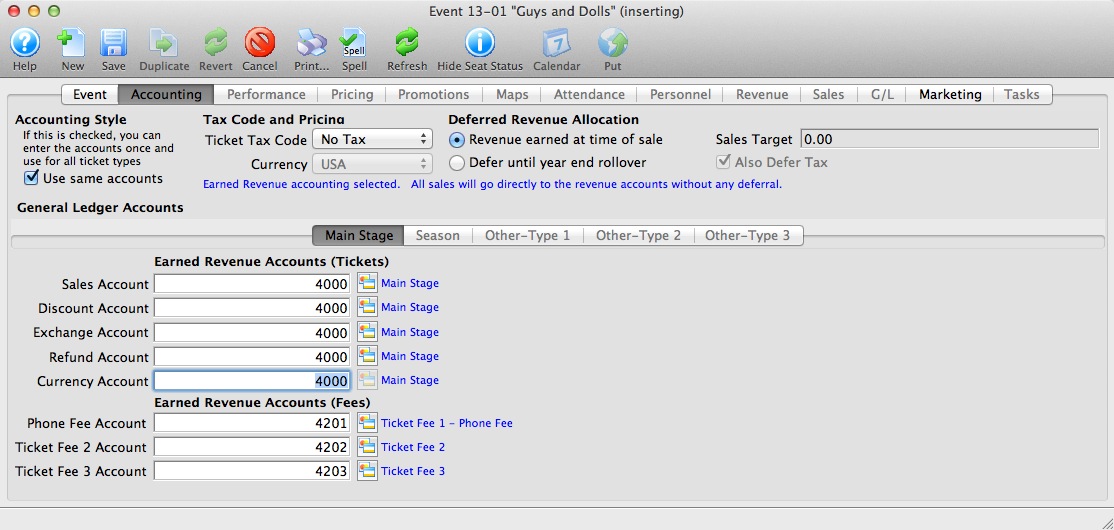
- Set the Marketing information for the event
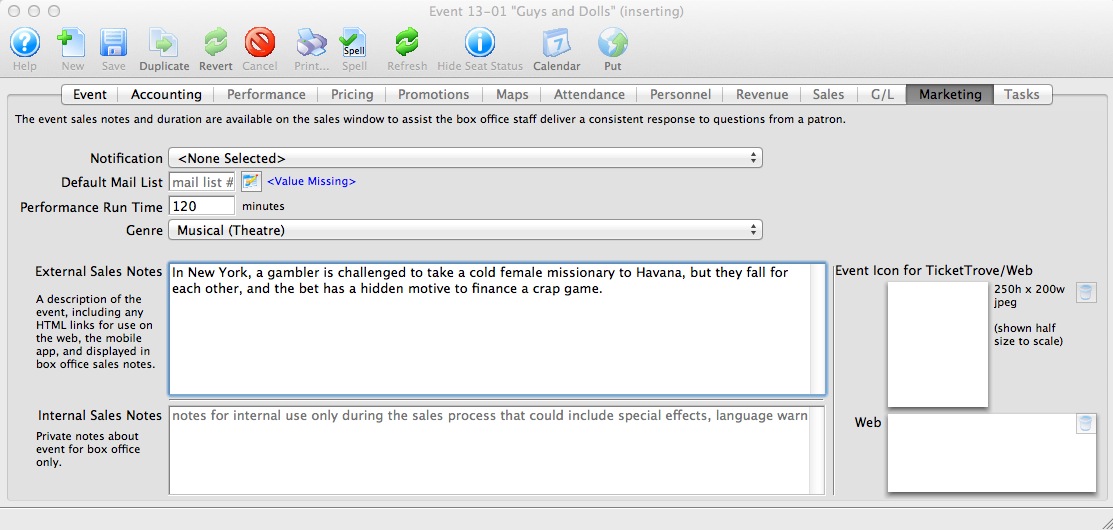
- The Performances will be Reserved Seating
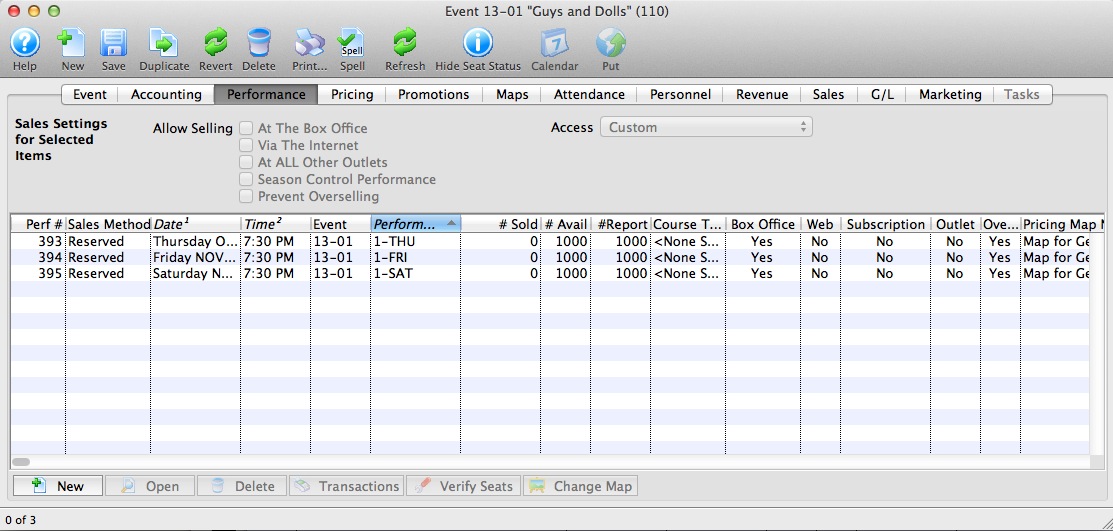
What is also important for season packages is that the naming convention of the performance series codes match in every performance of event event in the season package. - The Price Codes should reflect the desired pricing for each seat
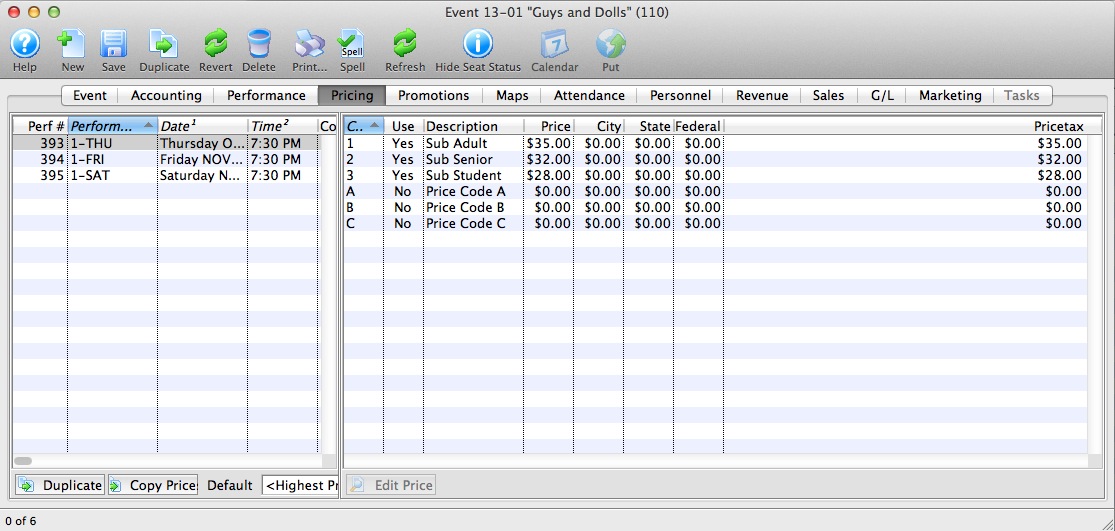
- All applicable Promotions should be made available
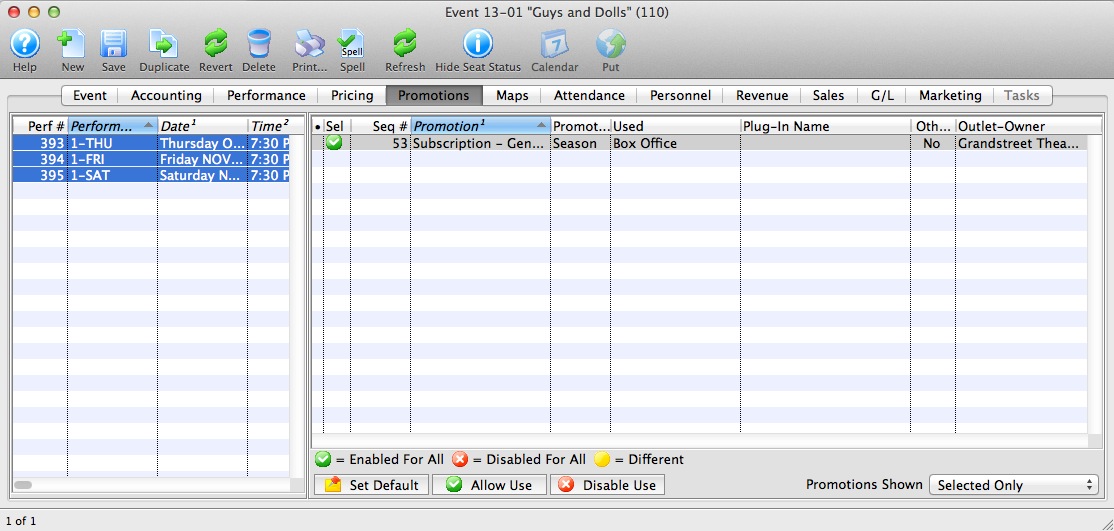
- Repeat to add all events that will be part of the season package
Step #5: Create the New Season Package
- From the Patron Sales Menu >> Season Subscriptions >> Setup Season Packages
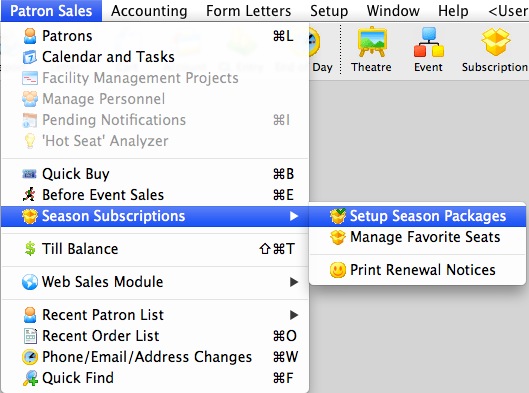
- Click
 to create a new season package
to create a new season package - Enter the details of the season package: Fiscal Year, External and Internal Description, The control house event for THIS YEAR and how it can be sold
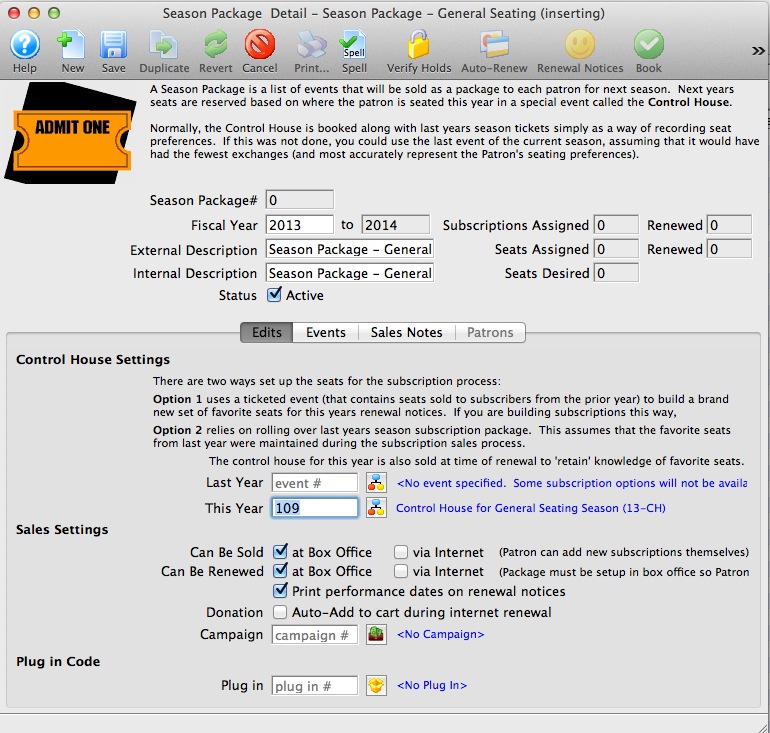
- Click the event tab and add the actual events to the season package
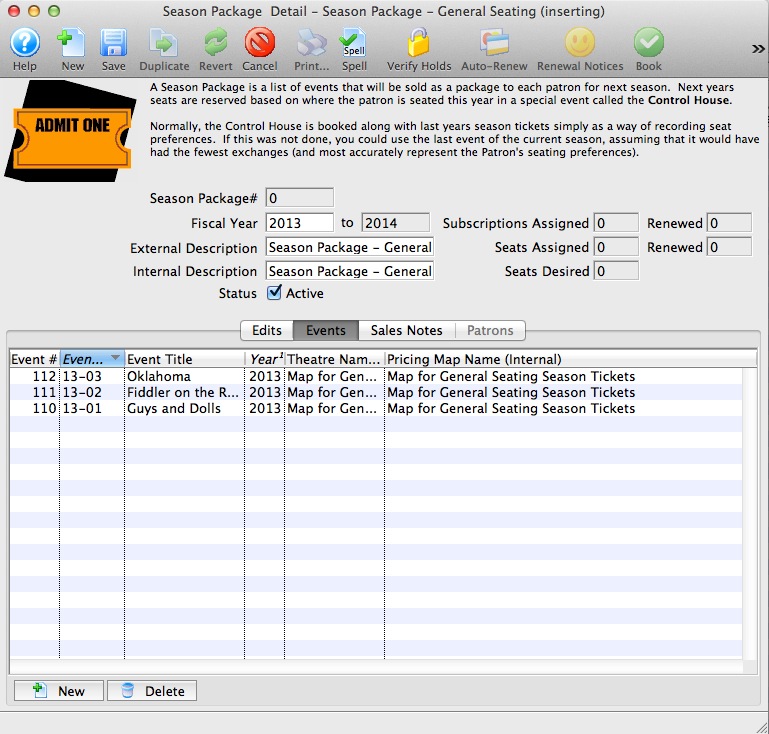
Step #6: Adding Previously Identified Season Ticket Holders to the Package
- Click
 to open the Season Subscription Module
to open the Season Subscription Module - Using either the report of subscribers or the mail list created in Step #2 click the
 to begin to add patrons to the package
to begin to add patrons to the package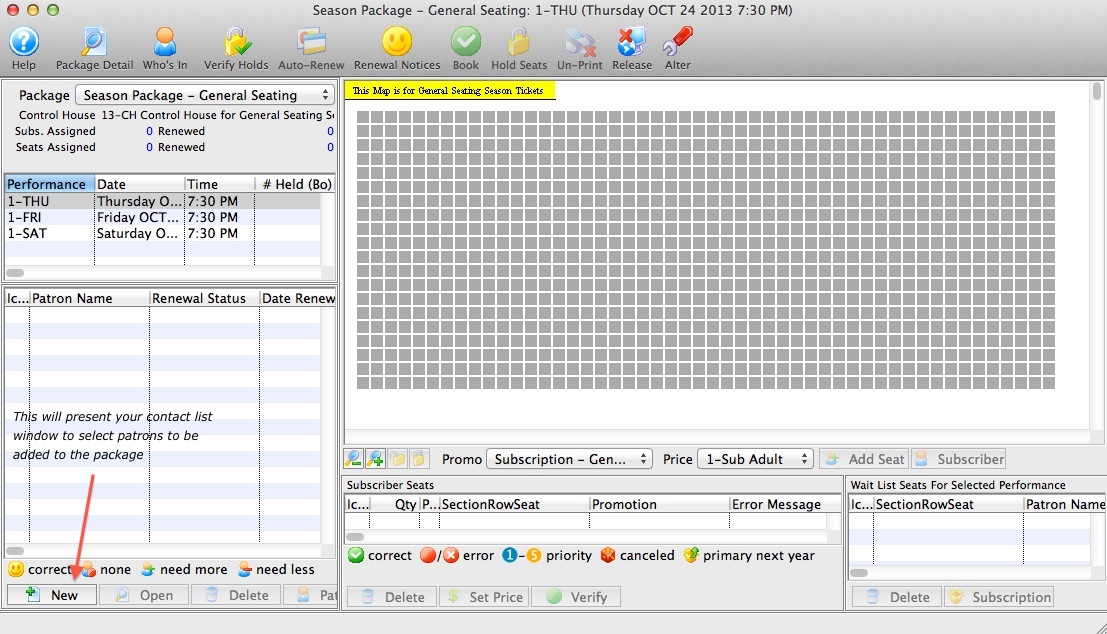
- Once added to the package, double click on the patron to access the detail
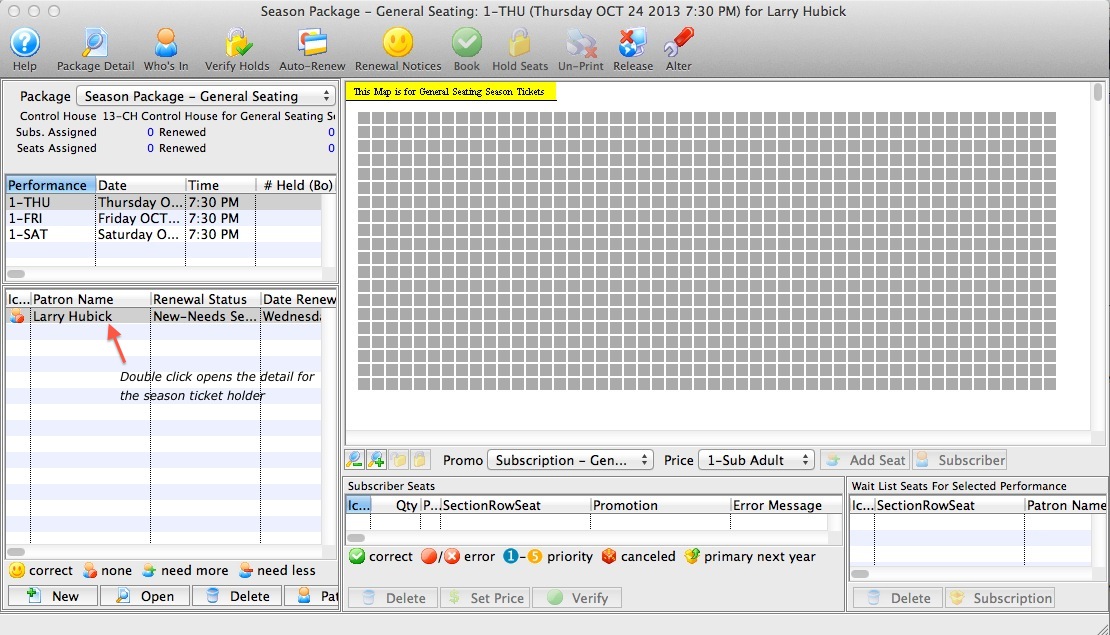
- Once in the detail, select one seat for each subscription. Set the Promotion and Price code and add seats.
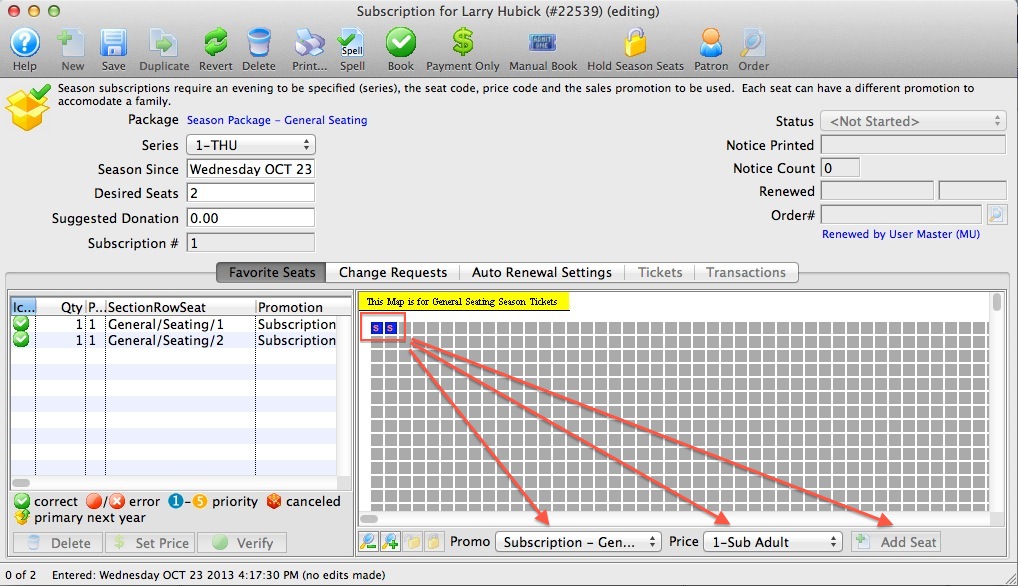
- Reset the status from New back to Not Started. This will allow the printing of Renewal Notices.
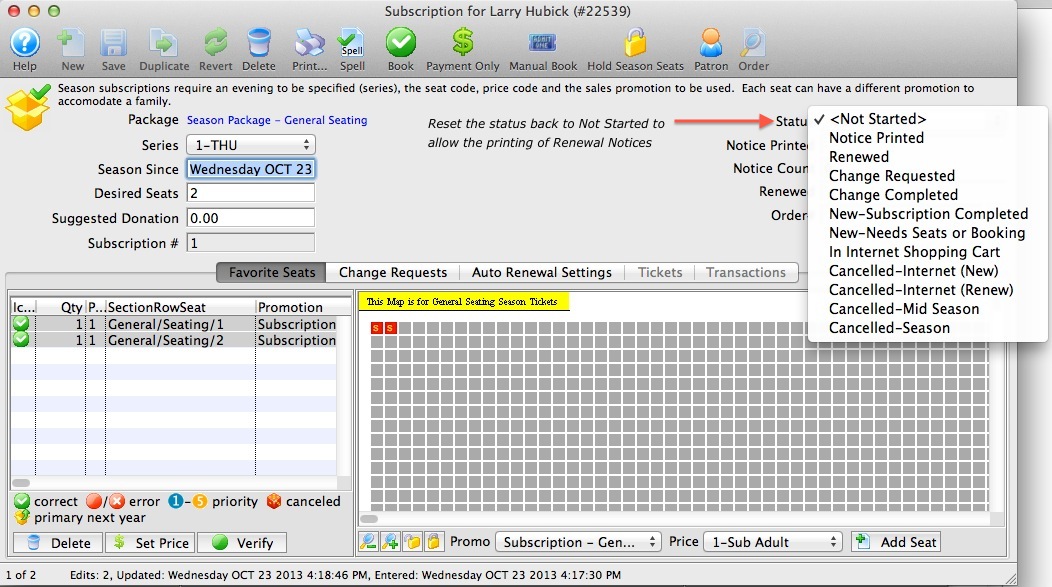
Step #7: Print Renewal Notices
- Click the Reports
 Button from the main tool bar.
Button from the main tool bar. - Select the Report Category: Season Subscriptions and Subscription Packages and then Season Ticket Renewal Notice, click Print.

- Select the General Seating Season Package, then advance to the Displayed Fields Tab
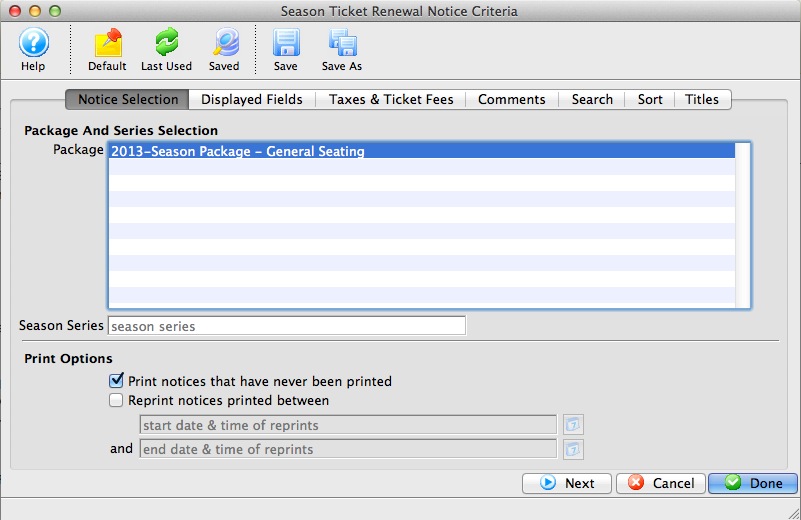
- Set your parameters for the invoice content, then advance to the Taxes and Ticket Fees Tab
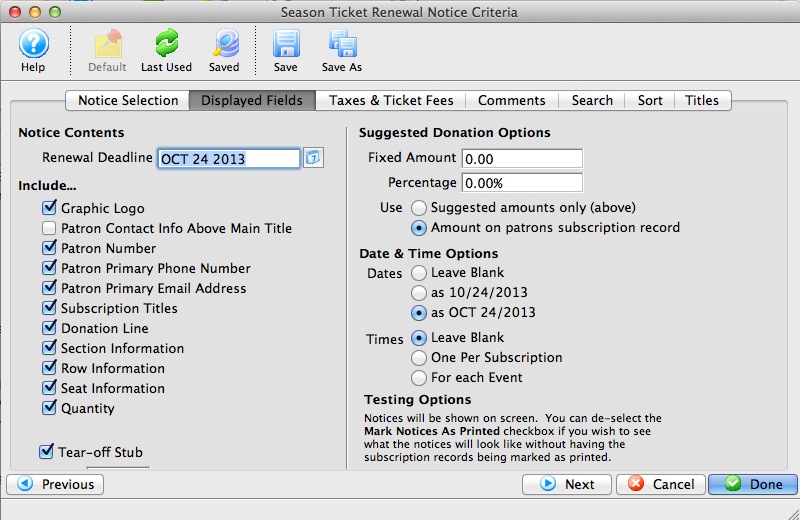
- Set your parameters for the display of fees and taxes as appropriate, then advance to the comment tab

- Review the comments fields and add Additional Comment as you wish, then advance to the search tab
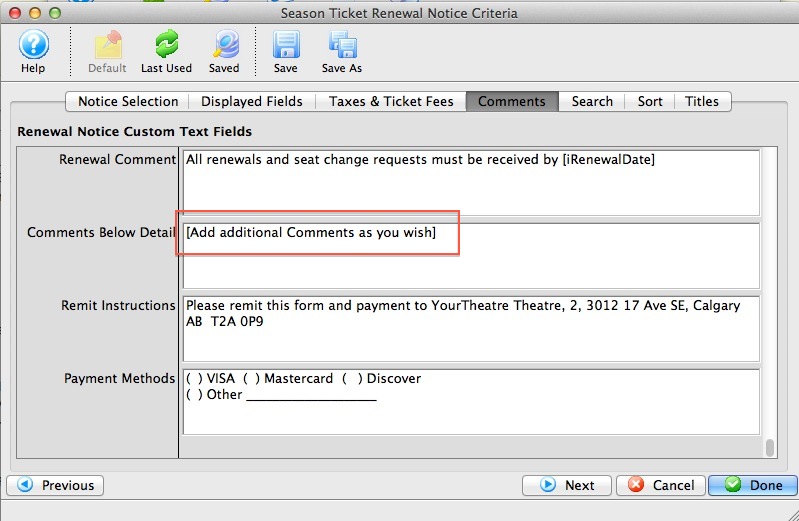
- Search parameters can be left blank to print notices for all patrons or you can specify criteria to print by performance, then advance to the sort tab
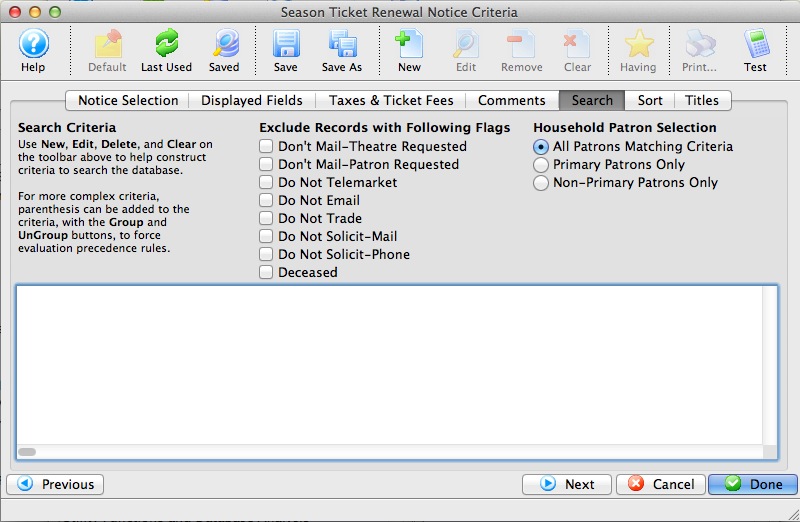
- Default sort is by patron last name. This cannot be altered. Advance to the Title Tab
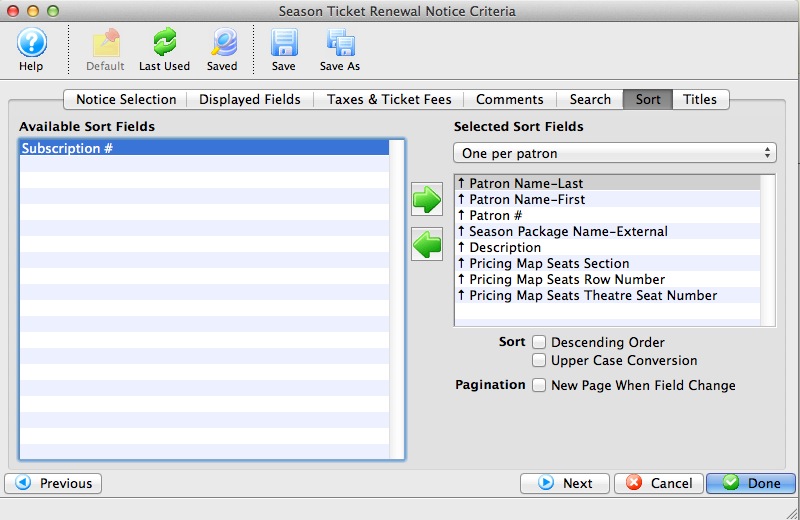
- Default window, there are no edits needed here. Click Done

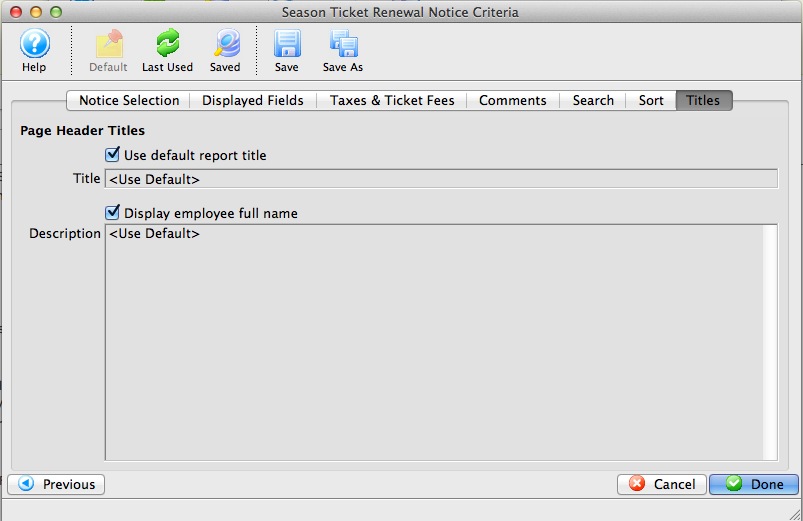
- A Progress/Status window will appear, click proceed.
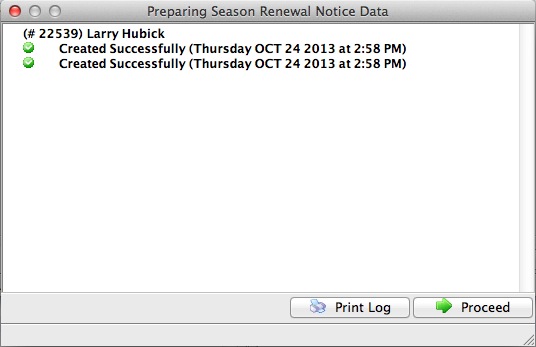
- The Renewal Notices will present on screen for Preview
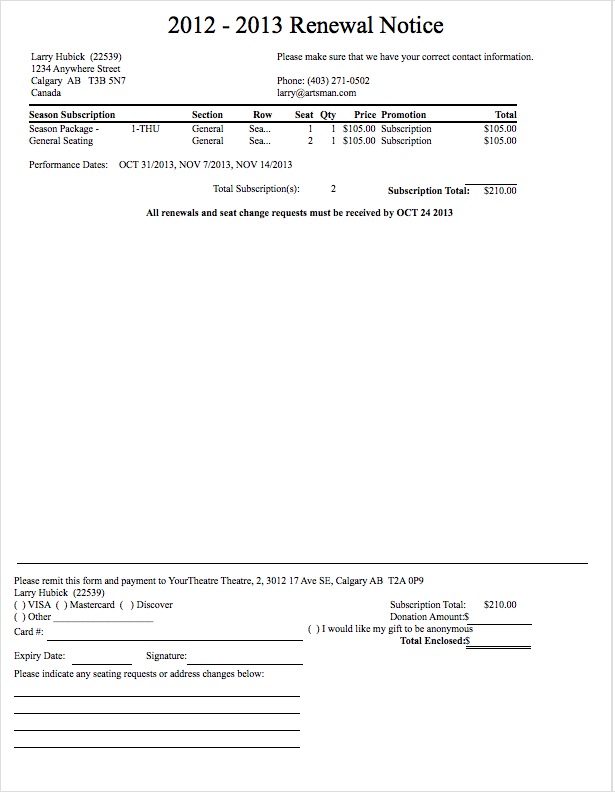
- You can repeat this process as many times needed until the content is to your liking
- When ready to print, run through this process one more time and in Step 4 [ Display Fields ] change the Testing Options to Mark Notices As Printed. When notices come to screen for final time, send the notices to the printer. This step will then alter all patrons renewal status to Notice Printed.

Step #8: Book Season Renewals
- Access the Patrons Record from the Contact list

- Select the Season tab to access the season package
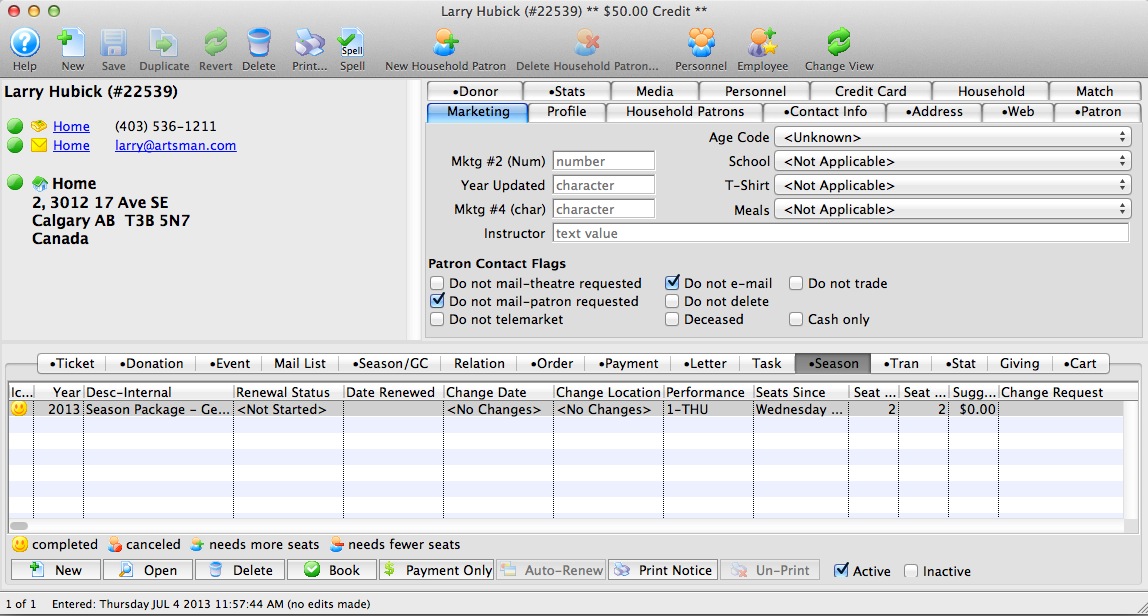
- Double click on the package to review the package for accuracy
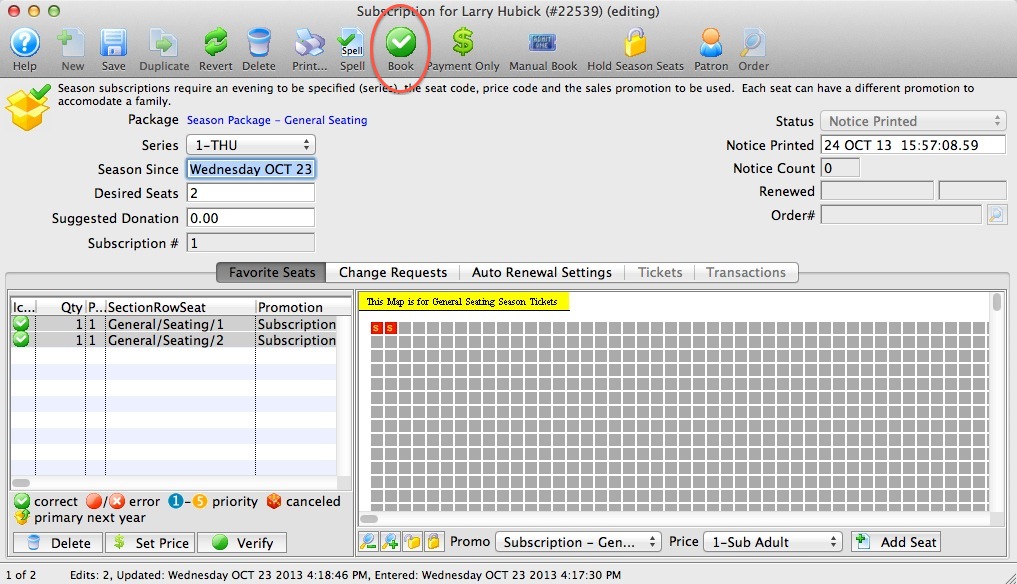
- Click the Book button

- The payment window will appear to make payment for the season tickets. The season package for this patron is now RENEWED