You are here
Editing Associated Seats
 |
Normally you would use the Social Distance Map feature to create these graphically within Theatre Manager.
However, if you like excel formulas and want to create an initial social distance map for later tweaking, you can also set the associated social distance seats an import them. |
Associated seats can also be shown in the tab on the Seat Names tab on the Theatre Pricing Map window in the last column called Associated Seats. In the example, you can see that seats 1, 2 and 3 are associated with each other in some way.
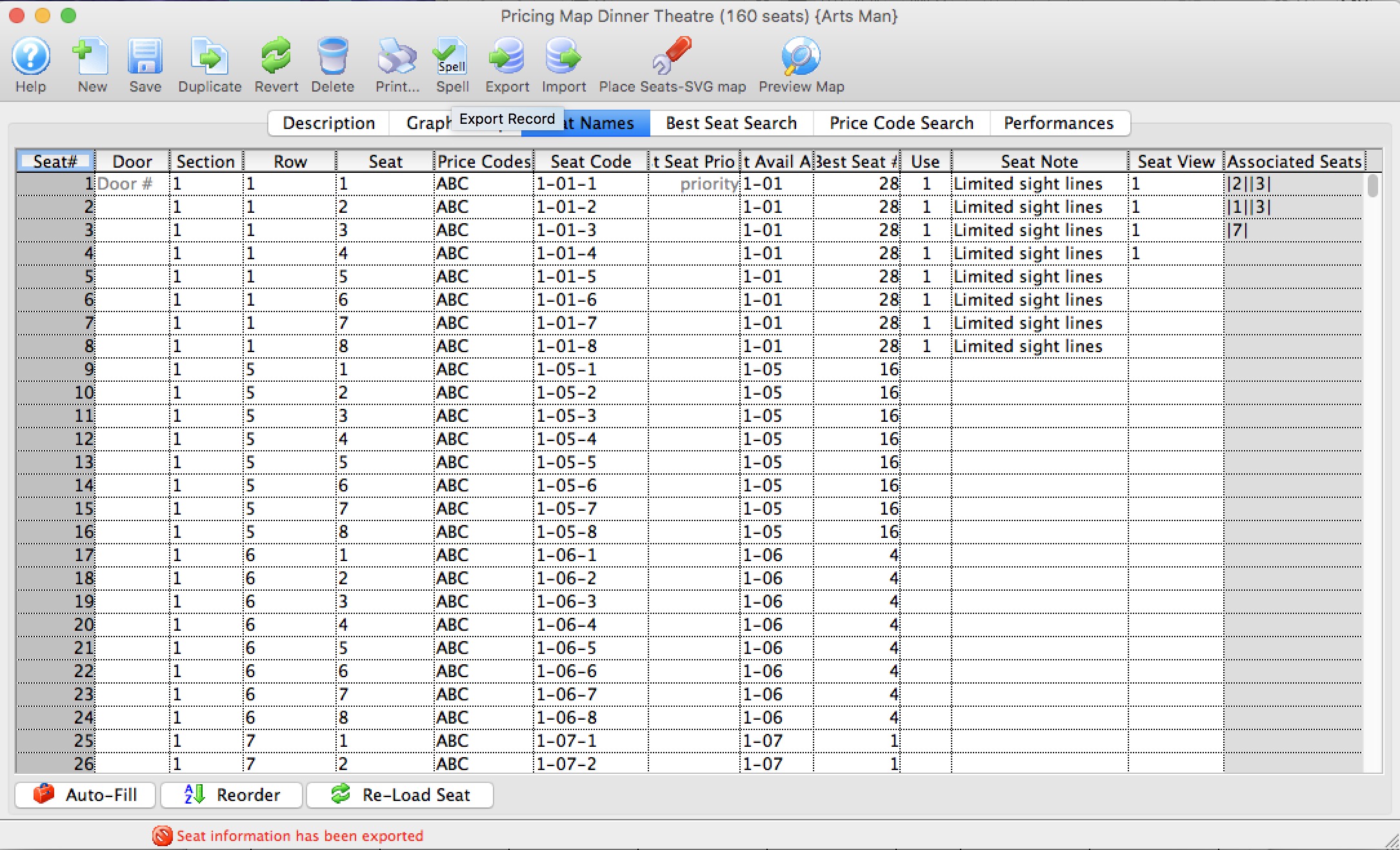
Setting Associated seats
There are 2 ways to set an clear associated seats. You can:
- On the Social Distance Map, use the context menu to select two or more seats to associate them with each other bidirectionally. In this example, seats 1, 2 and 3 are dependant on each other so that:
- if any one is sold, the others will be held and
- if one is released, the others will be freed from hold.
- Export the map, edit the associated seats, and import them. With this approach, you can make one directional associations where:
- if seat 1 is sold, then 2 and 3 are held
- yet if seat 3 is sold, the other two night not be affected.
Editing the Associated Seats on the Map tab
The simplest way to set associated seats when there are only a few of them is to:
- Use the Graphic Map tab
- Select some seats that are associated - a table for example
- Use the context menu to associate the seats. any previous associations for the selected seats will be cleared and re-associated with each other.
- Repeat as required for all seats.
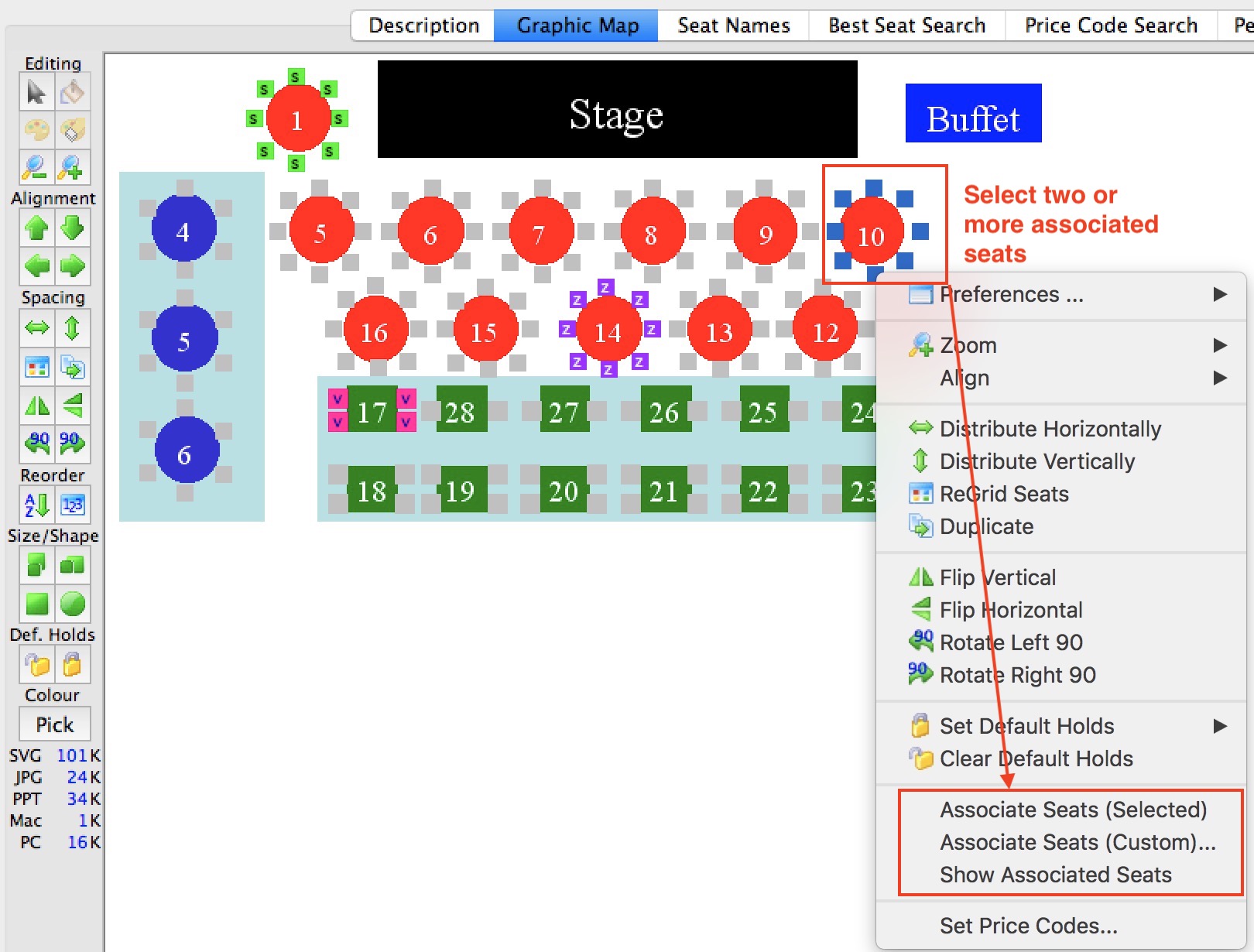
Editing the Associated Seats by Exporting/Importing
If you wish, you can edit the seat map in Excel to create the associated seats. This allows you to created custom uni-directional associations in any way you want.
To do so
- Export the Seat Names file
- In the column called Associated Seats, type the seat numbers that are associated, separated by a comma
- Import the Seat Names file
For example, the image below shows some more complex associated seat setup that were edited in the seat names file:
- if only seat 49 is sold (released), then Theatre Manager will hold (release) seats 50 through 56 as associated holds
- if seat 55 or 56 is sold (released), then Theatre Manager will only hold (release) seat 51 (might be an example of a companion seat)
- if seat 51 is sold (release), Theatre manager hold (release) seats 49 and 50 (which means that seats 55 and 56 per the above line are not affected).

