You are here
Pricing Tab in Courses
In the Pricing tab, you set course pricing the same way Price Codes are set for any other Play or Event.
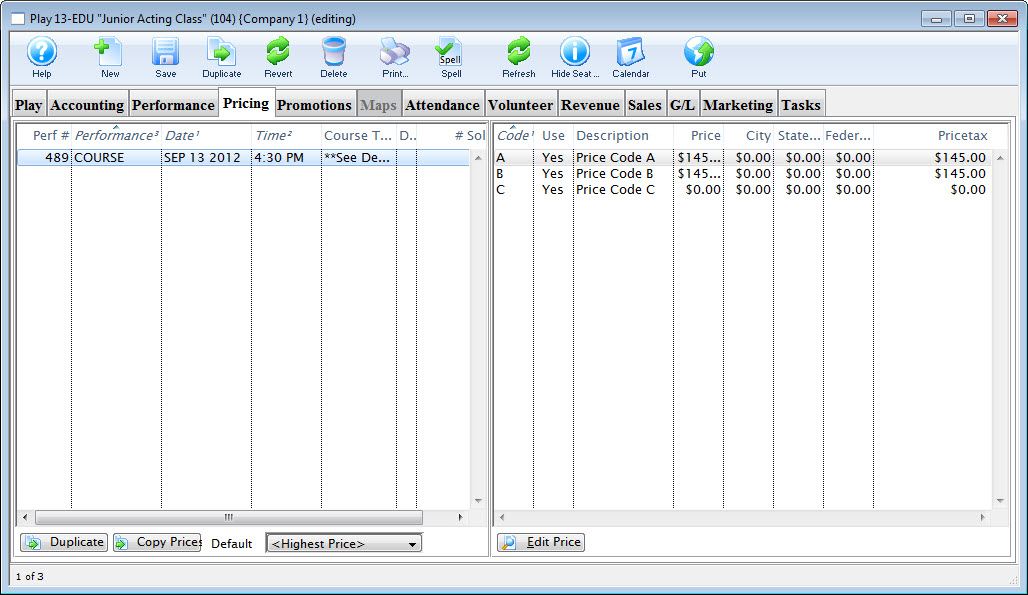
Parts of the Pricing Tab
Pricing information for the selected performance on the left, displays in the price list on the right side of the Play Setup Window. When you click on different performances the price list will change. From left to right the price list displays:
Pricing Panes |
|
| Code | Displays the single character code that is associated with this price. This character was assigned in the Price Code field in the Venue Map window. |
| Use? | Check box field. If the box is checked then the price code is available for use by the performance that is highlighted in the performance list. |
| Description | The description you give to easily identify the price code. For example, Adult, Child, Senior, Student. Or alternatively: Front, Mezzanine, Loge, Balcony. |
| Price | Displays the dollar value of the price code. For example, $10.00, 15.00... etc. |
| City | Displays the amount of city tax charged on the price code. |
| State/PST | Displays the amount of provincial / state tax that is charged on the price code. |
| Federal/GST | Displays the amount of Federal tax charged on the price code. |
| Price + Tax | Displays the total price of the price code with all taxes included. |
 |
Duplicates the entire pricing structure from another course to this course. |
 |
Copies prices from one play to the selected structures. Click here for more information on Copying Prices. |
 |
Set the default price code for the selected courses. Click here for more information on setting a default. |
 |
Opens the selected price code for editting. |
