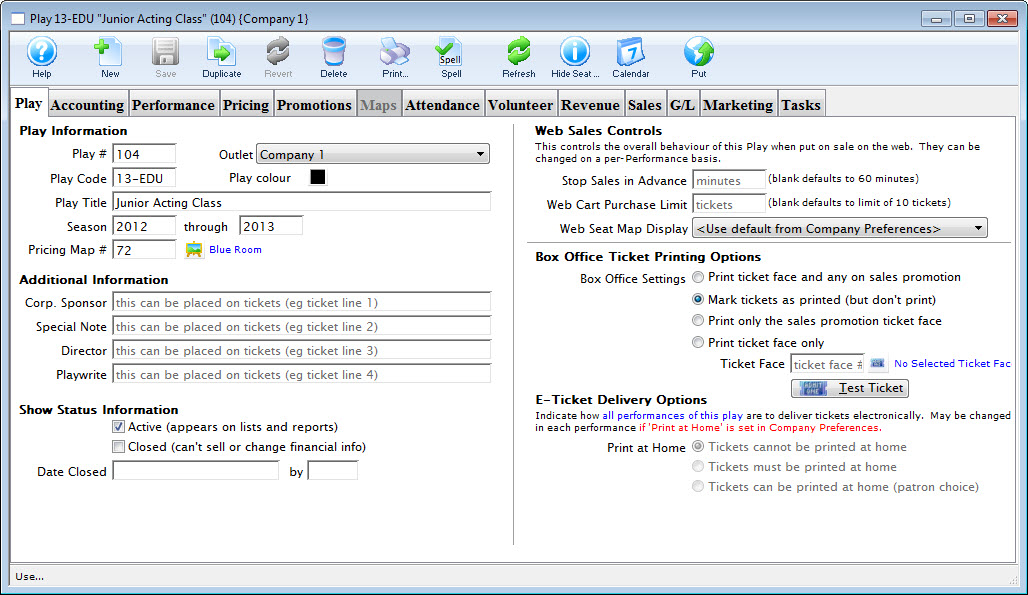Play Information |
| Play # |
Unique play number generated by Theatre Manager. |
| Play Code |
A quick reference for a Course. It is recommended that course codes start with the fiscal year of the course, followed by the course number. This allows for quickly generating reports on courses by year. If there is more than one venue or different types of series, a character code can be included after the year. |
| Play Colour |
You can override the normal course colour displayed on the calendar by selecting a different colour from the colour palette. |
| Play Title |
Official title of the course as it will appear on the ticket or internet. |
| Season |
Year the course takes place. This is based on the financial year. |
| Theatre Map |
Number of the venue map where the course takes place. Courses which are to be sold with reserved seats must take place in venues that have had seats created. Courses sold as general admission, Festival Sales or Traveling Troupe, may be sold to plays with or without seats created. |
 |
Theatre map search button. This button is only available when a new course is entered. To open a list of possible theatre maps to choose from click the button. From the list double click on a map to select it. |
Additional Information |
| Corporate Sponsor |
Name of the sponsor for the production. Additional sponsors could be entered in the notes field. This information can be printed
on tickets. |
| Special Note |
Additional information such as warnings or special messages that may be required for an play. This information can be printed on tickets. |
| Director |
Director of the play. This information can be printed on tickets. |
| Playwright |
Playwright of the play. This information can be printed on tickets. |
Show Status Information |
| Active |
Status of the course for reporting purposes. |
| Closed |
Status of the course for ticket sales and postings. |
| Date Closed |
This field displays the date the course was set to prevent sales and financial changes. |
| By |
This field displays the initials of the employee who closed the course. |
Web Sales Controls |
| Stop Sales in Advance |
Number of minutes prior to the course start time the course will be removed from web sales.
|
| Patron Purchase Limit |
Sets the maximum number of tickets to be sold in an order for this course via web sales. If the Box Office will allow a patron to
have more than the allotted number of tickets, the tickets will need to be sold by a Box Office staff member and not via the internet. |
Ticket Printing Information |
| Print selected ticket face |
Choose to print ticket for this play (is the default setting) |
| Ticket Face |
The ticket face selected for the play. The ticket face number can be typed manually or selected. |
 |
Click to open a list of possible ticket faces to choose from. Double click on a ticket face to select it. By leaving this field blank a built in default ticket face design will be used for printing tickets. |
| Mark ticket as printed (but don't print) |
Will not print a ticket for the course, all though when tickets are sold they will appear printed. |
| Only Print Sales Promotion ticket face |
Prints a ticket based upon the promotion selected. For more information regarding printing tickets by promotion refer to Promotion Detail. |
 |
Click to print a test ticket for this course. |