You are here
Step 3 - Checking a Patron INTO the venue
This page describes how to scan a ticket and check a patron INTO the venue. The process is very similar for both scanners.
| TM Scanner (iPhone/iPod) |
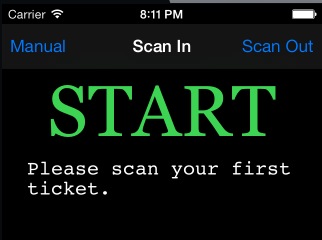 |
|
| If you have trouble doing a scan, you can enter the ticket number manually. To do so: |
|
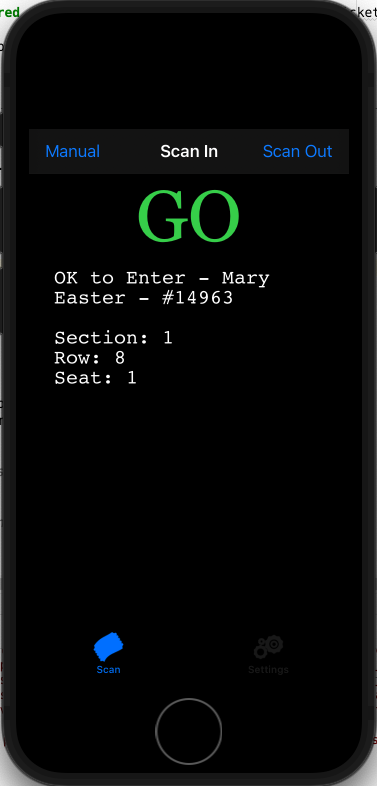 A successful scan looks similar to the image on the right.
A successful scan looks similar to the image on the right.
it will include:
|
