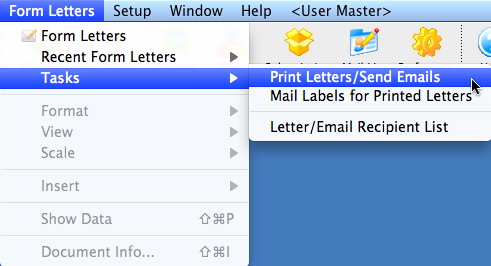You are here
Menus
|
This section presumes you:
|
There are several menus that help you direct what parts of Theatre Manager you would like to access. The top menus have sub-menus, and will lead you deeper into the program. The menus are designed to be very functional in nature - meaning the sub-menus follow on from the previous menu. If you are looking to setup a new discount code within the table of Sales Promotions, for example, then you would look in the Setup, System Tables menu.
 |
Try it out. If you want to Print Form Letters, which menu would you choose? Which sub-menu?
The answer appears at the bottom of this page. |
The table below lists the Menu name, and a brief description of what is contained within that menu. You may click on the links within the description for more information on any item.
| Menu | Major Components of the Menu |
 |
|
 |
|
 |
|
 |
|
 |
|
 |
|
 |
|
 |
|
 |
|
 |
|
|
And the answer is...
|
|
From here you can:
|
Diataxis: