You are here
Transaction Details
|
This section presumes you:
|
While we have been selling tickets, donations and memberships (gift certificates, flex passes, etc.), Theatre Manager has been not only processing the items we are requesting, but tracking all the details of the transactions. As an example, we will examine the ticket detail for a specific ticket. This is intended to give you an understanding of the level of detail that Theatre Manager tracks.
The Patron Ticket information is contained in the lower half of the patron record, and allows you to see all of the patrons ticket purchases in list form. All of the important ticket information is detailed in this list as well, such as Order number, Purchase Date, Ticket Serial Number, Event, Section/Row/Seat, and much more. The price and promotion codes that the ticket(s) were sold for are also shown.
- Find Patron 33, Darcey Albeck
Look at the lower portion of Darcey's patron window. The tickets that the user sold Darcey will show here.

- Click the column header for 'Date'

Notice how all of the ticket information is now arranged by the performance date and time. Clicking on other column headings will sort the ticket information by that heading.
- Click the Ticket Display Drop Down Box
By default, the ticket display is set to "All Tickets" and "All Years." Clicking the down arrow to open it allows you to change the parameters of what you are seeing within the list.
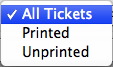
Selecting a different condition from the ticket display drop down box or the year display drop down box will change the criteria for the tickets that are to be displayed in the ticket information portion of the patron window.
- Double click on one of the tickets in the display area
By double clicking on a particular ticket the user can retrieve more information about that ticket. Double clicking on a ticket opens the ticket detail window.
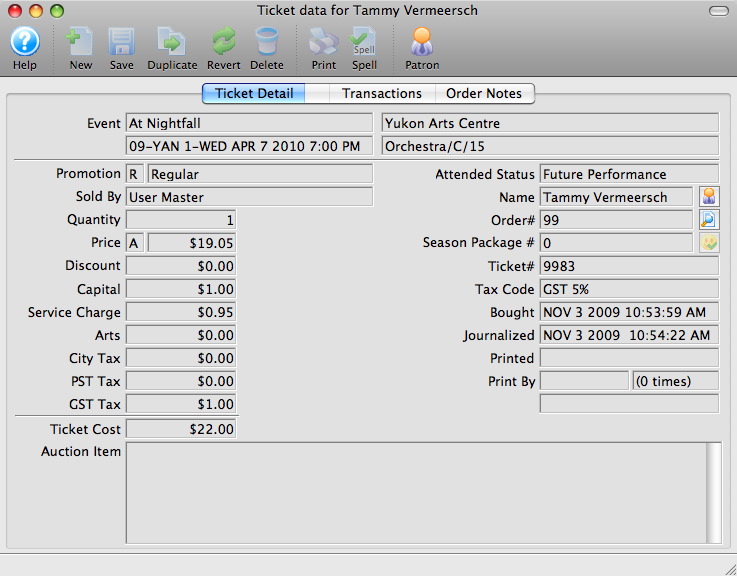
Some fields of interest are:
Item Description Event Event title, Venue, Event Code/Date/Time, Section/Row/Seat Sales promotion Sales promotion used to sell the ticket Sold By Employee who sold the ticket Quantity How many tickets were sold. For reserved seating events, this will always be 1. Price The Price Code and the price paid for this individual ticket Discount The dollar amount of any discounts applied to this ticket Ticket Fees In this example, this venue has three possible fees, Capital, Service and Arts. Taxes Any applicable taxes charged on this ticket. Ticket Cost Total price paid for this ticket, including any markups or discounts. Auction item If the event was an auction, this field is a description of the auction item. Attended Status If tracking attendance, this will list whether the ticket was used. Name The patron to whom the ticket was sold. This also includes a quick look-up button. Order The order number. Season Package # If the ticket is part of a Season package, the sequence number of that package. Ticket# The serial number of the ticket. Tax Code If the ticket was subject to tax, what tax code was used. Bought Date and time the ticket was purchased. Journalized Date and time the ticket was journalized in the accounting system. Printed Date and time the ticket was printed. An empty field means the ticket has not yet been printed. Print by The initials and Employee # of the employee who printed the ticket.
|
Beside the two drop down boxes is a summary which notes how many tickets are currently in the display area and how much they are worth. |


