You are here
Payment Detail Window
The patron payments window displays a list of payments the patron has made. The list of payments is organized by order number, payment date, employee who processed the payment, the source of the payment, the method and amount of the payment, and the deposit number. There is also a column that tells the user if a receipt has been printed or not.
- Find Patron 33, Darcey Albeck
Darceyís patron window will open. Look for the row of tabs along the middle of the window
- Click the Payment Tab

The payment tab is found in the row of tabs along the middle of the patron window. It is directly to the right hand side of the orders tab. Clicking the payment tab opens the Patron Payments window.


Note: Clicking a column heading arranges the payments by that column heading. An underlined column heading is the column that the information is currently sorted by.
The View Orders button enables the user to open the orders window directly from the payments window. The Delete button enables the user to delete a payment that has not been journalized. The Receipt button enables a receipt to be printed for a payment. The use of these buttons is outside the scope of this tutorial.
- Single Click Order Number 139
Order 139 should now be highlighted.
- Click the Detail Button

The Payment Detail window opens.
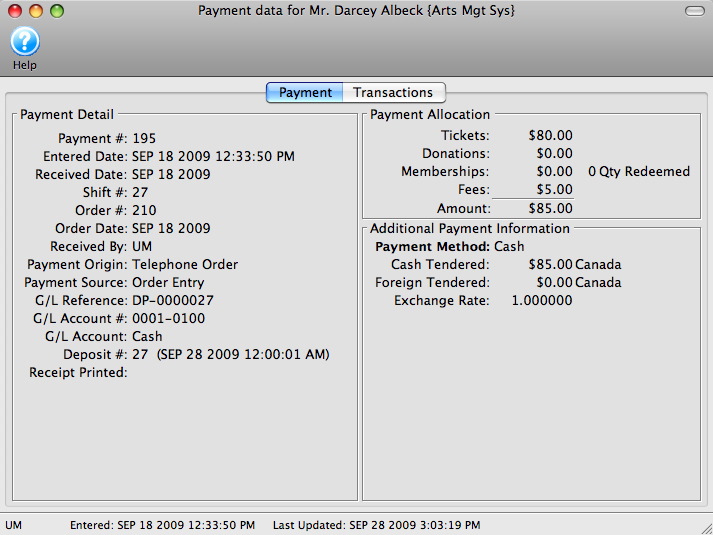
Some fields of interest are:
G/L REF
This is a reference number given to the payment upon its deposit into the general ledger.
DEPOSIT #
This is the number of the deposit, the date, and time it was entered.
PAYMENT METHOD
This is the method the patron used to make the payment.
VOUCHERS RECEIVED
This field displays the total amount, in dollars, of redeemed vouchers.
PAYMENT AMOUNT
This is the total amount, in dollars, of the current payment.
