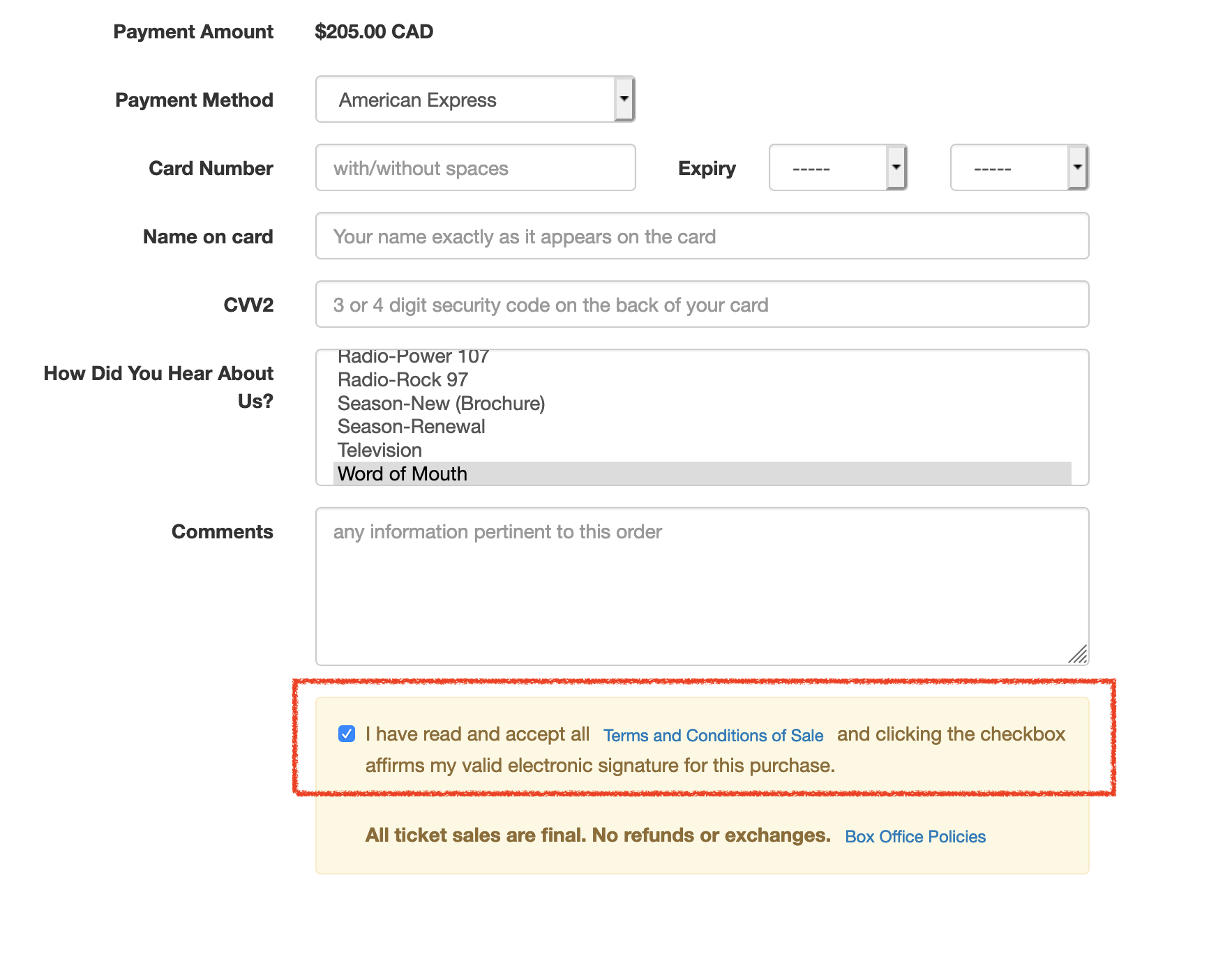TMtemplates Folder
cellCartPassMaxRedemptionExceeded.html

Description:
- Displays a breakdown of the pass redemption for passes where a maximum redeemable amount has be set in the setup of the pass within Theatre Manager.
Location:
htdocs/1/WebPagesEN/TMtemplates/
Able to Call Page(s):
- Not Applicable.
Called By Page(s):
- rowCartCourse.html
- rowCartCourseNewGroup.html
- rowCartFestival.html
- rowCartFestivalNewGroup.html
- rowCartReserve.html
- rowCartReserveNewGroup.html
Page(s) Referenced:
- Not Applicable.
cellPassLookupDescription.html

Description:
- Displays the external description for the pass and any sales notes from within Theatre Manager.
Location:
htdocs/1/WebPagesEN/TMtemplates/
Able to Call Page(s):
Called By Page(s):
Page(s) Referenced:
- Not Applicable.
cellPassLookupValue.html

Description:
- Displays the remaining value on the pass and the expiry date if applicable.
Location:
htdocs/1/WebPagesEN/TMtemplates/
Able to Call Page(s):
Called By Page(s):
Page(s) Referenced:
- Not Applicable.
cellPerfDetailCalCurrent.html
Description:
- Pulls the current months performance dates directly from Theatre Manager for the volunteer calendar.
Location:
htdocs/1/WebPagesEN/TMtemplates/
Able to Call Page(s):
- Not Applicable
Called By Page(s):
Page(s) Referenced:
- Not Applicable
cellPerfDetailCalOther.html
Description:
- Pulls the prior and future months performance dates directly from Theatre Manager for the volunteer calendar.
Location:
htdocs/1/WebPagesEN/TMtemplates/
Able to Call Page(s):
- Not Applicable
Called By Page(s):
Page(s) Referenced:
- Not Applicable
cellPerfDetailCalTextProperty.html
Description:
- Pulls the performance time and title from Theatre Manager for the volunteer calendar.
Location:
htdocs/1/WebPagesEN/TMtemplates/
Able to Call Page(s):
- Not Applicable
Called By Page(s):
Page(s) Referenced:
- Not Applicable
cellPerfDetailCalTitleProperty.html
Description:
- Pulls the performance notes and sales notes for a performance from Theatre Manager for the volunteer calendar.
Location:
htdocs/1/WebPagesEN/TMtemplates/
Able to Call Page(s):
- Not Applicable
Called By Page(s):
Page(s) Referenced:
- Not Applicable
cellVolDetailCalCurrent.html
Description:
- Pulls the date and activity the volunteer will be performing from Theatre Manager for the volunteer calendar.
Location:
htdocs/1/WebPagesEN/TMtemplates/
Able to Call Page(s):
- Not Applicable
Called By Page(s):
Page(s) Referenced:
- Not Applicable
cellVolDetailCalOther.html
Description:
- Pulls the historical date and activities the volunteer is scheduled to perform from Theatre Manager for the volunteer calendar.
Location:
htdocs/1/WebPagesEN/TMtemplates/
Able to Call Page(s):
- Not Applicable
Called By Page(s):
Page(s) Referenced:
- Not Applicable
constantALLEVENTS.txt

Description:
- The default text for the event drop down at the top of the TMtickets.html page.
- Allows for the customization of the text and accommodates change of language
Location:
htdocs/1/WebPagesEN/TMtemplates/
Able to Call Page(s):
- Not Applicable
Called By Page(s):
Page(s) Referenced:
- Not Applicable
constantALLGENRES.txt

Description:
- The default text for the genre drop down at the top of the TMtickets.html page.
- Allows for the customization of the text and accommodates change of language.
Location:
htdocs/1/WebPagesEN/TMtemplates/
Able to Call Page(s):
- Not Applicable
Called By Page(s):
Page(s) Referenced:
- Not Applicable
constantALLPRICECODES.txt
Description:
- The text displayed for "Any Price Code" in the Best Area Search .
Location:
htdocs/1/WebPagesEN/TMtemplates/
Able to Call Page(s):
- Not Applicable
Called By Page(s):
Page(s) Referenced:
- Not Applicable
constantALLSECTIONS.txt
Description:
- The text displayed for "All Section" in the Best Section Search .
Location:
htdocs/1/WebPagesEN/TMtemplates/
Able to Call Page(s):
- Not Applicable
Called By Page(s):
Page(s) Referenced:
- Not Applicable
constantALLVENUES.txt

Description:
- The default text for the venue drop down at the top of the TMtickets.html page.
- Allows for the customization of the text and accommodates change of language
Location:
htdocs/1/WebPagesEN/TMtemplates/
Able to Call Page(s):
- Not Applicable
Called By Page(s):
Page(s) Referenced:
- Not Applicable
constantALLYEARS.txt

Description:
- The default text for the year drop down.
- Allows for the customization of the text to accommodate change of language.
Location:
htdocs/1/WebPagesEN/TMtemplates/
Able to Call Page(s):
- Not Applicable
Called By Page(s):
Page(s) Referenced:
- Not Applicable
constantMONTHS.txt

Description:
- The default text for month drop downs.
- Allows for the customization of the text to accommodate change of language
Location:
htdocs/1/WebPagesEN/TMtemplates/
Able to Call Page(s):
- Not Applicable
Called By Page(s):
Page(s) Referenced:
- Not Applicable
constantNEWPATRON.txt
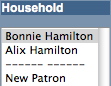
Description:
- The default text for adding a new patron in the left column of the TMpatronUpdate.html page.
- Allows for the customization of the text and accommodates change of language
Location:
htdocs/1/WebPagesEN/TMtemplates/
Able to Call Page(s):
- Not Applicable
Called By Page(s):
Page(s) Referenced:
- Not Applicable
constantPATRONCONTACTEXISTING.txt

Description:
- The default text for contact information within the TMpatronUpdate.html page.
- The contact type is coded into Theatre Manager. The sequence numbers are listed within this page and should not be altered.
- The location options are based on the default selection for Patron Location within Setup >> System Tables >> Code Tables of Theatre Manager.
- In this page the number 2 appears twice. It the value is undefined in the Theatre Manager database the online sales will leave the text in this location blank.
- Allows for the customization of the text and accommodates change of language
Location:
htdocs/1/WebPagesEN/TMtemplates/
Able to Call Page(s):
- Not Applicable
Called By Page(s):
Page(s) Referenced:
- Not Applicable
constantPATRONCONTACTLIMITED.txt

Description:
- Limits the data required for limited patron profiles and indicates the 'mandatory' fields.
Location:
htdocs/1/WebPagesEN/TMtemplates/
Able to Call Page(s):
- Not Applicable
Called By Page(s):
Page(s) Referenced:
- Not Applicable
constantPATRONCONTACTNEW.txt

Description:
- The default text for contact information within the TMpatronNew.html page.
- The contact type is coded into Theatre Manager. The sequence numbers are listed within this page and should not be altered.
- The location options are based on the default selection for Patron Location within Setup >> System Tables >> Code Tables of Theatre Manager.
- In this page the number 2 appears twice. It the value is undefined in the Theatre Manager database the online sales will leave the text in this location blank.
- Allows for the customization of the text and accommodates change of language
Example
An example of the file and how it affects the new patron window is shown below. In the default file, all items are commented out (with a '#' in the first column). In the sample, 5 entries were made:
- 4 <tab> Work - means there will be an email address area at the top of the screen called Work
- 1 <tab> Home - means there will be an address block called Home
- 1 <tab> Work - means there will be a second address block called Work
- 2 <tab> Home - means there will be an phone field called Home
- 2 <tab> Work - means there will be an phone field called Work
some notes:
- Home or Work must be valid entries in the location code table. If you leave them blank, then TM will take the defaults for each block type.
- You can have as many of each block type as you wish -- for example you could have 10 home phone number prompts just by having 10 entries in the file.
- There must be a <tab> after the block type and the name of the block.
- You must have a block specified that meets your minimum data requirements. For example: if you require any address entries, then you must have at least one address block. You must also have an email block, as that is the patron's identifier
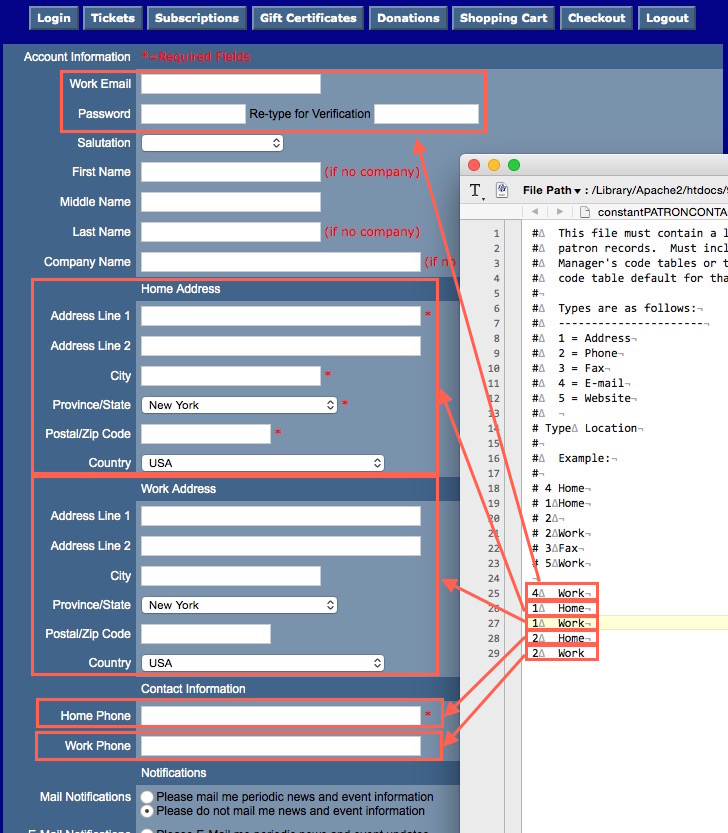
Location:
htdocs/1/WebPagesEN/TMtemplates/
Able to Call Page(s):
- Not Applicable
Called By Page(s):
Page(s) Referenced:
- Not Applicable
constantYESNO.txt

Description:
- The default text for the anonymous and corporate drop down at the top of the TMdonation.html page.
- Allows for the customization of the text and accommodates change of language
Location:
htdocs/1/WebPagesEN/TMtemplates/
Able to Call Page(s):
- Not Applicable
Called By Page(s):
Page(s) Referenced:
- Not Applicable
rowCartDonationRoundup.html
Enable Round up to the Nearest $x.xx
You can enable rounding up the cart to an even amount of your choice with a donation. The feature must first be enabled in Company Preferences -> Web Options. After that, the web page defaults to prompt the user to round up the purchase:
- The nearest $10.00
- The nearest $5.00
- The nearest $1.00
- BUT, only if the current cart total is not an even $1.00 amount.. The default round up amount can be changed in the web page.
 |
Note: There is a difference between:
|
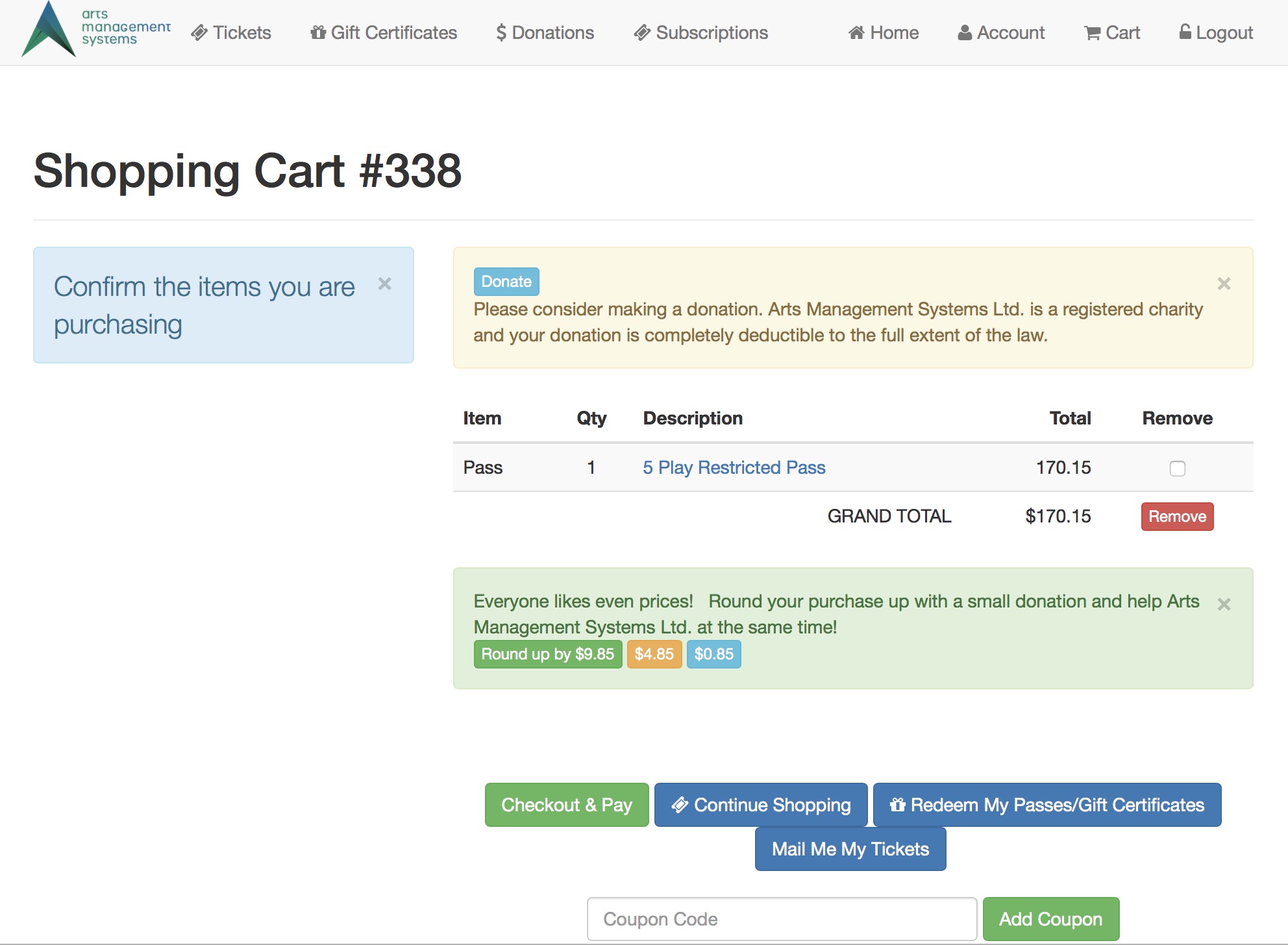
Changing the amount at which the cart asks
In the web page text below, there is a 1 that points to an opening condition at the top of the page and the bottom of the page. That indicates to only include the round up code if the cart does not round to an even dollar. You can change that number to $5.00, $7.50, $9.33 - any number you want. If the cart balance is NOT an even multiple of that amount, then the round up option will show in the web page.
The other Round-Up amounts can only be - EVEN MULTIPLES of the main amount
The number you pick for this value be an even multiple of the round up suggestions. Examples: Make this number
- $2.00 if your round up values are $2.00, $6.00 and $20 (all divisible by $2.00)
- $2.50 if your round up values are $2.50, $5.00 and $25 (all divisible by $2.50)
- $10.00 if your round up values are $10.00, $20.00 and $30 (all divisible by $10.00)
Changing the amount to round up by
The page suggests 3 values for rounding up (you can add more). However, if you want to change them, you can see the number 2 which points to a pair of dollar amounts. You must change both, since one is the input value and the other is the button description. Those 3 values are in smaller squares:
- round up to 1.00 (the default)
- round up to 5.00 the middle choice
- round up to 10.00, the first button

Location:
htdocs/1/WebPagesEN/TMtemplates/
Able to Call Page(s):
- Not Applicable
Called By Page(s):
Page(s) Referenced:
- Not Applicable
tmCheckoutDonationReasonToBuy.html
- This web page include file is only used when patrons check out with only a donation in their cart
- It much be changed if you have made reason to buy mandatory for all orders, which also means those orders taken on your web site. In the case of orders containing only donations, you want the donation process to be speedy - and so you must then pick the value you prefer as the mandatory Donation reason to buy. This is placed in the hidden field on this web page
What to Change:

- Find the sequence number that you want to use as the donation reason to buy for any online donations. This is found in Setup >> System Tables >> Code Tables under Order Reason to Buy.
- Update the ORD_REASON_BUY_FC_SEQ numeric Value in the web page
- Once changes have been made, this page should be saved to the /1/WebPagesXX/tmTemplates folder.
Location:
htdocs/1/WebPagesEN/tmTemplates
Able to Call Page(s):
- none
Called By Page(s):
tmErrorMessageInfo.html
The tmErrorMessageInfo.html is widely included throughout web sales to display error messages to the user. It is often shown on the left side of the screen (or top of the screen in mobile views)
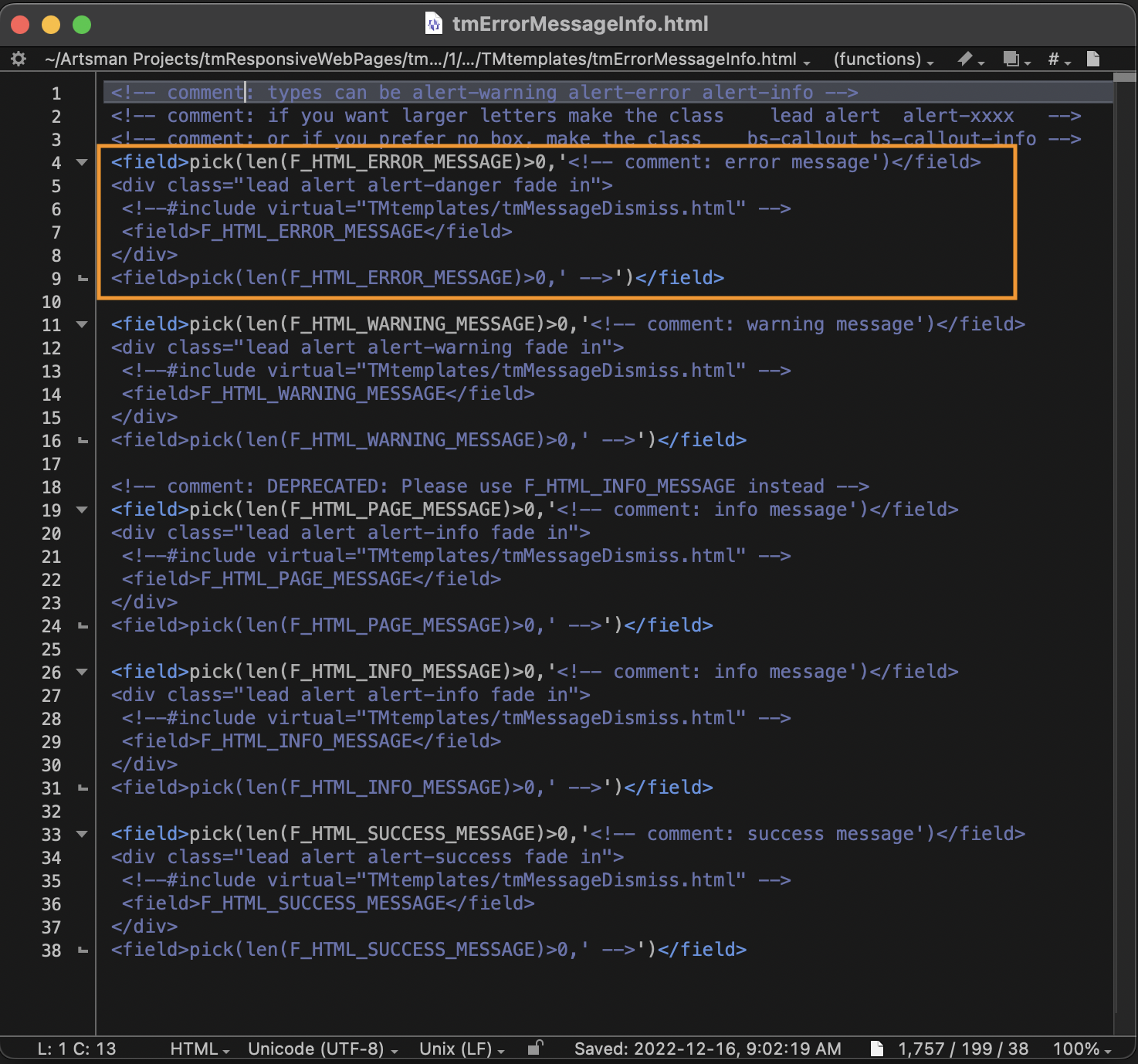
In the example below, a donation amount was not entered, but the "Add Donation" button was clicked. You can see how the blue alert box was generated, ultimately telling the online shopper to "Enter The Required Fields".
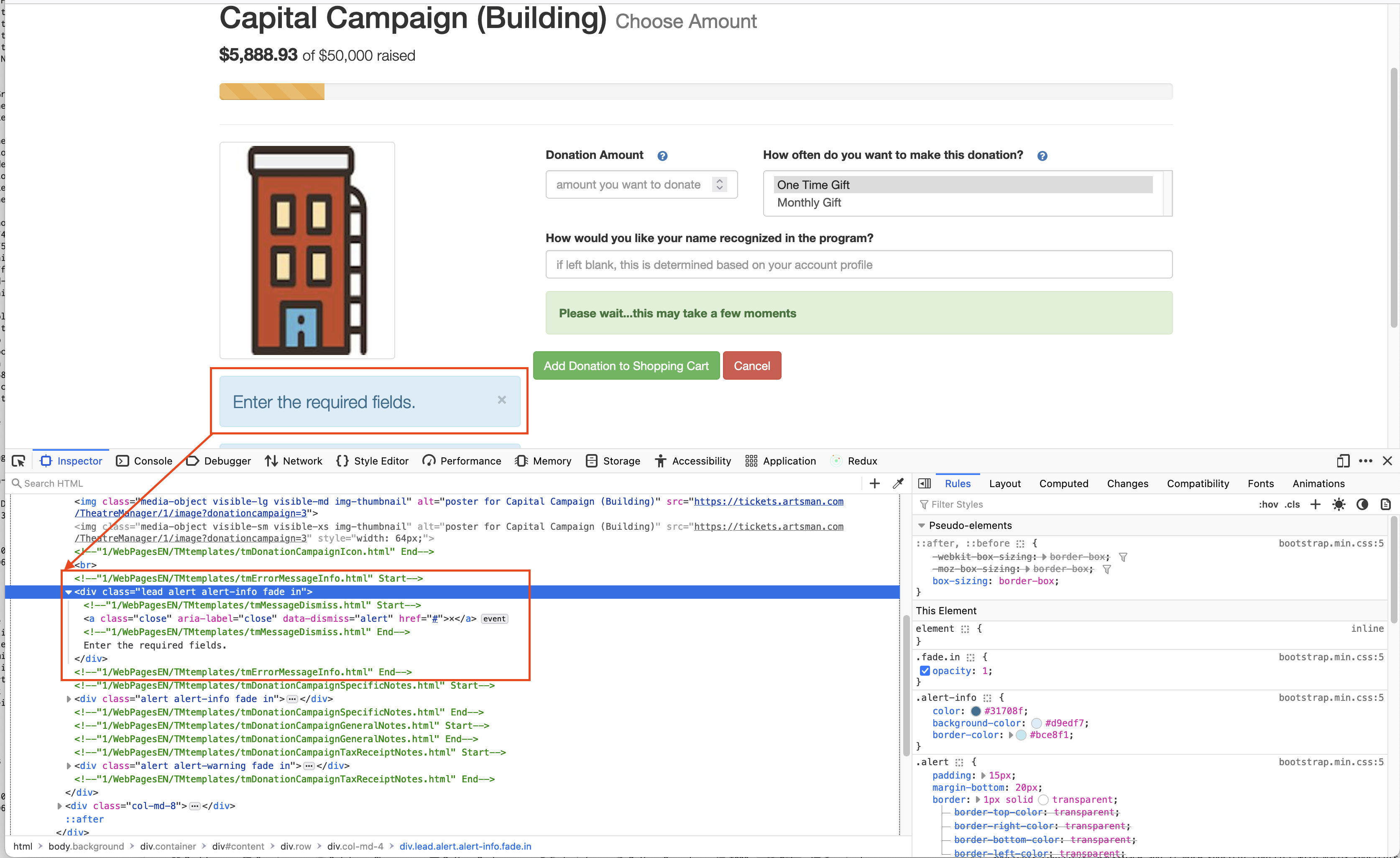
tmdonationhiddenfields.html
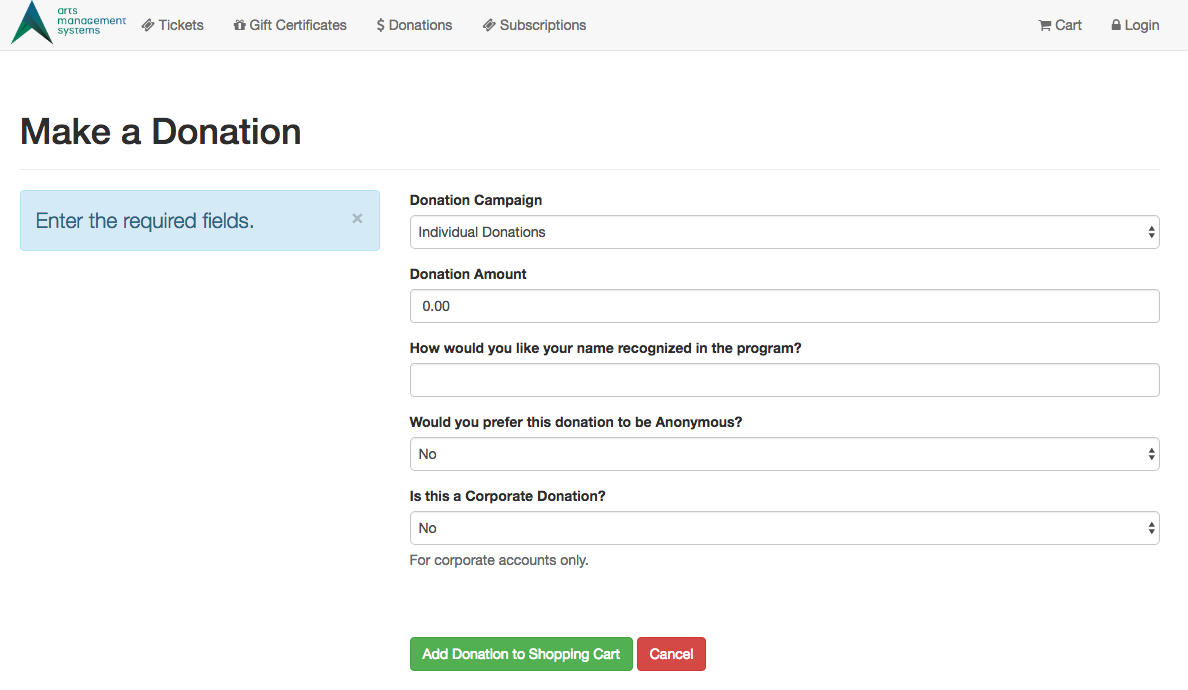
Description:
Customizations if donation fields have been made madatory
There are 3 fields on that are donor popup fields on the notes tab of the donation window. If these fields have been made mandatory, then you will need to find the code table value for these custom fields:
- donation field1 which refers to DD_FLD1_FC_SEQ, and/or
- donation field2 which refers to DD_FLD2_FC_SEQ, and/or
- donation field3 which refers to DD_FLD3_FC_SEQ
Change the value of xxx, yyy, or zzz in the input strings below to be the internal record number (Seq #) of the appropriate popup. Also, move the mandatory input field above the <!-- comment: in the file so that it becomes uncommented and active in the web page.
<INPUT NAME="DD_FLD1_FC_SEQ" TYPE=hidden id="DD_FLD1_FC_SEQ" value="xxx">
<INPUT NAME="DD_FLD2_FC_SEQ" TYPE=hidden id="DD_FLD2_FC_SEQ" value="yyy">
<INPUT NAME="DD_FLD3_FC_SEQ" TYPE=hidden id="DD_FLD3_FC_SEQ" value="zzz">
Location:
htdocs/1/WebPagesEN/TMtemplates
Able to Call Page(s):
-
None
Called By Page(s):
Page(s) Referenced:
-
None
NextEventEmpty.html

Description:
- Displays an empty field in place of the date where there isn't a performance on that date or the performance for that date is not listed as available for sale online.
Location:
htdocs/1/WebPagesEN/TMtemplates/
Able to Call Page(s):
- Not Applicable
Called By Page(s):
Page(s) Referenced:
- Not Applicable
NextEventNormal.html

Description:
- Displays the performance information on the performance date within the calendar.
- This information is pulled directly from the Theatre Manager database.
- Only performances indicated as available for sale via the web under the Performance tab of Setup >> Events in the Theatre Manager database will appear.
Location:
htdocs/1/WebPagesEN/TMtemplates/
Able to Call Page(s):
Called By Page(s):
Page(s) Referenced:
- Not Applicable
NextVolEmpty.html

Description:
- Displays an empty field under a date where there is no scheduled volunteer activity for that day.
Location:
htdocs/1/WebPagesEN/TMtemplates/
Able to Call Page(s):
- Not Applicable
Called By Page(s):
Page(s) Referenced:
- Not Applicable
NextVolNormal.html

Description:
- Displays the volunteer information on the calendar for the date when the volunteer is scheduled to perform an activity.
- The volunteer activity is pulled directly from the Theatre Manager database.
Location:
htdocs/1/WebPagesEN/TMtemplates/
Able to Call Page(s):
- Not Applicable
Called By Page(s):
Page(s) Referenced:
- Not Applicable
palmCheckin.html
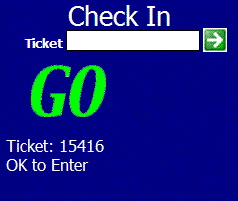

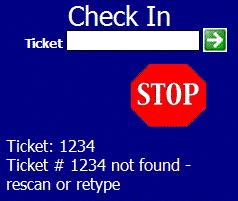
Description:
- This pages is sent as a response to hand held scanners during the Check In process.
- The page provides the status of the admission, the beep associated with the status and the reason for the message.
- The scanner needs to be set to the check in option prior to scanning tickets.
- If the ticket status is set to Not Used within Theatre Manager scanning the ticket will change the status and indicate the ticket is a "GO" for admission.
- If the ticket status is set to Used within Theatre Manager the result will be the "STOP" screen. This is due to a ticket previously being scanned as checked in but not being scanned as checked out. Thus the status is still Used within Theatre Manager.
Location:
htdocs/1/WebPagesEN/TMtemplates/
Able to Call Page(s):
- Not Applicable
Called By Page(s):
- This page is called by a hand held scanner.
Page(s) Referenced:
- Not Applicable
palmCheckout.html
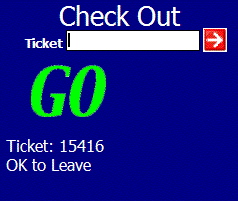

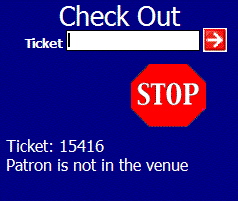
Description:
- This pages is sent as a response to hand held scanners during the check out process.
- The page provides the status of the admission, the beep associated with the status and the reason for the message.
- The scanner needs to be set to the check out option prior to scanning tickets.
- If the ticket status is set to Used within Theatre Manager scanning the ticket will change the status and indicate the ticket is a "GO" for check out.
- If the ticket status is set to Not Used within Theatre Manager the result will be the "STOP" screen. This is caused by a ticket that has not previously been scanned into the venue. Thus the status is still Not Used within Theatre Manager.
Location:
htdocs/1/WebPagesEN/TMtemplates/
Able to Call Page(s):
- Not Applicable
Called By Page(s):
- This page is called by a hand held scanner.
Page(s) Referenced:
- Not Applicable
palmTime.html

Description:
- This page displays the current date and time for the web listener it reaches.
- The page is designed for testing to ensure Apache and at least one web listener are up and running.
- Arts Management Systems uses a tool called InterMapperwhen testing client sites where online sales are experiencing frequent outages. InterMapper is set to request the palmTime.html page. When the page is not available, a message is sent by email to the indicated recipients.
- If another tool is used for monitoring online sales, it is recommended that this be the page it checks for activity. This will ensure tools, such as google analytics, do not present false statistics for online activity due to monitoring.
Location:
htdocs/1/WebPagesEN/TMtemplates/
Able to Call Page(s):
- Not Applicable.
Called By Page(s):
- Not Applicable.
Page(s) Referenced:
- Not Applicable.
pleaseWaitMessage.html

Description:
- Acts as a place saver for the pleaseWaitMessgeFuction.html message.
- Each page containing the pleaseWaitMessage.html reference also contains a reference to the pleaseWaitMessageFunction.html. When a button within the page references the OnClick-process() function the Please Wait message is pulled from the script within the pleaseWaitMessgeFuction.html page. The text is displayed on the page in the location of the pleaseWaitMessage.html place saver.
Location:
htdocs/1/WebPagesEN/TMtemplates/
Able to Call Page(s):
- Not Applicable
Called By Page(s):
- TMcart.html
- TMcheckout.html
- TMcheckoutNoPayment.html
- TMcheckoutProcessing.html
- TMdonation.html
- TMdonationmonthly.html
- TMhome.html
- tmPackageDefault.html
- TMsubscriptionMapDefault.html
- TMsubscriptionMapDafaultf.html
- TMsubscriptionPriceMapDefault.html
- TMsubscriptionsMapDefaultf.html
- TMsubscriptionsPriceMapDefault.html
- TMticketsPrice_MapDefault.html
- TMticketsSection_MapDefault.html
- TMticketsSection_MapDefaultc.html
- TMticketsSection_MapDefaultf.html
- TMpass.html
- TMpassAskAmount.html
- TMpasswordChange.html
- TMpasswordResetChange.html
- TMpatronLimitedProfile.html
- TMpatronNew.html
- TMpatronUpdate.html
- TMsubscriptions.html
- TMsubscriptionsRenew.html
- tmLoginForm.html
- TMtickets.html
Page(s) Referenced:
- Not Applicable
PrevEventEmpty.html

Description:
- Displays an empty field in place of the date where there isn't a performance on that date or the performance for that date is not listed as available for sale online.
Location:
htdocs/1/WebPagesEN/TMtemplates/
Able to Call Page(s):
- Not Applicable
Called By Page(s):
Page(s) Referenced:
- Not Applicable
PrevEventNormal.html

Description:
- Displays the performance information on the performance date within the calendar.
- This information is pulled directly from the Theatre Manager database.
- Only performances indicated as available for sale via the web under the Performance tab of Setup >> Events in the Theatre Manager database will appear.
Location:
htdocs/1/WebPagesEN/TMtemplates/
Able to Call Page(s):
Called By Page(s):
Page(s) Referenced:
- Not Applicable
PrevVolEmpty.html

Description:
- Displays an empty field under a date where there is no scheduled volunteer activity for that day.
Location:
htdocs/1/WebPagesEN/TMtemplates/
Able to Call Page(s):
- Not Applicable
Called By Page(s):
Page(s) Referenced:
- Not Applicable
PrevVolNormal.html

Description:
- Displays the volunteer information on the calendar for the date when the volunteer is scheduled to perform an activity.
- The volunteer activity is pulled directly from the Theatre Manager database.
Location:
htdocs/1/WebPagesEN/TMtemplates/
Able to Call Page(s):
- Not Applicable
Called By Page(s):
Page(s) Referenced:
- Not Applicable
TMoldCartDetailsPrint.html
Description:
Location:
htdocs/1/WebPagesEN/TMtemplates/
Able to Call Page(s):
Called By Page(s):
Page(s) Referenced:
rowCartCoupon.html

Description:
- Displays the details of the Coupon Code applied to the cart within the online sales.
- The coupon code is setup in Theatre Manager under Setup >> System Tables >> Coupons and Pre-Access Codes. For more information on setting up coupon codes click here.
- A coupon code can be entered in the TMcart.html or TMtickets.html page.
- Once the code is added it will appear in the TMcart.html page.
- The details of the coupon are pulled directly from Theatre Manager.
- To remove a coupon check the box to the far right of the coupon in the cart and click the Remove button at the bottom of the window. The patron can add the coupon to the cart again if desired while available redemption exist.
Location:
htdocs/1/WebPagesEN/TMtemplates/
Able to Call Page(s):
- Not Applicable
Called By Page(s):
Page(s) Referenced:
- Not Applicable
rowCartCourse.html

Description:
- Displays the quantity and price of the course when more then one admission to the course is purchased in the online sales.
- The information is pulled directly from Theatre Manager.
- If only one admission to the course is purchased this line will not appear.
- For details on how to setup a course click here.
- To alter the price of a course admission or remove a course when too many are added to the cart the entire course purchase must be removed. Check the box to the far right of the first registration for the course and click the Remove button at the bottom of the window. The course can then be purchased again selecting the desired price and or quantity.
Questions and Answers:
Q: How does Theatre Manager assign a ticket when someone other then the person logged in is selected from the drop down as the course participant?
A: Theatre Manager will gift the course to the member of the household the ticket is purchased for. This means the ticket will appear in both the purchaser and the attendees patron records. This allows for reporting one who attended a course and who purchased a course based on criteria.
____________________________________________________________
Location:
htdocs/1/WebPagesEN/TMtemplates/
Able to Call Page(s):
- Not Applicable
Called By Page(s):
Page(s) Referenced:
rowCartCourseNewGroup.html

Description:
- Displays the course details, quantity, course location and price added to the online cart.
- The information is pulled directly from Theatre Manager.
- For details on how to setup a course click here.
- To alter the price of a course admission or remove a course when too many are added to the cart the entire course purchase must be removed. Check the box to the far right of the first registration for the course and click the Remove button at the bottom of the window. The course can then be purchased again selecting the desired price and or quantity.
Location:
htdocs/1/WebPagesEN/TMtemplates/
Able to Call Page(s):
Called By Page(s):
Page(s) Referenced:
rowCartDonation.html

Description:
- Displays the details of the Donation(s) added to the cart within the online sales.
- Donations can be added to a cart on the TMcart.html or TMdonation.html page.
- For steps on how to enable a donation campaign for online sales click here.
- To remove a donation check the box to the far right of the donation in the cart and click the Remove button at the bottom of the window.
Location:
htdocs/1/WebPagesEN/TMtemplates/
Able to Call Page(s):
Called By Page(s):
Page(s) Referenced:
- Not Applicable
rowCartFestival.html

Description:
- Displays the quantity and price of a festival seating or general admission ticket when more then one admission to the performance is purchased in the online sales.
- The information is pulled directly from Theatre Manager.
- If only one admission to the performance is purchased this line will not appear.
- For details on how to setup a new festival seating performance click here.
- To change the price of a festival seating ticket or remove a ticket when too many are added to the cart the entire performance purchase must be removed. Check the box to the far right of the first ticket for the performance and click the Remove button at the bottom of the window. The patron can purchase tickets for the performance again selecting the desired price or quantity.
Location:
htdocs/1/WebPagesEN/TMtemplates/
Able to Call Page(s):
- Not Applicable
Called By Page(s):
Page(s) Referenced:
rowCartFestivalNewGroup.html

Description:
- Displays the performance details, quantity, performance location, seating location and price of the festival seating or general admission ticket added to the online cart.
- The information is pulled directly from Theatre Manager.
- For details on how to setup a new festival seating or general admission performance click here.
- To change the price of a festival seating ticket or remove a ticket when too many are added to the cart the entire performance purchase must be removed. Check the box to the far right of the first ticket for the performance and click the Remove button at the bottom of the window. The patron can purchase tickets for the performance again selecting the desired price or quantity.
Location:
htdocs/1/WebPagesEN/TMtemplates/
Able to Call Page(s):
Called By Page(s):
Page(s) Referenced:
rowCartMailFee.html

Description:
- Displays the details of the Mailing Fee added to the cart within the online sales.
- It's recommended the fee be turned off with Theatre Manager rather then removed from the source code in the event the fee may be used in the future.
- A Mailing Fee can be turned off and on using the Mail To Patron option under the Web Options tab in Setup >> Company Preferences in Theatre Manager. Uncheck the box to remove the Mail Me My Tickets button from the online sales.
- The value of the Mailing Fee is determined by the fee selected in the Mail Fee box under the Web Options tab of Setup >> Company Preferences with Theatre Manager.
- The TMcart.html and TMcheckout.html pages both allow the patron to request the items in their cart to be mailed.
- To remove the mail fee check the box to the far right of the fee in the cart and click the Remove button at the bottom of the window. The order will no longer be flagged with a patron wants tickets mailed status within Theatre Manager.
Location:
htdocs/1/WebPagesEN/TMtemplates/
Able to Call Page(s):
Called By Page(s):
Page(s) Referenced:
- Not Applicable
rowCartOrderCouponFee.html

Description:
- Displays the name and value of the fee associated with a Coupon. This fee is only added to the Order when the subsequent Coupon is added to the cart.
Location:
htdocs/1/WebPagesEN/TMtemplates/
Able to Call Page(s):
- Not Applicable.
Called By Page(s):
Page(s) Referenced:
- Not Applicable.
rowCartOrderFee.html

Description:
- Displays the details of the Internet Order Fee added to the cart within the online sales.
- This Fee can be edited by double clicking on the Order Internet fee in Setup >> System Tables >> Fee Tables.
- Often the external description for the fee is titled Convenience Fee. The name of the fee can be altered by editing the External Name field in the setup of the fee within Theatre Manager.
- The fee is automatically added to the order based on the fee setup. Removing the Check from the Automatically Add To Order box within Theatre Manager will remove the fee from online sales.
- The value of the fee can be altered under the Calculation tab of the fee setup within Theatre Manager. There are options to charge a per ticket fee, per order fee and to add tax to the fee within the setup.
Location:
htdocs/1/WebPagesEN/TMtemplates/
Able to Call Page(s):
Called By Page(s):
Page(s) Referenced:
- Not Applicable
rowCartPass.html

Description:
- Displays the details of the Pass(s), Gift Certificates(s) or Membership(s) added to the cart within the online sales.
- A Pass in the Theatre Manager database is called a Member Type by default. Often an organization will change the default name to pass, gift certificate, gc or other such options.
- Member types can be added to a cart from the TMpass.html page.
- For steps on how to enable a member type for online sales click here.
- To remove a member type check the box to the far right of the type in the cart and click the Remove button at the bottom of the window.
Location:
htdocs/1/WebPagesEN/TMtemplates/
Able to Call Page(s):
Called By Page(s):
Page(s) Referenced:
- Not Applicable
rowCartPassRedemption.html

Description:
- Displays the details of the Pass(s), Gift Certificates(s) or Membership(s) redeemed in the cart.
Location:
htdocs/1/WebPagesEN/TMtemplates/
Able to Call Page(s):
Called By Page(s):
Page(s) Referenced:
- Not Applicable
rowCartReserve.html

Description:
- Displays the quantity and price of the reserved seating ticket when more then one admission to the reserved performance is purchased in the online sales.
- The information is pulled directly from Theatre Manager.
- If only one admission to the performance is purchased this line will not appear.
- For details on how to setup a new reserved seating performance click here.
- To change the price of a reserved seating ticket, change the seating location or remove a ticket when too many are added to the cart the entire performance purchase must be removed. Check the box to the far right of the first ticket for the performance and click the Remove button at the bottom of the window. The patron can purchase tickets again for the performance selecting the desired section, quantity and price.
Location:
htdocs/1/WebPagesEN/TMtemplates/
Able to Call Page(s):
- Not Applicable
Called By Page(s):
Page(s) Referenced:
rowCartReserveNewGroup.html

Description:
- Displays the performance details, quantity, performance location, seating location and price of a reserved seating ticket added to the online cart.
- The information is pulled directly from Theatre Manager.
- For details on how to setup a new reserved seating performance click here.
- To change the price of a reserved seating ticket, change the seating location or remove a ticket when too many are added to the cart the entire performance purchase must be removed. Check the box to the far right of the first ticket for the performance and click the Remove button at the bottom of the window. The patron can purchase tickets again for the performance selecting the desired section, quantity and price.
Location:
htdocs/1/WebPagesEN/TMtemplates/
Able to Call Page(s):
Called By Page(s):
Page(s) Referenced:
rowCartSub.html

Description:
- Displays the details of the performance, price and seating location within the season package in the online cart.
- The information is pulled directly from Theatre Manager.
- For details on how to setup a season subscription package click here.
- To change the price of a subscription package, change the seating location or remove a ticket when too many are added to the package the entire package must be removed. Check the box to the far right of the first line of the ticket for the package and click the Remove button at the bottom of the window. The patron can purchase the package again selecting the desired section, quantity and price.
Location:
htdocs/1/WebPagesEN/TMtemplates/
Able to Call Page(s):
Called By Page(s):
Page(s) Referenced:
- Not Applicable
rowCartSubNewGroup.html

Description:
- Displays the details of the season package, the first performance, the seat price and the seating location added to the online cart.
- The information is pulled directly from Theatre Manager.
- For details on how to setup a season subscription package click here.
- To change the price of a subscription package, change the seating location or remove a ticket when too many are added to the package the entire package must be removed. Check the box to the far right of the first line of the ticket for the package and click the Remove button at the bottom of the window. The patron can purchase the package again selecting the desired section, quantity and price.
Location:
htdocs/1/WebPagesEN/TMtemplates/
Able to Call Page(s):
Called By Page(s):
Page(s) Referenced:
- Not Applicable
rowCheckoutCoupon.html

Description:
- Displays the name of the fee and it's value in the checkout confirmation when it's been added to an online sale.
Location:
htdocs/1/WebPagesEN/TMtemplates/
Able to Call Page(s):
- Not Applicable.
Called By Page(s):
Page(s) Referenced:
- Not Applicable.
rowCheckoutCourse.html

Description:
- Displays the name and location of the course as well as the price in the checkout confirmation when it's been added to an online sale.
Location:
htdocs/1/WebPagesEN/TMtemplates/
Able to Call Page(s):
Called By Page(s):
Page(s) Referenced:
- Not Applicable.
rowCheckoutDonation.html

Description:
- Displays the name of the donation campaign, the publication name and value of the donation in the checkout confirmation when it's been added to an online sale.
Location:
htdocs/1/WebPagesEN/TMtemplates/
Able to Call Page(s):
Called By Page(s):
Page(s) Referenced:
- Not Applicable.
rowCheckoutFestival.html

Description:
- Displays the name, location and price of a festival seating performance in the checkout confirmation when it's been added to an online sale.
Location:
htdocs/1/WebPagesEN/TMtemplates/
Able to Call Page(s):
Called By Page(s):
Page(s) Referenced:
- Not Applicable.
rowCheckoutMailFee.html

Description:
- Displays the mailing fee and it's value in the checkout confirmation when it's been added to an online sale.
Location:
htdocs/1/WebPagesEN/TMtemplates/
Able to Call Page(s):
Called By Page(s):
Page(s) Referenced:
- Not Applicable.
rowCheckoutOrderCouponFee.html

Description:
- Displays the name of the fee and it's value in the checkout confirmation when it's been added to an online sale.
Location:
htdocs/1/WebPagesEN/TMtemplates/
Able to Call Page(s):
Called By Page(s):
Page(s) Referenced:
- Not Applicable.
rowCheckoutOrderFee.html

Description:
- Displays the name name and value of an order fee when it's been added to an online sale.
Location:
htdocs/1/WebPagesEN/TMtemplates/
Able to Call Page(s):
Called By Page(s):
Page(s) Referenced:
- Not Applicable.
rowCheckoutPass.html

Description:
- Displays the name and value of the member type/pass in the checkout confirmation when it's been added to an online sale.
Location:
htdocs/1/WebPagesEN/TMtemplates/
Able to Call Page(s):
Called By Page(s):
Page(s) Referenced:
- Not Applicable.
rowCheckoutPassRedemption.html

Description:
- Displays the date and amount for each post dated payment.
Location:
htdocs/1/WebPagesEN/TMtemplates/
Able to Call Page(s):
- Not Applicable.
Called By Page(s):
Page(s) Referenced:
- Not Applicable.
rowCheckoutPaymentPlan.html

Description:
- Displays the date and amount for each post dated payment.
Location:
htdocs/1/WebPagesEN/TMtemplates/
Able to Call Page(s):
- Not Applicable.
Called By Page(s):
Page(s) Referenced:
- Not Applicable.
rowCheckoutReserve.html

Description:
- Displays the name, location, seat and price of a reserved seating performance in the checkout confirmation when it's been added to an online sale.
Location:
htdocs/1/WebPagesEN/TMtemplates/
Able to Call Page(s):
Called By Page(s):
Page(s) Referenced:
- Not Applicable.
rowCheckoutSub.html

Description:
- Displays the name of the subscription, seating location and price in the checkout confirmation when it's been added to an online sale.
Location:
htdocs/1/WebPagesEN/TMtemplates/
Able to Call Page(s):
Called By Page(s):
Page(s) Referenced:
- Not Applicable.
rowCheckoutSubNewGroup.html

Description:
- Displays the name of the subscription, seating location, venue and price in the checkout confirmation when it's been added to an online sale.
Location:
htdocs/1/WebPagesEN/TMtemplates/
Able to Call Page(s):
Called By Page(s):
Page(s) Referenced:
- Not Applicable.
rowFutureTicketCourse.html

Description:
- Displays the course detail including the promotion, price, order number and date/time purchased for future courses. This information is pulled of the Theatre Manager database.
Location:
htdocs/1/WebPagesEN/TMtemplates/
Able to Call Page(s):
- Not Applicable.
Called By Page(s):
Page(s) Referenced:
- Not Applicable.
rowFutureTicketFestival.html

Description:
- Displays the detail for festival seating tickets including the promotion, price, order number and date/time purchased for future courses. This information is pulled of the Theatre Manager database.
Location:
htdocs/1/WebPagesEN/TMtemplates/
Able to Call Page(s):
- Not Applicable.
Called By Page(s):
Page(s) Referenced:
- Not Applicable.
rowFutureTicketHeader.html

Description:
- Displays the date, time, name of the event and the location for future courses, general admission or reserved seating events. This information is pulled of the Theatre Manager database.
- If the Print At Home option is turned on in Company Preferences and for the Performance a Print Tickets button will also appear. This allows patron to print their ticket for admission to the Performance.
Location:
htdocs/1/WebPagesEN/TMtemplates/
Able to Call Page(s):
Called By Page(s):
Page(s) Referenced:
- Not Applicable.
rowFutureTicketPrintCourse.html

Description:
- Displays the course detail including the promotion, price, order number and date/time purchased for future courses. This information is pulled from the Theatre Manager database.
- If the Print At Home option is turned on in Company Preferences and for the Course a bar code will appear before the course text. This allows patron to print this page and present it as admission to the Course.
Location:
htdocs/1/WebPagesEN/TMtemplates/
Able to Call Page(s):
- Not Applicable.
Called By Page(s):
Page(s) Referenced:
- Not Applicable.
rowFutureTicketPrintFestival.html

Description:
- Displays the detail for festival seating tickets including the promotion, price, order number and date/time purchased for future courses. This information is pulled of the Theatre Manager database.
- If the Print At Home option is turned on in Company Preferences and enabled for the Performance, a bar code will appear. This allows patron to print this page and present it as admission to the Performance.
Location:
htdocs/1/WebPagesEN/TMtemplates/
Able to Call Page(s):
- Not Applicable.
Called By Page(s):
Page(s) Referenced:
- Not Applicable.
rowFutureTicketPrintHeader.html

Description:
- Displays the date, time, name of the event and the location for future courses, general admission or reserved seating events. This information is pulled of the Theatre Manager database.
- Also contains the column headers for the bar code, seating location, price, order and purchase date displayed on the TMfutureTicketsPrint.html page.
Location:
htdocs/1/WebPagesEN/TMtemplates/
Able to Call Page(s):
Called By Page(s):
Page(s) Referenced:
- Not Applicable.
rowFutureTicketPrintReserved.html

Description:
- Displays the detail for reserved seating tickets including the section/row/seat, promotion, price, order number and date/time purchased for future courses. This information is pulled of the Theatre Manager database.
- If the Print At Home option is turned on in Company Preferences and for the Performance a bar code will appear before the seating location. This allows patron to print this page and present it as admission to the Performance.
Location:
htdocs/1/WebPagesEN/TMtemplates/
Able to Call Page(s):
- Not Applicable.
Called By Page(s):
Page(s) Referenced:
- Not Applicable.
rowFutureTicketReserved.html

Description:
- Displays the detail for reserved seating tickets including the section/row/seat, promotion, price, order number and date/time purchased for future courses. This information is pulled of the Theatre Manager database.
Location:
htdocs/1/WebPagesEN/TMtemplates/
Able to Call Page(s):
- Not Applicable.
Called By Page(s):
Page(s) Referenced:
- Not Applicable.
rowOldCartCoupon.html

Description:
- Displays the coupon details for coupon added to a historical cart within the online sales.
Location:
htdocs/1/WebPagesEN/TMtemplates
Able to Call Page(s):
- Not Applicable.
Called By Page(s):
Page(s) Referenced:
- Not Applicable.
rowOldCartCourse.html

Description:
- Displays the course detail of a course added to a historical cart within the online sales.
Location:
htdocs/1/WebPagesEN/TMtemplates
Able to Call Page(s):
Called By Page(s):
Page(s) Referenced:
- Not Applicable
rowOldCartDonation.html

Description:
- Displays the donation details for donations added to a historical cart within the online sales.
Location:
htdocs/1/WebPagesEN/TMtemplates
Able to Call Page(s):
Called By Page(s):
Page(s) Referenced:
rowOldCartFestival.html

Description:
- Displays the detail for festival seating tickets including the promotion, price, order number and date/time purchased for future courses. This information is pulled of the Theatre Manager database.
Location:
htdocs/1/WebPagesEN/TMtemplates
Able to Call Page(s):
Called By Page(s):
Page(s) Referenced:
- Not Applicable.
rowOldCartHeader.html

Description:
- Displays the column headers at the top of the table in the TMoldCartDetails.html page.
Location:
htdocs/1/WebPagesEN/TMtemplates
Able to Call Page(s):
- Not Applicable.
Called By Page(s):
Page(s) Referenced:
- Not Applicable.
rowOldCartMailFee.html

Description:
- Displays the details of the mail fee added to a historical online cart.
Location:
htdocs/1/WebPagesEN/TMtemplates/
Able to Call Page(s):
Called By Page(s):
Page(s) Referenced:
- Not Applicable.
rowOldCartOrderCouponFee.html

Description:
- Displays the details of the fee associated with a coupon from a history online cart.
Location:
htdocs/1/WebPagesEN/TMtemplates/
Able to Call Page(s):
Called By Page(s):
Page(s) Referenced:
- Not Applicable.
rowOldCartOrderFee.html

Description:
- Displays the name of the fee added to a historical cart within the online sales.
Location:
htdocs/1/WebPagesEN/TMtemplates
Able to Call Page(s):
Called By Page(s):
Page(s) Referenced:
- Not Applicable.
rowOldCartPass.html

Description:
- Displays the member type or pass details for pass added to a historical cart within the online sales.
Location:
htdocs/1/WebPagesEN/TMtemplates
Able to Call Page(s):
Called By Page(s):
Page(s) Referenced:
- Not Applicable.
rowOldCartPrintCoupon.html

Description:
- Displays the coupon details for coupon added to a historical cart within the online sales.
Location:
htdocs/1/WebPagesEN/TMtemplates
Able to Call Page(s):
- Not Applicable.
Called By Page(s):
Page(s) Referenced:
- Not Applicable.
rowOldCartPrintCourse.html

Description:
- Displays the course detail of a course added to a historical cart within the online sales.
- If the Print At Home option is turned on in Company Preferences and for the Course a bar code will appear before the text Course. This allows patron to print this page and present it as admission to the Course.
Location:
htdocs/1/WebPagesEN/TMtemplates
Able to Call Page(s):
Called By Page(s):
Page(s) Referenced:
- Not Applicable.
rowOldCartPrintDonation.html

Description:
- Displays the donation details for donations added to a historical cart within the online sales.
Location:
htdocs/1/WebPagesEN/TMtemplates
Able to Call Page(s):
Called By Page(s):
Page(s) Referenced:
- Not Applicable.
rowOldCartPrintFestival.html

Description:
- Displays the detail for festival seating tickets including the promotion, price, order number and date/time purchased for future courses. This information is pulled of the Theatre Manager database.
- If the Print At Home option is turned on in Company Preferences and for the Performance a bar code will appear before the text Festival Seating. This allows patron to print this page and present it as admission to the Performance.
Location:
htdocs/1/WebPagesEN/TMtemplates
Able to Call Page(s):
Called By Page(s):
Page(s) Referenced:
- Not Applicable.
rowOldCartPrintOrderCouponFee.html

Description:
- Displays the details of the fee associated with a coupon from a history online cart.
Location:
htdocs/1/WebPagesEN/TMtemplates
Able to Call Page(s):
Called By Page(s):
Page(s) Referenced:
- Not Applicable.
rowOldCartPrintOrderFee.html

Description:
- Displays the name of the fee added to a historical cart within the online sales.
Location:
htdocs/1/WebPagesEN/TMtemplates
Able to Call Page(s):
Called By Page(s):
Page(s) Referenced:
- Not Applicable.
rowOldCartPrintPass.html

Description:
- Displays the member type or pass details for pass added to a historical cart within the online sales.
Location:
htdocs/1/WebPagesEN/TMtemplates
Able to Call Page(s):
Called By Page(s):
Page(s) Referenced:
- Not Applicable.
rowOldCartPrintReserve.html

Description:
- Displays the detail for reserved seating tickets including the section/row/seat, promotion, price, order number and date/time purchased for future courses. This information is pulled of the Theatre Manager database.
- If the Print At Home option is turned on in Company Preferences and for the Performance a bar code will appear before the text Festival Seating. This allows patron to print this page and present it as admission to the Performance.
Location:
htdocs/1/WebPagesEN/TMtemplates
Able to Call Page(s):
Called By Page(s):
Page(s) Referenced:
- Not Applicable.
rowOldCartPrintSub.html

Description:
- Displays the details of a subscription ticket added to a historical cart within the online sales.
Location:
htdocs/1/WebPagesEN/TMtemplates
Able to Call Page(s):
Called By Page(s):
Page(s) Referenced:
- Not Applicable.
rowOldCartReserve.html

Description:
- Displays the detail for reserved seating tickets including the section/row/seat, promotion, price, order number and date/time purchased for future courses. This information is pulled of the Theatre Manager database.
Location:
htdocs/1/WebPagesEN/TMtemplates
Able to Call Page(s):
Called By Page(s):
Page(s) Referenced:
- Not Applicable.
rowOldCartSub.html

Description:
- Displays the details of a subscription ticket added to a historical cart within the online sales.
Location:
htdocs/1/WebPagesEN/TMtemplates
Able to Call Page(s):
Called By Page(s):
Page(s) Referenced:
- Not Applicable.
rowPassRemainingValues.html

Description:
- Displays the details of the values remaining on a Pass(s), Gift Certificates(s) or Membership(s).
Location:
htdocs/1/WebPagesEN/TMtemplates/
Able to Call Page(s):
Called By Page(s):
Page(s) Referenced:
- Not Applicable
rowPatronAddress.html
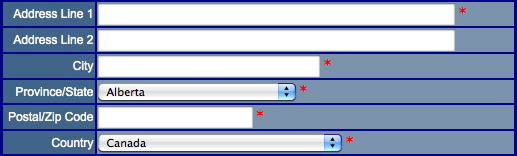
Description:
- Displays address lines, City, Province/State, Postal/Zip Code and a Country drop down fields to enter patrons address information. This information is added to the Theatre Manager database.
- Asterisk next to fields indicate mandatory data that must be entered for the Theatre Manager database.
Questions and Answers:
Q: How can the mandatory fields be changed?
A: There are two steps. The first is the Asterisk can be removed from the field within this page. The second within Theatre Manager. Click Setup >> System Preferences. Select the Mandatory Data tab. Remove the checks from the Full Profile Patron Data fields as desired.
____________________________________________________________
Location:
htdocs/1/WebPagesEN/TMtemplates/
Able to Call Page(s):
- Not Applicable
Called By Page(s):
Page(s) Referenced:
rowPatronContact.html

Description:
- Displays contact fields for entering a patrons fax number, phone number or web site into the Theatre Manager database.
Questions and Answers:
Q:
A:
____________________________________________________________
Location:
htdocs/1/WebPagesEN/TMtemplates/
Able to Call Page(s):
- Not Applicable
Called By Page(s):
Page(s) Referenced:
rowPatronEmail.html

Description:
- Displays a field for entering the patrons email address.
- If the patron is inserting their email address into the database to create a new record fields for entering their password also appears.
- If the patron is reviewing their account information, Theatre Manager will display the type of email address as it is listed in the Theatre Manager database.
Questions and Answers:
Q: How can a patron change they type of email address displayed in their account window?
A: This information is controlled in the database. If a patron wished to change an email from home to work or other they will need to contact the box office to update their patron record.
____________________________________________________________
Location:
htdocs/1/WebPagesEN/TMtemplates/
Able to Call Page(s):
- Not Applicable
Called By Page(s):
Page(s) Referenced:
rowPatronEmailLimitedProfile.html

Description:
- Displays a field where a patron can enter their email address for a limited profile.
- If the patron is not logged in to the online sales a password field will also appear to create a limited profile account in the Theatre Manager database.
Questions and Answers:
Q: Where is the limited profile option enabled?
A: In Theatre Manager click Setup >> System Preferences. Select the Mandatory Data tab. Check the desired locations in the Allow Limited Profile Patron On section.
____________________________________________________________
Q: Where are the limited profile account settings in Theatre Manager?
A: In Theatre Manager click Setup >> System Preferences. Select the Mandatory Data tab. Place a check mark next to the desired fields for limited profile in the Limited Profile Web Sales Checkout Patron Data section.
____________________________________________________________
Location:
htdocs/1/WebPagesEN/TMtemplates/
Able to Call Page(s):
- Not Applicable
Called By Page(s):
Page(s) Referenced:
- Not Applicable.
rowPerfDetailCal.html

Description:
- Displays the Performance details in a calendar view.
Location:
htdocs/1/WebPagesEN/TMtemplates
Able to Call Page(s):
Called By Page(s):
Page(s) Referenced:
- Not Applicable.
rowPerfHeaderCal.html

Description:
- Displays the month at the top of the calendar and the days of the week for each column within the calendar.
Location:
htdocs/1/WebPagesEN/TMtemplates
Able to Call Page(s):
- Not Applicable.
Called By Page(s):
Page(s) Referenced:
- Not Applicable.
rowPkgTicketFestival.html

Description:
- Displays the performance detail for each performance item within the package.
Questions and Answers:
Q: How can items be added to a package?
A: For details on how to add items to a package see the following online help page:
http://help.theatremanager.com/theatre-manager-online-help/adding-items-package
____________________________________________________________
Location:
htdocs/1/WebPagesEN/TMtemplates
Able to Call Page(s):
Called By Page(s):
Page(s) Referenced:
- Not Applicable.
rowSubBookedFestival.html

Description:
- Displays the details of a festival seating ticket for the season package.
Location:
htdocs/1/WebPagesEN/TMtemplates
Able to Call Page(s):
- Not Applicable.
Called By Page(s):
Page(s) Referenced:
- Not Applicable.
rowSubBookedHeader.html

Description:
- Displays the details of a season packages purchased for the first time this year.
- In contains the name and information for the package as well as the status of the package.
- This page pulls the details of the package from the Theatre Manager database and references additional pages for the seat information.
Location:
htdocs/1/WebPagesEN/TMtemplates
Able to Call Page(s):
Called By Page(s):
Page(s) Referenced:
rowSubBookedReserved.html

Description:
- Displays the details of a reserved seating ticket for the season package.
- When multiple seats are booked a line will appear for each seat within the package.
Location:
htdocs/1/WebPagesEN/TMtemplates
Able to Call Page(s):
- Not Applicable.
Called By Page(s):
Page(s) Referenced:
- Not Applicable.
rowSubNewDetail.html

Description:
- Displays the name of the season package and the venue it takes place in. This information is pulled from the season package setup within Theatre Manager.
Questions and Answers:
Q: How can the name of the package be changed?
A: In Theatre Manager go to Patron Sales >> Season Subscriptions >> Setup Season Packages. Double click on the desires season package. Alter the External Description field to display the name of the package as it should appear online.
____________________________________________________________
Location:
htdocs/1/WebPagesEN/TMtemplates
Able to Call Page(s):
Called By Page(s):
Page(s) Referenced:
- Not Applicable.
rowSubNewHeader.html

Description:
- Displays the column heads for new season subscriptions and the button to purchase a new subscription.
Location:
htdocs/1/WebPagesEN/TMtemplates
Able to Call Page(s):
Called By Page(s):
Page(s) Referenced:
rowSubNewNone.html

Description:
- Displays a message when there are no new subscriptions available for sale online.
Questions and Answers:
Q: Where can I edit the telephone number pulled in this message?
A: The telephone number is pulled from the Theatre Manager database. It's located in the Company tab of Setup >> Company Preferences.
____________________________________________________________
Location:
htdocs/1/WebPagesEN/TMtemplates
Able to Call Page(s):
- Not Applicable.
Called By Page(s):
Page(s) Referenced:
- Not Applicable.
rowSubNoSeat.html

Description:
- Displays text indicating there are no season subscription seats available in the desired seating section. This can happen when all seats in the section are sold/held or when there is no online pricing available for the seats.
Location:
htdocs/1/WebPagesEN/TMtemplates
Able to Call Page(s):
- Not Applicable.
Called By Page(s):
Page(s) Referenced:
- Not Applicable.
rowSubRenewAnonymous.html

Description:
- The text explaining why a patron cannot see their existing subscriptions when they are not currently logged into the online sales.
Location:
htdocs/1/WebPagesEN/TMtemplates
Able to Call Page(s):
- Not Applicable.
Called By Page(s):
Page(s) Referenced:
- Not Applicable
rowSubRenewFestival.html

Description:
- Displays the details of a festival seating ticket for a renewed season package.
Location:
htdocs/1/WebPagesEN/TMtemplates
Able to Call Page(s):
- Not Applicable.
Called By Page(s):
Page(s) Referenced:
- Not Applicable.
rowSubRenewHeader.html

Description:
- Displays the details of a season packages renewed for the coming year.
- In contains the name and information for the package as well as the status of the package.
- This page pulls the details of the package from the Theatre Manager database and references additional pages for the seat information.
Location:
htdocs/1/WebPagesEN/TMtemplates
Able to Call Page(s):
Called By Page(s):
Page(s) Referenced:
rowSubRenewReserved.html

Description:
- Displays the details of a reserved seating tickets for a renewed season package.
- When multiple seats are booked a line will appear for each seat within the package.
Location:
htdocs/1/WebPagesEN/TMtemplates
Able to Call Page(s):
- Not Applicable.
Called By Page(s):
Page(s) Referenced:
- Not Applicable.
rowSubReserve.html

Description:
Location:
htdocs/1/WebPagesEN/TMtemplates
Able to Call Page(s):
- Not Applicable
Called By Page(s):
Page(s) Referenced:
- Not Applicable
rowTicketCourse.html

Description:
- Displays "Course" and lists the available online pricing options. This information is pulled from within the Theatre Manager database.
- The pricing available online is determined by the price and promotion setup within the course in Theatre Manager.
Location:
htdocs/1/WebPagesEN/TMtemplates
Able to Call Page(s):
- Not Applicable.
Called By Page(s):
Page(s) Referenced:
- Not Applicable.
rowTicketEvent.html

Description:
- Displays the details the Performance from within the Theatre Manager database.
Questions and Answers:
Q: How can the Availability percentages be altered?
A: The Availability options are located in the rowTicketEventAvailability.html page.
____________________________________________________________
Location:
htdocs/1/WebPagesEN/TMtemplates/
Able to Call Page(s):
- tmEventDefault.html
- TMticketsSection_MapDefault.html
- TMticketsSection_MapDefaultc.html
- TMticketsSection_MapDefaultf.html
- tmVenueDefault.html
Called By Page(s):
Page(s) Referenced:
rowTicketEventAvailability.html

Description:
- Displays the availability of the Performance based on details from the Theatre Manager database.
Questions and Answers:
Q: How can the Availability percentages be altered?
A: Each option (Good, Limited, Very Limited, Sold Out) are indicated based on the percentage of seats sold within the Theatre Manager database compared to the Reporting Capacity listed for the individual performance. The percent values are listed on the page in the F_SOLD_PERCENT statements and can be altered to meet the organizations needs.
____________________________________________________________
Q:How are the colors used in the Availability column altered?
A: Each option is listed following a font color. Altering the hex code associated with the font color will change the color of the text.
____________________________________________________________
- different colours, change them
- different ranges for the levels, then adjust the ranges as appropriate.
- more (or fewer) distinct levels, then duplicate (or remove) some lines and adjust ranges, as appropriate
<field>pick(F_SOLD_PERCENT<80,'','Good')</field>
<field>pick(F_SOLD_PERCENT>=80&F_SOLD_PERCENT<90,'','<font color="#FF00FF">Limited</font>')</field>
<field>pick(F_SOLD_PERCENT>=90&F_SOLD_PERCENT<100,'','<font color="#FF00FF">Very Limited</font>')</field>
<field>pick(F_SOLD_PERCENT>=100,'','<font color="#FF0000">Sold Out</font>')</field></td>
Location:
htdocs/1/WebPagesEN/TMtemplates/
Able to Call Page(s):
- Not Applicable
Called By Page(s):
Page(s) Referenced:
- Not Applicable
Calculation of F_SOLD_PERCENT
Calculating the initial number available
Avail = SeatsInHouse - Total Sold - Box Office Holds - Internet Holds
Calculating the number 'sold'
First, the total seats considered sold or taken includes all holds. So the base number sold is.Sold = number sold for event + tickets held at box office _ tickets held in shopping carts
Calculating the percent available
The percent of tickets available is dependant on the values of seats available and reporting quantities. The percentage is dewtermined as follows.
- If Avail <= 0 then F_SOLD_PERCENT = 100
- if SeatsReport < SeatsInHouse then
- if SeatsReport = SeatsInHouse then
rowTicketEventCallBoxOffice.html

Description:
- Displays the date a Performance will be available for sale online based on details from the Theatre Manager database as well as a link to the Box Office contact information should the patron require more information.
- If the Performance does not have a set on sale date the patron will only see a link to Call Box Office.
Questions and Answers:
Q: How can the On Sale date be altered?
A: The On Sale date is pulled from the Web Settings tab inside the Performance Detail window.
____________________________________________________________
Location:
htdocs/1/WebPagesEN/TMtemplates/
Able to Call Page(s):
Called By Page(s):
Page(s) Referenced:
- Not Applicable
rowTicketEventExport.html

Description:
- Do Not Alter This Page.
- This pages is used in conjunction with the TicketTrove mobile device application. The application will soon be available for iPhone and iPad interfaces.
- The information within the page is pulled directly from Theatre Manager.
Location:
htdocs/1/WebPagesEN/TMtemplates
Able to Call Page(s):
- Not Applicable.
Called By Page(s):
Page(s) Referenced:
- Not Applicable.
rowTicketEventExportCustom.html

Description:
- Pull Event information for Performance available for sale online directly from Theatre Manager.
- This page can be customized to pull the desired Event information for external viewing in the TMticketsExportCustom.html page.
Location:
htdocs/1/WebPagesEN/TMtemplates
Able to Call Page(s):
- Not Applicable.
Called By Page(s):
Page(s) Referenced:
- Not Applicable.
rowTicketEventImage.html

Description:
- Displays the TicketTrove/Web image for the Performance based on details from the Theatre Manager database.
Questions and Answers:
Q: How can the Event Image be altered?
A: The Event Image is taken from the TicketTrove/Web field in the Marketing tab of the Event setup. A new image can be dragged and dropped onto the field to update it.
____________________________________________________________
Location:
htdocs/1/WebPagesEN/TMtemplates/
Able to Call Page(s):
Called By Page(s):
Page(s) Referenced:
- Not Applicable
rowTicketEventName.html

Description:
- Displays the name, location and notes for the Performance based on details from the Theatre Manager database.
Questions and Answers:
Q: Where can the details on this page be altered?
A: The Performance name, location and notes are all pulled from within the Event Setup and can be edited in their respective fields.
____________________________________________________________
Location:
htdocs/1/WebPagesEN/TMtemplates/
Able to Call Page(s):
Called By Page(s):
Page(s) Referenced:
- Not Applicable
rowTicketEventNotOnSaleYet.html
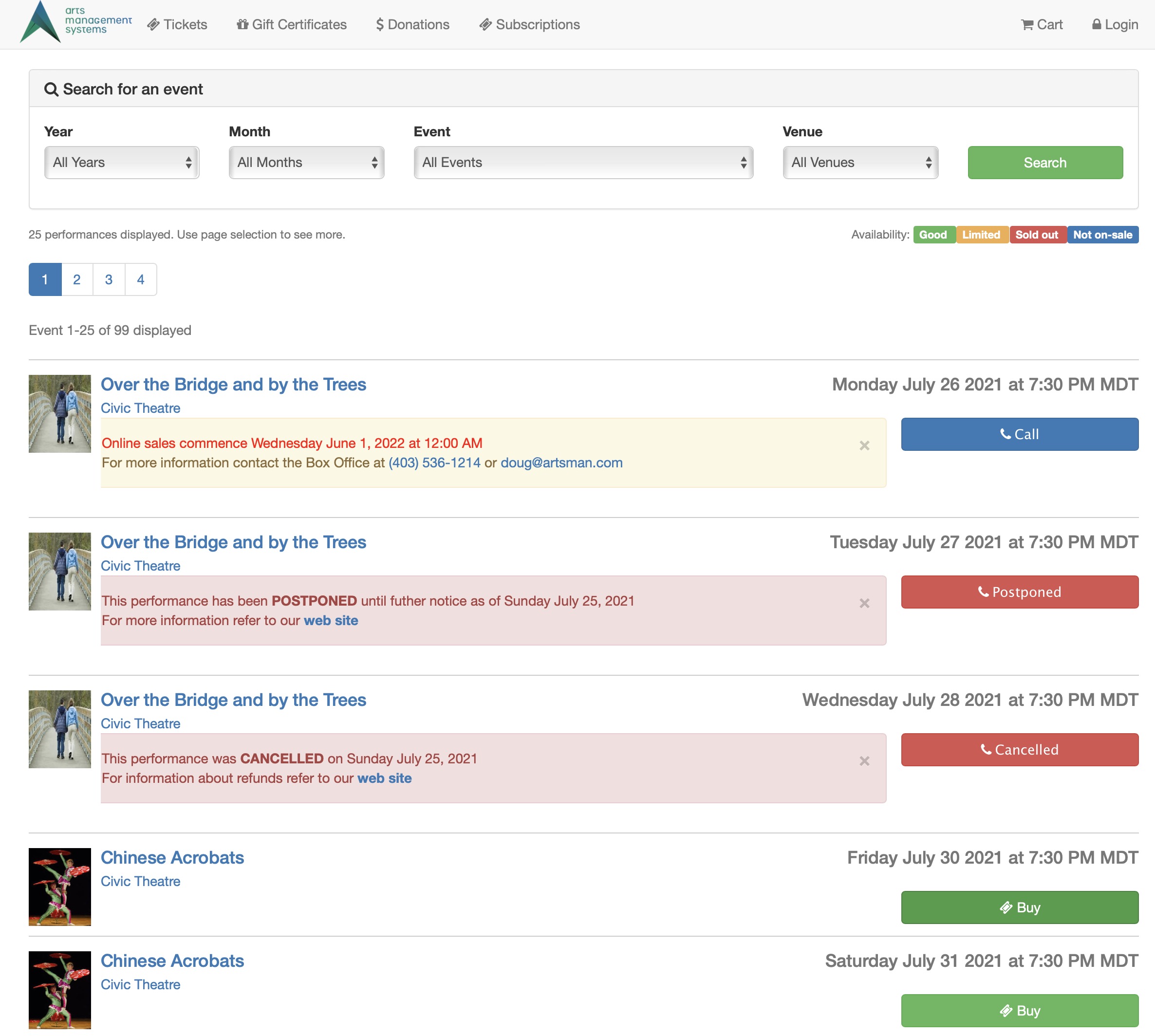
Description:
- Displays information about the Performance if the Performance is set to be displayed online
- There are three status options that can be set for performances (when not onsale). These affect which message will be displayed as per the example above.
- It will be onsale - just not yet.
- It has been postponed to a future date
- It has been CANCELLED - and likely there will be refunds
Questions and Answers:
Q: Can the On Sale date be altered?
A: Yes, the date can be altered. See the rowTicketEventCallBoxOffice.html for more details.
____________________________________________________________
Location:
htdocs/1/WebPagesEN/TMtemplates/
Able to Call Page(s):
Called By Page(s):
Page(s) Referenced:
rowTicketFestival.html

Description:
- Displays the description for a festival seating ticket and lists the available online pricing options. This information is pulled from within the Theatre Manager database.
- The term Festival Seating can be altered in Setup >> Company Preferences under the Appearance tab within Theatre Manager.
- The pricing available online is determined by the price and promotion setup within the event in Theatre Manager.
Questions and Answers:
Q: Can the pricing drop down be displayed as a list?
A: Yes, the drop down can be displayed as a list. For more details please visit the Creating A Price Code List page in the online help.
____________________________________________________________
Location:
htdocs/1/WebPagesEN/TMtemplates/
Able to Call Page(s):
- Not Applicable
Called By Page(s):
Page(s) Referenced:
rowTicketNoSeat.html

Description:
- Displays text indicating there are no seats available in the desired seating section. This can happen when all seats in the section are sold/held or when there is no online pricing available for the seats.
Location:
htdocs/1/WebPagesEN/TMtemplates
Able to Call Page(s):
- Not Applicable.
Called By Page(s):
Page(s) Referenced:
- Not Applicable.
rowTicketPageHeader.html

Description:
- Page header at the top of the TMtickets.html page.
- Allows for the option to view additional pages of upcoming performances.
Location:
htdocs/1/WebPagesEN/TMtemplates/
Able to Call Page(s):
Called By Page(s):
Page(s) Referenced:
- Not Applicable
rowTicketPageList.html

Description:
- Provides numeric page numbers in hyperlink form at the bottom of the TMtickets.html page for navigating to additional pages of performances not visible on the current page.
- The number of performances listed on the page is directly related to Max Events settings under the Web Options tab in Setup >> Company Preferences of Theatre Manager.
Location:
htdocs/1/WebPagesEN/TMtemplates
Able to Call Page(s):
Called By Page(s):
Page(s) Referenced:
- Not Applicable.
rowTicketReserve.html

Description:
- Displays the section, row, seat number, sales notes and lists the available online pricing options. This information is pulled from within the Theatre Manager database.
- The name of the seat (section, row, seat number) as well as the sales notes are pulled directly from the Map for the venue within the online sales.
- The pricing available online is determined by the price and promotion setup within the event in Theatre Manager.
Questions and Answers:
Q: Can the pricing drop down be displayed as a list?
A: Yes, the drop down can be displayed as a list. For more details please visit the Creating A Price Code List page in the online help.
____________________________________________________________
Location:
htdocs/1/WebPagesEN/TMtemplates/
Able to Call Page(s):
- Not Applicable
Called By Page(s):
Page(s) Referenced:
rowVolDetailCal.html

Description:
- A volunteers scheduled activities are pulled from within the Theatre Manager database to populate the calendar view on the TMvolunteer.html page.
Location:
htdocs/1/WebPagesEN/TMtemplates
Able to Call Page(s):
- Not Applicable.
Called By Page(s):
Page(s) Referenced:
- Not Applicable.
rowVolHeaderCal.html

Description:
- The column headers in the calendar view on the TMvolunteer.html page.
Location:
htdocs/1/WebPagesEN/TMtemplates
Able to Call Page(s):
- Not Applicable.
Called By Page(s):
Page(s) Referenced:
- Not Applicable.
rowVolHistoryDetail.html

Description:
- A volunteers scheduled activities are pulled from within the Theatre Manager database to populate the list view on the TMvolunteer.html page.
Location:
htdocs/1/WebPagesEN/TMtemplates
Able to Call Page(s):
- Not Applicable.
Called By Page(s):
Page(s) Referenced:
- Not Applicable.
rowVolHistoryHeader.html

Description:
- The column headers in the list view on the TMvolunteer.html page.
Location:
htdocs/1/WebPagesEN/TMtemplates
Able to Call Page(s):
- Not Applicable.
Called By Page(s):
Page(s) Referenced:
- Not Applicable.
setACTIVITY_LIST.html

Description:
- Displays the personnel/volunteer activity the patron is scheduled to performed.
- If the patron is not currently scheduled to perform an activity there will be nothing to list.
- To access the personnel module open the desired patrons record and click the Personnel button at the top of the window within Theatre Manager. To learn more about scheduling an activity for a patron after the Personnel window is open click here.
- Please note the word Personnel may have been customized within Theatre Manager. Often it is replace with Volunteer.
Location:
htdocs/1/WebPagesEN/TMtemplates/
Able to Call Page(s):
- Not Applicable
Called By Page(s):
Page(s) Referenced:
- Not Applicable
setACTIVITY_LISTempty.html

Description:
- Displays the text **Nothing available to select** under the Activity column when there patron is not scheduled for an activity within Theatre Manager.
- To avoid this message the patron can be scheduled for a position in the Personnel/Volunteer module within Theatre Manager. To access this module open the patrons record within Theatre Manager and click the Personnel button at the top of the window. Steps on how to schedule an activity for a patron can be found by clicking here.
- Please note the word Personnel may have been customized within Theatre Manager. Often it is replaced with Volunteer.
Location:
htdocs/1/WebPagesEN/TMtemplates/
Able to Call Page(s):
- Not Applicable
Called By Page(s):
Page(s) Referenced:
- Not Applicable
setBEST_AREA_SEARCH_LIST.html
Description:
- The options provided in the Best Area Search as defined in Best Seat Search tab on the Pricing Map.
Location:
htdocs/1/WebPagesEN/TMtemplates/
Able to Call Page(s):
- Not Applicable
Called By Page(s):
Page(s) Referenced:
- Not Applicable
setBEST_AREA_SEARCH_LISTempty.html
Description:
- The options provided in the Best Area Search when the Best Seat Search has not been defined.
Location:
htdocs/1/WebPagesEN/TMtemplates/
Able to Call Page(s):
- Not Applicable
Called By Page(s):
Page(s) Referenced:
- Not Applicable
setBEST_PRICE_CODE_SEARCH_LIST.html
Description:
- The options provided in the Price Code Search as defined in Price Code Search tab on the Pricing Map.
Location:
htdocs/1/WebPagesEN/TMtemplates/
Able to Call Page(s):
- Not Applicable
Called By Page(s):
Page(s) Referenced:
- Not Applicable
setBEST_PRICE_CODE_SEARCH_LISTempty.html
Description:
- The options provided in the Best Area Search when the Price Code Search has not been defined.
Location:
htdocs/1/WebPagesEN/TMtemplates/
Able to Call Page(s):
- Not Applicable
Called By Page(s):
Page(s) Referenced:
- Not Applicable
setCAMPAIGN_LIST.html

Description:
- The drop down list of donation campaigns available for online sales as indicated within Theatre Manager.
- To add campaigns to the list click Setup >> System Tables >> Donation Campaigns inside Theatre Manager. Double click on the desired campaign and select the Edits tab. Check the box for Accepted on the Internet. Close the window to save the changes.
Location:
htdocs/1/WebPagesEN/TMtemplates/
Able to Call Page(s):
- Not Applicable
Called By Page(s):
Page(s) Referenced:
- Not Applicable
setCAMPAIGN_LISTempty.html

Description:
- Displays the text **Nothing available to select** in the Donation Campaign drop down when there is no donation campaigns indicated as available online within Theatre Manager.
- To avoid this message go to Setup >> System Tables >> Donation Campaigns. Double click on the desired campaign and select the Edits tab. Check the box for Accepted on the Internet. Close the window to save the changes.
Location:
htdocs/1/WebPagesEN/TMtemplates/
Able to Call Page(s):
- Not Applicable
Called By Page(s):
Page(s) Referenced:
- Not Applicable
setCCMONTH_LIST.html
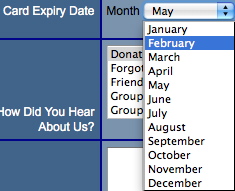
Description:
- Presents a list of Months in the credit card expiry month drop down that the patron can choose from in order to enter the expiry date of their credit card for payment.
Location:
htdocs/1/WebPagesEN/TMtemplates/
Able to Call Page(s):
- Not Applicable
Called By Page(s):
Page(s) Referenced:
- Not Applicable
setCCMONTH_LISTempty.html

Description:
- Displays the text **Nothing available to select** in the credit card expiry month field when there is are no active merchant accounts within Theatre Manager.
- The merchant account must be available for online sales in order to process credit cards. Go to Setup >> System Tables >> Merchant Accounts. Double click on the merchant account to open it. Check the box for Enable Card Use By The Web Listener. Close the window to save the changes.
Location:
htdocs/1/WebPagesEN/TMtemplates/
Able to Call Page(s):
- Not Applicable
Called By Page(s):
Page(s) Referenced:
- Not Applicable
setCOUNTRY_LIST.html
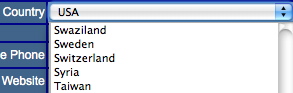
Description:
- Displays a list of Countries from within the database.
- The options in the list can be edited in the Theatre Manager database by going to Setup >> System Tables >> Code Tables and selecting Country in the left column. Double click on any of the listings to make changes.
Location:
htdocs/1/WebPagesEN/TMtemplates/
Able to Call Page(s):
- Not Applicable
Called By Page(s):
Page(s) Referenced:
- Not Applicable
setCOUNTRY_LISTempty.html

Description:
- Displays the text **Nothing available to select** in the Country drop down when there is no online Countries within Theatre Manager.
- The most common reason for this messages is there are not Country options available online. To avoid this message go to Setup >> System Tables >> Code Tables. Select Country in the left column and double click on the desired Country in the right column. Check the box for Available At Internet. Close the window to save the changes.
Location:
htdocs/1/WebPagesEN/TMtemplates/
Able to Call Page(s):
- Not Applicable
Called By Page(s):
Page(s) Referenced:
- Not Applicable
setEMAIL_LOCATION_LIST.html

Description:
- Displays the name of the email location based on the data from the patron record within Theatre Manager.
- The location can only be changed in the patron contact card from within Theatre Manager.
Location:
htdocs/1/WebPagesEN/TMtemplates
Able to Call Page(s):
- Not Applicable.
Called By Page(s):
Page(s) Referenced:
- Not Applicable.
setEMAIL_LOCATION_LISTempty.html

Description:
- Displays the text **Nothing available to select** in the email location drop down when there are no locations type marked as available for sale online within Theatre Manager.
- This drop down allows for patrons to select the location of their email address.
- To avoid this message click Setup >> System Tables >> Code Tables within Theatre Manager. Select Paton Location from the left column. Double click on the type that should be available online. Check the box for Available at Website. Close the window to save the changes.
Location:
htdocs/1/WebPagesEN/TMtemplates
Able to Call Page(s):
- Not Applicable.
Called By Page(s):
Page(s) Referenced:
- Not Applicable.
setEVENT_LIST.html
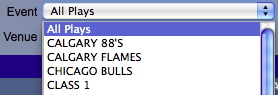
Description:
- Presents the future Events in a drop down list based on their available for sale via the web status within Theatre Manager.
- Events made active by the use of a Pre-Access Code will not appear in the drop down.
- This drop down allows for patrons to search by event title to locate their desired performance.
Location:
htdocs/1/WebPagesEN/TMtemplates/
Able to Call Page(s):
- Not Applicable
Called By Page(s):
Page(s) Referenced:
- Not Applicable
setEVENT_LISTempty.html

Description:
- Displays the text **Nothing available to select** in the event drop down when there are no performances marked as available for sale online within Theatre Manager.
- To avoid this message click the Events icon at the top of the window in Theatre Manager. Open an Event and select the Performance tab. Select one performance and check the box at the top of the window for Allow Selling Via The Internet. Close the window to save the changes.
Location:
htdocs/1/WebPagesEN/TMtemplates/
Able to Call Page(s):
- Not Applicable
Called By Page(s):
Page(s) Referenced:
- Not Applicable
setFAX_LOCATION_LIST.html

Description:
- Displays the name of the fax location based on the data from the patron record within Theatre Manager.
- The location can only be changed in the patron contact card from within Theatre Manager.
Location:
htdocs/1/WebPagesEN/TMtemplates
Able to Call Page(s):
- Not Applicable.
Called By Page(s):
Page(s) Referenced:
- Not Applicable.
setFAX_LOCATION_LISTempty.html

Description:
- Displays the text **Nothing available to select** in the fax number location drop down when there are no locations type marked as available for sale online within Theatre Manager.
- This drop down allows for patrons to select the location of their fax number.
- To avoid this message click Setup >> System Tables >> Code Tables within Theatre Manager. Select Paton Location from the left column. Double click on the type that should be available online. Check the box for Available at Website. Close the window to save the changes.
Location:
htdocs/1/WebPagesEN/TMtemplates
Able to Call Page(s):
- Not Applicable.
Called By Page(s):
Page(s) Referenced:
- Not Applicable.
setGENRE_LIST.html

Description:
- Displays a drop down of Genre's for the performances available for sale within the online sales. The options in the drop down are populated based on the genre selected in the Marketing tab of the Event within Theatre Manager.
Location:
htdocs/1/WebPagesEN/TMtemplates
Able to Call Page(s):
Called By Page(s):
Page(s) Referenced:
- Not Applicable
setGENRE_LISTempty.html

Description:
- Displays All Genres when there are no performances listed or genres have not been indicated for the performances listed in the online sales the drop down will state All Genres.
Location:
htdocs/1/WebPagesEN/TMtemplates
Able to Call Page(s):
- Not Applicable
Called By Page(s):
Page(s) Referenced:
- Not Applicable
setHOUSEHOLD_PATRON_LIST.html
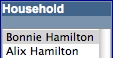
Description:
- Displays a list of names associated with the email address on the TMpatronUpdate.html page.
- This list of names is pulled directly from the Theatre Manager database. It is a list of names from the household that use the same email address. Only patrons within the same household can share an email address.
- The patron can choose the name of the record they wish to update within Theatre Manager. Clicking the Update Account button at the bottom of the window will updated the database.
Location:
htdocs/1/WebPagesEN/TMtemplates/
Able to Call Page(s):
- Not Applicable
Called By Page(s):
Page(s) Referenced:
- Not Applicable
setHOUSEHOLD_PATRON_LISTempty.html

Description:
- Displays the text **Nothing available to select** when the patron access the
- TMpatronUpdate.html and is not logged in.
- To avoid this message the patron can log into the online sales.
Location:
htdocs/1/WebPagesEN/TMtemplates/
Able to Call Page(s):
- Not Applicable
Called By Page(s):
Page(s) Referenced:
- Not Applicable
setHOUSEHOLD_PATRON_SELECTION_LIST.html
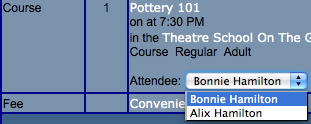
Description:
- Displays a list of names associated with the email address on the TMCart.html page.
- This list of names is pulled directly from the Theatre Manager database. It is a list of names from the household that use the same email address. Only patrons within the same household can share an email address.
- The patron can choose the name of the patron they wish to assign the course to within Theatre Manager.
- This drop down will only appear if there is more then one member of the household within Theatre Manager.
- If the patron would like to assign a course to another person they will need to add that patron to their household. This is done by clicking Account at the top of the window, choose the New Patron option in the list on the left and add the patron information to their household.
Location:
htdocs/1/WebPagesEN/TMtemplates/
Able to Call Page(s):
- Not Applicable
Called By Page(s):
Page(s) Referenced:
- Not Applicable
setHOUSEHOLD_PATRON_SELECTION_LISTempty.html
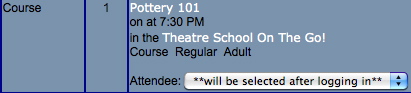
Description:
- Displays the text **will be selected after logging in** in the Attendee drop down when the patron is not currently signed in to online sales.
- To avoid this message the patron can login to online sales before adding a course to their online cart or they can sign in after adding the course and return to the cart.
- If the patron would like to assign a course to another person they will need to add that patron to their household. This is done by logging into the online sales, clicking Account at the top of the window, choose the New Patron option in the list on the left and add the patron information to their household.
Location:
htdocs/1/WebPagesEN/TMtemplates/
Able to Call Page(s):
- Not Applicable
Called By Page(s):
Page(s) Referenced:
- Not Applicable
setLOGIN_PATRON_LIST.html
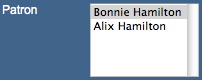
Description:
- Displays a list of names associated with the email address entered at the time of login.
- This list of names is pulled directly from the Theatre Manager database. It is a list of names from the household that use the same email address. Only patrons within the same household can share an email address.
- The patron must choose a name from the list and this will be the record the cart is added to within Theatre Manager.
Location:
htdocs/1/WebPagesEN/TMtemplates/
Able to Call Page(s):
- Not Applicable
Called By Page(s):
Page(s) Referenced:
- Not Applicable
setMERCHANT_LIST.html

Description:
- Displays the payment methods available for completing the order when there is more then one currency.
- This option requires a second merchant account to be created under Setup >> System Tables >> Merchant Types within Theatre Manager. For details on how to create a merchant account click here.
- The Enable Card Use By The Web Listener box should be checked under the Software Type of the Merchant Account.
- In the setup of the new merchant account select the Currency tab. Select the desired country from the Currency Country drop down and enter a G/L Account to allocate the difference from the exchange rate.
- The Exchange Rate should be entered under Setup >> System Tables >> Currency Exchange within Theatre Manager. For more information on setting up a Currency Exchange rate click here.
- Select the Cards tab and add the credit cards that should be processed using this currency rate. If a card can be used for more then one rate a second payment method should be setup for the card type. For more information on setting up payment methods click here.
Location:
htdocs/1/WebPagesEN/TMtemplates/
Able to Call Page(s):
- Not Applicable
Called By Page(s):
Page(s) Referenced:
- Not Applicable
setMERCHANT_LISTempty.html

Description:
- Hides the option to select a currency.
- To avoid a single currency a second merchant account needs to be setup in Setup >> System Tables >> Merchant Accounts within Theatre Manager. The Currency Country field under the Currency tab needs to be set to something other then the same Country as the existing merchant account.
Location:
htdocs/1/WebPagesEN/TMtemplates/
Able to Call Page(s):
- Not Applicable
Called By Page(s):
Page(s) Referenced:
- Not Applicable
setMONTH_LIST.html
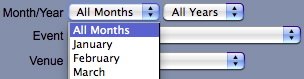
Description:
- Presents the twelve months of the year in a drop down list.
- This allows for patrons to search by month to find their desired date faster.
Location:
htdocs/1/WebPagesEN/TMtemplates/
Able to Call Page(s):
- Not Applicable
Called By Page(s):
Page(s) Referenced:
- Not Applicable
setMONTH_LISTempty.html

Description:
- Displays the text **Nothing available to select** in the month drop down when there are no performances marked as available for sale online within Theatre Manager.
- To avoid this message click the Events icon at the top of the window in Theatre Manager. Open an Event and select the Performance tab. Select one performance and check the box at the top of the window for Allow Selling Via The Internet. Close the window to save the changes.
Location:
htdocs/1/WebPagesEN/TMtemplates/
Able to Call Page(s):
- Not Applicable
Called By Page(s):
Page(s) Referenced:
- Not Applicable
setPASS_LIST.html
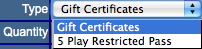
Description:
- Presents the memberships or passes in a drop down list based on their available for sale via the web status within Theatre Manager.
- This drop down allows for patrons to select the member type they wish to purchase.
- Member types are made available for sale by checking the Via The Internet box under the Edits tab of Setup >> System Tables >> Member Types within Theatre Manager.
- Many organizations choose to rename Memberships to Passes, Gift Certificates, or Other Sales Items. The name of this area within Theatre Manager is at the discretion of the organization.
Location:
htdocs/1/WebPagesEN/TMtemplates/
Able to Call Page(s):
- Not Applicable
Called By Page(s):
Page(s) Referenced:
- Not Applicable
setPASS_LISTempty.html

Description:
- Displays the text **Nothing available to select** in the event drop down when there are no member types marked as available for sale online within Theatre Manager.
- This drop down allows for patrons to select the pass type they wish to purchase.
- To avoid this message click Setup >> System Tables >> Member Types within Theatre Manager. Open a member type that should be offered online. Select the Edits tab and check the box for Via The Internet under the Allow Membership To Be Purchased. Close the window to save the changes.
- Many organizations choose to rename Memberships to Passes, Gift Certificates, or Other Sales Items. The name of this area within Theatre Manager is at the discretion of the organization.
Location:
htdocs/1/WebPagesEN/TMtemplates/
Able to Call Page(s):
- Not Applicable
Called By Page(s):
Page(s) Referenced:
- Not Applicable
setPAYMENT_LIST.html
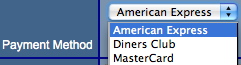
Description:
- Presents the payment methods in a drop down list based on their settings within Theatre Manager.
- This drop down allows for patrons to select the credit card type they wish to use in order to complete their purchase.
- To make a payment method available online go to Setup >> System Tables >> Code Tables. Select Payment Methods in the left column and double click on the desired method. Check the Available At Internet box and close the window to save changes.
- Only credit card payment methods can be made available online at this time.
Location:
htdocs/1/WebPagesEN/TMtemplates/
Able to Call Page(s):
- Not Applicable
Called By Page(s):
Page(s) Referenced:
- Not Applicable
setPAYMENT_LISTempty.html

Description:
- Displays the text **Nothing available to select** in the payment drop down when there are no payment methods available for online within Theatre Manager.
- This drop down allows for patrons to select the credit card type they wish to use in order to complete their purchase.
- This message can appear if there are no payment methods enabled for online sales. To correct this go to Setup >> System Tables >> Code Tables. Select the Payment Methods in the left column. Double click on the payment method and check the box for Available At Internet. Close the window to save the changes.
- The merchant account for the payment method must also be available for online sales. Go to Setup >> System Tables >> Merchant Accounts. Double click on the merchant account to open it. Check the box for Enable Card Use By The Web Listener. Close the window to save the changes.
- Only credit card payment methods can be made available online at this time.
Location:
htdocs/1/WebPagesEN/TMtemplates/
Able to Call Page(s):
- Not Applicable
Called By Page(s):
Page(s) Referenced:
- Not Applicable
setPHONE_LOCATION_LIST.html

Description:
- Displays the name of the phone location based on the data from the patron record within Theatre Manager.
- The location can only be changed in the patron contact card from within Theatre Manager.
Location:
htdocs/1/WebPagesEN/TMtemplates
Able to Call Page(s):
- Not Applicable.
Called By Page(s):
Page(s) Referenced:
- Not Applicable.
setPHONE_LOCATION_LISTempty.html

Description:
- Displays the text **Nothing available to select** in the phone number location drop down when there are no locations type marked as available for sale online within Theatre Manager.
- This drop down allows for patrons to select the location of their phone number.
- To avoid this message click Setup >> System Tables >> Code Tables within Theatre Manager. Select Paton Location from the left column. Double click on the type that should be available online. Check the box for Available at Website. Close the window to save the changes.
Location:
htdocs/1/WebPagesEN/TMtemplates
Able to Call Page(s):
- Not Applicable.
Called By Page(s):
Page(s) Referenced:
- Not Applicable.
setPROMOTIONSSUB_LIST.html
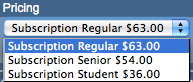
Description:
- Provides a drop down of available season pricing for the displayed seats.
- The availability of a price depends on the setup of the pricing structure for an event and sales promotion.
- The desired price needs to be available for use within the performance that are a part of the package. This is adjusted by opening the event, selecting the Pricing tab, single clicking on the performance in the left column, double clicking on the price code and placing a check mark in the Allow Price Code To Be Used box within Theatre Manager.
- At least one season promotion enabled for online sales needs to be active for the performance in the package. In Theatre Manager open the Event, select the Promotions tab and change the Promotions Shown drop down in the lower right corner to All. Locate the desired season sales promotion, select it and click the Allow Use button at the bottom of the window.
- At least one of the price points that are active for the season performances can not be listed in the Excludes Price Code field of sales promotion. The Excludes Price Code field is found in the Description tab of the promotion. The promotion can be found in Setup >> System Tables >> Sales Promotions within Theatre Manager.
- The Season Promotion must be a Season Ticket Type for G/L Posting under the Description tab of Setup >> System Tables >> Sales Promotions within Theatre Manager.
- The Season Promotion needs to be available for online sales. The Via The Internet box needs to be checked in the Edits tab of the promotion found in Setup >> System Tables >> Sales Promotions within Theatre Manager.
Location:
htdocs/1/WebPagesEN/TMtemplates/
Able to Call Page(s):
- Not Applicable
Called By Page(s):
Page(s) Referenced:
- Not Applicable
setPROMOTIONSSUB_LISTempty.html

Description:
- Displays the text **Nothing available to select** in the price drop down when there are is no available season pricing for a package within Theatre Manager.
- This drop down allows for patrons to select price at which they will purchase their tickets.
- To prevent this message the desired price needs to be available for use within the performances that are a part of the package. This is adjusted by opening the event, selecting the Pricing tab, single clicking on the performance in the left column, double clicking on the price code and placing a check mark in the Allow Price Code To Be Used box within Theatre Manager.
- To prevent this message at least one season promotion enabled for online sales needs to be active for the performance in the package. In Theatre Manager open the Event, select the Promotions tab and change the Promotions Shown drop down in the lower right corner to All. Locate the desired season sales promotion, select it and click the Allow Use button at the bottom of the window.
- To prevent this message at least one of the price points that are active for the season performances can not be listed in the Excludes Price Code field of sales promotion. The Excludes Price Code field is found in the Description tab of the promotion. The promotion can be found in Setup >> System Tables >> Sales Promotions within Theatre Manager.
- To prevent this message the Season Promotion must be a Season Ticket Type for G/L Posting under the Description tab of Setup >> System Tables >> Sales Promotions within Theatre Manager.
- To prevent this message the Season Promotion needs to be available for online sales. The Via The Internet box needs to be checked in the Edits tab of the promotion found in Setup >> System Tables >> Sales Promotions within Theatre Manager.
Location:
htdocs/1/WebPagesEN/TMtemplates/
Able to Call Page(s):
- Not Applicable
Called By Page(s):
Page(s) Referenced:
- Not Applicable
setPROMOTIONS_LIST.html
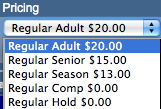
Description:
- Provides a drop down of available pricing for the displayed seats.
- The availability of a price depends on the setup of the pricing structure for an event and the sales promotion.
- The desired price needs to be available for use within the performance. This is adjusted by opening the event, selecting the Pricing tab, single clicking on the performance in the left column, double clicking on the price code and placing a check mark in the Allow Price Code To Be Used box within Theatre Manager.
- At least one promotion enabled for online sales needs to be active for the performance. In Theatre Manager open the Event, select the Promotions tab and change the Promotions Shown drop down in the lower right corner to All. Locate the desired Internet sales promotion, select it and click the Allow Use button at the bottom of the window.
- At least one of the price points that are active for the performance can not be listed in the Excludes Price Code field of sales promotion. The Excludes Price Code field is found in the Description tab of the promotion. The promotion can be found in Setup >> System Tables >> Sales Promotions within Theatre Manager.
- The Sales Promotion needs to be available for online sales. The Via The Internet box needs to be checked in the Edits tab of the promotion found in Setup >> System Tables >> Sales Promotions within Theatre Manager.
Location:
htdocs/1/WebPagesEN/TMtemplates/
Able to Call Page(s):
- Not Applicable
Called By Page(s):
Page(s) Referenced:
- Not Applicable
setPROMOTIONS_LISTempty.html

Description:
- Displays the text **Nothing available to select** in the price drop down when there is no available online pricing for the performance within Theatre Manager.
- This drop down allows for patrons to select price at which they will purchase their tickets.
- The availability of a price depends on the setup of the pricing structure for an event and sales promotion.
- To prevent this message the desired price needs to be available for use within the performance. This is adjusted by opening the event, selecting the Pricing tab, single clicking on the performance in the left column, double clicking on the price code and placing a check mark in the Allow Price Code To Be Used box within Theatre Manager.
- To prevent this message at least one promotion enabled for online sales needs to be active for the performance. In Theatre Manager open the Event, select the Promotions tab and change the Promotions Shown drop down in the lower right corner to All. Locate the desired Internet sales promotion, select it and click the Allow Use button at the bottom of the window.
- To prevent this message at least one of the price points that are active for the performance can not be listed in the Excludes Price Code field of sales promotion. The Excludes Price Code field is found in the Description tab of the promotion. The promotion can be found in Setup >> System Tables >> Sales Promotions within Theatre Manager.
- To prevent this message the Sales Promotion needs to be available for online sales. The Via The Internet box needs to be checked in the Edits tab of the promotion found in Setup >> System Tables >> Sales Promotions within Theatre Manager.
Location:
htdocs/1/WebPagesEN/TMtemplates
Able to Call Page(s):
- Not Applicable
Called By Page(s):
Page(s) Referenced:
- Not Applicable
setPROVINCE_LIST.html
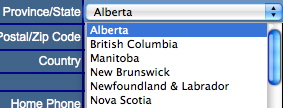
Description:
- Displays a list of Provinces or States available online depending on the Country the patron chooses in the drop down window.
- The options in the list can be edited in the Theatre Manager database by going to Setup >> System Tables >> Code Tables and selecting Province in the left column. Double click on any of the listings to make changes.
- Please note the word province may be changed to State within the Theatre Manager database.
Location:
htdocs/1/WebPagesEN/TMtemplates/
Able to Call Page(s):
- Not Applicable
Called By Page(s):
Page(s) Referenced:
- Not Applicable
setPROVINCE_LISTempty.html

Description:
- Displays the text **Nothing available to select** in the Province/State drop down when there is no online Provinces/States within Theatre Manager.
- The most common reason for this messages is there are not provinces for the region available online. To avoid this message go to Setup >> System Tables >> Code Tables. Select Provinces in the left column and double click on the desired province in the right column. Check the box for Available At Internet. Close the window to save the changes.
- Please note the word province may be changed to State within the Theatre Manager database.
Location:
htdocs/1/WebPagesEN/TMtemplates/
Able to Call Page(s):
- Not Applicable
Called By Page(s):
Page(s) Referenced:
- Not Applicable
setREASON_TO_BUY_LIST.html
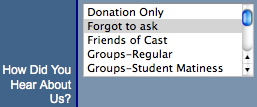
Description:
- Presents a drop down of options for the patron to choose from indicating how they heard about the performances they purchased. This information is used for marketing purposes.
- Additional options can be added to the Theatre Manager database by going to Setup >> System Tables >> Code Tables, clicking Order Reason to Buy in the left column and using the New button at the top of the window.
Location:
htdocs/1/WebPagesEN/TMtemplates/
Able to Call Page(s):
- Not Applicable
Called By Page(s):
Page(s) Referenced:
- Not Applicable
setREASON_TO_BUY_LISTempty.html

Description:
- Displays the text **Nothing available to select** in the how did you hear list when there is no available online reasons within Theatre Manager.
- To avoid this message go to Setup >> System Tables >> Code Tables and select Order Reason To Buy in the left column within Theatre Manager. Double click on one of the option in the right column and check the box for Available At Internet. Close the window to save the changes.
Location:
htdocs/1/WebPagesEN/TMtemplates/
Able to Call Page(s):
- Not Applicable
Called By Page(s):
Page(s) Referenced:
- Not Applicable
setSALUTATION_LIST.html
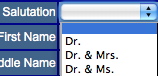
Description:
- Displays the a drop down box of the available online salutations from within Theatre Manager.
- Only those salutations that have been indicated as Available At Internet within their setup in Theatre Manager will be displayed.
- To change the visibility of a status online go to Setup >> System Tables >> Code Tables within Theatre Manager. Select Patron Salutations in the left column. Double click on a salutation in the right column that should be available online. Alter the check box for Available At Internet accordingly. Close the window to save the changes.
Location:
htdocs/1/WebPagesEN/TMtemplates/
Able to Call Page(s):
- Not Applicable
Called By Page(s):
Page(s) Referenced:
- Not Applicable
setSALUTATION_LISTempty.html

Description:
- Displays the text **Nothing available to select** in the salutation drop down when there is no available salutations within Theatre Manager.
- To prevent this message go to Setup >> System Tables >> Code Tables within Theatre Manager. Select Patron Salutations in the left column. Double click on a salutation in the right column that should be available online. Check the box for Available At Internet. Close the window to save the changes.
Location:
htdocs/1/WebPagesEN/TMtemplates/
Able to Call Page(s):
- Not Applicable
Called By Page(s):
Page(s) Referenced:
- Not Applicable
setSUBSCRIBE_LIST.html
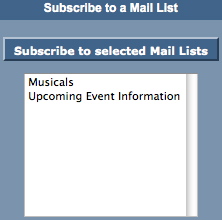
Description:
- Displays a list of available mail lists the patron can subscribe to online.
- To add a mail list the Allow Patron To Subscribe/Unsubscribe Via The Internet box needs to be checked for the list within Theatre Manager. To access this option click the Mail List button at the top of the window in Theatre Manager. Double click on the desired mail list and select the Description tab. Check the Allow Patron To Subscribe/Unsubscribe Via The Internet box. Close the window to save the changes.
Location:
htdocs/1/WebPagesEN/TMtemplates/
Able to Call Page(s):
- Not Applicable
Called By Page(s):
Page(s) Referenced:
- Not Applicable
setSUBSCRIBE_LISTempty.html

Description:
- Displays the text **Nothing available to select** when there are no available mail lists for the patron to subscribe to.
- This can be caused by the lack of available mail lists online or if the patron has subscribed to all available mail lists.
- To add a mail list the Allow Patron To Subscribe/Unsubscribe Via The Internet box needs to be checked for the list within Theatre Manager. To access this option click the Mail List button at the top of the window in Theatre Manager. Double click on the desired mail list and select the Description tab. Check the Allow Patron To Subscribe/Unsubscribe Via The Internet box. Close the window to save the changes.
Location:
htdocs/1/WebPagesEN/TMtemplates/
Able to Call Page(s):
- Not Applicable
Called By Page(s):
Page(s) Referenced:
- Not Applicable
setSUBS_SERIES_LIST.html

Questions and Answers:
Q: How can the series list be customized to display something other then what is pulled from the Theatre Manager database?
A: To make the events in the subscription display as "First Sun in Run @8:00pm" the following would be used:
<field>pick(mid(PB_SERIES_CODE,1,1),'','First','Second','Third','Fourth','Fifth')</field>
The following example displays the series code on the screen in the popup box:
<field>mid(PB_SERIES_CODE,3,3)</field> in run @ <field>pick(pos(mid(PB_SERIES_CODE,7,1),'ME'),'8:00','2:00','8:00')</field>pm
____________________________________________________________
Description:
- Presents a list of available series options to choose from in a drop down format.
- Some organizations have more then one performance within their season package. Each performance is indicated by a series code. This allows Theatre Manager to book the patron into the same night for each event within the season package.
- Only performances marked as Season Control Performance within the Control House in Theatre Manager will appear in the drop down.
Location:
htdocs/1/WebPagesEN/TMtemplates/
Able to Call Page(s):
- Not Applicable
Called By Page(s):
Page(s) Referenced:
- Not Applicable
setSUBS_SERIES_LISTempty.html

Description:
- Displays the text **Nothing available to select** in the series drop down when there is no season control performances within the control house in Theatre Manager.
- Some organizations have more then one performance within their season package. Each performance is indicated by a series code. This allows Theatre Manager to book the patron into the same night for each event within the season package.
- To avoid this messaged ensure at least on performance has the Season Control Performance box checked within it's setup. This is accessed by clicking the Event button at the top of Theatre Manager, double clicking on the event and selecting the Performance tab.
Location:
htdocs/1/WebPagesEN/TMtemplates/
Able to Call Page(s):
- Not Applicable
Called By Page(s):
Page(s) Referenced:
- Not Applicable
setTICKET_QTY_LIST.html

Description:
- Displays a drop down of the quantity of tickets the patron can purchase for the Performance.
- This number is determined by the number of tickets in the patrons current cart, the system default per order and the performance per order limit.
Location:
htdocs/1/WebPagesEN/TMtemplates/
Able to Call Page(s):
- Not Applicable
Called By Page(s):
- TMsubscriptionMapDefault.html
- TMsubscriptionMapDefaultf.html
- TMsubscriptionsMapDefaultf.html
- TMticketsSection_MapDefault.html
- TMticketsSection_MapDefaultc.html
- TMticketsSection_MapDefaultf.html
Page(s) Referenced:
- Not Applicable
setTICKET_QTY_LISTempty.html

Description:
- Displays the text **Maximum tickets per order has been reached** in the quantity drop down when the maximum tickets per order has been met.
- If the maximum quantity of tickets is being meet too soon it's possible to increase the number of tickets per order in the Maximum Tickets field of the Web tab in Setup >> System Preferences within Theatre Manager.
- The event purchase limit can also impact the maximum tickets a patron can purchase. This limit can be adjusted in the Patron Purchase Limit field located in the Event tab. To access this event click the Events tab at the top of the window and double click on the event to open it within Theatre Manager.
Location:
htdocs/1/WebPagesEN/TMtemplates/
Able to Call Page(s):
- Not Applicable
Called By Page(s):
- TMsubscriptionMapDefault.html
- TMsubscriptionMapDefaultf.html
- TMsubscriptionsMapDefaultf.html
- TMticketsSection_MapDefault.html
- TMticketsSection_MapDefaultc.html
- TMticketsSection_MapDefaultf.html
Page(s) Referenced:
- Not Applicable
setUNSUBSCRIBE_LIST.html
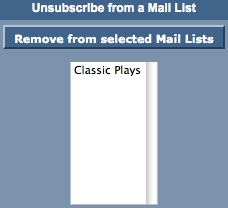
Description:
- Displays a list of mail lists the patron can unsubscribe from.
- This list is populated based on the mail lists the patron has previously subscribed to.
Location:
htdocs/1/WebPagesEN/TMtemplates/
Able to Call Page(s):
- Not Applicable
Called By Page(s):
Page(s) Referenced:
- Not Applicable
setUNSUBSCRIBE_LISTempty.html

Description:
- Displays the text **Nothing available to select** when there are no available mail lists for the patron to unsubscribe from.
- This can be caused by the lack of available mail lists online or if the patron has not subscribed to any of the available mail lists.
- To add a mail list the Allow Patron To Subscribe/Unsubscribe Via The Internet box needs to be checked for the list within Theatre Manager. To access this option click the Mail List button at the top of the window in Theatre Manager. Double click on the desired mail list and select the Description tab. Check the Allow Patron To Subscribe/Unsubscribe Via The Internet box. Close the window to save the changes.
Location:
htdocs/1/WebPagesEN/TMtemplates/
Able to Call Page(s):
- Not Applicable
Called By Page(s):
Page(s) Referenced:
- Not Applicable
setVENUE_LIST.html
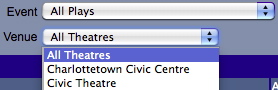
Description:
- Presents a list of Venues, where upcoming events will take place, in a drop down list. The venue is a part of the event setup and the list is based on the events available for sale via the web status within Theatre Manager.
- This drop down allows for patrons to search for their desired performance by venue.
Location:
htdocs/1/WebPagesEN/TMtemplates/
Able to Call Page(s):
- Not Applicable
Called By Page(s):
Page(s) Referenced:
- Not Applicable
setVENUE_LISTempty.html

Description:
- Displays the text **Nothing available to select** in the venue drop down when there are no performances marked as available for sale online within Theatre Manager.
- To avoid this message click the Events icon at the top of the window in Theatre Manager. Open an Event and select the Performance tab. Select one performance and check the box at the top of the window for Allow Selling Via The Internet. Close the window to save the changes.
Location:
htdocs/1/WebPagesEN/TMtemplates/
Able to Call Page(s):
- Not Applicable
Called By Page(s):
Page(s) Referenced:
- Not Applicable
setWEBSITE_LOCATION_LIST.html

Description:
- Displays the name of the website location based on the data from the patron record within Theatre Manager.
- The location can only be changed in the patron contact card from within Theatre Manager.
Location:
htdocs/1/WebPagesEN/TMtemplates
Able to Call Page(s):
- Not Applicable.
Called By Page(s):
Page(s) Referenced:
- Not Applicable.
setWEBSITE_LOCATION_LISTempty.html

Description:
- Displays the text **Nothing available to select** in the website location drop down when there are no locations type marked as available for sale online within Theatre Manager.
- This drop down allows for patrons to select the location type for their website.
- To avoid this message click Setup >> System Tables >> Code Tables within Theatre Manager. Select Paton Location from the left column. Double click on the type that should be available online. Check the box for Available at Website. Close the window to save the changes.
Location:
htdocs/1/WebPagesEN/TMtemplates
Able to Call Page(s):
- Not Applicable.
Called By Page(s):
Page(s) Referenced:
- Not Applicable.
setYEAR_LIST.html
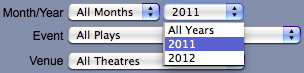
Description:
- In the calendar view this presents the year(s) in a drop down based on the Season Year for the performances marked as available for sale online within Theatre Manager.
- For credit card processing the year is programed to display the current year and ten years in advance of the current date.
- This drop down allows for patrons to search by year to find their desired date faster.
Location:
htdocs/1/WebPagesEN/TMtemplates/
Able to Call Page(s):
- Not Applicable
Called By Page(s):
Page(s) Referenced:
- Not Applicable
setYEAR_LISTempty.html

Description:
- Displays the text **Nothing available to select** in the year drop down when there are no performances marked as available for sale online within Theatre Manager.
- To avoid this message click the Events icon at the top of the window in Theatre Manager. Open an Event and select the Performance tab. Select one performance and check the box at the top of the window for Allow Selling Via The Internet. Close the window to save the changes.
Location:
htdocs/1/WebPagesEN/TMtemplates/
Able to Call Page(s):
- Not Applicable
Called By Page(s):
Page(s) Referenced:
- Not Applicable
tmCheckoutPostDatedPaymentRules.html
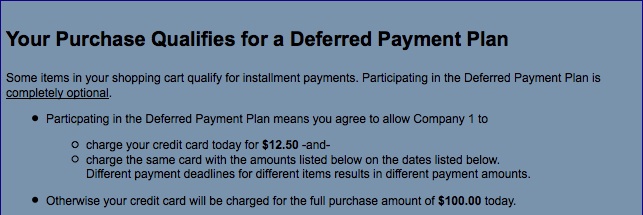
Description:
- Displays the rules surrounding the use of Post Dated Payments for billing.
Location:
htdocs/1/WebPagesEN/TMtemplates/
Able to Call Page(s):
- Not Applicable
Called By Page(s):
Page(s) Referenced:
- Not Applicable
tmCheckoutPostDatedPayments.html
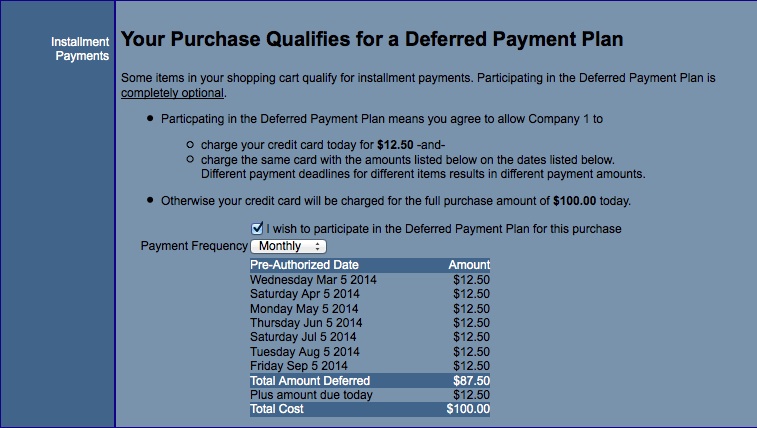
Description:
- Displays the rules Post Dated Payment options for billing.
Location:
htdocs/1/WebPagesEN/TMtemplates/
Able to Call Page(s):
- Not Applicable
Called By Page(s):
Page(s) Referenced:
tmContact.html
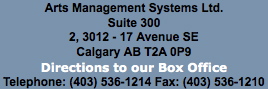
Description:
- Pulls the company name, address, telephone number, fax, web site and email address as it appears in the Company tab of Setup >> Company Preferences within Theatre Manager
- The Google Map link draws on the address for Company tab of Setup >> Company Preferences within Theatre Manager
- The main web site address is pulled from the Company tab of Setup >> Company Preferences within Theatre Manager
Location:
htdocs/1/WebPagesEN/TMtemplates/
Able to Call Page(s):
- maps.google.com
- The companies web site as it appears in the Company tab of Setup >> Company Preferences within Theatre Manager.
Called By Page(s):
- tmBoxOfficePolicy.html
- TMcheckoutCardError.html
- TMcheckoutConfirmation.html
- TMcheckoutInvoiceEmail.html
- TMcheckoutProcessing.html
- contentContact.html
- tmFeeDefault.html
- TMfutureTickets.html
- tmMailFee.html
- tmMailFeeDefault.html
- tmindex.html
- TMmaillistUnverifiedEmail.html
- tmOrderFee.html
- tmOrderFeeDefault.html
- tmPasswordChangeEmail.html
- TMpasswordEmptyEmail.html
- TMpasswordForgotEmail.html
- TMpasswordResetEmail.html
- TMpatronNewEmail.html
- TMpatronUpdateEmail.html
- TMsys404.html
- TMsysBackupInProgress.html
- TMsysInvalidCall.html
- TMsysInvalidCallDirect.html
- TMsysInvalidCallNoAccess.html
- TMsysInvalidFunction.html
- TMsysWebSalesDisabled.html
- TMticketsMaxPurchased.html
- TMticketsSoldOut.html
Page(s) Referenced:
- Not Applicable
tmContactHours.html
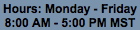
Description:
- Pulls the company name, address, telephone number, fax, web site and email address as it appears in the Company tab of Setup >> Company Preferences within Theatre Manager
- The hours of operation are hard coded into this page and may need to be edited to reflect the accurate information for the organization
Location:
htdocs/1/WebPagesEN/TMtemplates/
Able to Call Page(s):
- maps.google.com
- The companies web site as it appears in the Company tab of Setup >> Company Preferences within Theatre Manager.
- The companies email address as it appears in the Web Server setup of Company Preferences within Theatre Manager.
Called By Page(s):
- contentContact.html
- tmBoxOfficePolicy.html
- TMcheckoutConfirmation.html
- TMcheckoutInvoiceEmail.html
- TMcheckoutProcessing.html
- tmContactPopup.html
- tmFeeDefault.html
- TMfutureTickets.html
- tmindex.html
- tmMailFee.html
- tmMailFeeDefault.html
- TMmaillistUnverifiedEmail.html
- tmOrderFee.html
- tmOrderFeeDefault.html
- TMpasswordChangeEmail.html
- TMpasswordEmptyEmail.html
- TMpasswordForgotEmail.html
- TMpasswordResetEmail.html
- TMpatronNewEmail.html
- TMpatronUpdateEmail.html
- TMsys404.html
- TMsysBackupInProgress.html
- TMsysInvalidCall.html
- TMsysInvalidCallDirect.html
- TMsysInvalidCallNoAccess.html
- TMsysInvalidFuncation.html
- TMsysWebSalesDisabled.html
- TMtickesMaxPurchased.html
- TMticketsSoldOut.html
Page(s) Referenced:
- Not Applicable
tmContactPopup.html
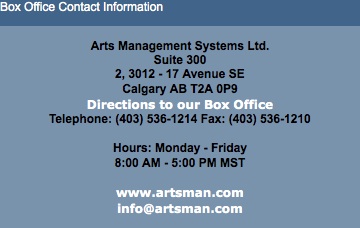
Description:
- Displays the Box Office contact information.
Questions and Answers:
Q: The location in Directions to our Box Office link is incorrect, how can it be fixed?
A: The location is based on the address in the Company tab of Company Preferences within Theatre Manager. If the address appears correctly in Theatre Manager it means Google has the location wrong. Contact Google to make the necessary changes.
____________________________________________________________
Location:
htdocs/1/WebPagesEN/TMtemplates/
Able to Call Page(s):
- Not Applicable
Called By Page(s):
Page(s) Referenced:
tmFooter.html
Description:
- Pulls the Footer details from the Web Listener tab found in Setup >> Company Preferences of Theatre Manager
Location:
htdocs/1/WebPagesEN/TMtemplates/
Able to Call Page(s):
- Not Applicable
Called By Page(s):
- tmBoxOfficePolicy.html
- TMcart.html
- TMcheckout.html
- TMcheckoutCardError.html
- TMcheckoutConfirmation.html
- TMcheckoutInvoiceEmail.html
- TMcheckoutNoItems.html
- TMcheckoutNoPayment.html
- TMcheckoutProcessing.html
- TMcoupon.html
- TMdonation.html
- TMdonationmonthly.html
- tmEventDefault.html
- tmFeeDefault.html
- TMfutureTickets.html
- TMfutureTicketsPrint.html
- TMhome.html
- TMlogin.html
- TMloginSelectPatron.html
- TMlogoff.html
- TMlogoffOpenCart.html
- tmMailFee.html
- tmMailFeeDefault.html
- TMmaillist.html
- TMmaillistDisallow.html
- TMmaillistQuickAdd.html
- TMmaillistUnverifiedEmail.html
- TMmaillistVerify.thml
- TMoldCartDetails.html
- TMoldCartDetailsPrint.html
- TMoldCartHeaders.html
- tmOrderFee.html
- tmOrderFeeDefault.html
- tmPackageDefault.html
- tmPassDefault.html
- TMpass.html
- TMpassAskAmount.html
- TMpasswordChange.html
- TMpasswordChangeEmail.html
- TMpasswordEmptyEmail.html
- TMpasswordForgot.html
- TMpasswordForgotEmail.html
- TMpasswordResetChange.html
- TMpwasswordResetEmail.html
- TMpatronLimtedProfile.html
- TMpatronNew.html
- TMpatronNewEmail.html
- TMpatronUpdate.html
- TMpatronUpdateEmail.html
- TMsubscriptionMapDefault.html
- TMsubscriptionMapDefaultf.html
- TMsubscriptionPriceMapDefaulthtml
- TMsubscriptionsMapDefaultf.html
- TMsubscriptionsPriceMapDefault.html
- tmSubscriptionDefault.html
- TMsubscriptions.html
- TMsubscriptionsRenew.html
- TMsys404.html
- TMsysBackupInProgress.html
- TMsysCookiesDisabled.html
- TMsysInvalidCall.html
- TMsysInvalidCallDirect.html
- TMsysInvalidCallNoAccess.html
- TMsysInvalidFunction.html
- TMsysWebSalesDisabled.html
- TMtickets.html
- TMticketscalendar.html
- TMticketsMaxPurchased.html
- TMticketsPrice_MapDefault.html
- TMticketsSection_MapDefault.html
- TMticketsSection_MapDefaultc.html
- TMticketsSection_MapDeafultf.html
- TMticketsSoldOut.html
- tmVenueDefault.html
- TMvolcalendar.html
- TMvolunteer.html
Page(s) Referenced:
- Not Applicable
tmLoginForm.html
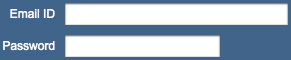
Description:
- Displays the mandatory fields from the database and their names, need to login to a limited user profile for online sales
- The mandatory fields are located in the Allow Limited Profile Patrons On section of the Mandatory
Location:
htdocs/1/WebPagesEN/TMtemplates/
Able to Call Page(s):
Called By Page(s):
Page(s) Referenced:
tmLoginLimitedPatron.html

Description:
- Displays the fields to be filled in for limited profile accounts.
Questions and Answers:
Q: How can the mandatory fields be changed?
A: In Theatre Manager click Setup >> System Preferences. Select the Mandatory Data tab. Remove the check from the options in the Limited Profile Web Sales Checkout Patron Data section for the fields that should not be mandatory.
____________________________________________________________
Q: How can I hid fields that are not mandatory?
A: Fields that are not mandatory can be commented out in this page.
____________________________________________________________
Location:
htdocs/1/WebPagesEN/TMtemplates/
Able to Call Page(s):
- Not Applicable
Called By Page(s):
Page(s) Referenced:
tmMailListQuickAddInsert.html
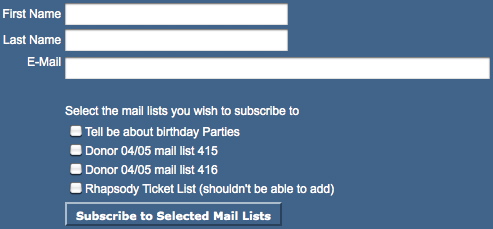
Description:
- Populates a list of Mail Lists with check boxes for the patron to indicate the Mail Lists they wish to sign up for.
- The list can be customized using the Mail List Sequence number from within Theatre Manager
- Allows for the ability to add subscribing and unsubscribing to a Mail List to any online page
Location:
htdocs/1/WebPagesEN/TMtemplates/
Able to Call Page(s):
- Not Applicable
Called By Page(s):
Page(s) Referenced:
tmnavButtons.html

Description:
- This web page include file is designed to show the buttons listed at the top of most pages within the online sales. Since all pages are responsive, on smaller screens like smartphones, the menus will collapse until there is only a logo and the hamburger menu (per the image to the right). clicking on the hamburger will expand or collapse the hidden actual menu items.
- The name seen on the button can be altered by editing the text within the double quotes
- in some cases, you only need to change the value in Company Preferences - Appearance Tab.
- For example changing the work Gift Certificate in value="Gift Certificates" to be Passes or Memberships.
- The icon can be changed by picking a different icon name from any of those supported by font awsome
- The cart countdown feature (beside the cart link) can be enabled and disabled in Company Preferences->Web Options tab
- It is recommended buttons are commented out within the file if not needed (rather then deleted) in the event they are needed at a later date.
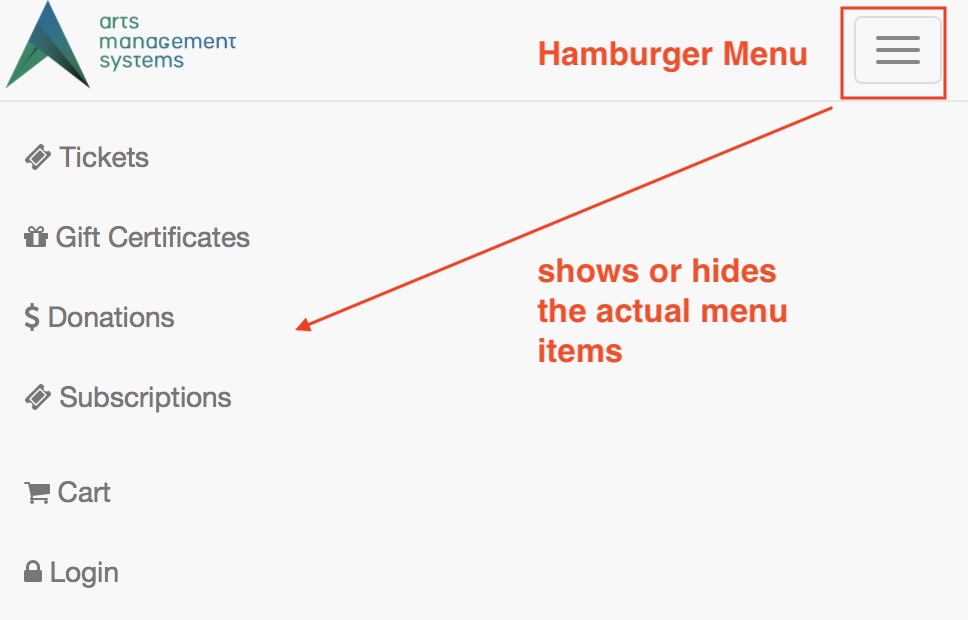
Location:
htdocs/1/WebPagesEN/TMtemplates/
Able to Call Page(s):
- TMcart.html
- TMcheckout.html
- TMdonation.html
- TMhome.html
- TMlogin.htm
- TMlogoff.html
- TMmaillist.html
- tmnavLanguages.html
- TMpass.html
- TMpatronUpdate.html
- TMsubscriptions.html
Called By Page(s):
- tmBoxOfficePolicy.html
- tmCampaignDefault.html
- TMcart.html
- TMcheckout.html
- TMcheckoutCardError.html
- TMcheckoutConfirmation.html
- TMcheckoutNoItems.html
- TMcheckoutNoPayment.html
- TMcheckoutProcessing.html
- TMcoupon.html
- TMdonation.html
- TMdonationmonthly.html
- tmEventDefault.html
- tmFeeDefault.html
- TMhome.html
- TMfutureTickets.html
- TMlogoffOpenCart.html
- tmMailFee.html
- tmMailFeeDefault.html
- TMmaillist.html
- TMmaillistDisallow.html
- TMmaillistQuickAdd.html
- TMmaillistVerify.html
- TMoldCartDetails.html
- TMoldCartheaders.html
- tmOrderFee.html
- tmOrderFeeDefault.html
- tmPackageDefault.html
- TMpass.html
- TMpassAskAmount.html
- TMpasswordChange.html
- TMpatronLimitedProfile.html
- TMpatronUpdate.html
- tmSubscriptionDefault.html
- TMsubscriptions.html
- TMsubscriptionsRenew.html
- TMsubscriptionMapDefault.html
- TMsubscriptionMapDefaultf.html
- TMsubscriptionPriceMapDefault.html
- TMsubcriptionsMapDefaultf.html
- TMsubscriptionsPriceMapDefault.html
- TMsysBackupInProgress.html
- TMsysInvalidCall.html
- TMsysInvalidCallNoAccess.html
- TMsysInvalidFunction.html
- TMsysWebSalesDisabled.html
- TMtickets.html
- TMticketsCalendar.html
- TMticketsMaxPurchased.html
- TMticketsPrice_MapDefault.html
- TMticketsSection_MapDefault.html
- TMticketsSection_MapDefaultc.html
- TMticketsSection_MapDefaultf.html
- TMticketsSoldOut.html
- tmVenueDefault.html
- TMvolcalendar.html
- TMvolunteer.html
Page(s) Referenced:
tmnavLanguages.html
Description:
- The language flags only appear when multiple languages are setup. This included uncommenting the lines within this page and adding details under the Web Listener tab of Setup >> Company Preference within Theatre Manager.
- A line can be added to this file for each desired language.
- The Language codes for &lang=XX where XX must have a WebPagesXX folder and be found in Theatre Manager under Setup >> Company Preferences in the Web Listener tab.
- Currently this reference is tied to the tmnavButtons.html page and will appear to the left of the buttons at the top of the window when the references is not commented out.
- Sample Flag images can be found in the tmGifs folder for referencing.
Location:
htdocs/1/WebPagesEN/TMtemplates/
Able to Call Page(s):
- Not Applicable
Called By Page(s):
Page(s) Referenced:
- Not Applicable
tmtermsandconditionsMODAL.html
Description:
Location: htdocs/1/WebPagesEN/TMtemplates/ Able to Call Page(s): Called By Page(s): Page(s) Referenced: |
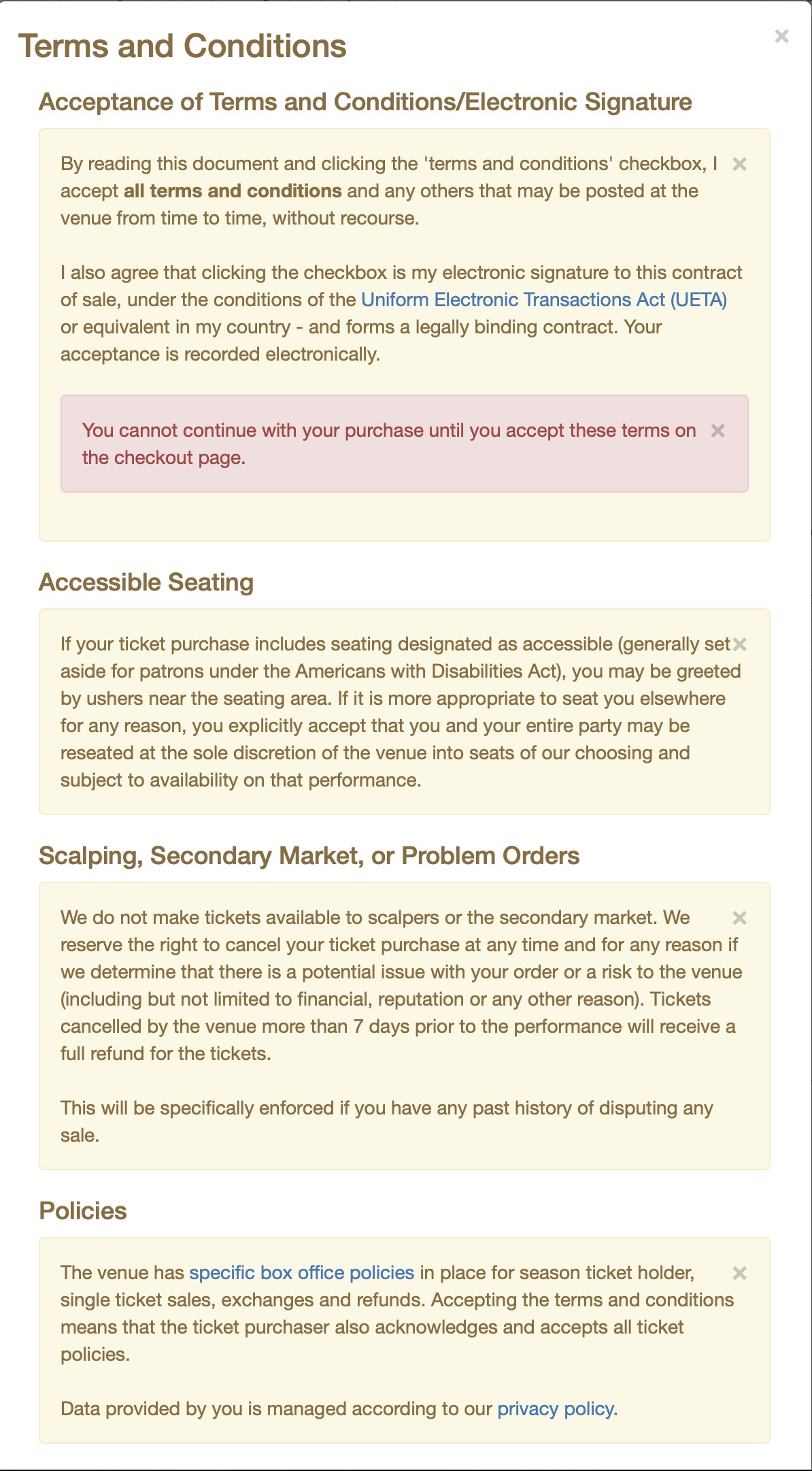 |
tmPoweredBy.html

Description:
- The Theatre Manager powered by slogan.
Location:
htdocs/1/WebPagesEN/TMtemplates/
Able to Call Page(s):
- Main web site
- www.artsman.com
Called By Page(s):
Page(s) Referenced:
- Not Applicable.
tmSocialMedia.html

Description:
- Social Media links displayed on theTMhome.html page
Location:
htdocs/1/WebPagesEN/TMtemplates/
Able to Call Page(s):
- Main web site
Called By Page(s):
Page(s) Referenced:
- Not Applicable
tmTicketHandling.html
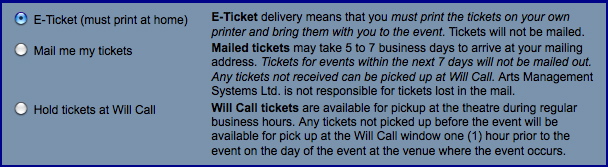
Description:
- Displays the available E-Ticket printing options based on the setup in the Theatre Manager database. For more details on online printing options click here.
Location:
htdocs/1/WebPagesEN/TMtemplates/
Able to Call Page(s):
- Not Applicable.
Called By Page(s):
Page(s) Referenced:
- Not Applicable.
tmnavButtonsFooter.html
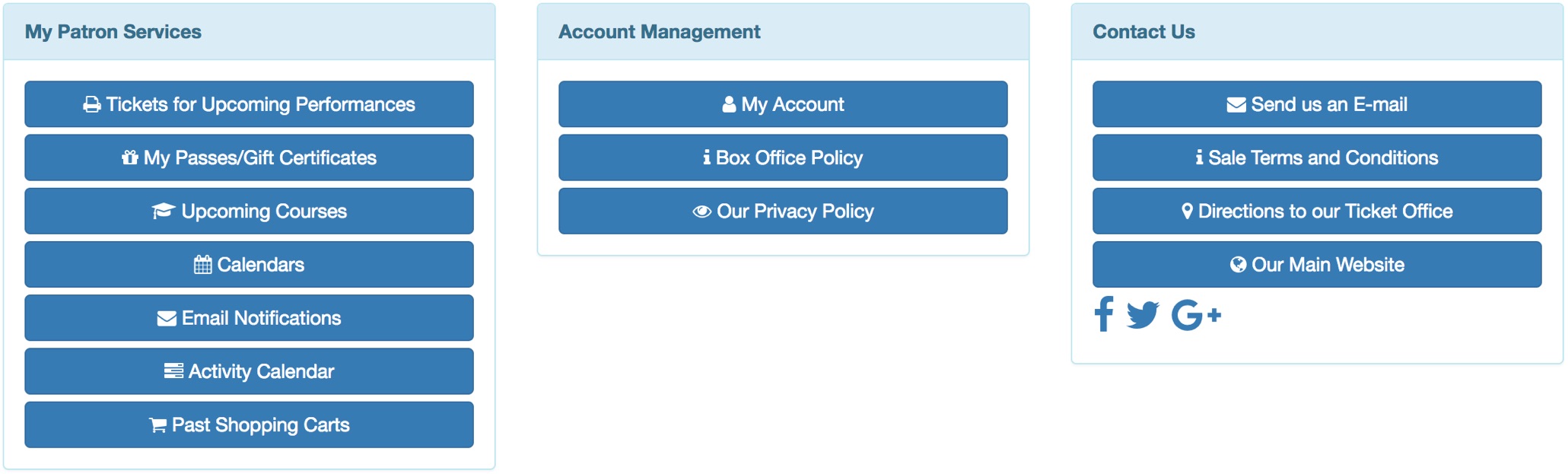
Description:
- Patron Services, Account Management and Contact Us links from the TMhome.html page
Location:
htdocs/1/WebPagesEN/TMtemplates/
Able to Call Page(s):
- Main web site
- tmBoxOfficePolicy.html
- TMcalendar.html
- TMfutureTickets.html
- TMmaillists.html
- TMoldCartHeaders.html
- TMpatronUpdate.html
- TMpassAvailable.html
- tmPrivacyPolicy.html
- tmtermsandconditions.html
- TMvolunteerActivity.html
Called By Page(s):
Page(s) Referenced: