You are here
Reinstating Employee Access
You will also need to do this when an Employee enters an incorrect password too many times, as Theatre Manager will lock the Employee out of the program. This is designed to prevent people from accessing the database who should not have access. Fortunately, restoring a user or an employee is quite simple. It also will restore their previous access rights.
Theatre Manager applies a resignation date to the Employee record and removes them from the login window.
|
This process will also work in cases where the Master User has been resigned/locked out. In that case, another Employee with Master User privileges can log in and complete the following process for the Master User account. We also highly recommend setting a primary email for the Master User on its patron account so that users can choose to have an email with the password sent to that email address, in cases where the password is lost or forgotten. |
- Login to Theatre Manager as a Master User or Outlet Administrator.
- Open the Employee List window.
Click here to learn how to access the Employee List window.
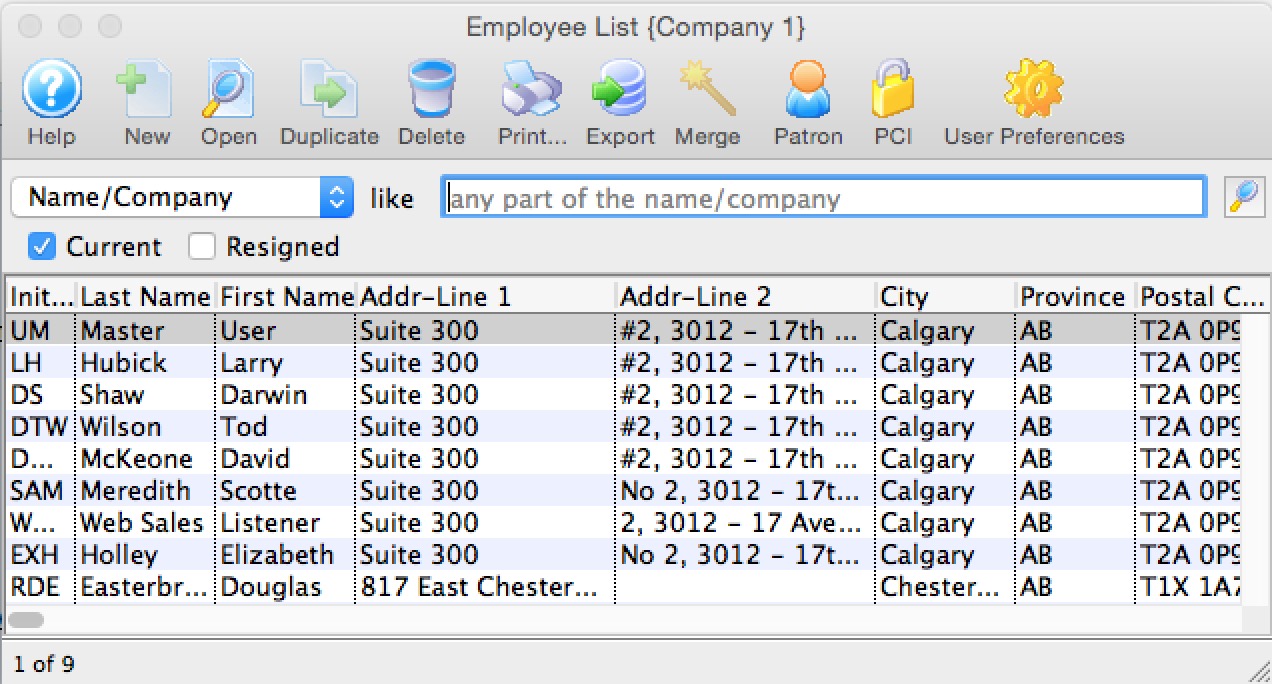
- Check the Resigned box in the upper left of the window.
- Search for the Employee.
- Click the Open
 button.
button.
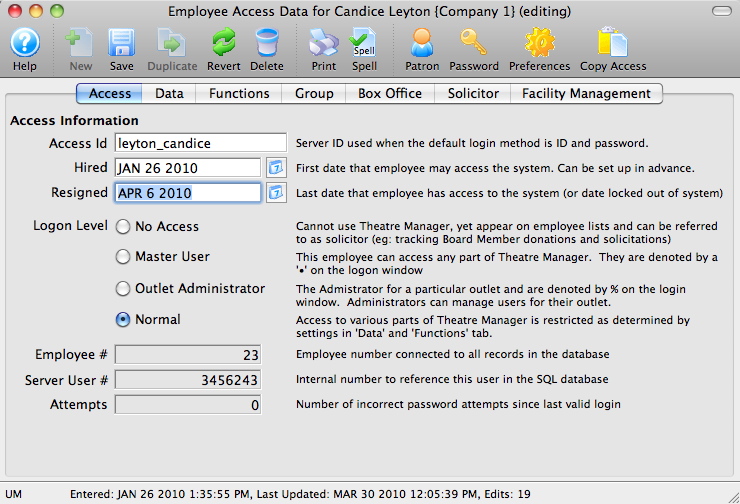
- Clear the Resigned date field.
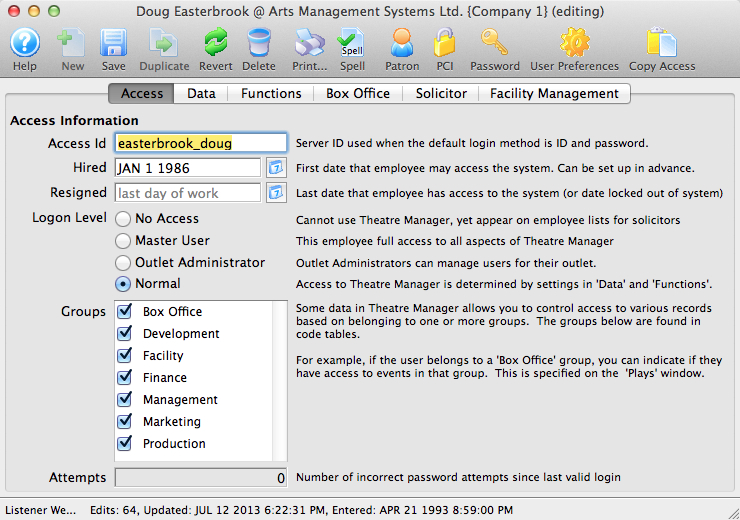
- Click the Password
 button to set a password for the Employee.
button to set a password for the Employee. - Close the Employee Access Data window.
The Employee now appears in the login window again. They will be able to access Theatre Manager using the password defined above.
- Have the Employee Login
Note: the employee will immediately need to change their password from the temporary one above. This is ti ensure PCI compliance so that only the employee knows their password.
Single click on the resigned Employee to select them.
Click here, for more informtion on setting passwords. You can use a temporary password of your choice because the employee will be required to change their password on first login.
|
In some very rare cases, there will be no other Employees with Master User access to complete the above steps. In those instances, please enable Remote Assistance on the database server machine and contact support@artsman.com with the login id/pw combination so we can reinstate access. |

