You are here
DonorSearch Direct Submission
To begin with a search, you will need to determine which patrons you wish to submit for analysis on. This could be from:
- the "Who's In tab" on a mail list of potential or existing donors
- the list of existing donors from a previous donation campaign
- the Patron window Donor's tab
Submitting a New Search Request
- Select the patrons to request a new search for.
- the "Who's In tab" on a mail list of potential or existing donors
- the list of existing donors from a previous donation campaign
- the patron window donor's tab

If your submitting a request from the Patron window Donor's tab, there is no patron selection required. Proceed with the next step by Right-Clicking anywhere on the donation listing.
- Right-click on the selected patrons
A context menu will pop-up
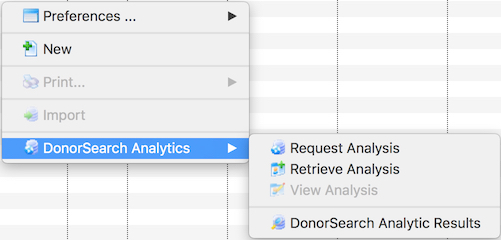
- Choose menu option DonorSearch Analytics >> Request Analysis
The Export Donor Information for DonorSearch Analytics window opens
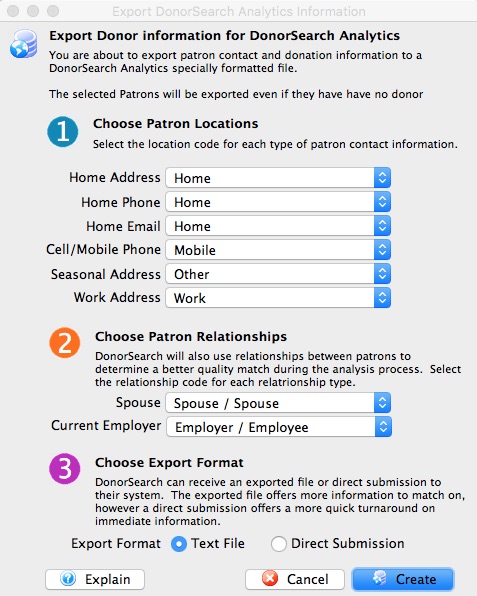
Choose Patron Locations DonorSearch will use the addresses submitted to provide a better quality match the exact patron you are requesting analysis on.
Home Address Select the location code that best matches the patron's home address. Home Phone Select the location code that best matches the patron's home phone. Home Email Select the location code that best matches the patron's home email. Cell/Mobile Phone Select the location code that best matches the patron's cell or mobile phone. Seasonal Address Select the location code that best matches the patron's seasonal/vacation address. Work Address Select the location code that best matches the patron's work address. Choose Patron Relationships DonorSearch will also use relationships between patrons to determine a better quality match during the analysis process.
Spouse Select the relationship code that best matches the patron's spouse. Current Employer Select the relationship code that best matches the patron's current employer or the location where they currently work. Choose Export Format DonorSearch can receive a direct submission or an exported text file to their system as the source of information for the patron.
Direct Submission Select this option to send information immediately for a more quick turnaround immediate response for a high-level analysis. Text File Select this option to create a text file to send to DonorSearch can for an in-depth analysis. - Make the selections within the submission window.
- Choose "Direct Submission" for the Choose Export Format choice.
- Click the Create button.
- Review the response message to confirm the patron information has been submitted for analysis.
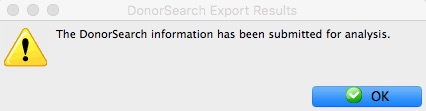
- Click OK
- Proceed to the steps on how to Retrieve Analytic Results from DonorSearch.
