You are here
Reducing a Donation or splitting an existing donation into multiple donations
Occasionally, you may need to reduce the amount of a specific donation. Examples might be:
- the donor may have donated with a subscription and a change in the subscription might mean a slight reduction in the donation -or-
- you need to split an existing donation amount into two or more donations if the donor decides that they want to give to multiple separate campaigns instead of the one campaign they originally indicated.
 |
A donation amount cannot be reduced if receipts have been printed already for the patron.
You would need to un-print some receipts to create the audit trail before reducing it in value. |
 |
Splitting a donation consists of reducing the donation first followed by adding another donation to the existing order. |
Reducing the amount of an donation:
- Locate the patron's record.
- Go to the Donation tab.
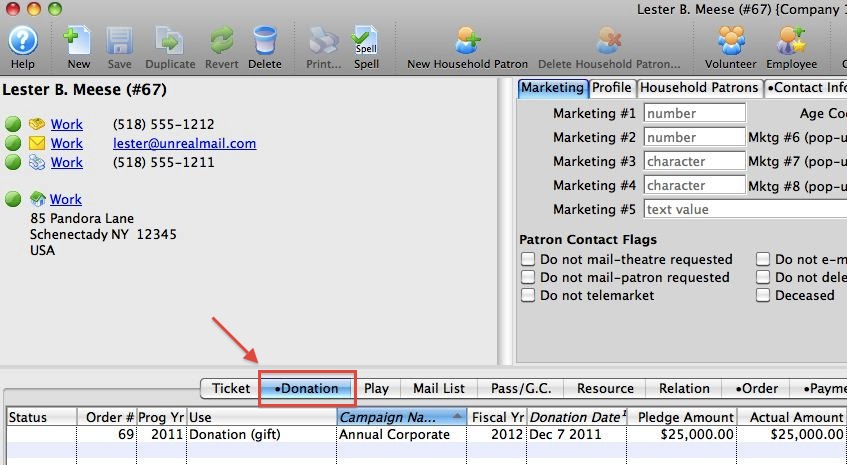
- Double click on the donation you wish to reduce in amount.
The donation record opens.
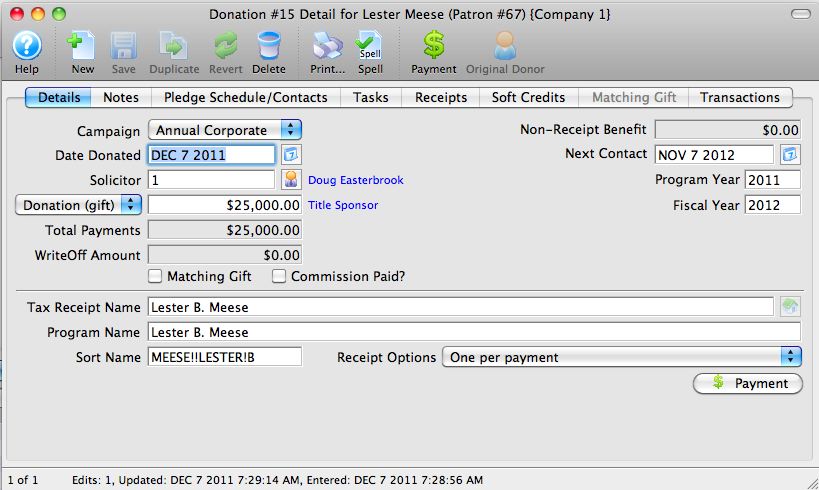
- Reduce the amount of the donation.
There are two things that can happen when you reduce the amount of the donation and click save.
- If the unprinted receipts amount allows a reduction, then you'll see a message below that indicates it is ok to reduce the donation.
- If too many receipts have already been printed, then you will need to un-print some before reducing the amount. See the next step
-
Un-print sufficient donation receipts
If you cannot reduce the amount of a donation, you will need to un-print enough receipts to allow for the reduction in the donation. To do this:
- Go to the 'receipts' tab
- Select some receipts that are printed. There may only be one. In the case of post dated payments, there may be more.
- Right click and select unprint receipts for selected donation for later printing
- Confirm any dialog that appears
Making the split donation
After reducing the amount of the original donation and saving it, you can thne make a new donation to the same order for the amount that you reduced it.
- Click the New
 button on the donation that you just reduced in amount.
button on the donation that you just reduced in amount.
This adds a new donation to the existing order.
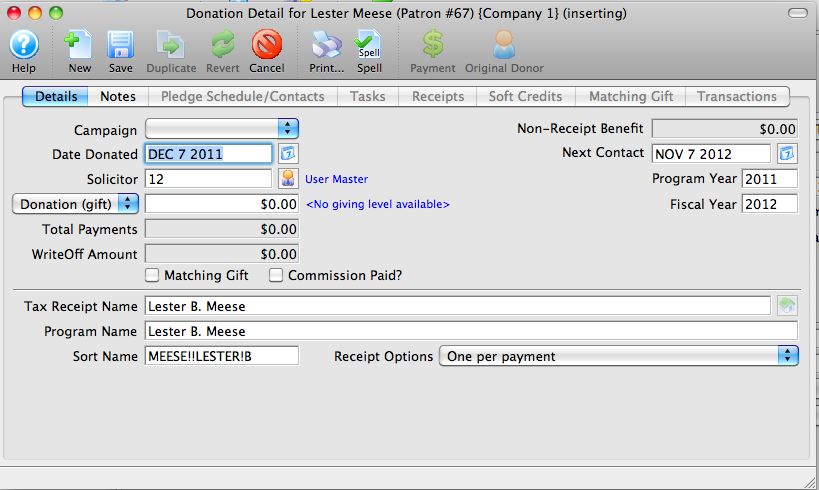
- Set the donation amount, campaign, solicitor, notes, etc for the split/second portion of the donation.
- Click the
 button.
button. - Close the window.
The first donation detail window will still be open. Close it too.
- In the end, there will be no new payments required if the split donation makes up the difference for the old donation.
Diataxis:
