You are here
Managing a Patron Account Online
|
The amount of information a patron has to add to create their own account online is defined on the Setup >> System Preferences >> Mandatory Data tab. Click here for more information. |
Patrons can edit their own patron account, change their password or add new household members online.
To do so, they must have an existing online account and be logged in to their account.
When a patron arrives at your web sales, they click on the Login  button on the top navigation bar, in the standard templates. If you have customized your web Sales, the placement may be different.
button on the top navigation bar, in the standard templates. If you have customized your web Sales, the placement may be different.
Once logged in, using their email address and password, they then click on the Account  button to gain access to their account.
button to gain access to their account.
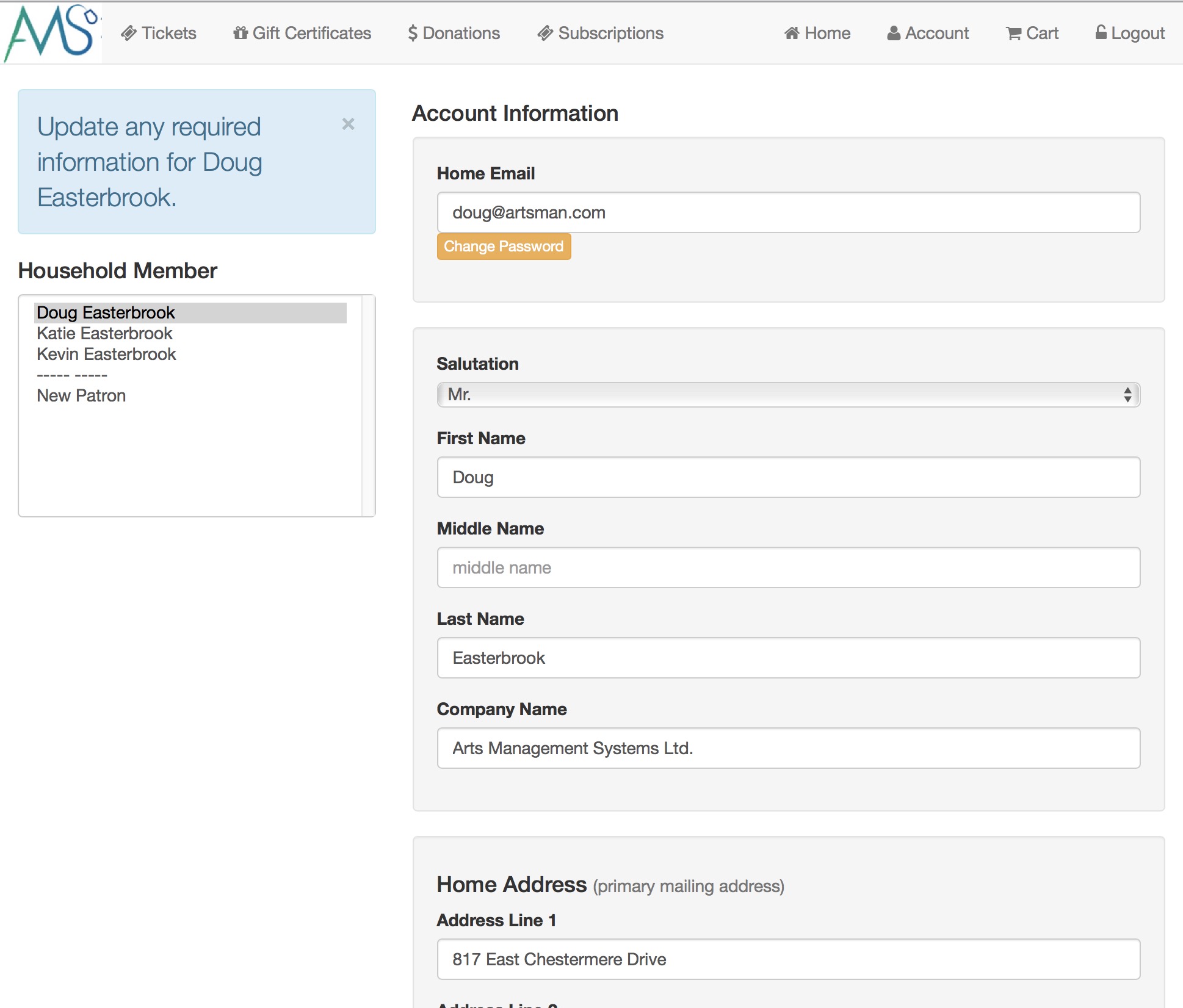
The patron can edit the contents of the name/address cells and click the Update Account 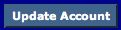 button at the bottom of the window.
button at the bottom of the window.
To change their password, the patron clicks on the Change Logon Password  button next to their email address.
button next to their email address.
To add a new household member, the patron clicks on the New Patron link on the let side bar, and enters the information for the new patron. This adds a new household member to the patron's account (such as a spouse, partner or child).
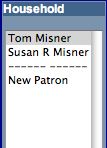
|
These instructions apply to the standard template pages that are provided as part of the Web Sales module. If your web pages have been modified or customized beyond simply changing the color scheme, then these instructions may differ. |
For information on "skinning" your web sales site to make it look like your own, click here.


