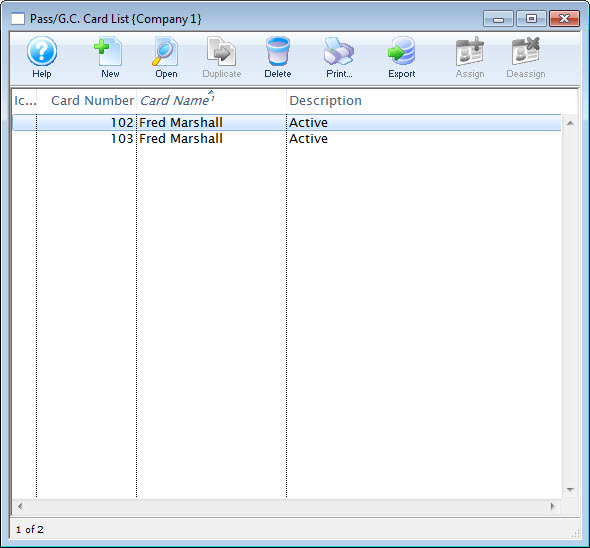You are here
Adding Cards
Pass holder cards allow access to different memberships which have been purchased by one patron. For example - the Smith family may have purchased adult memberships for Mr. & Mrs. Smith and student memberships for their children Billy and Sally. Each member of the family can have their own card printed for their individual memberships. This will allow Mr. & Mrs. Smith access to their adult memberships but not the student memberships of Billy and Sally and visa versa.
- Open the Patron Window.
Click here to learn how to access this window.
- Click on the Pass/G.C.
 tab.
tab.
Click here for more information on this tab.
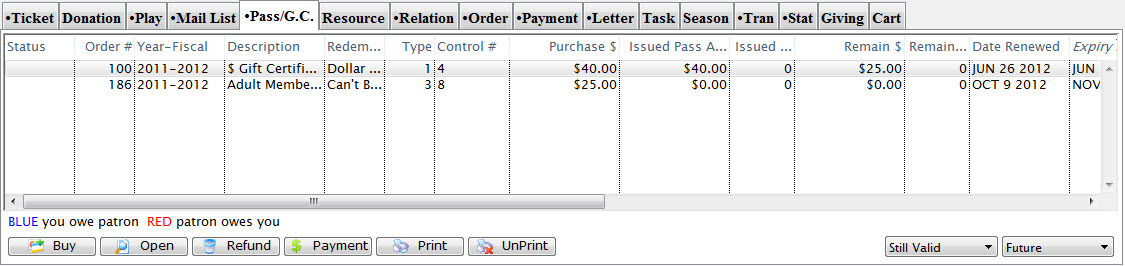
- Select a Pass/G.C..
Single click on a Pass/G.C. to select it.
- Click the Open
 button.
button.
The Membership Detail window opens.
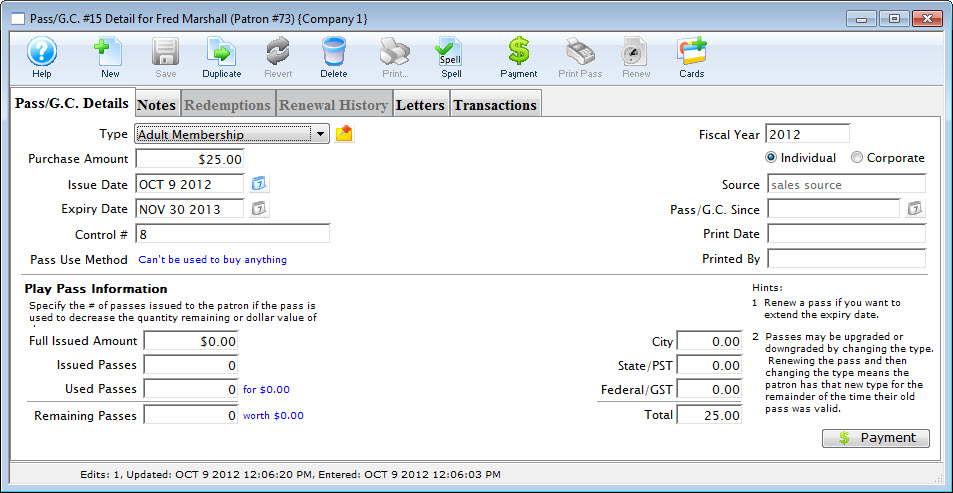
- Click the Cards
 button.
button.
The Membership Cards Window opens.
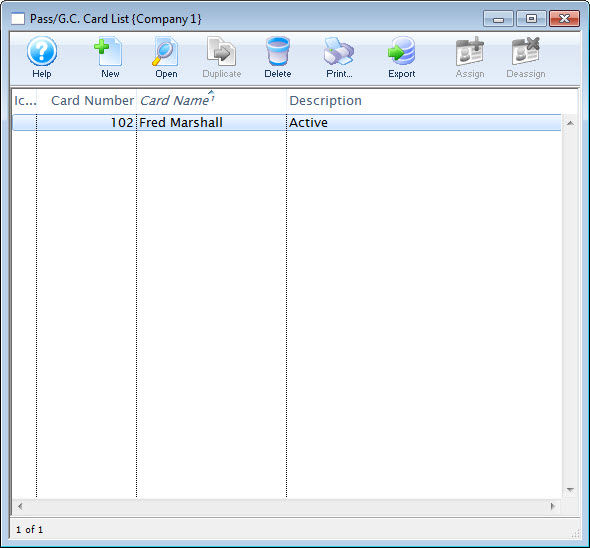
For a detailed description of this window and its functions click here.
- Click the New
 button.
button.
The Pass/G.C. Card Window opens.
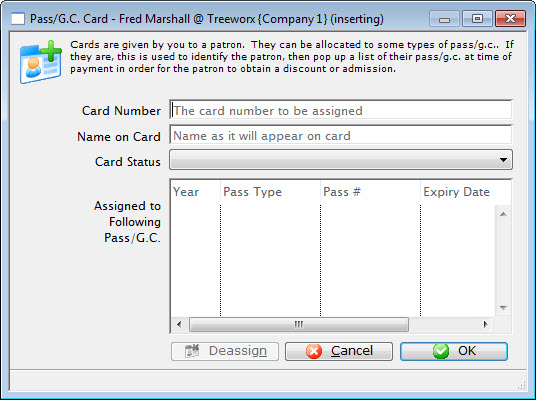
Click here for a detailed description of this window and its functions
- Enter the card number.
- Enter the name on the card.
If the membership is being bought for another person, their name can be printed on the card.
- Select the card status using the pull down menu.
The entries in this drop down menu are set in Member Card Status in the Code Tables. For more information on setting Member Card Status click here.
- Click the OK
 button.
button.
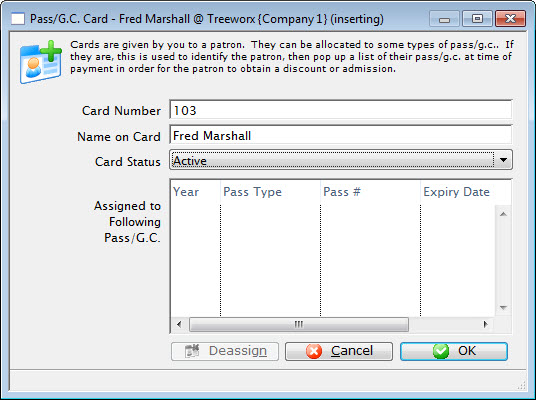
The new card information will be added to the member card window. Clicking the Cancel
 button aborts the card insertion.
button aborts the card insertion.