You are here
Personnel Management - Creating Availability Times
If a volunteer knows what times they will be available. You can set them up under the Time Available Tab.
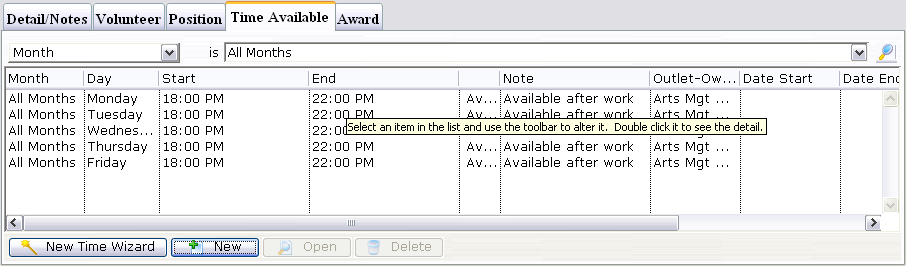
Creating Times Using the Wizard
- Click the New Time Wizard
 button.
button.
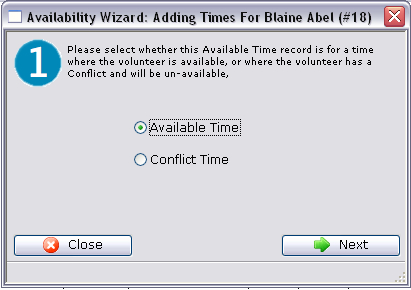
- Select the availability type.
You can choose whether the time being entered is time that the volunteer is available or whether there is a conflict. If it is a conflict time, then a to and from window will appear next.
- Click the Next
 button to proceed.
button to proceed.
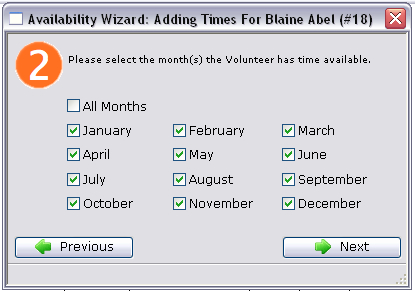
- Select the months which the personnel is available and click the Next
 button.
button.
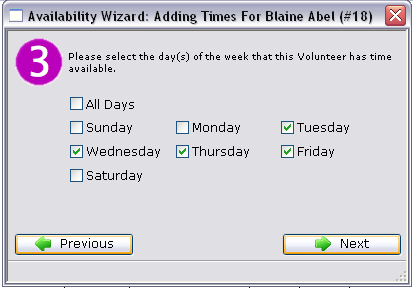
- Select the days of the week the personnel is available and click the Next
 button.
button.
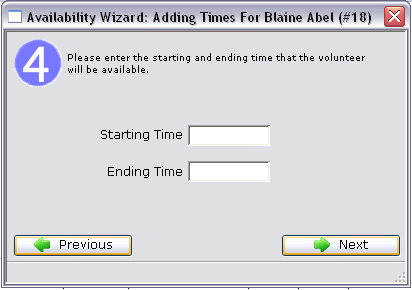
- Enter the Starting and Ending times and click the Next
 button.
button.
For available times these times will be the time of day. Whereas with conflict dates they will be actual dates i.e. month, day, year.
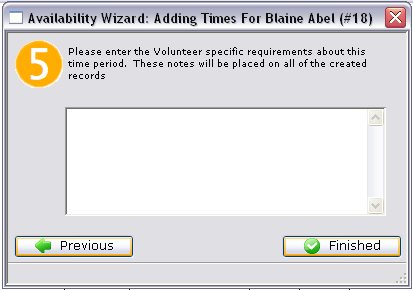
- Enter any notes associated with the time and click the Finished
 button.
button.
The new times will be displayed under the tab.
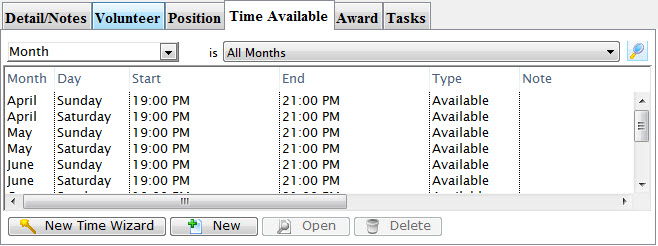
Creating Times by a Single New Entry
This will allow you to enter a single record of either available or conflicting time.
- Start ny clicking the New
 button on the Times
Available Tab.
button on the Times
Available Tab.
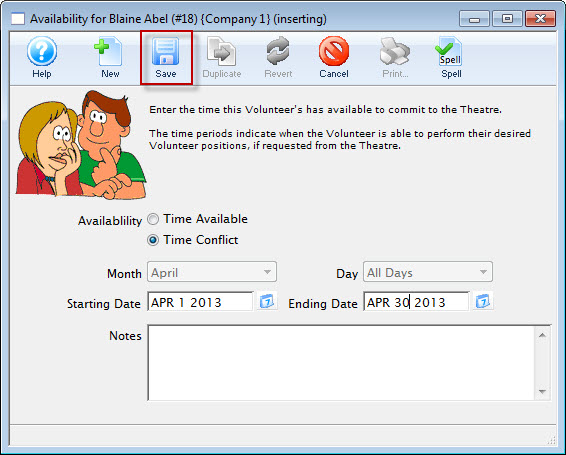
- Choose either "Time Available" or "Time Conflict".
- Select the month and the day of the week for the time.
- Enter the start time and the end time of the time.
- Enter any notes about the time.
- Click the Save
 button to finish creating
the new record.
button to finish creating
the new record.
Diataxis:
