You are here
Change Your Password
To change your password to the Theatre Manager system, you perform the following steps:
- Click/double-click the Theatre Manager icon
 on your desktop.
on your desktop.
The Login window opens.
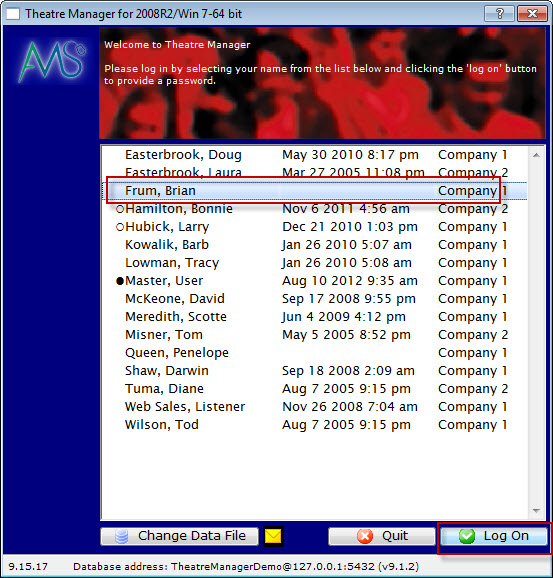
- Find your name in the list and select it.
- Click the Log On
 button.
button.
- The Enter Password window opens.
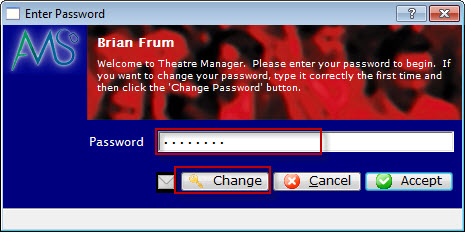
- Click the Change
 button.
button.
- Enter your password.
- Click the Accept
 button.
button.
The Change Password window opens.
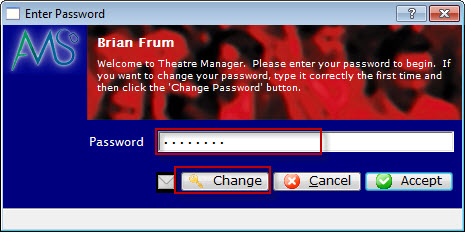
- Enter your New Password.
- Enter the password again in the Retype Password field.
- Click the Accept
 button.
button.
The Theatre Manager Application opens
If you change your mind, click the Cancel
 button. Theatre Manager will open.
button. Theatre Manager will open.
