You are here
Removing a Subscriber in the Manage Favorite Seats Window
Patrons can cancel or choose not to renew season subscriptions. You need to remove them from the season. You can do this in the Manage Favorite Seats window.To do this, you would perform the following steps:
- To start, click Patron Sales >> Season Reservations >> Manage Favorite Seats.
Alternatively, you can click the Subscriptions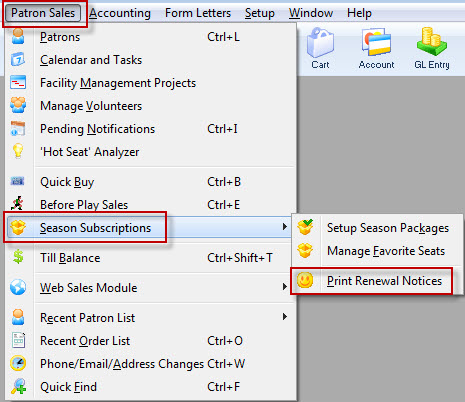
 button in the Theatre Manager ribbon bar.
button in the Theatre Manager ribbon bar.
The Manage Favorite Seats window opens.
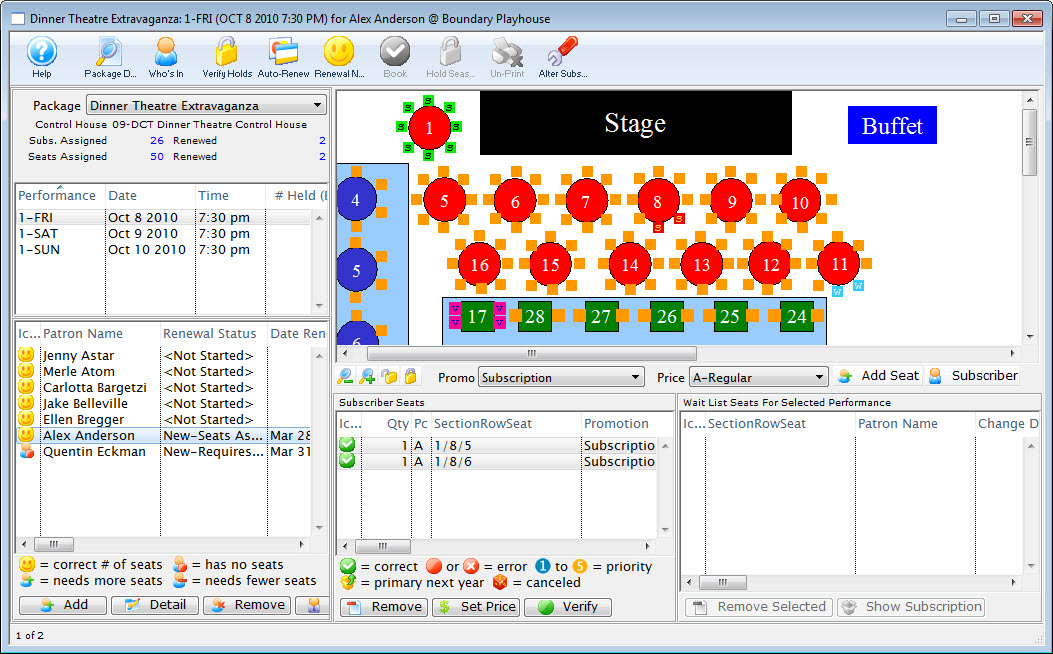
- Find the patron you are removing in the Patron list.
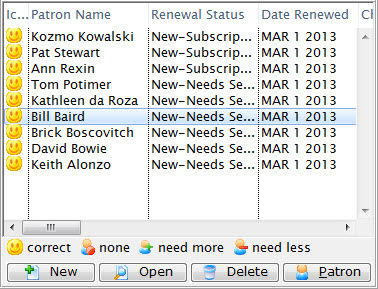
- Double click on the patron to open the Patron Subscription Detail window.
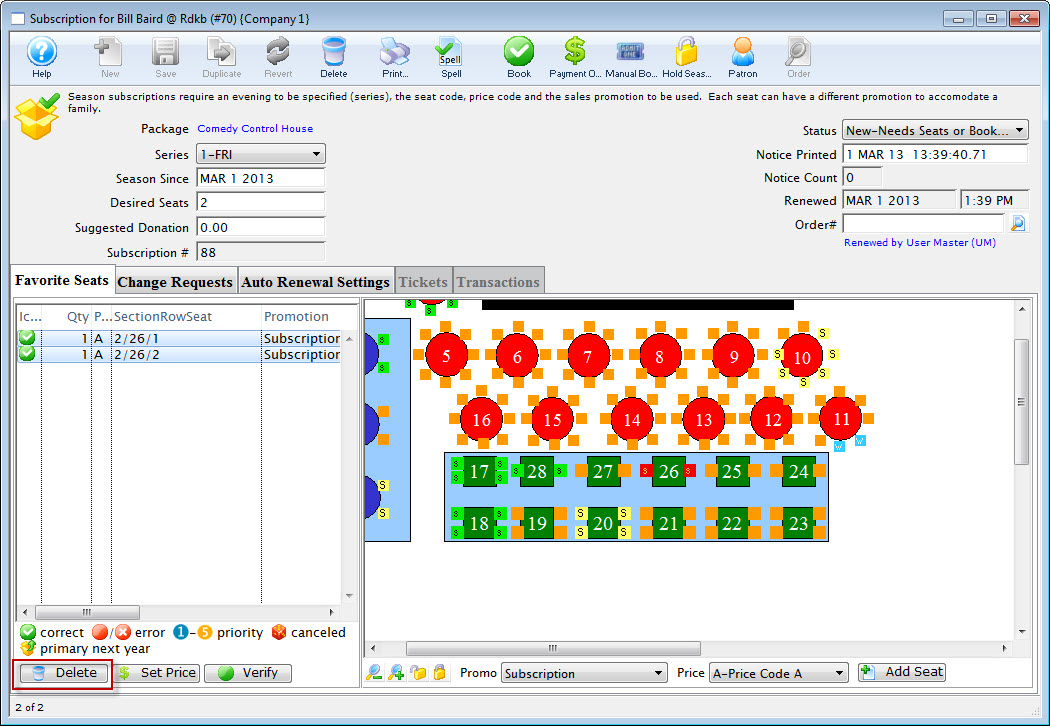
- Highlight the patron's existing seats in the Seat Selection area of the Patron Subscription Detail window and click the Remove
 button.
button.
The Delete Confirmation dialog opens.
- Click the Delete
 button in the confirmation window.
button in the confirmation window.
This removes the seats from the favorite seats for this season package. It does not remove the seats from the control house.
- The Manage Favorite seats window opens. The patron has no seats in the Seat List section.
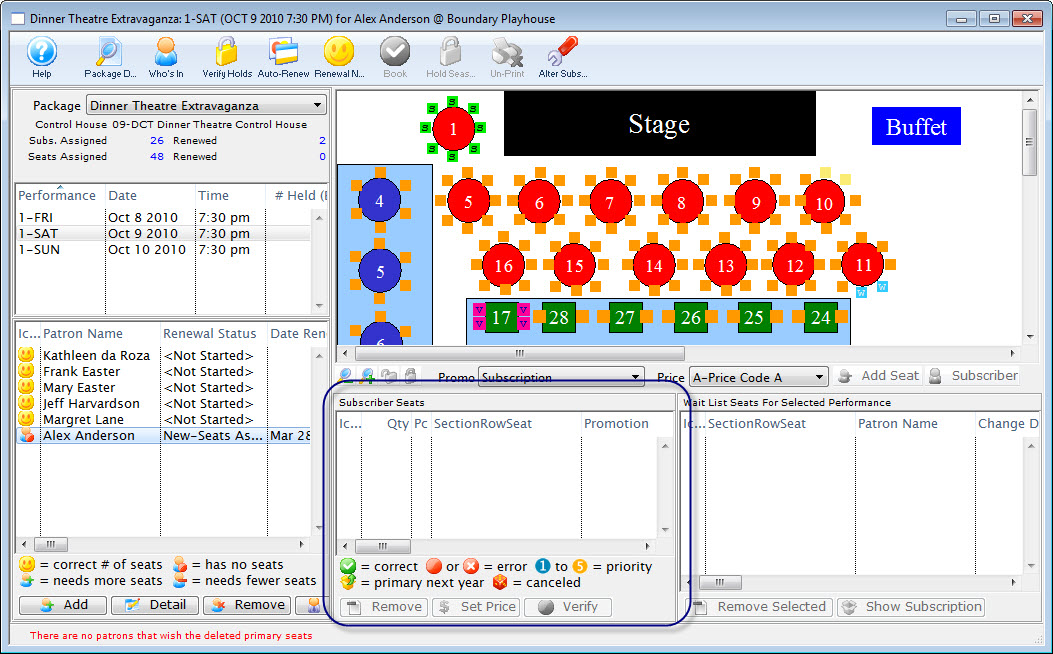
- Click on the name of the patron in the Patron List and click the Remove
 button.
button.
The Delete Subscription for a Patron Confirmation dialog opens.
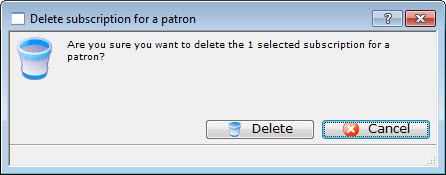
- Click the Delete
 button in the confirmation window.
button in the confirmation window.
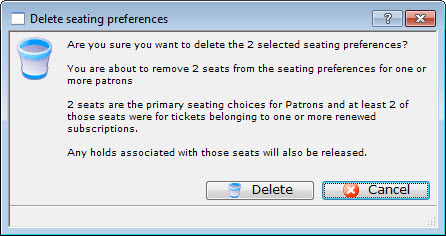
The subscription for the patrons has been deleted. The Subscriber will no longer appear in the Patron List of the Manage Favorite Seats.
However, if the season is rolled over, the patron's seats will still appear in the as sold seats in the Map of the Manage Favorite seats. The map reads seats from the Last Years Control House as well as current, new and updated season subscription information. To remove the sold seats from the Control House they will need to be refunded in the patron record.