You are here
Altering Favorite Seats in the Manage Favorite Seats Window
In the Manage Favorite Seats window, you can change patrons’ performances, seating locations or their pricing structure. To do this, you perform the following steps:
- To start, click Patron Sales >> Season Reservations >> Manage Favorite Seats.
Alternatively, you can click the Subscriptions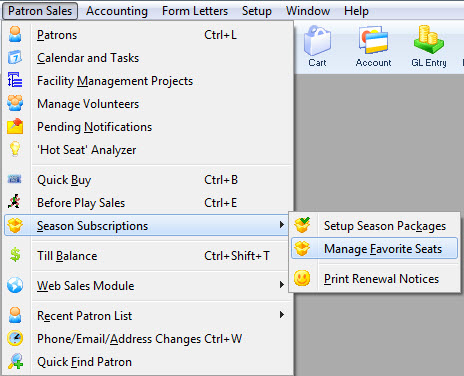
 button in the main Theatre Manager toolbar / ribbon bar.
button in the main Theatre Manager toolbar / ribbon bar.
The Manage Favorite Seats window opens.

- Find the patron you are changing the seats for, in the Patron list.
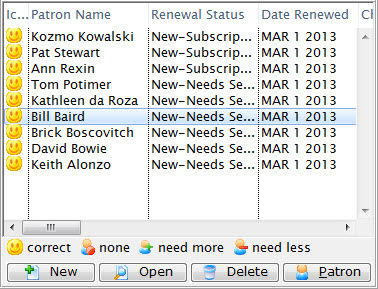
- Double click on the patron to open the Patron Subscription Detail window.
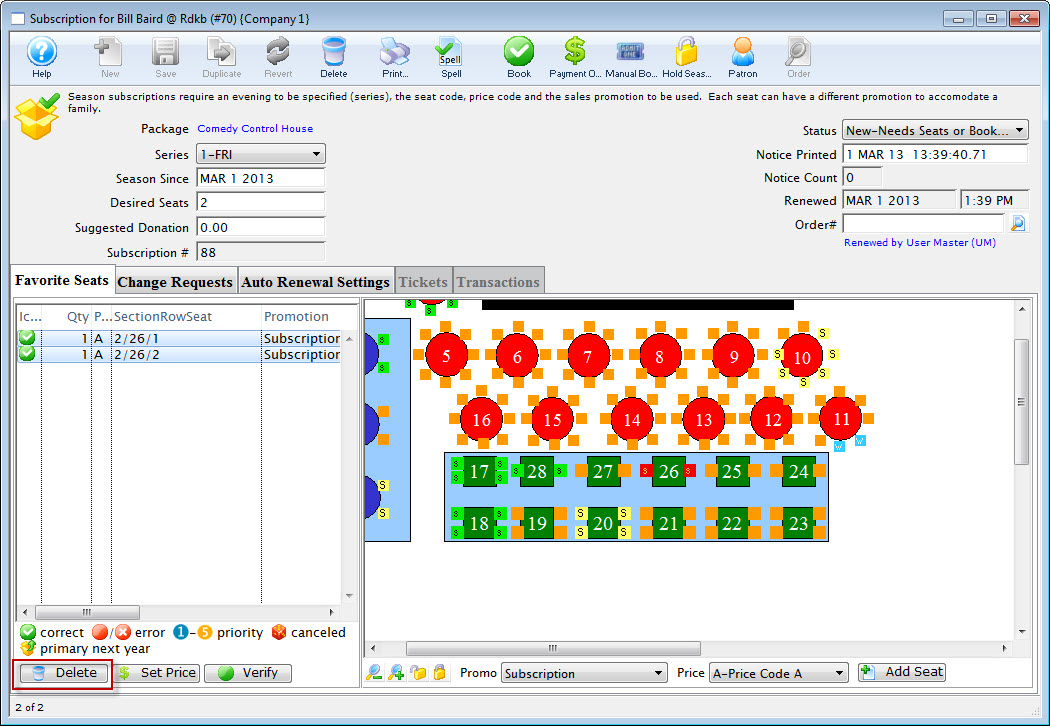
- Highlight the patron's existing seats in the Seat Selection area of the Patron Subscription Detail window and click the Delete
 button.
button.
The Delete Confirmation dialog opens.
- Click the Delete
 button in the confirmation window.
button in the confirmation window.
This removes the seats from the favorite seats for this season package. It does not remove the seats from the control house.
- Make the necessary changes, such as:
Select the desired Performance Code from the Series drop down.
Change the Desired Seats field to equal the number of subscriptions in the season package.
Choose the correct Promotion and Price Code for the subscription.
Choose the seat(s) for the Subscription.
- When you have finished making changes, click the Add Seat
 button.
button.
The seats are added to the Seat Selection area.
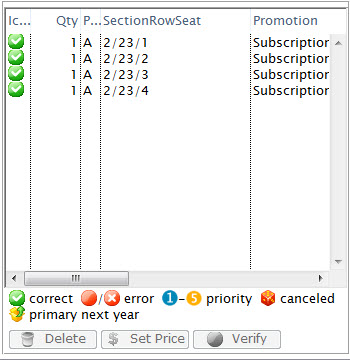
- Close the Patron Subscription Detail window.
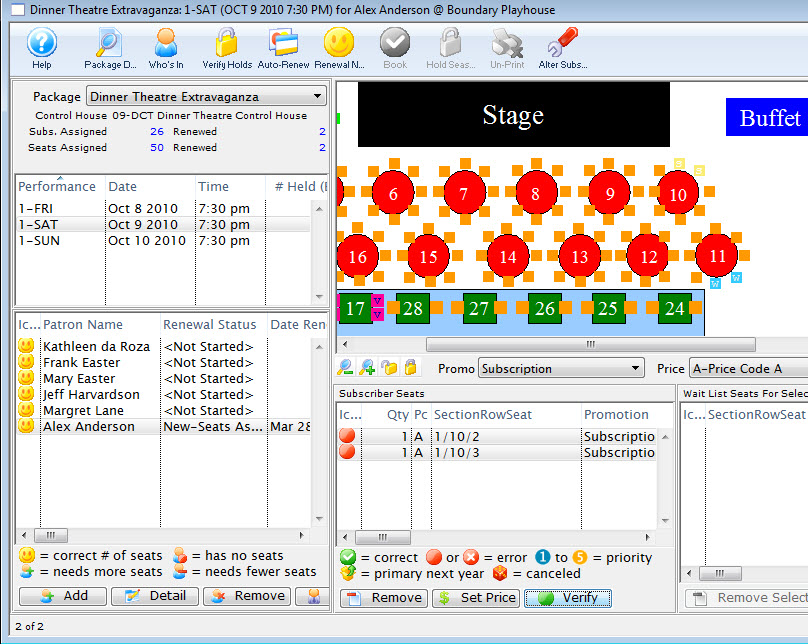
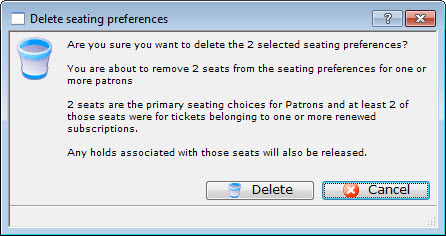

The patron's favorite seats are updated in the season package.
This doe not effect the seats in last years control house. The patron's seats appear in the Subscriber Seats section of the window and they are shown on the map represented by a lower case s.
